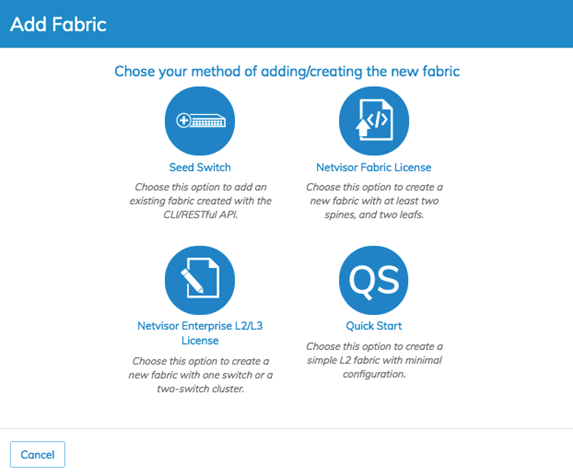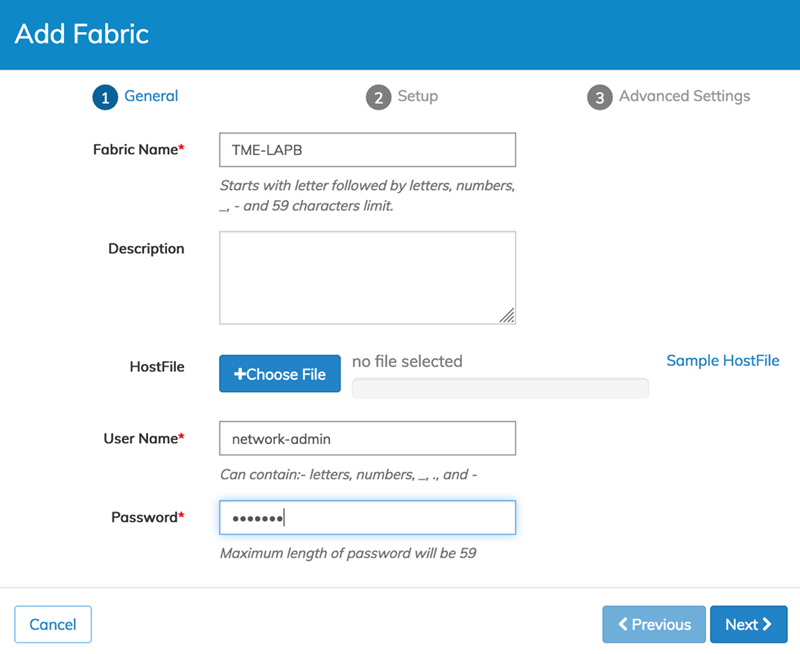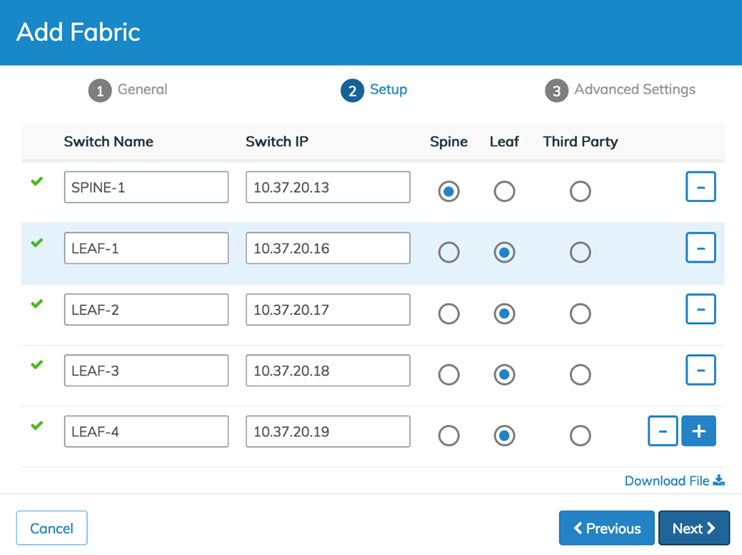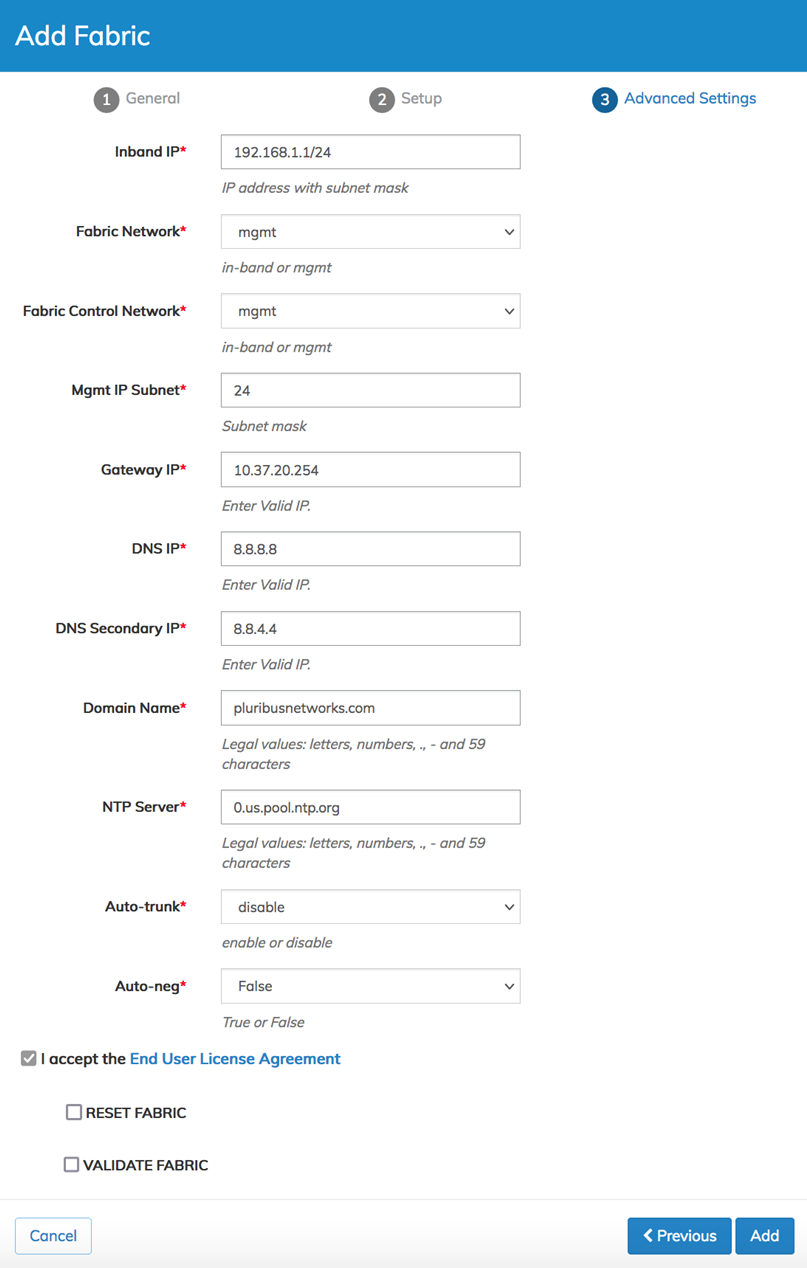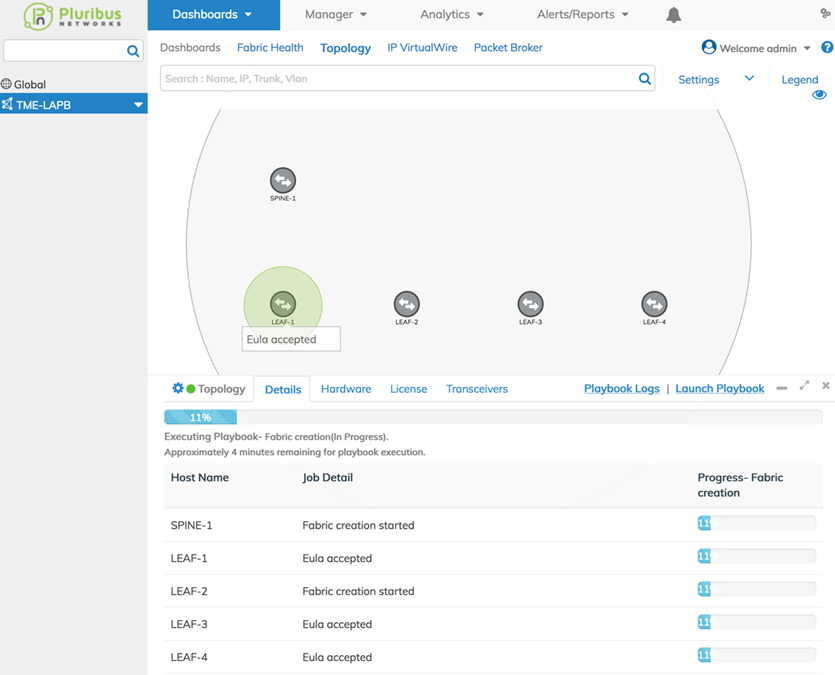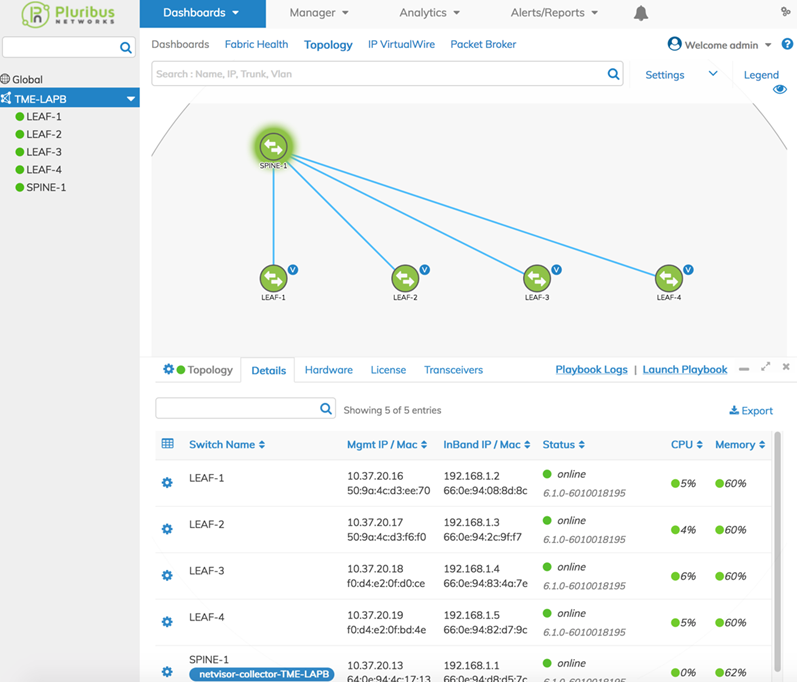Basic Fabric Setup
Basic Fabric Setup
Since we are building a fabric for both lab automation and packet broker environments, during the basic fabric setup, we will:
•Create a fabric named “TME-LAPB,”
•Define which switches will be used in the fabric and assign fabric particulars such as the management IP subnet, gateway, and DNS.
In our examples, the essential information to be entered is:
|
Mgmt. IP Subnet |
= |
24 |
|
Gateway IP |
= |
10.37.20.254 |
|
DNS IP |
= |
8.8.8.8 |
|
DNS Secondary IP |
= |
8.8.4.4 |
We’ll also need to check the "I accept the End User License Agreement" box.
To perform the basic fabric setup for lab automation and Packet Broker environments:
|
1)Navigate from Dashboards → Topology and click on the blue Add button to add a Fabric to UNUM. In the add fabric pop-up, click the blue Netvisor Fabric License button. Add Fabric |
|
|
2)Populate the Fabric name, and enter the username/password for the switches. Caution: Currently, the initial fabric User Name needs to be “network-admin” and the initial Password needs to be “test123.” The password can and should be changed after the fabric is built. Click on the blue Next button. Add Fabric General Settings |
|
|
3)Populate switch information fields with the appropriate switch names and management IP addresses, and identify if the switch is a Spine, Leaf, or a Third Party switch. Click the blue Save button to store switch information and then click Next to continue. Notice the green checkmarks ✓ in each row, to the left of the switch name. These indicate that the switches are reachable by UNUM over the management network and that the switches are in a “Reset” state, with no fabric configuration. If a red X appears, the switches are either unreachable or not in a reset state. Optional: Click on the blue Download File button to save a text file with the entered information. This file will be saved in your browser's download window and edited or used to rebuild a fabric with the same information at a later time via the +Choose File button in Step Two. Note: If customers wish to have a redundant fabric, they will need to have added a second spine and add the appropriate switch information to the Add fabric popup. Add Fabric Setup Settings |
|
|
4)Update the Management IP Subnet, Gateway IP address and DNS settings based on the management interface/network. Validate the fabric related settings match the applicable deployment, including the DNS, domain and subnet. Check the "I accept the EULA" box and click on Add to add the fabric to UNUM. Note: The RESET FABRIC box is used to permanently delete switch configuration information, excepting setup info such as the management IP address. It is only used where fabrics need to be rebuilt on switches with existing configurations, primarily for customer demos. In general, do not select this option. Add Fabric Advanced Settings |
|
|
5)At this point, UNUM will accept the switch EULA, discover the topology via LLDP and deploy the unified cloud fabric. Light green circle animations appear on the switch icons in the topology view and popup messages as specific operations complete during this process. You will also see a blue progress indicator providing an approximate time for completion of the fabric setup. Add Fabric Provisioning Icon Animations |
|
|
6)At this point, admins can either immediately proceed to the “Configuring the Playbook” step or wait until the process finishes, where you will see a topology view similar to the image on the right. Initial Topology |
|
The TME-LAPB fabric now appears in the left-hand navigation pane and the five switches in the fabric. Switch details such as IP addresses, software version, status, and CPU/Memory indicators appear in the Details pane below.
During or after the setup process, administrators can click on the Playbook Logs button to see the specific tasks executed by UNUM.