
VLAN / L2 OVL - Manage Bridge Domains
Bridge Domains
The IEEE organization has standardized the VLAN stacking technology with the Provider Bridges standard, also known as IEEE 802.1ad, incorporated into the IEEE 802.1Q-2011 revision of the LAN/MAN standard.
IEEE 802.1ad refers to providers of services, such as Transparent LAN Services in Metro networks. Several data center designs can tap the scalability of the VLAN stacking technology: for example, data center networks in which one tag (the so-called outer tag) is used to identify a data center customer, while the second tag (the so-called inner tag) is used to identify a customer service.
With this technology, it is possible to identify up to 16 M services for up to 4K customers. The double-tagged traffic is frequently handed off to a provider (for example, a cloud exchange provider), which can terminate it for end-to-end connectivity. Hence, this scheme can deploy hybrid cloud designs in which private clouds integrate with external clouds.
In practice in such designs, QinQ (i.e., VLAN stacking) augments the basic 802.1Q capabilities by massively scaling the number of usable network identifiers organized in a hierarchy.
Pluribus combines this technology with the VXLAN-based Unified Cloud Fabric to yield an even higher degree of scalability and flexibility. VXLAN IDs (a.k.a. VNIs) are 24-bit long (vs. 12-bits of VLAN IDs) and therefore are a perfect match for double-tagging Layer 2 network transports.
Also, VLAN ID to VXLAN ID mappings enables a great degree of flexibility for network designers. Pluribus substantiates with a new type of configuration object called the VXLAN-based bridge domain (BD).
The various configuration models of bridge domains yield an unprecedented level of flexibility in terms of advanced Layer 2 transport services, with the ability to re-use VLANs across tenants, supporting QinQ hierarchies and hand-off links, as well as aggregating multiple VLANs in the same overlay construct (thus supporting high-scale L2 tenant services).
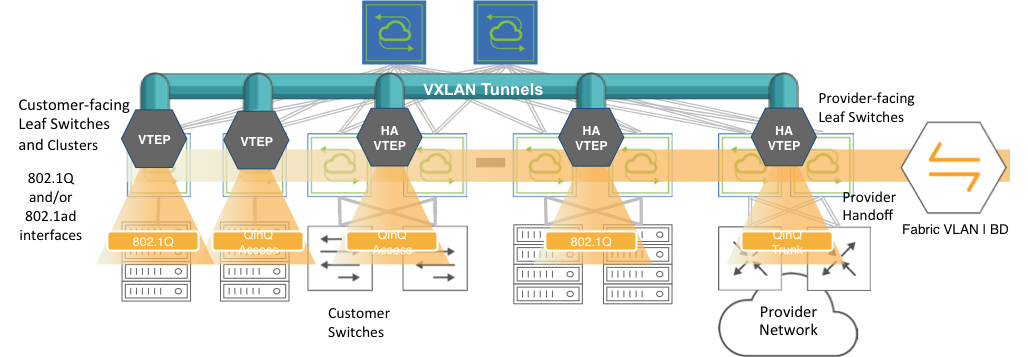
Hierarchical Fabric Structure Using Bridge Domains for Intra- and Inter-DC Connectivity
Layer 2 Manage Bridge Domains
There are features and functions used in UNUM Manager and UNUM Analytics that are common throughout the user interface (UI). Please refer to the Common Functions section for more information on the use of these functions and features.
Selecting Manager → Layer 2 → Manage Bridge Domains displays the Manage Bridge Domains dashboard with a list of any existing entries.
Note: UNUM does not currently support Bridge Domains in Super Fabrics. Bridge Domains are supported on a per Pod level (select the pod from the LHN).
Select the applicable Fabric from the left-hand navigation bar and the dashboard updates showing all Bridge Domains from all switches within the Fabric.
Note: If no entries exist a "No Data Exists" message is displayed. You must first configure an entry on a switch. Prerequisite settings and configuration may be required.
This feature table displays data based on the fabric's default Collector Switch. If no data displays in the dashboard, either select a switch from the Left-hand Navigation (LHN) pane or perform a Search by selecting an FRG (Fabric Resource Group) and a specific Attribute from the drop-down lists, as required.
The dashboard displays a list of existing Bridge Domain entries by Fabric. Additional parameters include: Switch, Name, Scope, Active, Description, QinQ Rsvd VLAN, HW VPN, HW Mcast Group, Net Id, Peer Net Id, Ports, VXLAN, Rsvd VLAN, Local Rsvd VLAN, MAC Learning, Auto VXLAN, and vNET Id.
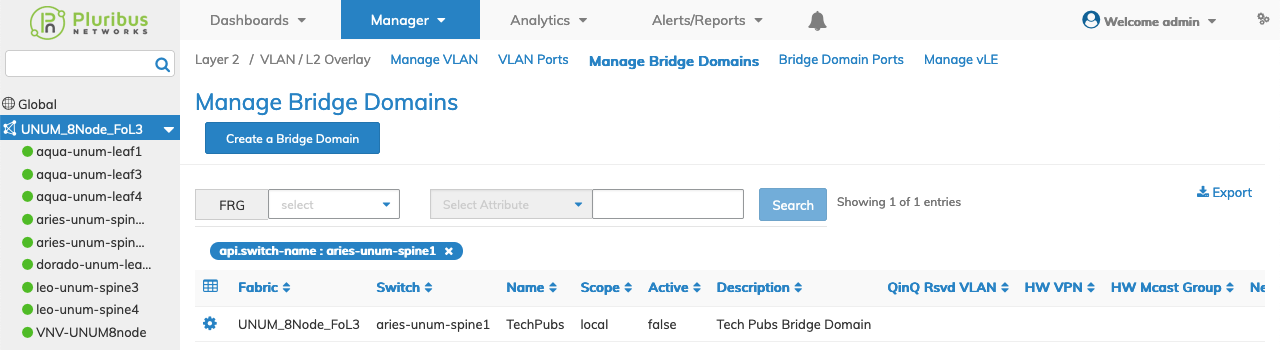
Manage Bridge Domains - Fabric Dashboard
Create a Bridge Domain
To create a Bridge Domain, select Create a Bridge Domain.
Enter the required parameters which include:
•Switch / FRG – (drop-down) - Select the applicable switch or Fabric Resource Group.
•Name – Bridge Domain name.
•Scope – Bridge Domain scope.
•Description – BD (Bridge Domain) description.
•VXLAN – VXLAN identifier for tunnel, value 0 indicates unconfigure vxlan.
•Rsvd VLAN – Fabric reserved vlan for cluster switches for Bridge Domain.
•Local Rsvd VLAN – Local reserved vlan for cluster switches for Bridge Domain.
•Mac Learning – (checkbox) - Mac-learning enable or disable.
•Auto VXLAN – (checkbox) - Automatically assign VXLAN and/or assign to VTEPs.
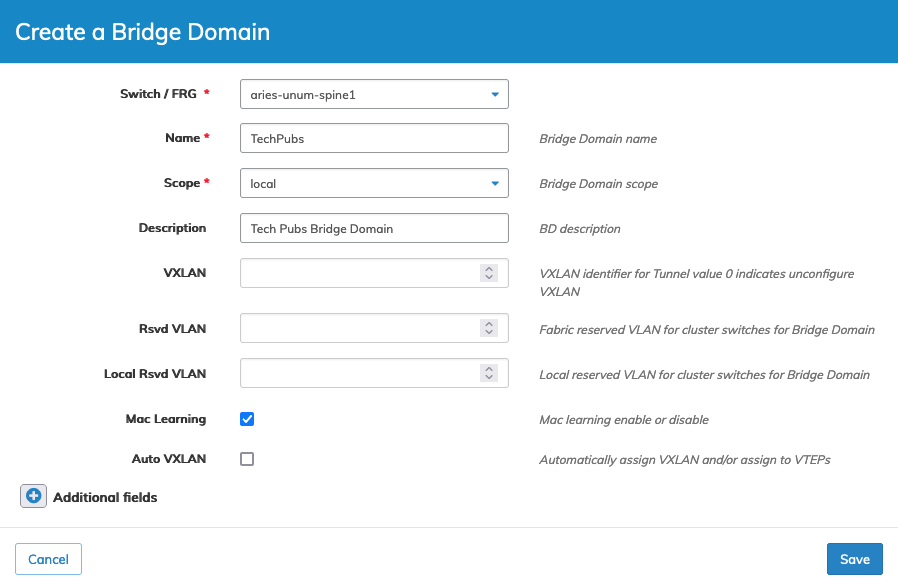
Manage Bridge Domains - Create a Bridge Domain
Additional fields are configured by clicking on the ![]() icon for Additional Fields.
icon for Additional Fields.
Enter any additional parameters which include:
•vNET Id – vNET for this Bridge Domain.
•VXLAN Hybrid Mode – VXLAN encapsulation mapping to Tunnel in hybrid mode.
•VXLAN Inner Packet – Preserve original Ethernet header inside the VXLAN Tunnel.
•L2 Tunneling – Enable l2 Tunneling on this Bridge Domain.
•Suppress Rsvd VLAN – suppress fabric rsvd VLAN configuration requirement.
Click Save to continue or Cancel to return to the previous screen without making any changes.
The dashboard updates and displays the newly created Bridge Domain entry.
Selecting an individual Switch from the fabric updates the dashboard with only the Bridge Domain settings for that switch.
The dashboard displays a list of existing Bridge Domain entries by Switch. Parameters include: Name, Scope, Active, Description, QinQ Rsvd VLAN, HW VPN, HW Mcast Group, Net Id, Peer Net Id, Ports, VXLAN, Rsvd VLAN, Local Rsvd VLAN, MAC Learning, Auto VXLAN, and vNET Id.
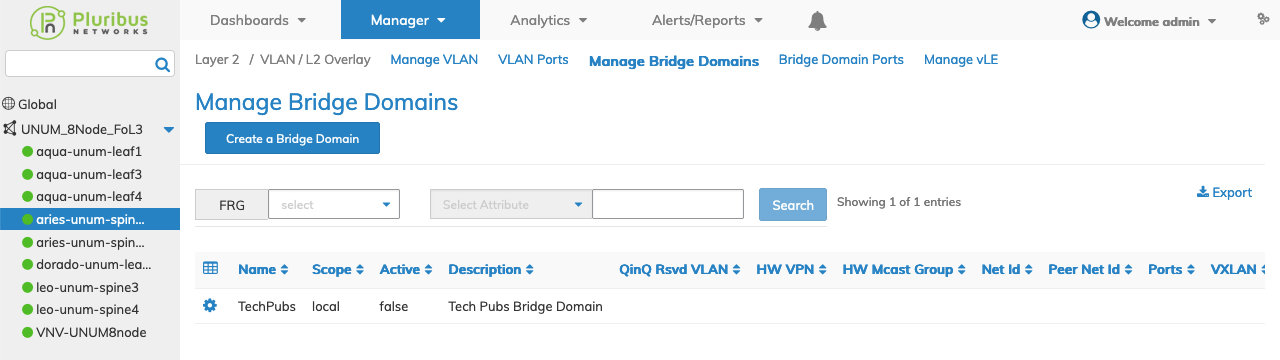
Manage Bridge Domains - Create a Bridge Domain Populated Dashboard
Modify a Bridge Domain
Change settings by selecting Edit using the Cog ![]() icon.
icon.
Enter the applicable settings to make changes to the Bridge Domain parameters which include:
•Description – Bridge Domain (BD) description.
•Rsvd VLAN – Fabric reserved vlan for cluster switches for Bridge Domain.
•Local Rsvd VLAN – Local reserved vlan for cluster switches for Bridge Domain.
•MAC Learning – (checkbox) Mac-learning enable or disable.
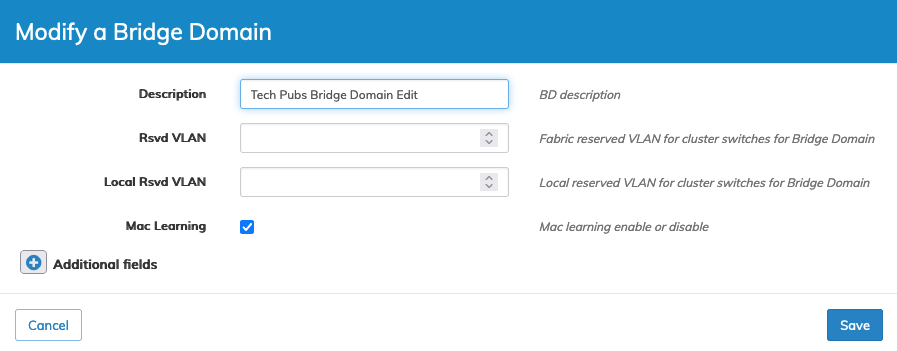
Manage Bridge Domains - Modify a Bridge Domain
Additional fields are configured by clicking on the ![]() icon for Additional Fields.
icon for Additional Fields.
Enter any additional parameters which include:
•VXLAN Inner Packet – Preserve original Ethernet header inside the VXLAN Tunnel.
•L2 Tunneling – Enable l2 Tunneling on this Bridge Domain (none, lldp, stp, lacp, all).
Click Save to continue or Cancel to return to the previous screen without making any changes.
The dashboard displays the updated settings.
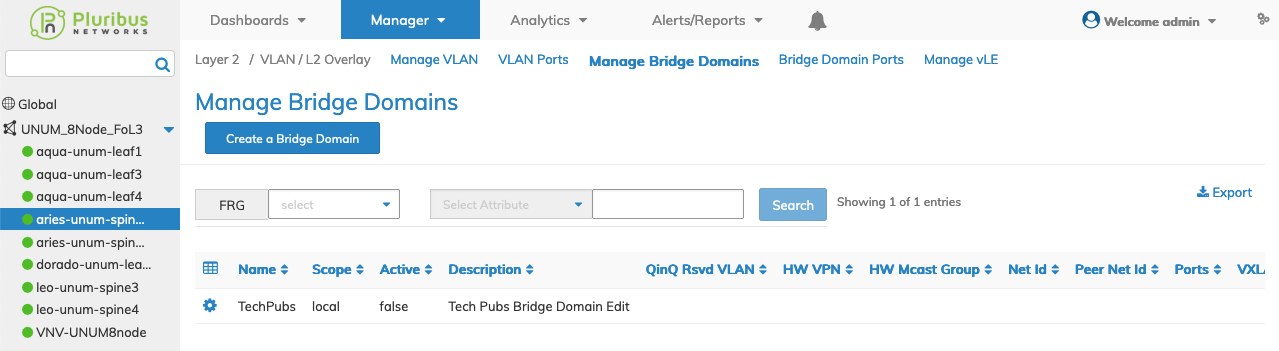
Manage Bridge Domains - Modified Dashboard Entry
Delete a Bridge Domain
Change settings by selecting Delete using the Cog ![]() icon.
icon.
Confirm the deletion.
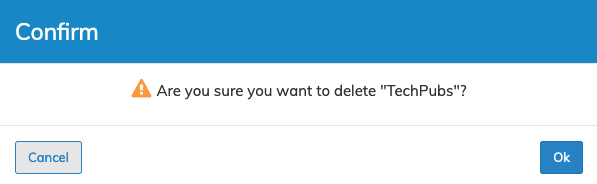
Manage Bridge Domains - Delete Bridge Domain
