
Configure UNUM IP Addresses
Required NetVisor UNUM IP Addresses
Warning: NetVisor UNUM requires a minimum of two IP addresses to operate. The Eth0 IP address will act as the management interface while using the Eth1 IP address for internal communications. You must identify both IP addresses for use in configuring NetVisor UNUM and the two interfaces before proceeding.
Option 1: Configure NetVisor UNUM IP
You may now configure the Host IP by selecting Option 1. Follow the on-screen instructions for entering the Host IP address.
Note: Before you can configure or edit NetVisor UNUM IP Addresses, you must first stop NetVisor UNUM using Option 4.
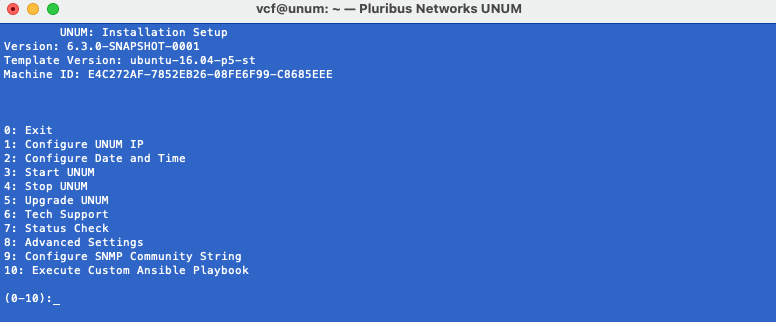
NetVisor UNUM Options Menu
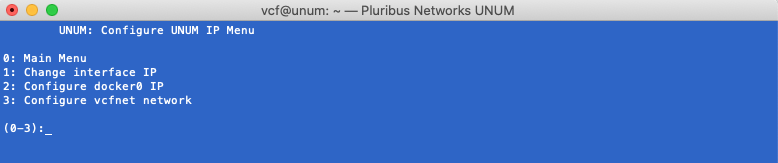
NetVisor UNUM Configure NetVisor UNUM IP Menu
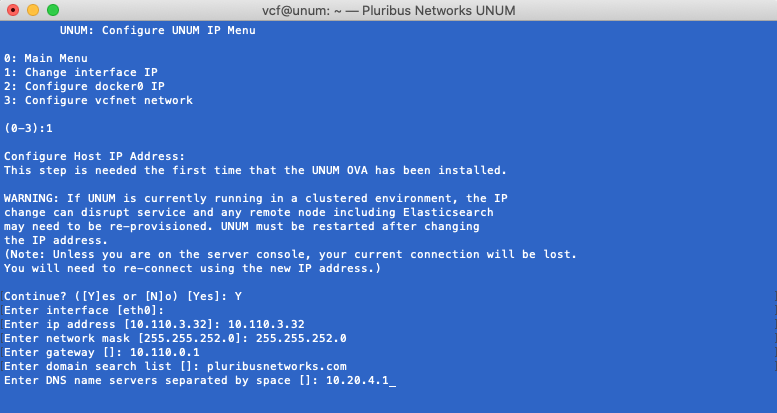
NetVisor UNUM - Configure Host IP
Note: Please carefully review the following usage information regarding the Ethernet adapters used by Arista NetVisor UNUM.
|
Eth0: |
used for management, GUI (user interaction) and data collection via Netvisor REST. This interface uses DHCP by default. |
|
Eth1: |
Eth1: is used for internal system communication. A standalone Arista NetVisor UNUM VM instance REQUIRES the use of an IP address for eth1 before normal operations begin. Arista recommends adding the Eth1 IP address to a dummy vSwitch and a separate dummy subnet on the ESXi host.
WARNING! If you change the IP address of Eth1 in a cluster configuration, you disrupt normal operations. Please contact Technical Support if you need or want to change the Eth1 address in a cluster configuration.
|
|
Eth2: |
<Optional> used to connect a Seed Switch or Fabric via an inband connection. Note: To connect more than one Fabric via inband and external switch is required. |
UNUM Ethernet Adapters Usage Table
Configure Docker0 IP
NetVisor UNUM uses a default docker IP address of 172.17.251.1/24 for internal communication.
Warning: In the majority of deployments, there is no need to change this address.
However, if you use the default range as the NetVisor UNUM management network there could be network conflicts within your network. Therefore, you have the ability to modify the docker0 interface IP address using Option 2 - Configure docker0 IP.

NetVisor UNUM - Configure Docker0 & VCFnet Bridge IP
Select Option 2 - Configure docker0 IP.
Enter the applicable IP address range and mask. (Shown below as example only.)
Enter the sudo password.
NetVisor UNUM updates the docker0 IP address, stopping and restarting services.
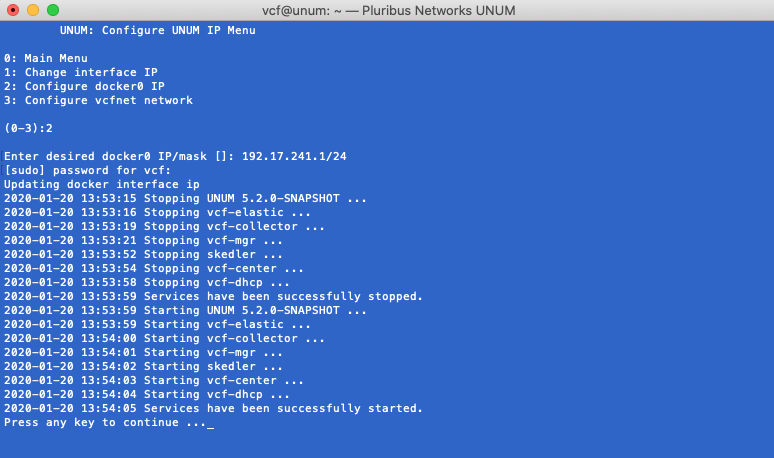
NetVisor UNUM - Configure Docker0 IP
Press any key to continue.
If required, view the new docker0 IP address using ifconfig from a command prompt.
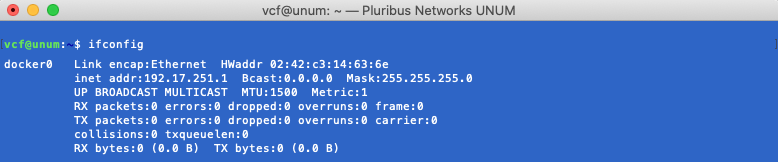
NetVisor UNUM - New Docker0 IP Address
Note: The docker0 IP address has to be a specific host IP address and mask.
Configure VCFnet Network
NetVisor UNUM uses a default VCFnet IP address of 172.18.251.1/24 for internal communication.
However, if you use the default range as the NetVisor UNUM management network there could be network conflicts within your network.
Therefore, you have the ability to modify the VCFnet interface IP address using Option 3 - Configure vcfnet network.

NetVisor UNUM - Configure VCFnet Network IP
Select Option 3 - Configure vcfnet Network.
Enter the applicable IP address range and mask. (Shown below as example only.)
Enter the sudo password.
NetVisor UNUM updates the vcfnet IP address, stopping and restarting services.
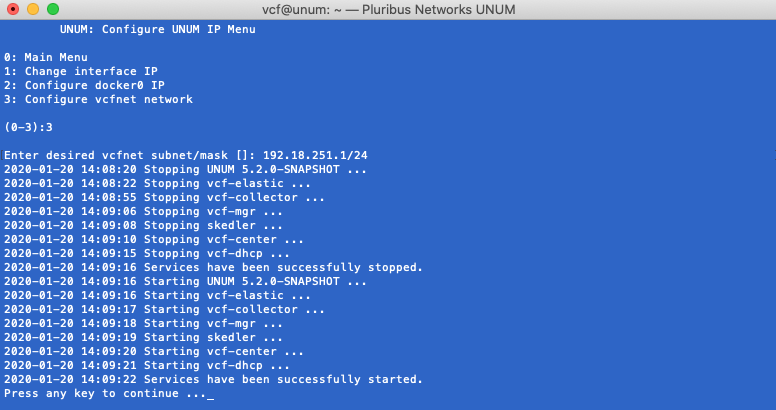
NetVisor UNUM - Configure VCFnet Network IP
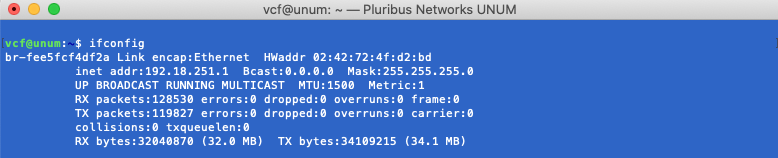
NetVisor UNUM - New vcfnet IP Address
Press any key to continue.
If required, view the new vcfnet IP address using ifconfig from a command prompt.
Note: The vcfnet IP address has to be a specific network IP address and mask.
If no further configuration changes are required, use Option 3 to restart NetVisor UNUM otherwise proceed to the next step.
After the Host IP address and other network settings are configured set the Date, Time and Time Zone selecting Option 2.
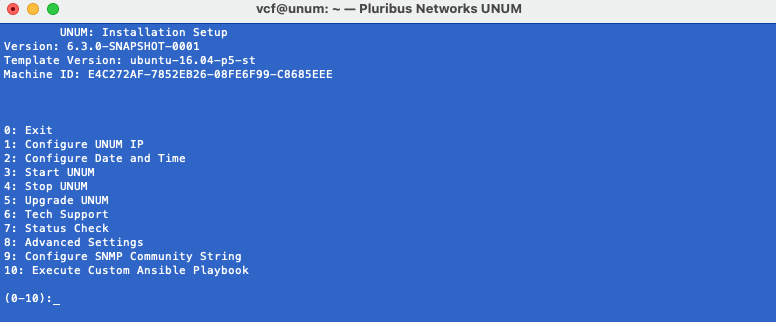
NetVisor UNUM Options Menu
