
Filters
Filters
There are features and functions used in Arista NetVisor UNUM and Insight Analytics that are common throughout the user interface (UI). Please refer to the Common Functions section for more information on the use of these functions and features.
Selecting Alerts / Reports → Filters displays the Filters dashboard. The Filters tab highlights.
Filters provide useful functionality when combined with the Reports feature.
Filters created either manually or using the spreadsheet import function will appear in the Reports creation wizard as a drop-down selection.
If Filters have not previously been configured, you use the dashboard to set up the Filter settings.
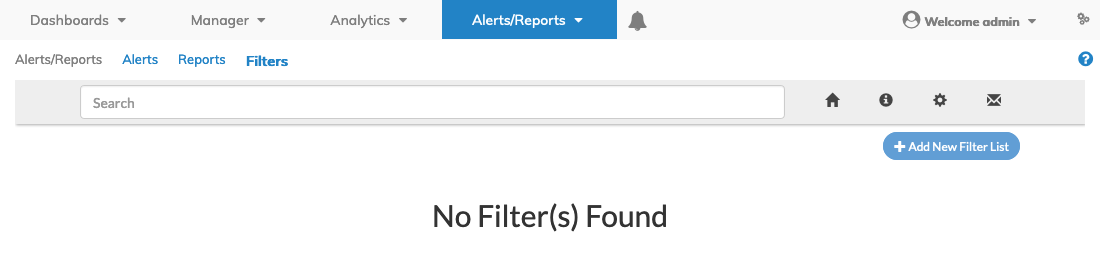
Alerts / Reports Filter Dashboard
To create a Filter, click +Add New Filter List.
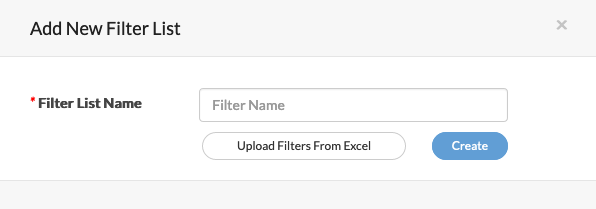
Alerts / Reports Filters Add New Filter List
Enter the Filter List Name and click Create. The new Filter is added to the dashboard.
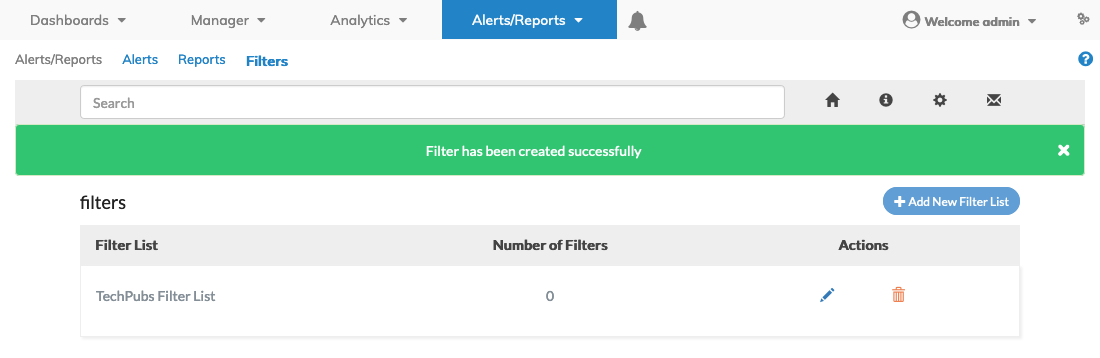
Alerts / Reports Filters Added to Dashboard
Filter Lists can also be created by uploading an Excel file as shown in the example below:
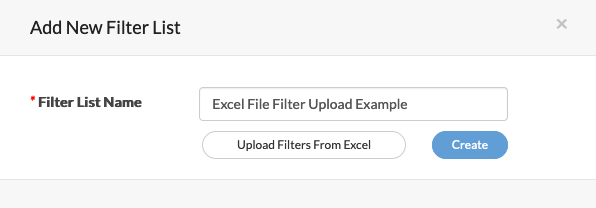
Alerts / Reports Filters Excel Upload Feature
Click Upload Filters From Excel to select an Excel spreadsheet containing the filter settings. Click Create.
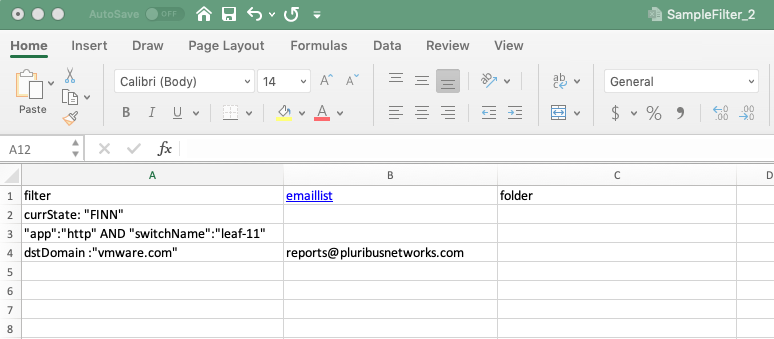
Alerts / Reports Filters Excel Spreadsheet Example
Once a Filter List is created you Edit a Filter list click the Edit ![]() icon.
icon.
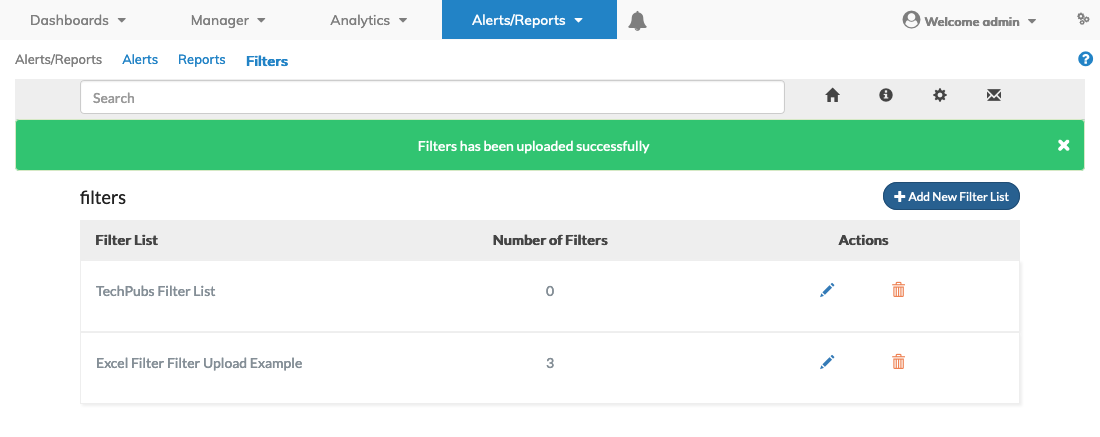
Alerts / Reports Filter Added to Dashboard
Click the Edit ![]() icon once more and enter the new filter element to the list.
icon once more and enter the new filter element to the list.
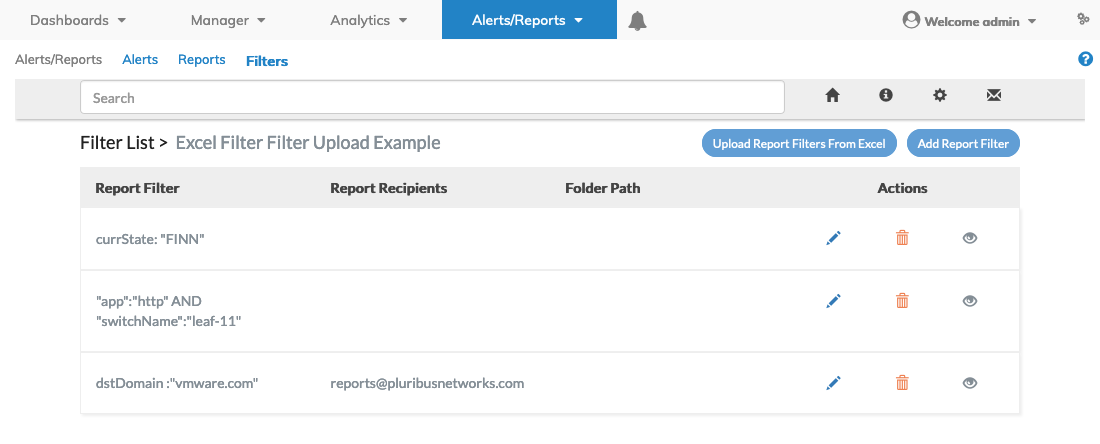
Alerts / Reports Filter Edit Function
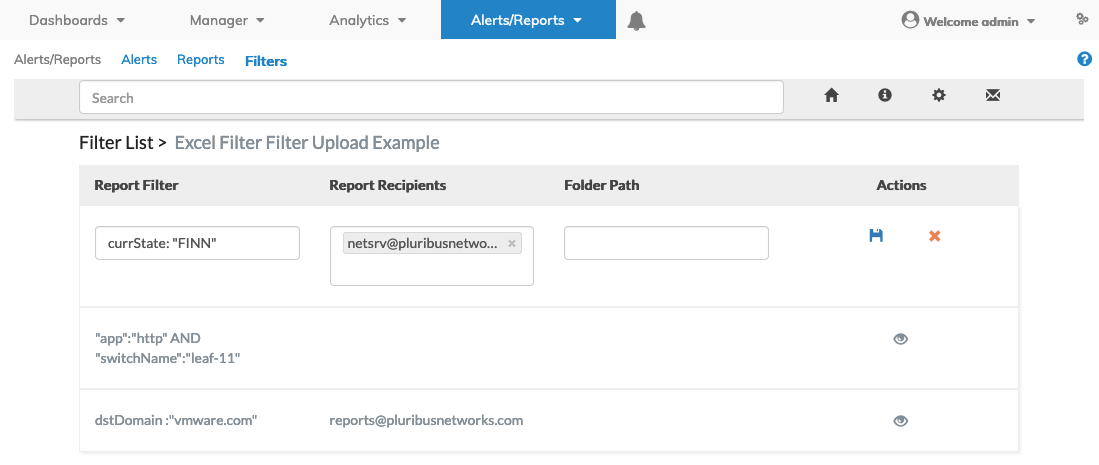
Alerts / Reports Filter - Filter Element
To save the changes, click the Save icon.
The edited Filter element is updated and added to the Filter dashboard.

Alerts / Reports Filter - Filter Element Added
You add more Filter elements to a Filter List as Report Recipients and a Folder Path to the Report Filter using Add Report Filter.
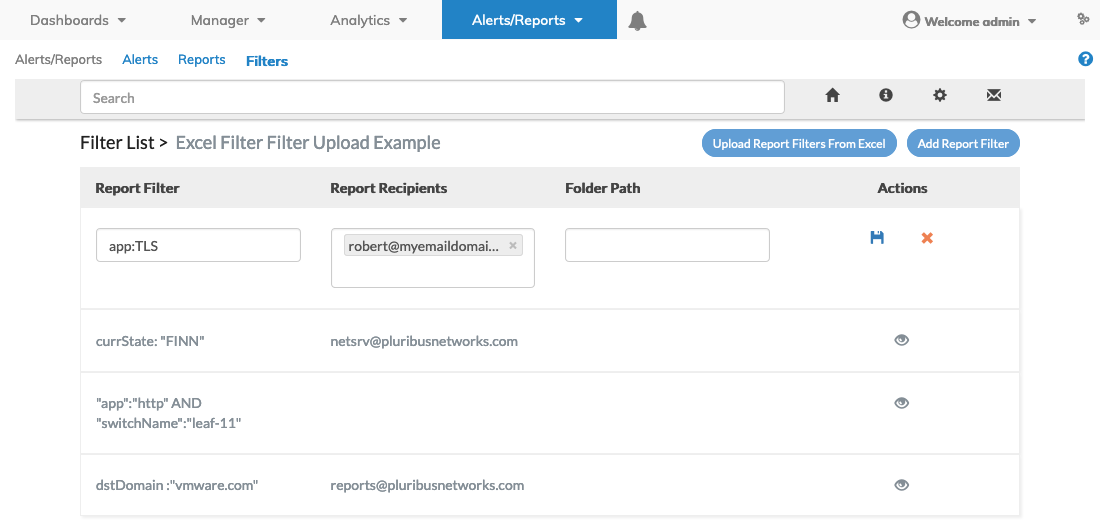
Alerts / Reports Filter Add Report Filter
To save the changes, click the Save icon.
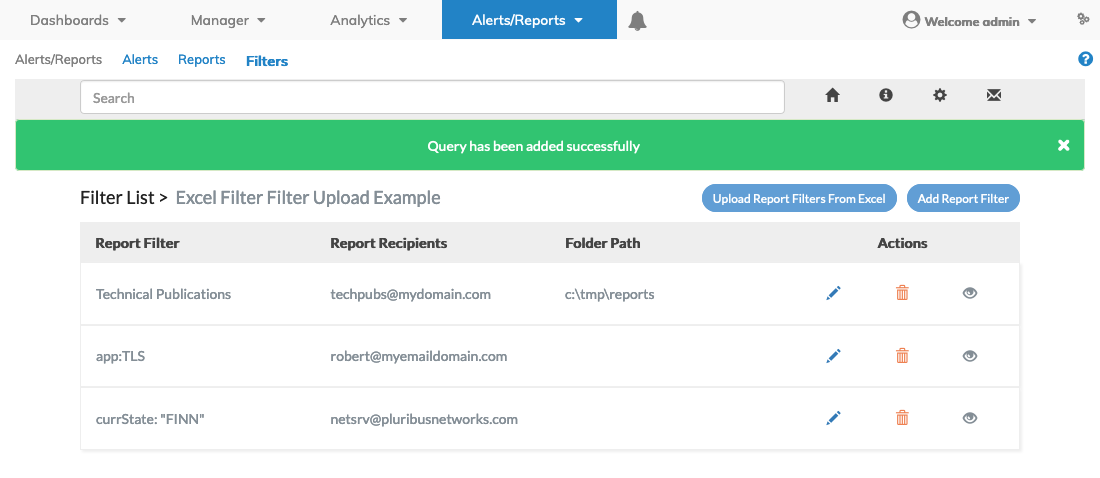
Alerts / Reports Filter Add New Filter
To delete the filter entry click the icon.
The filter entry is removed the dashboard.
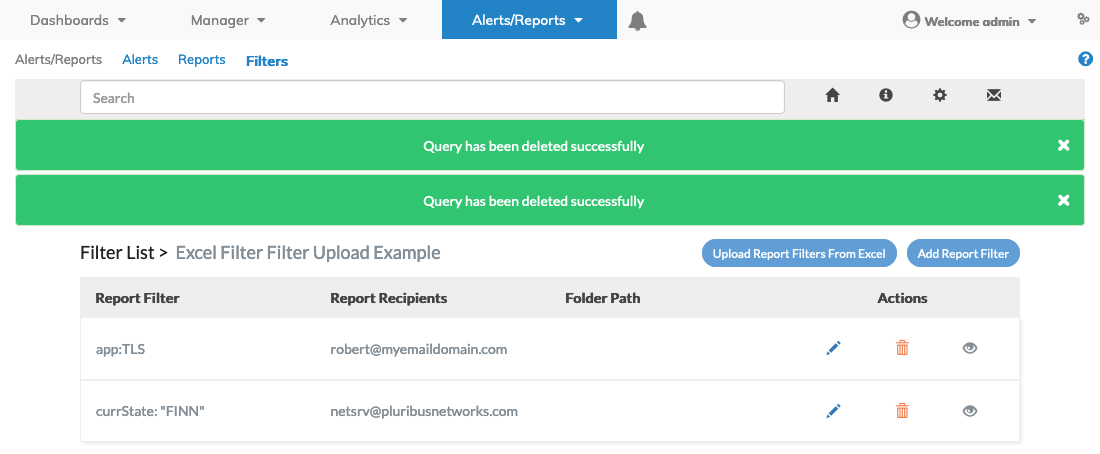
Alerts / Reports Filter New Filters Removed from Dashboard
The Filters dashboard provides useful features:
![]()
Additional Report Filters are added to the dashboard by clicking +Add New Filter List.
Report Filters can also be uploaded using an Excel file by selecting Upload Report Filters From Excel.
