
Appendix A
Arista NetVisor UNUM Login
1.Login - If desired to set a static IP for Arista NetVisor UNUM, log into the VM via the console with the credentials vcf/changeme.
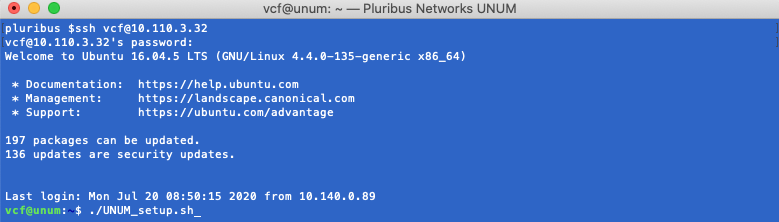
Arista NetVisor UNUM Console Login Screen
2.Run ./UNUM_setup.sh:
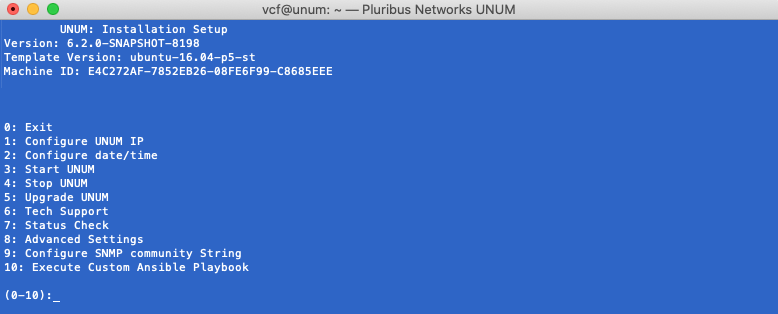
Run UNUM_setup.sh Script
Configure Arista NetVisor UNUM IP
You may now configure the Host IP by selecting Option 1. Follow the on-screen instructions for entering the Host IP address.
Note: Before you can configure or edit Arista NetVisor UNUM IP Addresses, you must first stop Arista NetVisor UNUM using Option 4.
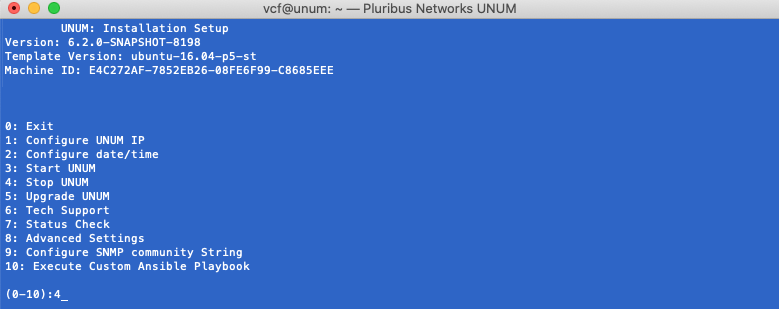
Arista NetVisor UNUM Options Menu - Stop UNUM
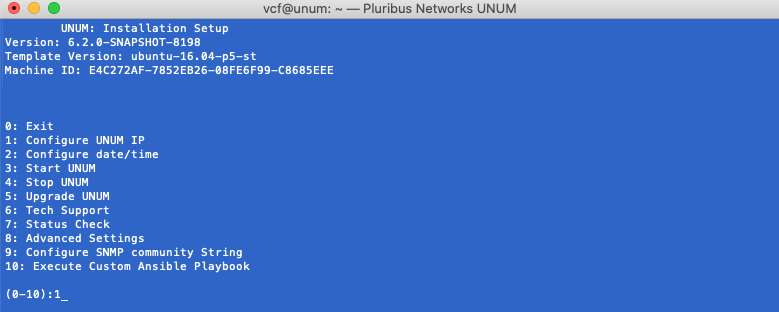
Arista NetVisor UNUM Options Menu - Configure IP
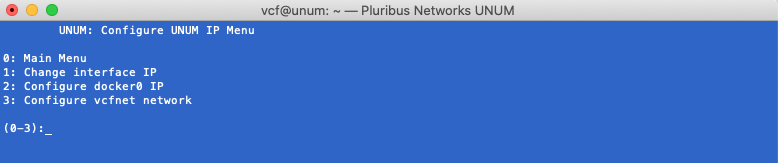
Arista NetVisor UNUM Configure UNUM IP Menu
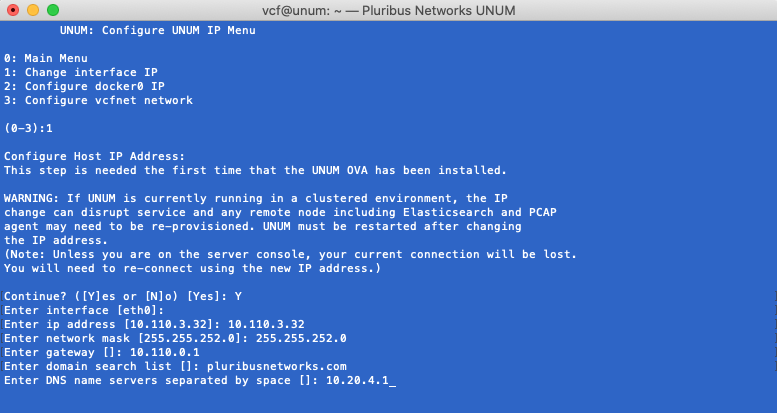
Arista NetVisor UNUM - Configure Host IP
Note: Please review the following usage information regarding the Ethernet adapters used by Arista NetVisor UNUM:
|
Eth0: |
used for management, GUI (user interaction) and data collection via NetVisor REST. This interface uses DHCP by default. |
|
Eth1: |
used for internal system communication is set to IP address 172.16.251.1 by default. WARNING! If you change the IP address of Eth1 in a cluster configuration, you disrupt normal operations. Please contact Technical Support if you need or want to change the Eth1 address in a cluster configuration. |
|
Eth2: |
<Optional>used to connect a Seed Switch or Fabric via an inband connection. |
Arista NetVisor UNUM Ethernet Adapters Usage Table
Configure Docker0 IP
Arista NetVisor UNUM uses a default docker IP address of 172.17.251.1/24 for internal communication.
Warning: In the majority of deployments, there is no need to change this address.
However, if you use the default range as the Arista NetVisor UNUM management network there could be network conflicts within your network. Therefore, you have the ability to modify the docker0 interface IP address using Option 2 - Configure docker0 IP.

Arista NetVisor UNUM - Configure Docker0 & VCFnet Bridge IP
Select Option 2 - Configure docker0 IP.
Enter the desired IP address range and mask. (Shown below as example only.)
Enter the sudo password.
Arista NetVisor UNUM updates the docker0 IP address, stopping and restarting services.
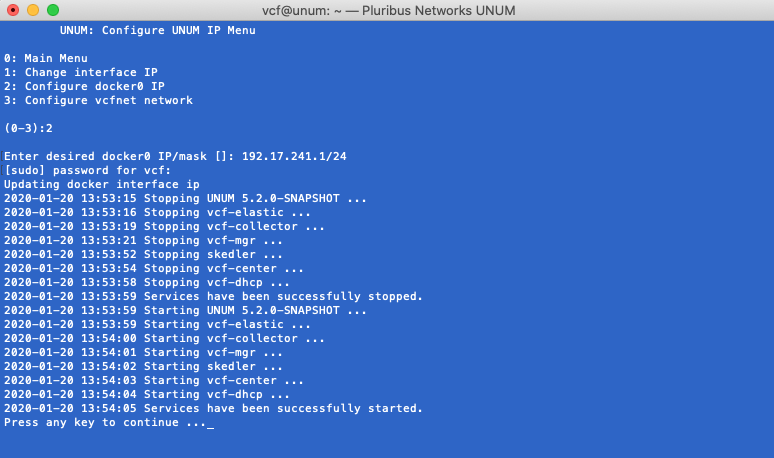
Arista NetVisor UNUM - Configure Docker0 IP
Press any key to continue.
If required, view the new docker0 IP address using ifconfig from a command prompt.
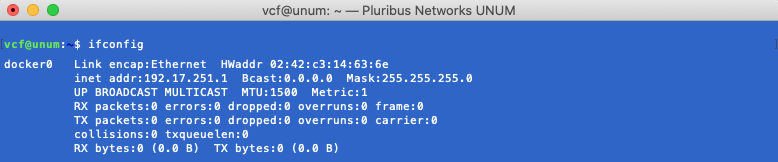
Arista NetVisor UNUM - New Docker0 IP Address
Note: The docker0 IP address has to be a specific host IP address and mask.
Configure VCFnet Network
Arista NetVisor UNUM uses a default VCFnet IP address of 172.18.251.1/24 for internal communication. However, if you use the default range as the Arista NetVisor UNUM management network there could be network conflicts within your network. Therefore, you have the ability to modify the VCFnet interface IP address using Option 3 - Configure vcfnet network.

Arista NetVisor UNUM - Configure VCFnet Network IP
Select Option 3 - Configure vcfnet Network.
Enter the desired IP address range and mask. (Shown below as example only.)
Enter the sudo password. Arista NetVisor UNUM updates the vcfnet IP address, stopping and restarting services.
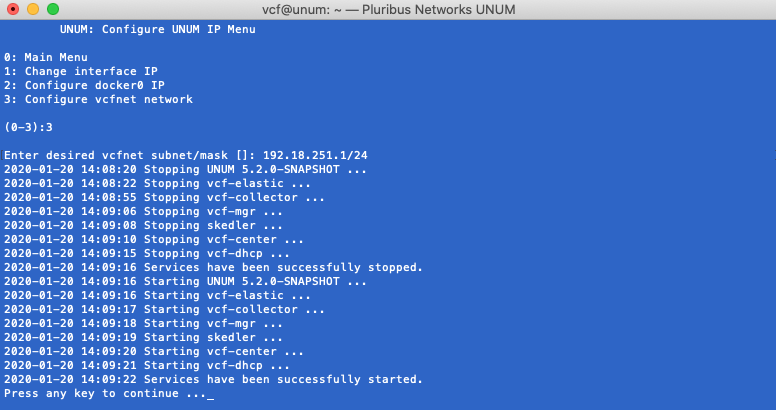
Arista NetVisor UNUM - Configure VCFnet Network IP
Press any key to continue.
If required, view the new vcfnet IP address using ifconfig from a command prompt.
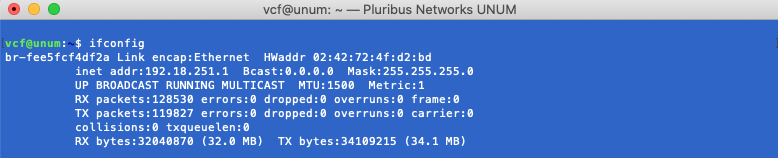
Arista NetVisor UNUM - New vcfnet IP Address
Note: The vcfnet IP address has to be a specific network IP address and mask.
If no further configuration changes are required, use Option 3 to restart Arista NetVisor UNUM otherwise proceed to the next step.
