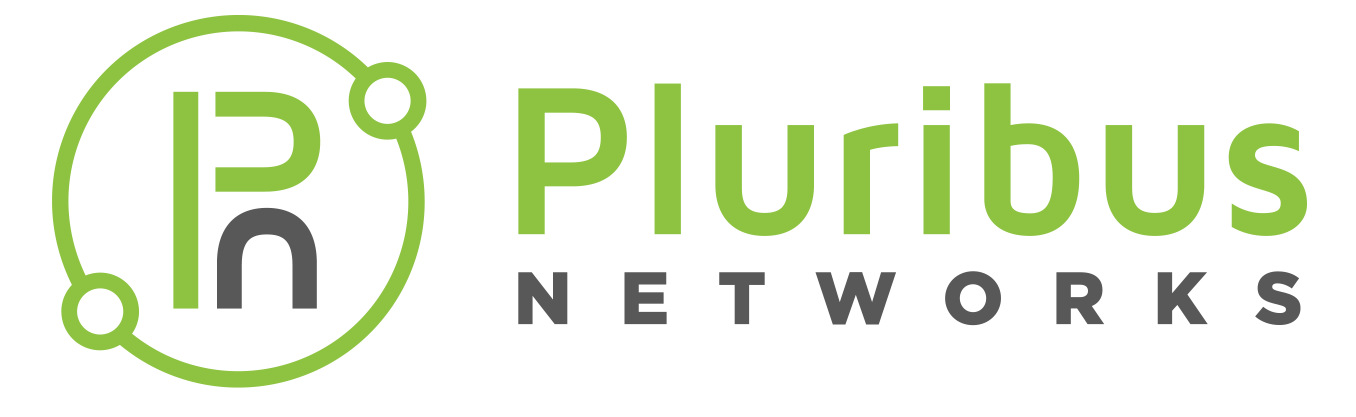Virtual Link Extension Commands
vle-create
This command creates virtual link extension tracking. You can execute this command from any fabric node to create a virtual link extension between any two switches in the fabric and ports on the same switch.
Syntax vle-create
name name-string |
Specify the name of the VLE. |
node1 fabric-node name |
Specify the name of VLE node 1. |
node-2 fabric-node name |
Specify the name of VLE node 2. |
node-1-port node-1-port-number |
Specify the name of the node-1 port that is part of VLE. |
node-2-port node-2-port-number |
Specify the name of the node-2 port that is part of VLE. |
[tracking|no-tracking] |
Enable or disable tracking between VLE ports. |
Defaults None.
Access CLI
History Command introduced in Version 2.5.4.
Usage
Provides a mechanism for link state tracking between two ports of two switches in the same fabric for Virtual Link Extension (VLE). When a VLE is created between two physical ports of two switches, the VLE remains up as long as both physical ports are in the state link up.
When VLE tracking is created on a trunk port, the VLE stays up as long as at least one port in the trunk is link up and the remote port is also up. When the last trunk member goes link down, the VLE is brought down. When you configure VLE tracking on a trunk port, you cannot configure tracking on individual trunk members.
VLE tracking helps achieve VLE high availability on Netvisor nodes and avoid the need on the client side to run LACP for link up/down detection.
Examples This example shows how create virtual link extension tracking between two ports of two switches with tracking enabled.
CLI network-admin@switch > vle-create name myvle node-1 myfabric node-1-port 56 node-2 yourfabric node-2-port 66 tracking
vle-delete
This command deletes virtual link extension tracking. You can execute this command from any fabric node to delete a virtual link extension between any two switches in the fabric.
Syntax vle-delete name name-string
name name-string |
Specify the name of the VLE to delete. |
Defaults None.
Access CLI
History Command introduced in Version 2.5.4.
Usage
Provides a mechanism for link state tracking between two ports of two switches in the same fabric for Virtual Link Extension (VLE). When a VLE is created between two physical ports of two switches, the VLE remains up as long as both physical ports are in the state link up.
When VLE tracking is created on a trunk port, the VLE stays up as long as at least one port in the trunk is link up and the remote port is also up. When the last trunk member goes link down, the VLE is brought down. When you configure VLE tracking on a trunk port, you cannot configure tracking on individual trunk members.
VLE tracking helps achieve VLE high availability on Netvisor nodes and avoid the need on the client side to run LACP for link up/down detection.
Examples This example shows how to delete the VLE named myvle.
CLI network-admin@switch > vle-delete name myvle
vle-modify
This command enables or disables tracking between existing VLE ports.
Syntax vle-modify name name-string node1 tracking|no-tracking
name name-string |
Specify the name of the VLE you want to modify. |
tracking|no-tracking |
Enable or disable tracking between VLE ports. |
Defaults None.
Access CLI
History Command introduced in Version 2.5.4.
Usage
Provides a mechanism for link state tracking between two ports of two switches in the same fabric for Virtual Link Extension (VLE). When a VLE is created between two physical ports of two switches, the VLE remains up as long as both physical ports are in the state link up.
When VLE tracking is created on a trunk port, the VLE stays up as long as at least one port in the trunk is link up and the remote port is also up. When the last trunk member goes link down, the VLE is brought down. When you configure VLE tracking on a trunk port, you cannot configure tracking on individual trunk members.
VLE tracking helps achieve VLE high availability on Netvisor nodes and avoid the need on the client side to run LACP for link up/down detection.
Examples This example shows how enable tracking on an existing VLE port myvle.
CLI network-admin@switch > vle-modify name myvle tracking
vle-show
This command displays a virtual link extension status
Syntax vle-show
vle-name name-string |
Displays the virtual link extension |
id |
Displays the ID assigned to the VLE. |
node-1 fabric-node name |
Displays the name of VLE node 1. |
node-2 fabric-node name |
Displays the name of VLE node 2. |
node-1-port node-1-port-number |
Displays the node-1 port that is part of VLE. |
node-2-port node-2-port-number |
Displays the node-2 port that is part of VLE. |
status unknown|remote-down| |
Displays the VLE status. |
tracking|no-tracking |
Displays tracking status as enabled or disabled. |
Defaults None.
Access CLI
History Command introduced in Version 2.5.4.
Usage
Provides a mechanism for link state tracking between two ports of two switches in the same fabric for Virtual Link Extension (VLE). When a VLE is created between two physical ports of two switches, the VLE remains up as long as both physical ports are in the state link up.
When VLE tracking is created on a trunk port, the VLE stays up as long as at least one port in the trunk is link up and the remote port is also up. When the last trunk member goes link down, the VLE is brought down. When you configure VLE tracking on a trunk port, you cannot configure tracking on individual trunk members.
VLE tracking helps achieve VLE high availability on Netvisor nodes and avoid the need on the client side to run LACP for link up/down detection.
Examples To display virtual link extension status, use this command:
CLI network-admin@switch > vle-show
name node-1 node-2 node-1-port node-2-port status tracking
---------- -------- -------- ----------- ----------- ------ --------
Test1 mynode1 mynode2 11 11 up yes