
Understanding vCenter Connection Service
Note: Though you can run vCenter Connection Service (VCCS) on any platform, it is recommended to run VCCS on a virtual Netvisor Switch. For details on configuring the virtual Netvisor switch, see the Deployment Guide for Virtual Networks with Virtual Netvisor.
Connectivity to vCenter allows a network administrator visibility into physical and/or virtual VMware entities behind each port of the Pluribus Unified Cloud Fabric for operational simplification. You need to configure only one vcenter-connection for a fabric and should enable VCCS only on one of the nodes of fabric (applies to cluster pair also).
Netvisor ONE categorizes the properties of the entities into three classes:
- Server, hypervisor,and one or more physical NICs
- Virtual Machine including guest OS, virtual NIC properties such as MAC address, IP address, and VLAN.
- VM Kernel ports and the associated services like vMotion and vSAN.
Netvisor ONE provides vCenter Connection Service that allows you to connect to VMware vCenter and enables you to do the following tasks:
- Identify the switch port used for each Virtual Machine (VM).
- Track the movement of VMs from one host (ESXi) to another host.
- Identify the VLAN requirements of each VM on the network.
- Track network statistics at a granular level for troubleshooting purposes.
- Track VM configuration changes such as additions, deletions, or modifications of VLANs, and configure VLANs on Netvisor ONE switch ports.
- Track the additions or deletions of VMs and hosts, and configure VLANs on Netvisor ONE switches.
- Track the state of VMs and dynamically provision VLANs on the servers facing physical ports.
vCenter Connection Service also synchronizes with VMware vCenter to obtain the following information:
- The host where the VMs exist.
- The Netvisor ONE switch ports connected to the VM.
- The virtual network interface card (vNIC) that connects the VM to a virtual switch.
- The Power status of the VM as on or off.
- VLAN information of port groups.
- The port groups connected to the VM.
This information is associated with MAC addresses and VLANs on the network.
In Netvisor ONE release 6.1.1, the vCenter Connection Service:
- Supports up to 4 vCenter connections from a switch
- Supported on 5.5, 6.0 and 6.5 versions of ESXi and vCenter Server
You can check the status of the connection. To check the status of the connection, use the vcenter-connection-show command.
If the connection status shows an error message with the state as enabled, then you should first disable the connection and then enable it to restart the connection service.
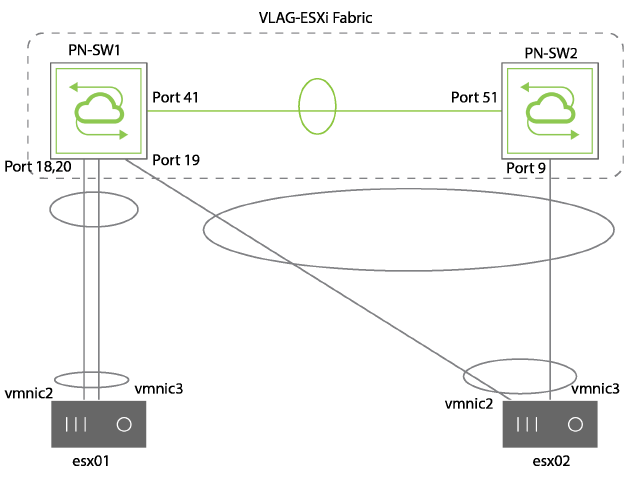
Figure 18-1 - Example LAG and VLAG Topology for vCenter
Example output with a list of VMs running on the two VMware ESXi servers along with visibility into the associated VLANs, attached port group, vswitches is given for reference:
CLI (network-admin@switch) > vport-show status vm format ip,hostname,entity,power,os,portgroup,pg-vlans,vswitch,vs-type,vnic-type,status,os
ip hostname entity power os portgroup pg-vlans vswitch vs-type vnic-type status
---------- ----------- ------------ ---------- ------------ ---------------- -------- ----------------- -------------- --------- -------
195.1.1.10 10.14.30.37 Linux-UNUM-3 powered-on Ubuntu Linux DPortGroup UNUM1 190-200 DSwitch-UNUM8node distributed-vs trunked host,vm
190.1.1.10 10.14.30.35 Linux-Unum-5 powered-on Ubuntu Linux DPortGroup UNUM1 190-200 DSwitch-UNUM8node distributed-vs trunked host,vm
Note: Some fields like 'os' need VMware tools to be installed on the VMs.
