
Understanding vCenter Connection Service
Note: Though you can run vCenter Connection Service (VCCS) on any platform, running VCCS on a virtual NetVisor Switch is recommended. For details on configuring the virtual NetVisor switch, see the Deployment Guide for Virtual Networks with Virtual NetVisor.
Connectivity to vCenter enables a network administrator to get visibility into the physical and/or virtual VMware entities behind each port of the Arista's Unified Cloud fabric, which helps in for operational simplification. You need to configure only one vcenter-connection for a fabric and should enable VCCS only on one of the nodes of fabric (applies to cluster pair also).
NetVisor OS categorizes the properties of the entities into three classes:
- Server, hypervisor, and one or more physical NICs.
- Virtual Machine including guest OS, virtual NIC properties such as MAC address, IP address, and VLAN.
- VM Kernel ports and the associated services like vMotion and vSAN.
The vCenter Connection Service enables you to connect to the VMware vCenter and to perform the following tasks:
- Identify the switch port used for each Virtual Machine (VM).
- Track the movement of VMs from one host (ESXi) to another host.
- Identify the VLAN requirements of each VM on the network.
- Track network statistics at a granular level for troubleshooting purposes.
- Track VM configuration changes such as additions, deletions, or modifications of VLANs, and configure VLANs on NetVisor OS switch ports.
- Track the additions or deletions of VMs and hosts, and configure VLANs on NetVisor OS switches.
- Track the state of VMs and dynamically provision VLANs on the servers facing physical ports.
The vCenter Connection Service synchronizes with VMware vCenter to obtain the following information:
- The host where the VMs exist.
- The NetVisor OS switch ports connected to the VM.
- The virtual network interface card (vNIC) that connects the VM to a virtual switch.
- The Power status of the VM as on or off.
- VLAN information of port groups.
- The port groups connected to the VM.
This information is associated with MAC addresses and VLANs on the network.
In NetVisor OS, the vCenter Connection Service:
- Supports up to 4 vCenter connections from a switch
- Supports ESXi and vCenter Server versions 5.5, 6.0, 6.5, and 7.0
Note: There are some restrictions depending upon the supported version of dswitch, in order to use the 5.5, 6.0, 6.5 and 7.0 versions through distributed switches.
You can check the status of the connection by using vcenter-connection-show command.
Note: If the connection status shows an error message with the state as enabled, then you should first disable the connection and then enable it to restart the connection service.
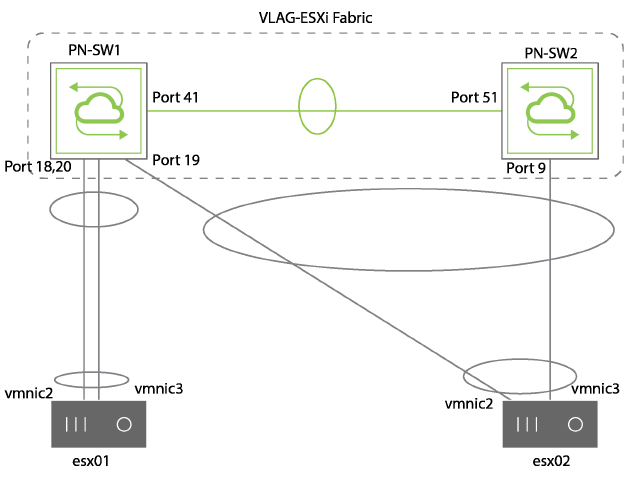
Figure 19-1 - Example LAG and VLAG Topology for vCenter
Example output with a list of VMs running on the two VMware ESXi servers along with visibility into the associated VLANs, attached port group, vswitches is given for reference:
CLI (network-admin@switch) > vport-show mac 00:50:56:xx:xx:xx layout vertical
owner: ghleaf02-new
mac: 00:50:56:xx:xx:xx
vxlan: 12700000
ip: 200.200.200.2
ports: 3
svc-name: vcenter-server
hostname: server-test-69.pluribusnetworks.com
entity: st-69_linux_vm1
power: powered-on
os: Ubuntu Linux (64-bit)
portgroup: DPortGroup-vlan-trunk
pg-vlans: 1-4094
vswitch: DvSwitch_SC1
vs-type: distributed-vs
vnic-type: trunked
status: host,vm
Note: Some fields like 'os' need VMware tools to be installed on the VMs.
Example output with vPort statistics is given for reference:
CLI (network-admin@switch) > vport-stats-show format time,ip,entity,type,vnic-type
time ip entity status vnic-type ibytes ipkts obytes opkts
-------------- ------------- -------- --------- ---------- ------ ----- ------ -----
08-26,13:52:16 10.9.8.13 MyTestVM vm tagged 31.7K 507 112K 1.86K
08-28,10:20:54 192.168.30.1 vmk1 vm-kernel vMotion,VSAN
08-25,23:16:27 10.7.17.8 vmk2 vm-kernel VSAN
