
SFLOW - Manage sFlow
Security/Monitoring Manage sFlow
There are features and functions used in UNUM Manager and UNUM Analytics that are common throughout the user interface (UI). Please refer to the Common Functions section for more information on the use of these functions and features.
Manage sFlow
Note: As of July 2021, sFlow is no longer supported.
Selecting Manager → Security/Monitoring → Manage sFlow displays the Manage sFlow dashboard.
When dashboard initially loads you are presented with the following if no sFlow agents or data exists:

Manager Security/Monitoring Manage sFlow Dashboard
Note: Setup and run a sFlow Collector before creating a sFlow Agent.
Select the applicable Fabric from the left-hand navigation bar and the dashboard updates showing all Manage sFlow entries from all switches within the Fabric.
The dashboard displays a list of existing sFlow entries by Fabric name.
Additional parameters include: Switch, Name, Type, Ports, Agent-Id, VLAN, Sample-Type, Sample-Rate, Counter Polling Interval, Trunc Length, Sample Pkt Cnt, Sample Drops, Malformed Packets, Malformed VLAN Packet Drops, Malformed IP Packet Drops, Internal Q Drops, Oversize Packet Drops, and Internal NQ Drops.
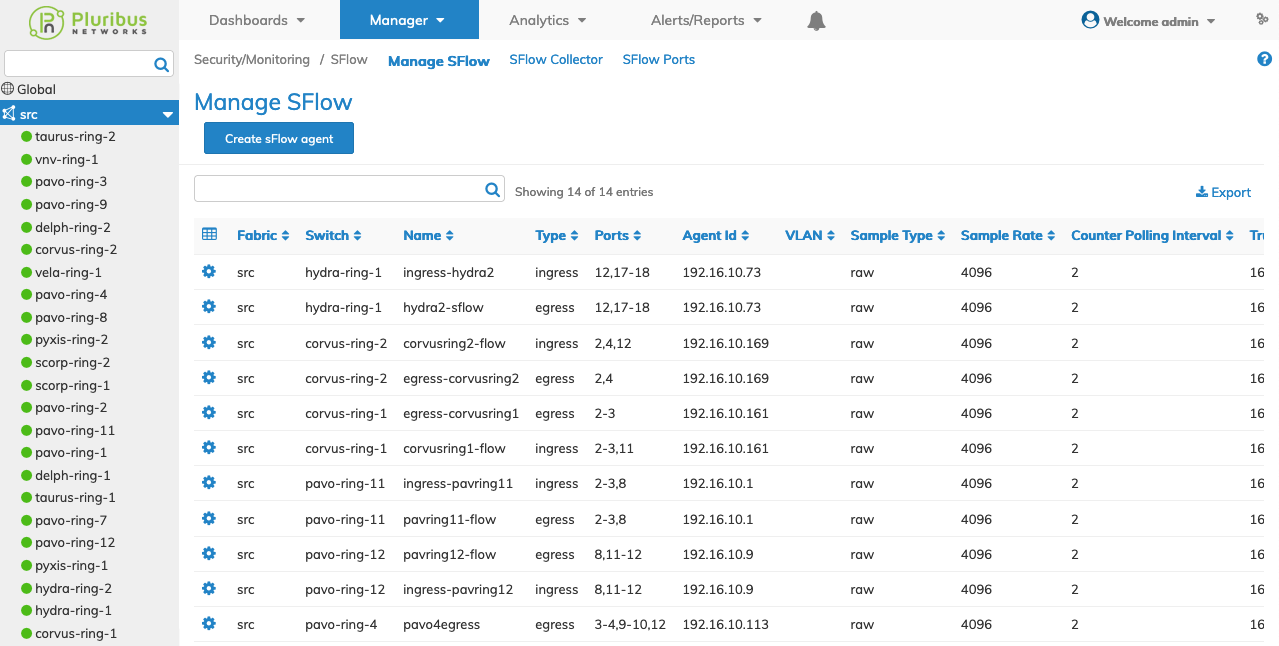
Manager Security/Monitoring Manage sFlow Fabric Dashboard
Select the applicable switch from the Fabric and the dashboard updates automatically with Manage sFlow agents.
The dashboard displays a list of existing sFlow entries by Name.
Additional parameters include: Type, Ports, Agent-Id, VLAN, Sample-Type, Sample-Rate, Counter Polling Interval, Trunc Length, Sample Pkt Cnt, Sample Drops, Malformed Packets, Malformed VLAN Packet Drops, Malformed IP Packet Drops, Internal Q Drops, Oversize Packet Drops, and Internal NQ Drops.
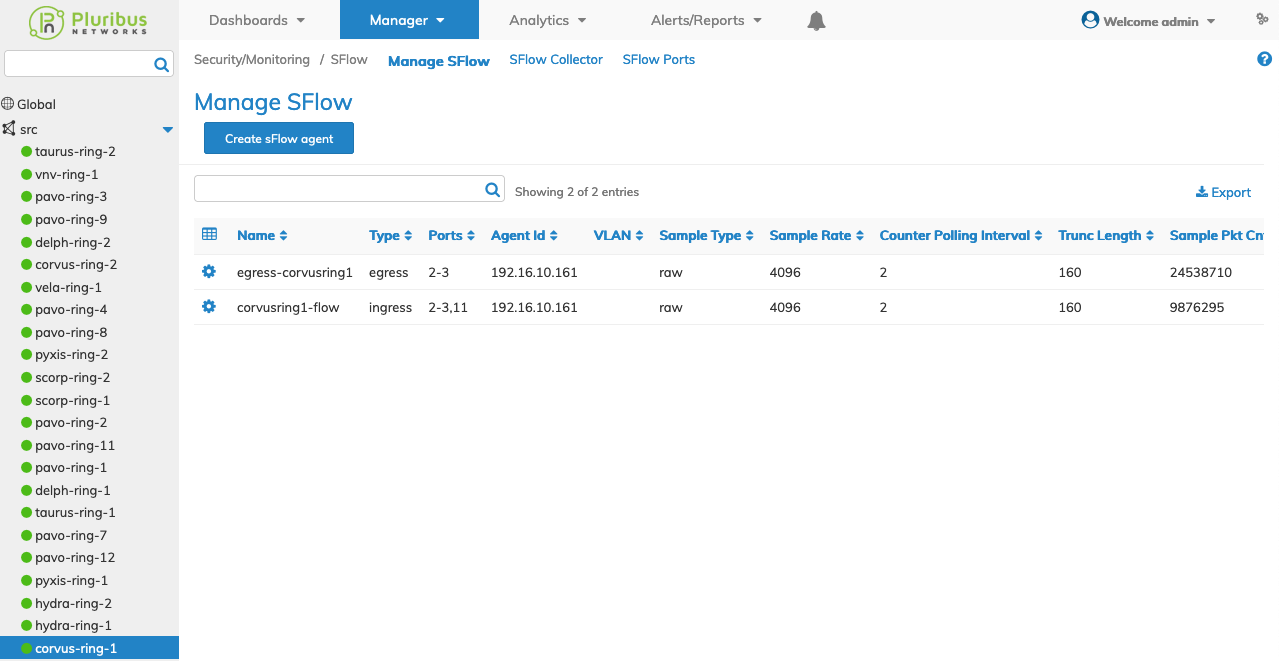
Manager Security/Monitoring sFlow Agents Switch Dashboard
Create sFlow Agent
To add a sFlow Agent click Create sFlow agent and enter the configuration parameters which include:
•Switch / FRG – Select All, a switch or a FRG (Fabric Resource Group) from the drop down list.
•Name – sFlow name.
•Type – sFlow type - ingress / egress.
•Ports – sFlow ports - See Interactive Port Selector.
•Agent Id – Local IP address.
•VLAN – VLAN ID.
•Sample Type – sFlow sample type.
•Sample Rate – sFlow sample rate.
Select additional field parameters by clicking on the ![]() icon. Additional fields include:
icon. Additional fields include:
•Counter Polling Interval – sFlow interface stats counter polling interval.
•Trunc Length – sFlow sample truncated length.
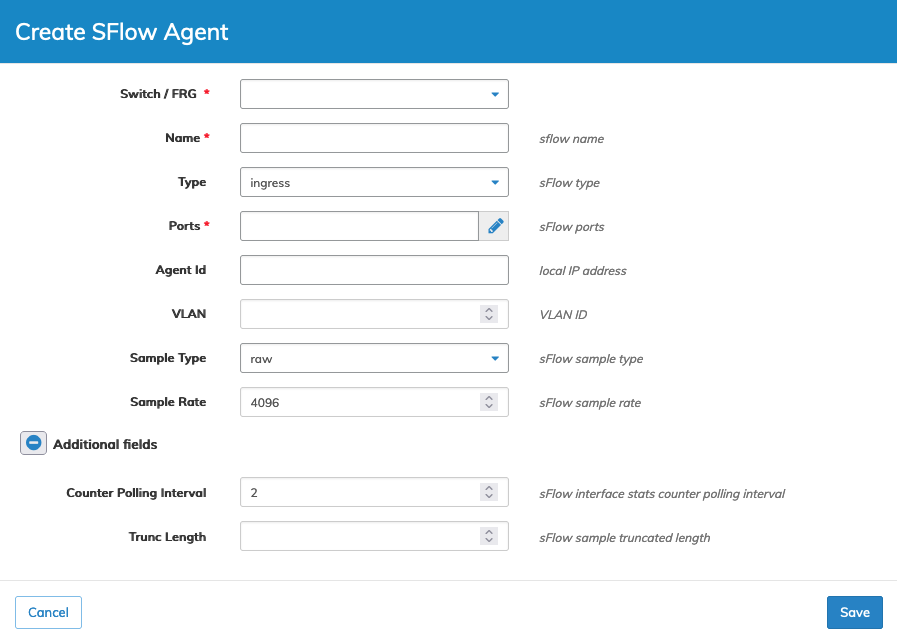
Manager Security/Monitoring Create sFlow Agent
Click Save to continue or Cancel to return to the previous screen without saving any changes.
Note: Setup and run a sFlow Collector before creating a sFlow Agent.
When the sFlow agent is successfully added the system will return you to the Manage sFlow dashboard.
Delete sFlow Agent
To delete a sFlow agent use Delete by selecting the Cog ![]() icon. A confirmation message requires an acknowledgment to continue deletion.
icon. A confirmation message requires an acknowledgment to continue deletion.
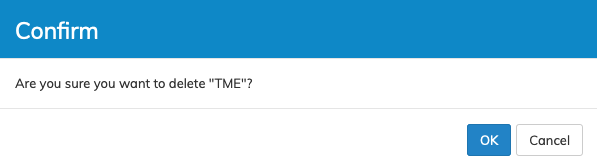
Manager Security/Monitoring sFlow Agent Delete Confirmation
