
SNMP - Users
Security/Monitoring SNMP Users
Caution: SNMP - Users is an Early Field Trial (EFT) feature. EFTs are intended for test environments and are not supported for use in production networks. You should consult your local partner or Pluribus Networks account team before using any EFT feature or to provide feedback.
There are features and functions used in UNUM Manager and UNUM Analytics that are common throughout the user interface (UI). Please refer to the Common Functions section for more information on the use of these functions and features.
SNMP Users
Selecting Manager → Security/Monitoring → SNMP users displays the SNMP Users dashboard with a list of any existing SNMP User settings.
Select the applicable Fabric from the left-hand navigation bar and the dashboard updates showing all SNMP User entries from all switches within the Fabric.
Note: If no entries exist a "No Data Exists" message is displayed. You must first configure an entry on a switch. Prerequisite settings and configuration may be required.
The dashboard displays a list of existing SNMP User entries by Switch. Additional parameters include: User Name, Authentication, Privileges and Hashing Algorithm for Authentication.
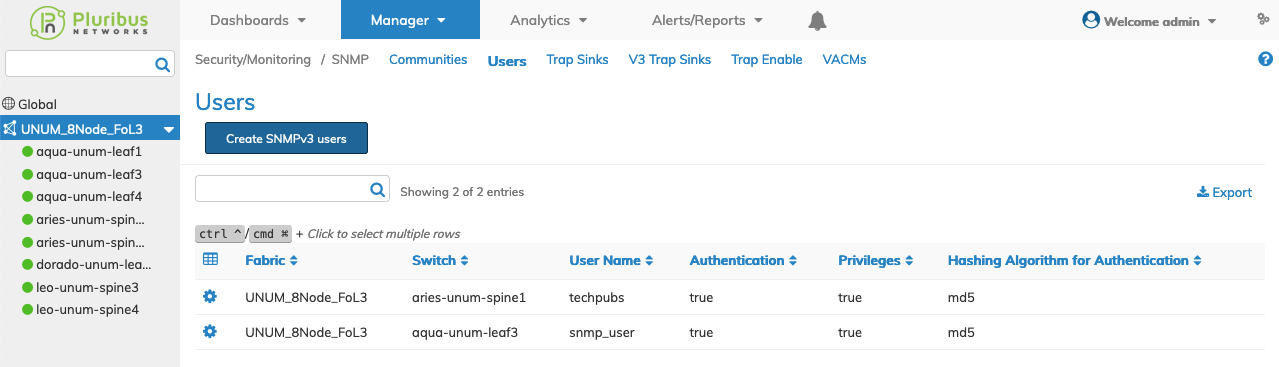
Manager Security/Monitoring SNMP Users Fabric Dashboard
Select the applicable switch from the Fabric and the dashboard displays a list of existing SNMP Users on the Switch by User Name.
Additional parameters include: Authentication, Privileges and Hashing Algorithm for Authentication.
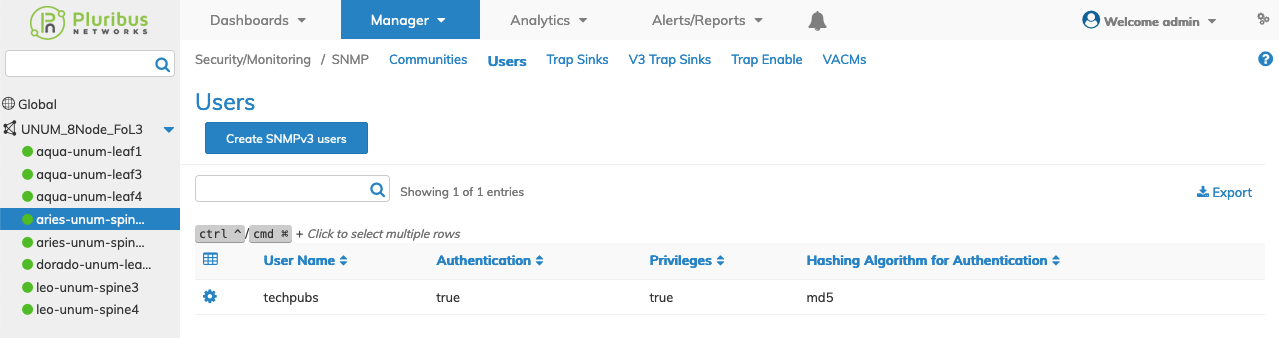
Manager Security/Monitoring SNMP Users Switch Dashboard
Create SNMP User
SNMP Users are added by selecting Create SNMPv3 users.
To add a SNMP User enter the SNMP User details which include:
•Switch / FRG – Select All, a switch or a FRG (Fabric Resource Group) from the drop down list.
•User Name – (required) - SNMP user name.
•Auth – (checkbox) - Authentication required.
•Priv – (checkbox) - Privileges.
•Auth Password – Assign authentication password.
•Auth Hash – Hashing algorithm for authentication (md5 or sha).
•Priv Password – Assign privilege password.

Manager Security/Monitoring SNMP Users - Create User
Click Save to continue or Cancel to return to the previous screen without saving any changes.
Modify SNMP User
To modify a SNMP User entry use Edit by selecting the Cog ![]() icon to make changes to the SNMP User configuration which include:
icon to make changes to the SNMP User configuration which include:
•Auth – (checkbox) - Authentication required.
•Priv – (checkbox) - Privileges.
•Auth Password – Assign authentication password.
•Auth Hash – Hashing algorithm for authentication (md5 or sha).
•Priv Password – Assign privilege password.
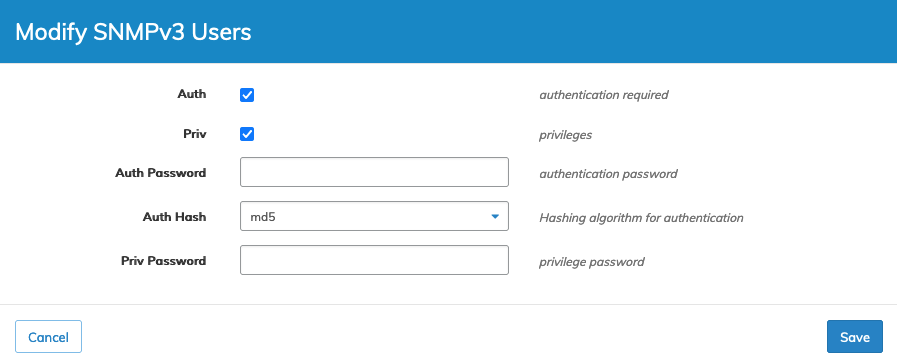
Manager Security/Monitoring SNMP Users - Modify User
Click Save to continue or Cancel to return to the previous screen without saving any changes.
Delete SNMP User
To delete a SNMP User use Delete by selecting the Cog ![]() icon. A confirmation message requires an acknowledgment to continue deletion.
icon. A confirmation message requires an acknowledgment to continue deletion.
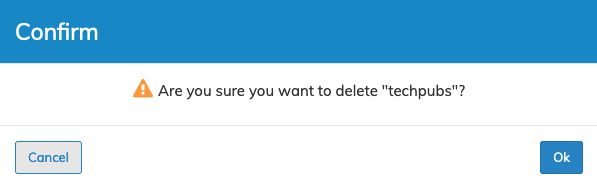
Manager Security/Monitoring SNMP Users - Delete User
Click OK to continue or Cancel to return to the previous screen without making any changes.
Note: UNUM can configure the fabric to send SNMP V3 to a third-party SNMP Management station, but UNUM cannot receive SNMP V3. UNUM only supports SNMP V2.
