
VCENTER - vCCS
Understanding the vCenter Connection Service
Note: Though you can run vCenter Connection Service (VCCS) on any platform, Pluribus Networks recommends running VCCS on a virtual Netvisor Switch (VNV). For details on configuring the virtual Netvisor switch, see the Deployment Guide for Virtual Networks with Virtual Netvisor.
Connectivity to vCenter allows a network administrator visibility into physical and virtual VMware entities behind each Pluribus Unified Cloud fabric port for operational simplification. You need to configure only one vcenter-connection for a Fabric and should enable VCCS only on one of the fabric nodes (applies to cluster pair also).
Netvisor ONE categorizes the properties of the entities into three classes:
•Server, hypervisor, and one or more physical NICs.
•Virtual Machine including guest OS, virtual NIC properties such as MAC address, IP address, and VLAN.
•VM Kernel ports and the associated services like vMotion and vSAN.
Netvisor ONE provides vCenter Connection Service that allows you to connect to VMware vCenter and enables you to do the following tasks:
•Identify the switch port used for each Virtual Machine (VM).
•Track the movement of VMs from one host (ESXi) to another host.
•Identify the VLAN requirements of each VM on the network.
•Track network statistics at a granular level for troubleshooting purposes.
•Track VM configuration changes such as additions, deletions, or modifications of VLANs, and configure VLANs on Netvisor ONE switch ports.
•Track the additions or deletions of VMs and hosts, and configure VLANs on Netvisor ONE switches.
•Track the state of VMs and dynamically provision VLANs on the servers facing physical ports.
vCenter Connection Service also synchronizes with VMware vCenter to obtain the following information:
•The host where the VMs exist.
•The Netvisor ONE switch ports connected to the VM.
•The virtual network interface card (vNIC) that connects the VM to a virtual switch.
•The Power status of the VM, on or off.
•VLAN information of port groups.
•The port groups connected to the VM.
This information is associated with MAC addresses and VLANs on the network.
In Netvisor ONE release 6.1.1, the vCenter Connection Service:
•Supports up to 4 vCenter connections from a switch.
•Supported on 5.5, 6.0, and 6.5 versions of ESXi and vCenter Server.
Guidelines and Limitations for vCenter Connection Service (VCCS)
Please keep in mind the following guidelines and limitations while configuring VCCS:
•A Fabric requires only one vcenter-connection. VCCS should be enabled only on one of the nodes of fabric (includes cluster pair also).
•High Availability (HA) support is not available on VCCS. If an associated switch goes down, a vcenter connection service disruption occurs until the switch is back online or re-provisioned on a different node of the fabric.
•The network data associated with Virtual Machines (VMs) collected by VCCS in vPort and the connection table are viewed on the UNUM dashboard.
Services – vCenter Connection Service (VCCS)
There are features and functions used in UNUM Manager and UNUM Analytics that are common throughout the user interface (UI). Please refer to the Common Functions section for more information on the use of these functions and features.
Selecting Manager → Services → VCENTER - VCCS displays theVCCS dashboard with a list of any existing remote connections.
Select the applicable Fabric from the left-hand navigation bar and the dashboard updates showing all VCCS entries from all switches within the Fabric.
Note: If no entries exist a "No Data Exists" message is displayed. You must first configure an entry on a switch. Prerequisite settings and configuration may be required.
The dashboard displays a list of existing VCCS entries by Fabric name.
Additional parameters include: Switch, Name, Host, User, Enable, State, VLAN, Connection Error, Connected Time, and Network Provisioning.
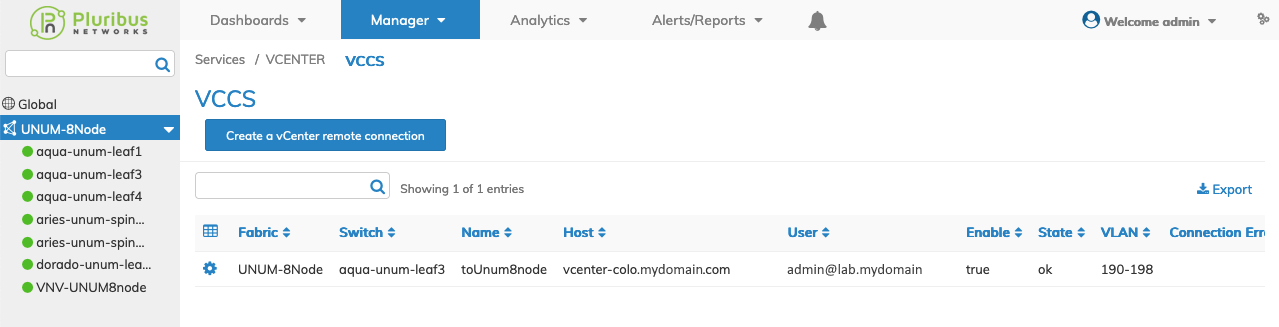
Fabric Manager Services vCenter - VCCS - Fabric
Select the applicable switch from the fabric and the dashboard updates automatically with VCCS settings.
The dashboard displays a list of existing Select the applicable switch from the fabric and the dashboard updates automatically with VCCS settings.
The dashboard displays a list of existing VCCS entries by Name.
Additional parameters include: Host, User, Enable, State, VLAN, Connection Error, Connected Time, and Network Provisioning.
Create a VCENTER Remote Connection
Select Create a vCenter Remote Connection to make a new entry and enter the required parameters, which include:
•Name – Name for the vCenter connection.
•Host – The hostname of the vCenter host.
•User – An authorized vCenter user name.
•Password – Password for the authorized vCenter user.
•Enable – Enable or disable the vCenter connection (checkbox).
Enter any additional parameters by selecting the ![]() icon.
icon.
Additional parameters include:
•VLAN – The vCenter VLAN plugin for provisioning.
•Network Provisioning – Network provisioning selected from the drop-down list. Options include: None, L2 Underlay, or L3 Underlay.
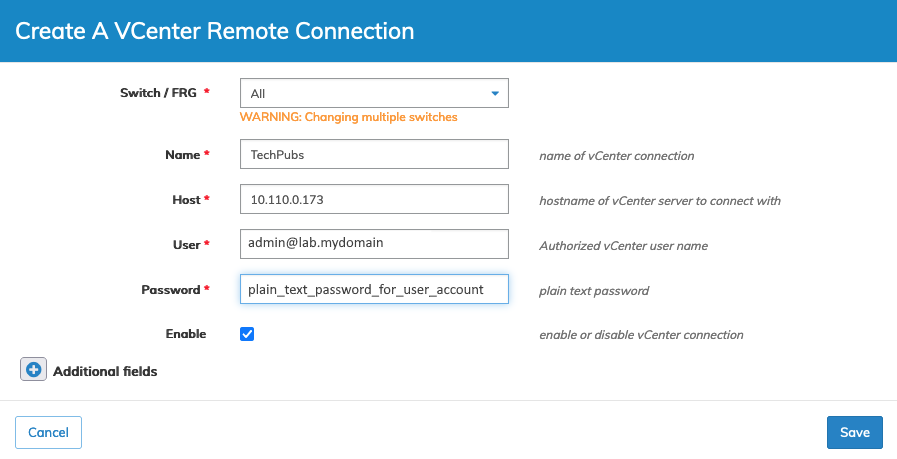
Fabric Manager Services vCenter - VCCS - Create a Remote Connection
Click Save to continue or Cancel to return to the previous screen without making any changes.
The dashboard updates with the VCCS Remote Connection entry.
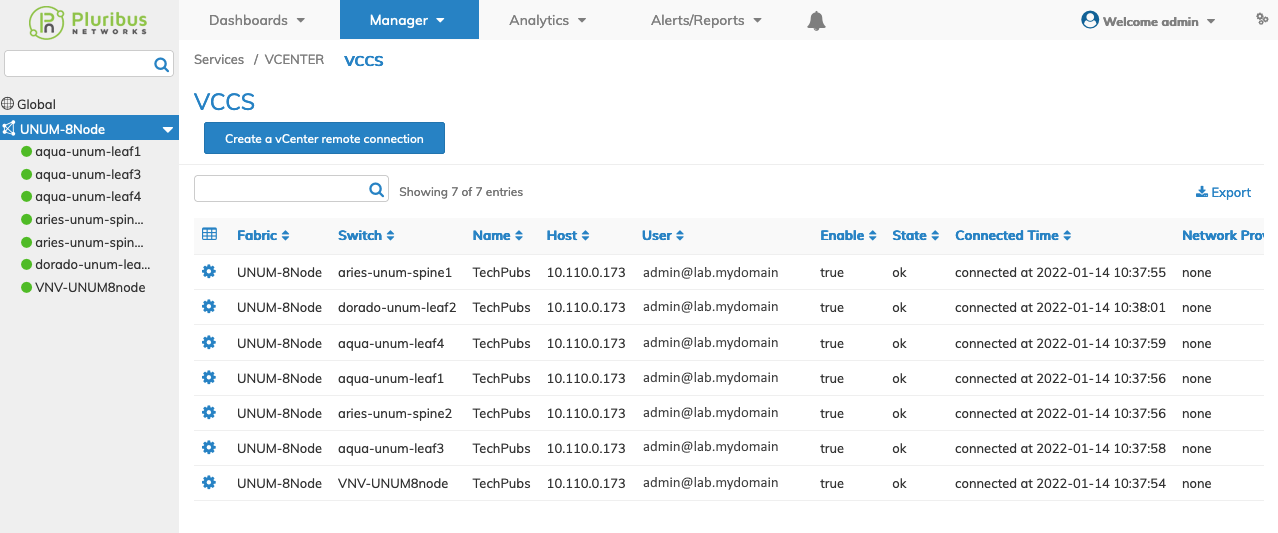
Fabric Manager Services vCenter - VCCS - Dashboard - New Remote Connection
Modify a vCenter Connection
Modify an entry using the Edit function by selecting the Cog ![]() icon to make changes to the Remote Connection parameters which include:
icon to make changes to the Remote Connection parameters which include:
Note: Using Edit, you must disable the entry to make changes. When the dashboard State indicates init for the remote connection, make the required changes.
Remote Connection entry ready for modification and in "init" mode.
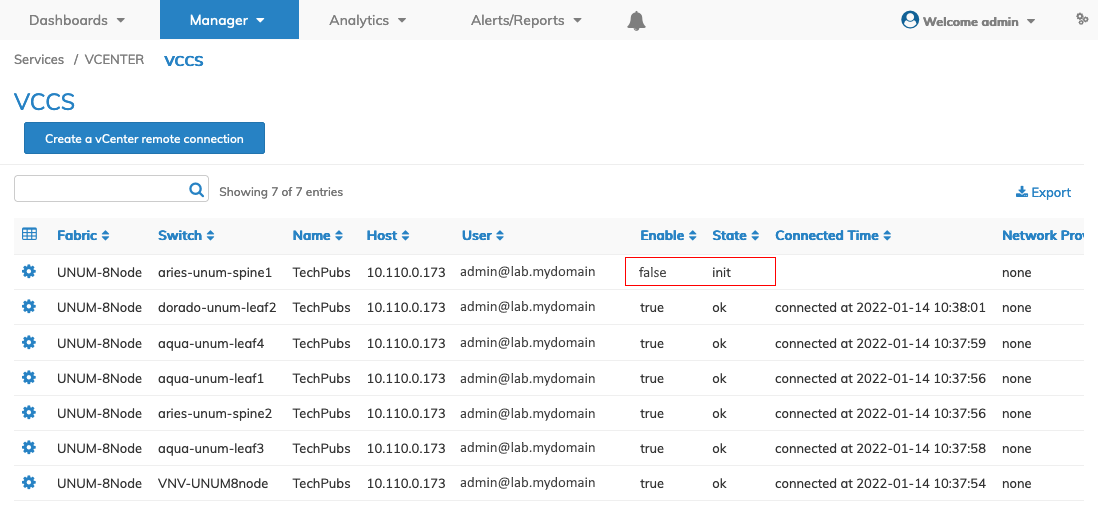
Fabric Manager Services vCenter - VCCS - Remote Connection Disabled and in Init Mode
Update the remote connection with the new information. Use the checkbox to Enable the Remote Connection.
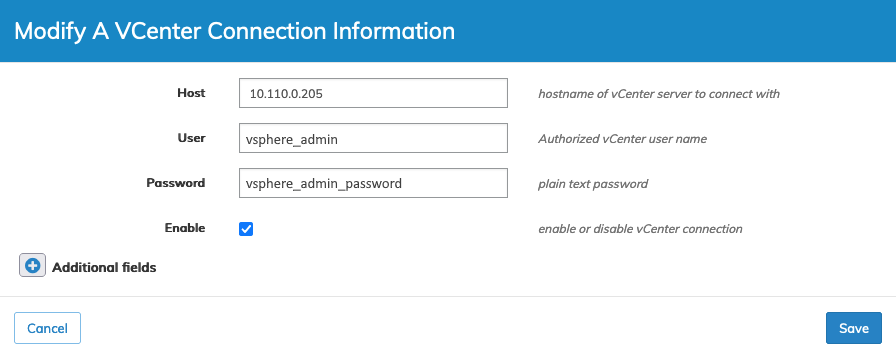
Fabric Manager Services vCenter - VCCS - Modify a Remote Connection
Click Save to continue or Cancel to return to the previous screen without making any changes.
The dashboard updates with the new Remote Connection details.
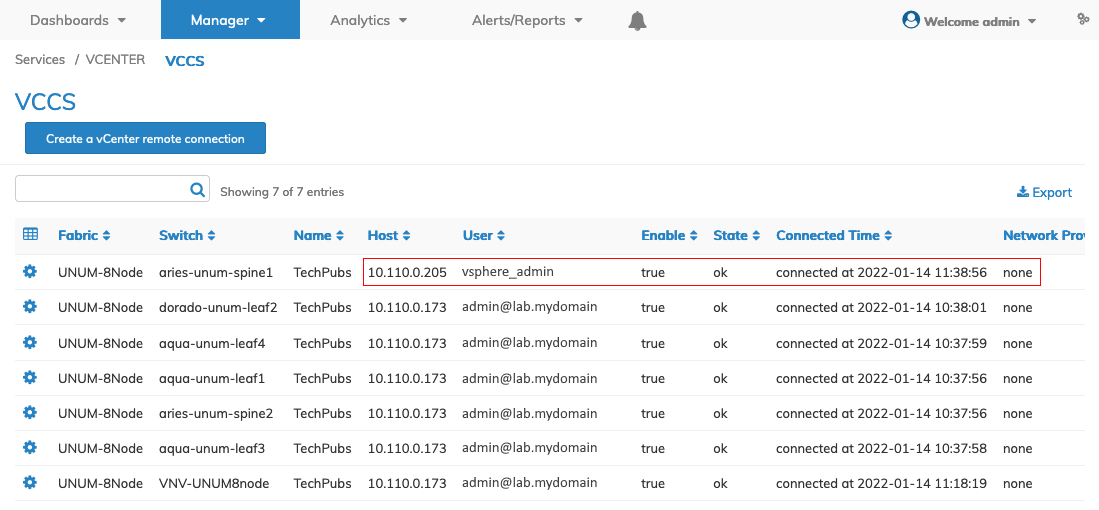
Fabric Manager Services vCenter - VCCS - Dashboard - Updated Remote Connection
Delete a vCenter Connection
Delete an entry using the Delete function by selecting the Cog ![]() icon.
icon.
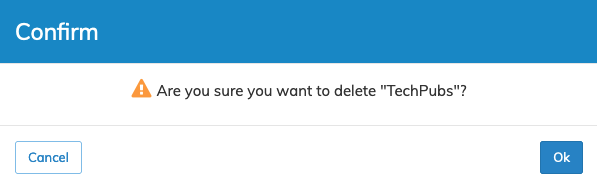
Fabric Manager Services vCenter - VCCS - Dashboard - Delete Remote Connection
Click OK to continue or Cancel to return to the previous screen without making any changes.
The dashboard updates with the new Remote Connection details.
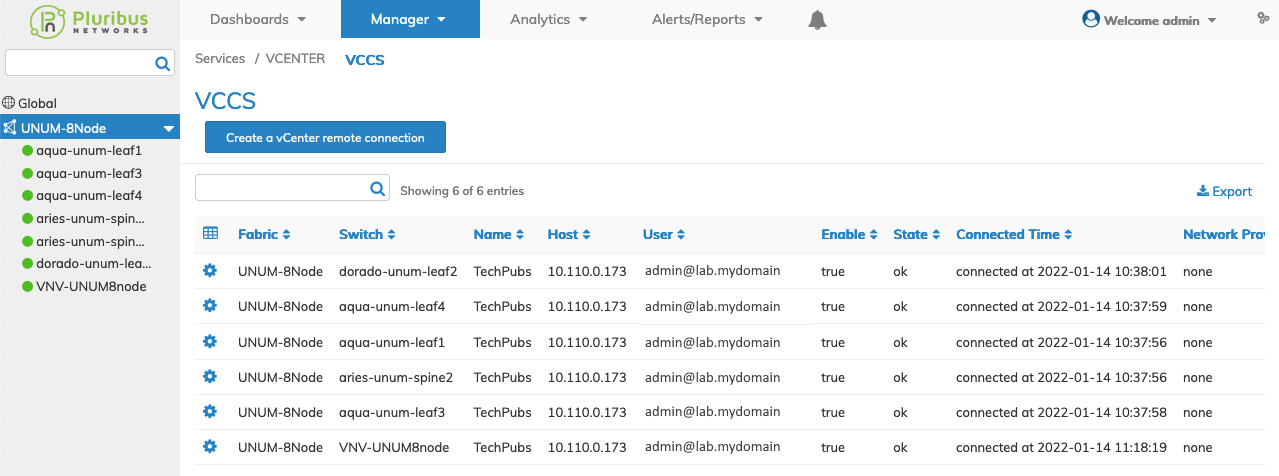
Fabric Manager Services vCenter - VCCS - Dashboard - Updated Post Deletion
