
vNET Ports
Fabric Virtualization – vNET Ports
Caution: vNET Ports is an Early Field Trial (EFT) feature. EFTs are intended for test environments and are not supported for use in production networks. You should consult your local partner or Pluribus Networks account team before using any EFT feature or to provide feedback.
There are features and functions used in UNUM Manager and UNUM Analytics that are common throughout the user interface (UI). Please refer to the Common Functions section for more information on the use of these functions and features.
vNET Ports
Please refer to the Understanding Virtual Networks (vNETS) section for more information about vNETs.
Selecting Manager → Fabric Virtualization → vNET Ports displays the vNET Ports dashboard with a list of any existing vNET Port entries.
Select the applicable Fabric from the left-hand navigation bar and the dashboard updates showing all vNET Ports entries from all switches within the Fabric.
Note: If no entries exist a "No Data Exists" message is displayed. You must first configure an entry on a switch. Prerequisite settings and configuration may be required.
Select the applicable vNET Manager from the drop-down list.
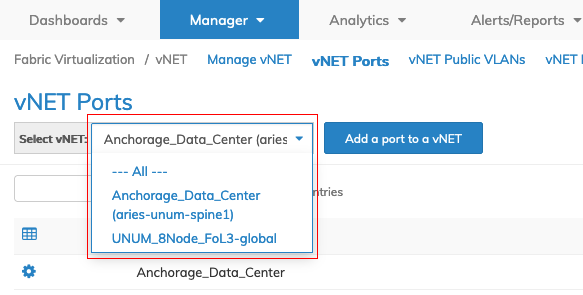
Fabric Manager - Fabric Virtualization - vNET Ports - Select vNET Manager
The dashboard displays a list of existing vNET Public VLAN entries by Fabric.
Additional parameters include: Switch, vNET, Ports, and VLAN.
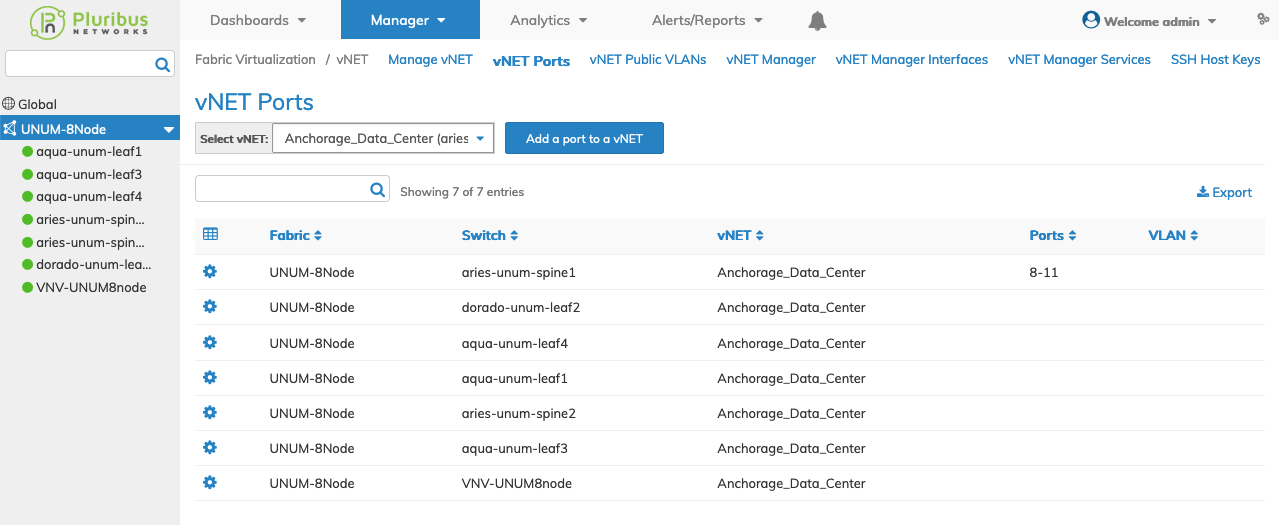
Fabric Manager - Fabric Virtualization - vNET Ports Fabric Dashboard
Select the applicable switch from the fabric and the dashboard updates automatically with vNET Port entries.
The dashboard displays a list of existing vNET entries by Switch.
Additional parameters include: vNET, Ports, and VLAN.
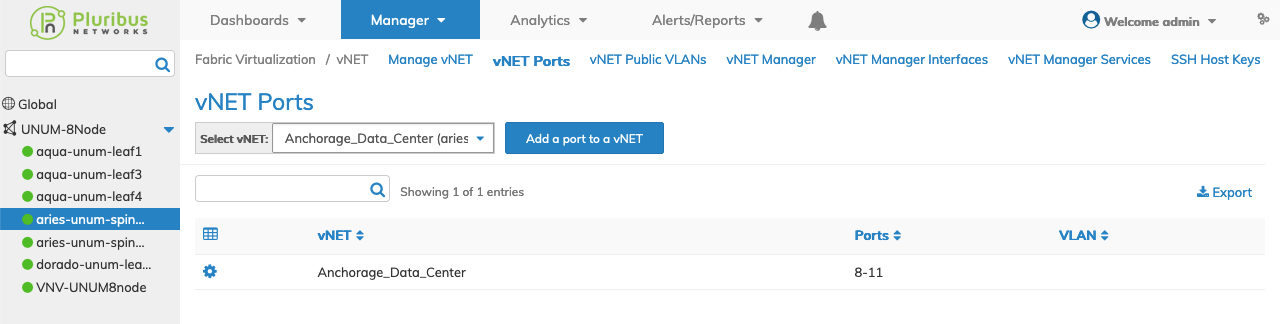
Fabric Manager - Fabric Virtualization - vNET Ports Switch Dashboard
All vNETs and Associated vNET Ports
To view vNET Ports from all vNETs select All from the vNET drop-down list.
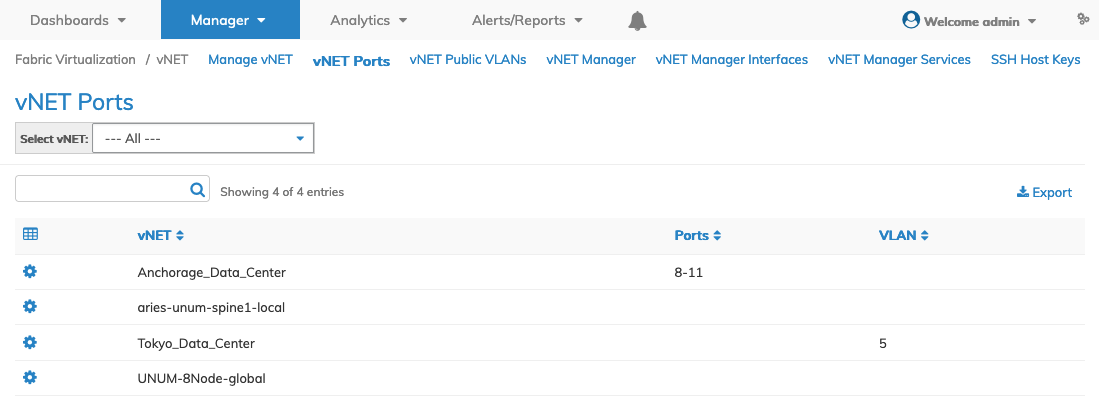
Fabric Manager - Fabric Virtualization - vNET Ports - All vNETs
To view vNET Ports from another FRG (Fabric Resource Group), select the FRG from the drop-down list.
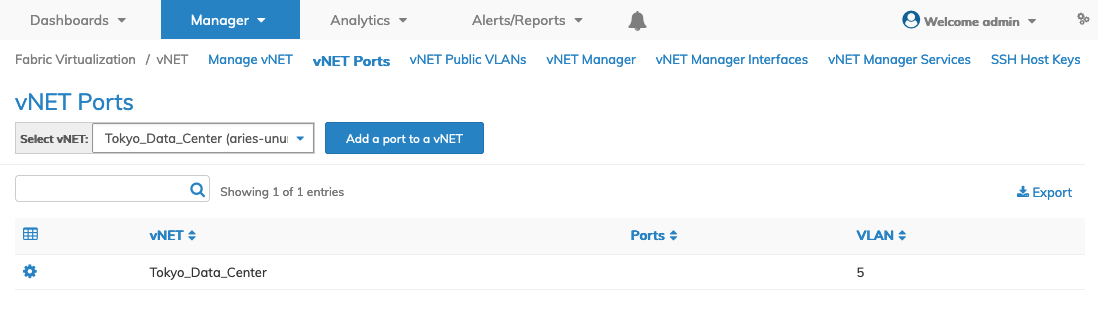
Fabric Manager - Fabric Virtualization - vNET Ports - FRG
Add a Port to a vNET
To add a port to a vNET select Add a Port to a vNET.
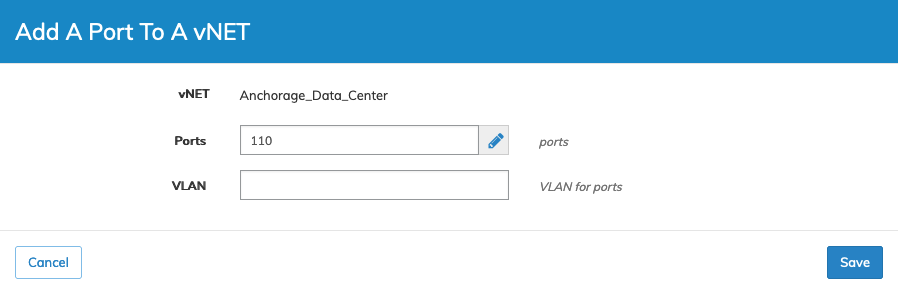
Fabric Manager - Fabric Virtualization - vNET Ports - Add a Port
Click Save to continue or Cancel to return to the previous screen without making any changes.
The dashboard updates with the new entry.
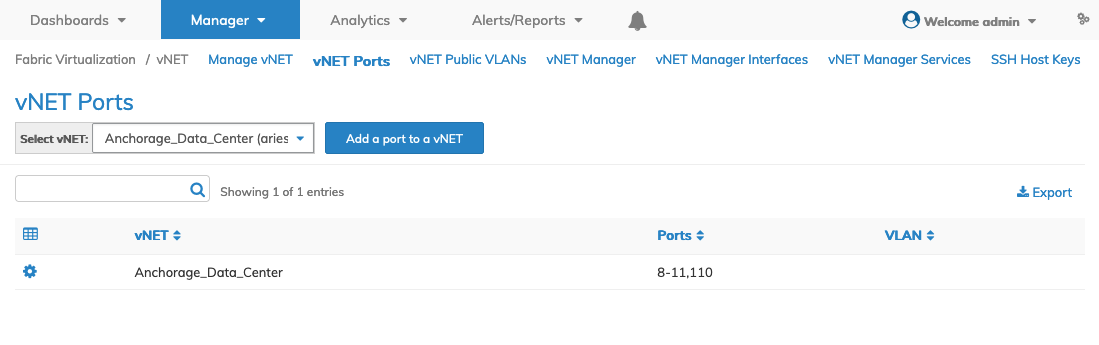
Fabric Manager - Fabric Virtualization - vNET Ports - Add a Port - Updated Dashboard
Delete a vNET Port Entry
To delete a vNET Port Entry click on Delete by selecting the Cog ![]() icon.
icon.
