
Backup Settings
Backup Settings
There are features and functions used in Arista NetVisor UNUM and Insight Analytics that are common throughout the user interface (UI). Please refer to the Common Functions section for more information on the use of these functions and features.
Select Manager → Fabric → Maintenance → Backup Settings and enter the applicable configuration values in the Update Backup Settings window.
Enable Backup and enter backup configuration values. Backups are stored on an NFS Server (when configured) or the local NetVisor UNUM instance with an option to save to a secure remote location using SFTP.
To enable/disable backups, use the Enable Backup selector switch.
Enter the number of backups required, the backup interval in days and the backup time in 24H format.
NetVisor UNUM provides a countdown to the next backup event. For example "The next backup is scheduled for August 29 at 5:12."
Secure SFTP Connectivity
Save backups via a secure SFTP connection to a remote host.
With the SFTP option enabled, backups will still be saved to the default location, either NFS or local, and mirrored to the specified remote location. Purging of old backups will affect the remote location as well.
Enter the settings for:
•SFTP Host – IP Address or FQDN of the SFTP host.
•SFTP Port – Secure port number used by the SFTP host, i.e., port 22.
•SFTP Path – Directory to store the backups on the SFTP host.
•SFTP User – Username of the SFTP account on the SFTP host.
•SFTP Password – The SFTP user account password. The password is encrypted and saved. When re-editing the configuration, the password field will be blank. When left blank, the old password is used.
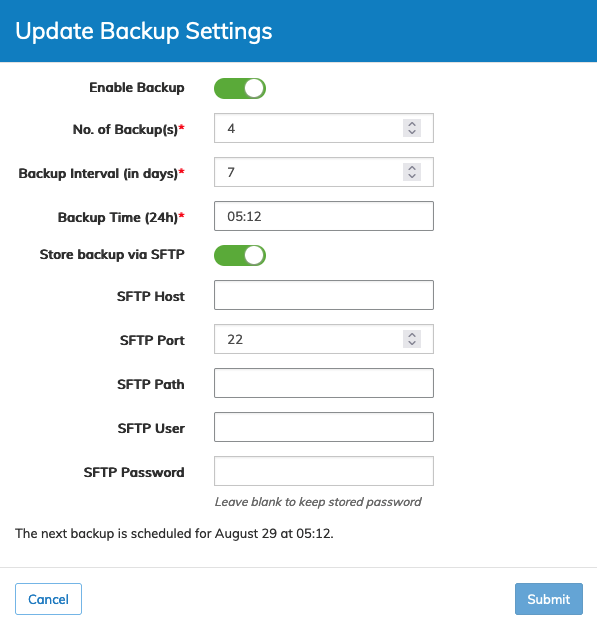
Fabric Manager - Maintenance - Backup Settings Configuration
Click Submit to continue or Cancel to return to the previous screen without making any changes.
After pressing Submit, testing of the SFTP connection occurs. If the test fails, the configuration popup screen remains open, and the settings are unsaved until the SFTP configuration is corrected or SFTP is disabled.
Note: When SFTP is enabled, entering the SFTP password and clicking Submit saves the settings and the password for future use. Once stored, the password field will appear blank for security purposes on subsequent use.
A confirmation message displays.
Note: After enabling Backup and by default, the daily job runs at approximately 3:12 am local time unless changed.
