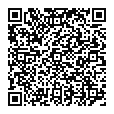Before you Begin
Before you Begin
Before you begin, please refer to the following sections regarding settings and licensing.
NetVisor UNUM Day-0 ONIE Switch Provisioning Prerequisites
If you are using NetVisor UNUM’s automation to install the NetVisor OS operating system onto bare metal switches, you will need to gather several pieces of information:
1)The applicable switch names.
2)The applicable switch management IPs.
3)Switch MAC addresses – found on the Dell switch label.
4)Switch device IDs – found on the Dell switch label.
5)Console connection information for the switches. While it is technically possible to provision switches without a console connection, we highly recommended all switches have one for troubleshooting purposes.
The switch names and IP scheme will be needed even if the automated ONIE install process isn’t used.
For example, below is a table with the information we’ll be using to build our fabrics:
|
Host Name |
IP Address |
MAC Address |
Device-ID |
Console IP |
Port |
|
Leaf-1 |
10.13.44.12 |
20:04:0f:52:2f:d8 |
1XH1PK2 |
10.13.44.11 |
2002 |
|
Leaf-2 |
10.13.44.13 |
20:04:0f:52:2a:d8 |
7WH1PK2 |
10.13.44.11 |
2003 |
|
Leaf-3 |
10.13.44.14 |
20:04:0f:52:2f:58 |
2XH1PK2 |
10.13.44.11 |
2004 |
|
Leaf-4 |
10.13.44.15 |
20:04:0F:52:2B:58 |
BWH1PK2 |
10.13.44.11 |
2005 |
|
Leaf-5 |
10.13.44.16 |
50:9a:4c:d3:f6:f0 |
4DD1XC2 |
10.13.44.11 |
2006 |
|
Leaf-6 |
10.13.44.17 |
50:9a:4c:d3:ee:70 |
3CD1XC2 |
10.13.44.11 |
2007 |
|
Leaf-7 |
10.13.44.18 |
14:18:77:25:49:B9 |
5LP6XC2 |
10.13.44.11 |
2008 |
|
Leaf-8 |
10.13.44.19 |
14:18:77:25:56:B9 |
1MP6XC2 |
10.13.44.11 |
2009 |
|
Spine-1 |
10.13.44.20 |
8c:ea:1b:72:82:e3 |
771632X1650002 |
10.13.44.11 |
2011 |
|
Spine-2 |
10.13.44.21 |
00:10:18:01:30:18 |
1729AC7700025 |
10.13.44.11 |
2010 |
Table - Host Information for ONIE Switch Provisioning
Our NetVisor UNUM IP address is 10.13.35.132.
NetVisor UNUM and NetVisor OS Licensing
Before creating a fabric, install NetVisor UNUM and activate licenses for both NetVisor UNUM and individual switches. Activate these licenses through the Pluribus Networks Cloud or PNCloud.
The PNCloud is simply a portal for downloading software and activating licenses and is accessible through our customer portal. New customers will receive an e-mail with credentials and login instructions.
While a detailed walk-through of license activation is outside the scope of this document, please refer to the appropriate sections of the NetVisor UNUM Installation and Configuration guide below.
2)Activate NetVisor UNUM Licenses.
3)Activate Switch Licenses. This link opens an introductory video to the PNCloud and switch license activation.
|
|
Use your mobile device to access the Introductory Video. |
Once NetVisor UNUM is installed, it is accessed by typing the management IP address into a browser window. Chrome or Firefox are recommended browsers.