
L3 OVL - vSG VRF
Layer 3 Configuration - vSG VRF
There are features and functions used in Arista NetVisor UNUM and Insight Analytics that are common throughout the user interface (UI). Please refer to the Common Functions section for more information on the use of these functions and features.
Selecting Manager → Layer 3 → vSG VRF displays the vSG VRF dashboard with a list of any existing vSG VRF settings.
Note: This feature is supported only on Dell, Edgecore, and Freedom series switches.
Select the applicable Fabric from the left-hand navigation bar and the dashboard updates showing all vSG VRF entries from all switches within the Fabric.
Note: If no entries exist a "No Data Exists" message is displayed. You must first configure an entry on a switch. Prerequisite settings and configuration may be required.
The dashboard displays a list of existingvSG VRF entries by Switch. Additional parameters include: vsgs, VRF, Vnet ID, and Type.
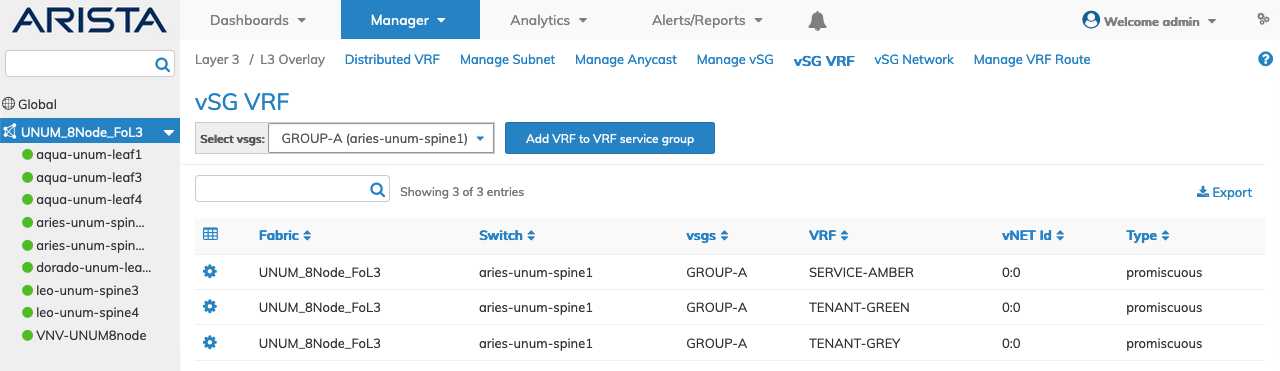
Manage vSG VRF Fabric Dashboard
Select the applicable switch from the fabric and the dashboard updates automatically withvSG VRF settings.
The dashboard displays a list of existingvSG Network entries by VRF. Additional parameters include: vsgs, Vnet ID, and Type.
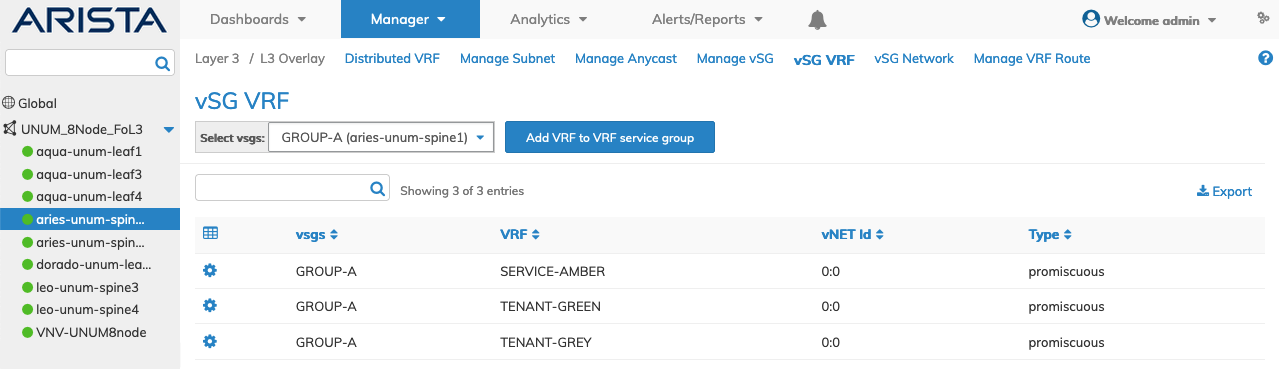
Manage vSG VRF Switch Dashboard
Add a VRF to a Service Group
To add a VRF click the Add VRF to VRF Service Group and select the required parameters, which include:
•Switch / FRG – Select All, a switch or a FRG (Fabric Resource Group) from the drop down list.
•vsgs – Pre-populated when setting configured in Manage vSG.
•VRF – (drop-down list) - Select the required VRF created using Distributed VRF.
•vNET Id – vNET for the VRF.
•Type – VRF list type.
Select additional field parameters by clicking on the ![]() icon. Additional fields include:
icon. Additional fields include:
•Export Leaked Networks – VRF export to protocols, none or EVPN.
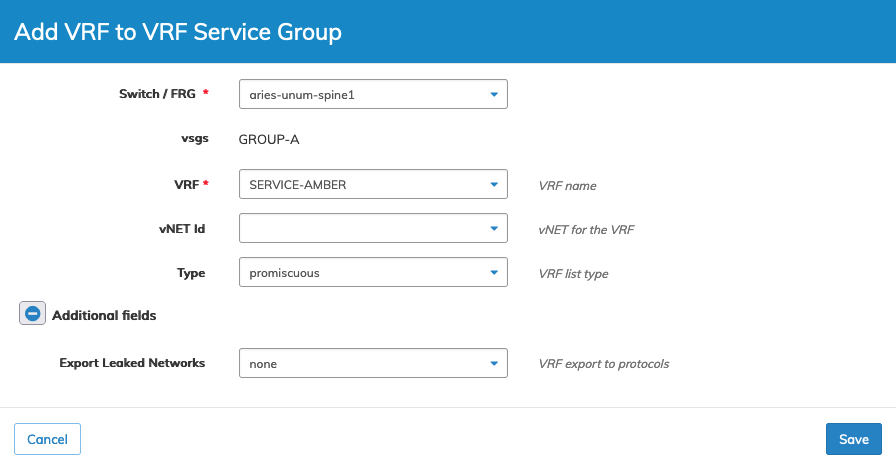
Manage vSG VRF Add a VRF
Click Save to continue or Cancel to return to the previous screen without making any changes.
Delete a VRF from a Service Group
To delete a Network entry use Delete by selecting the Cog ![]() icon.
icon.
A confirmation message requires an acknowledgment to continue deletion.
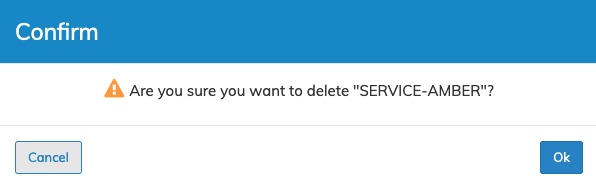
Manage vSG VRF Service Delete
Click OK to continue or Cancel to return to the previous screen without making any changes.
vSG VRF Example
In the following example,NetVisor UNUM created three VRFs added to a VRF Service Group.
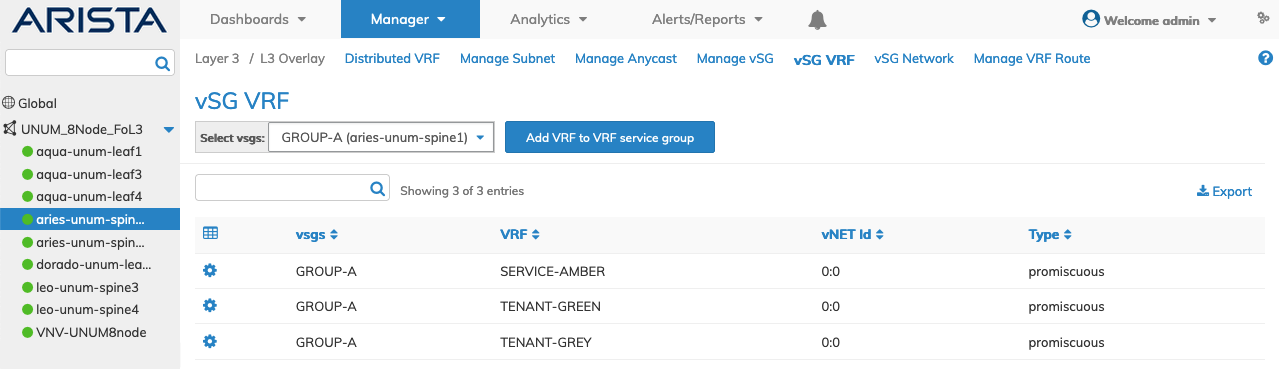
Manage vSG VRF Service Group Example
To configurevSG Networks proceed to vSG Network.
