
Physical Ports - Autoneg Ports
Auto Negotiate Ports
Note: Physical Ports - Autoneg Ports works with Trident 4 platforms only.
There are features and functions used in Arista NetVisor UNUM and Insight Analytics that are common throughout the user interface (UI). Please refer to the Common Functions section for more information on the use of these functions and features.
Selecting Manager → Services → Autoneg Ports displays the Autoneg Ports dashboard.
Select the applicable Fabric from the left-hand navigation bar and the dashboard updates showing all Autoneg Ports configurations from all switches within the Fabric.
Note: If no entries exist a "No Data Exists" message is displayed. You must first configure an entry on a switch. Prerequisite settings and configuration may be required.
This feature table displays data based on the fabric's default Collector Switch. If no data displays in the dashboard, either select a switch from the Left-hand Navigation (LHN) pane or perform a Search by selecting an FRG (Fabric Resource Group) and a specific Attribute from the drop-down lists, as required.
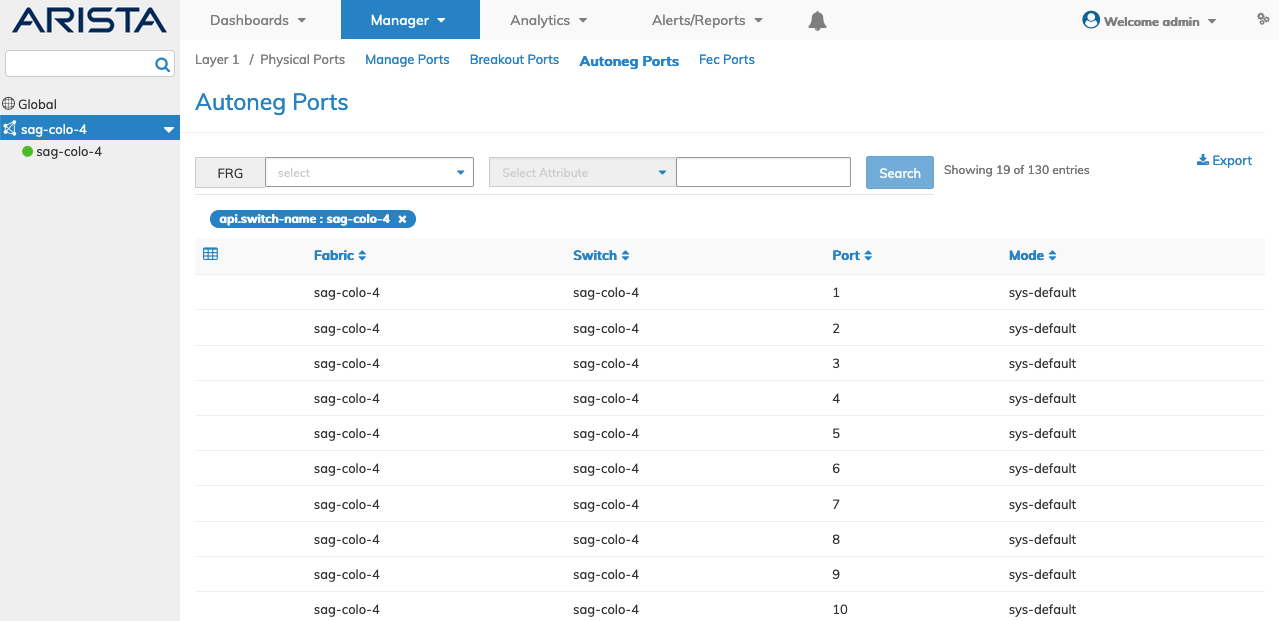
Manager Physical Ports Autoneg Ports Fabric - Default Dashboard - Collector Switch
If no data exists in the Manage Ports dashboard, select a switch or perform a Search to view Autoneg Ports details by selecting an FRG (Fabric Resource Group) or a specific Attribute from the drop-down lists.
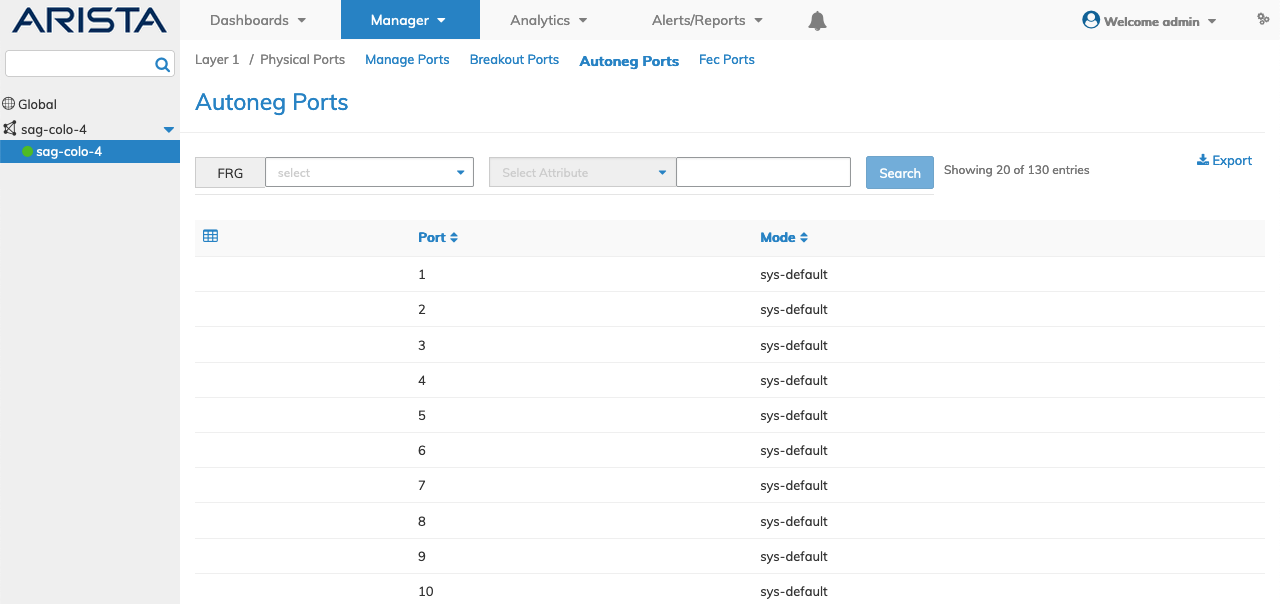
Manager Physical Ports Autoneg Ports Switch Dashboard
Note: An FRG must exist before being selectable in the FRG selection box. Refer to Manage Groups and Fabric Virtualization for more information on creating and using FRGs.
Enter the search criteria for the selected Attribute or FRG and click the Search button.
Attributes include:
|
Fabric |
Switch |
Port |
Mode |
|
|
Manager Physical Ports Autoneg Ports Fabric - Searchable Attributes
