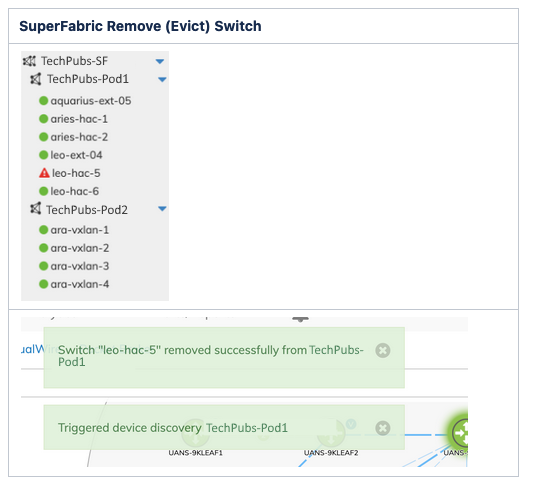Remove Switch
Remove Switch
There are features and functions used in Arista NetVisor UNUM and Insight Analytics that are common throughout the user interface (UI). Please refer to the Common Functions section for more information on the use of these functions and features.
From the Topology dashboard, to remove a switch from a Fabric, right-click on the Switch name in the LHN and click Remove Switch.
Two scenarios may exist in that a switch is online or offline as shown in the following topology example.
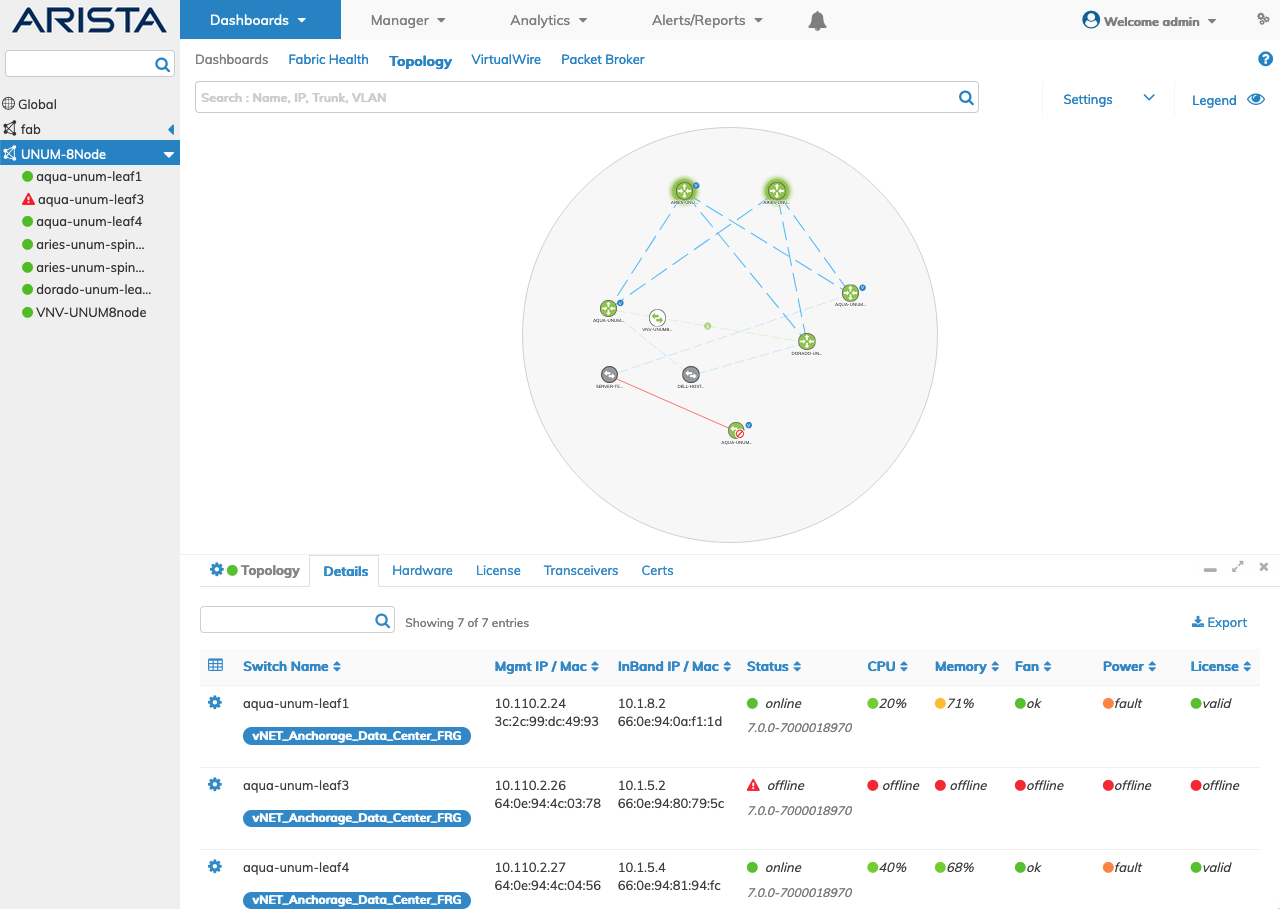
NetVisor UNUM Topology Left-hand Navigation - Remove Switch Online / Offline
The the case of an online switch the confirmation window displays an Un-join Switch message while an offline switch displays an Evict Switch message.
In either case, click OK to confirm the removal of the switch or click Cancel to return to the previous screen without making any changes.
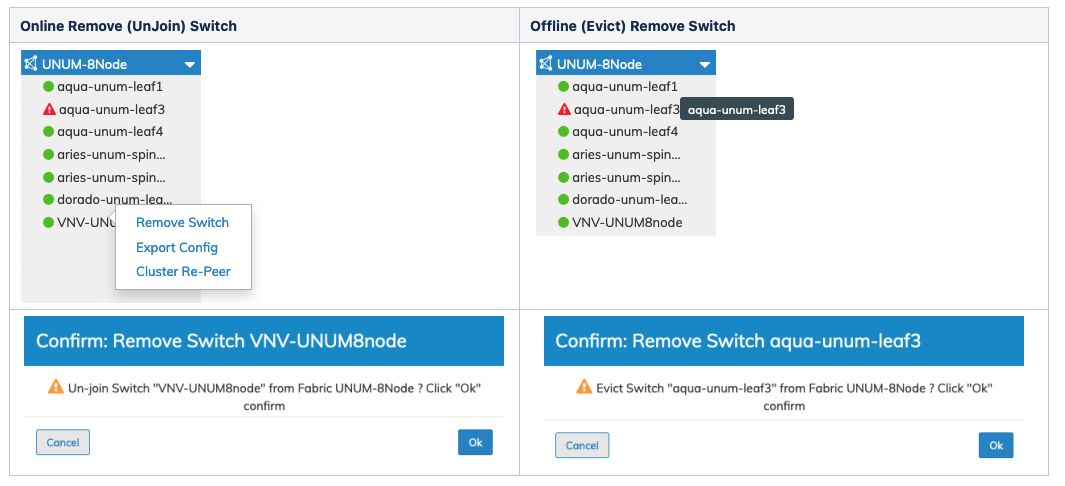
NetVisor UNUM Topology Left-hand Navigation - Remove Switch Online / Offline
An error condition occurs if you attempt to Unjoin a switch that is part of a cluster. You must first delete the cluster and then perform the Switch Remove process.
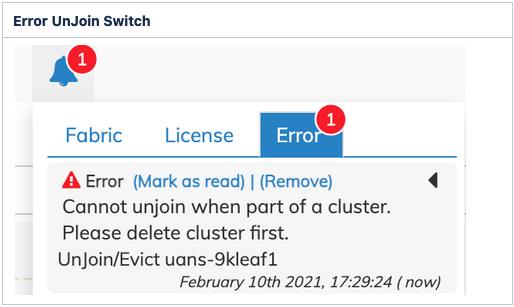
NetVisor UNUM Topology Left-hand Navigation - Remove Switch Online / Offline
Evict Switch Example
Select the switch from the LHN and right-click to activate the menu. Click Remove Switch.
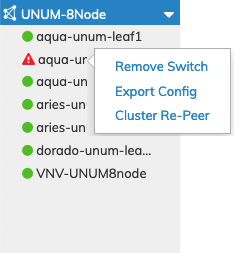
NetVisor UNUM Topology Left-hand Navigation - Remove Switch - Example
Since the switch is offline, evict the switch from the Fabric. Click Ok to continue.
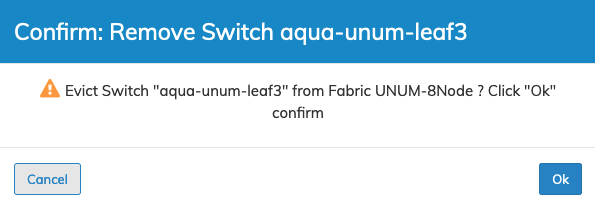
NetVisor UNUM Topology Left-hand Navigation - Evict Offline Switch - Example
NetVisor UNUM evicts the offline switch from the Fabric. A discovery process triggers and the Topology map updates.
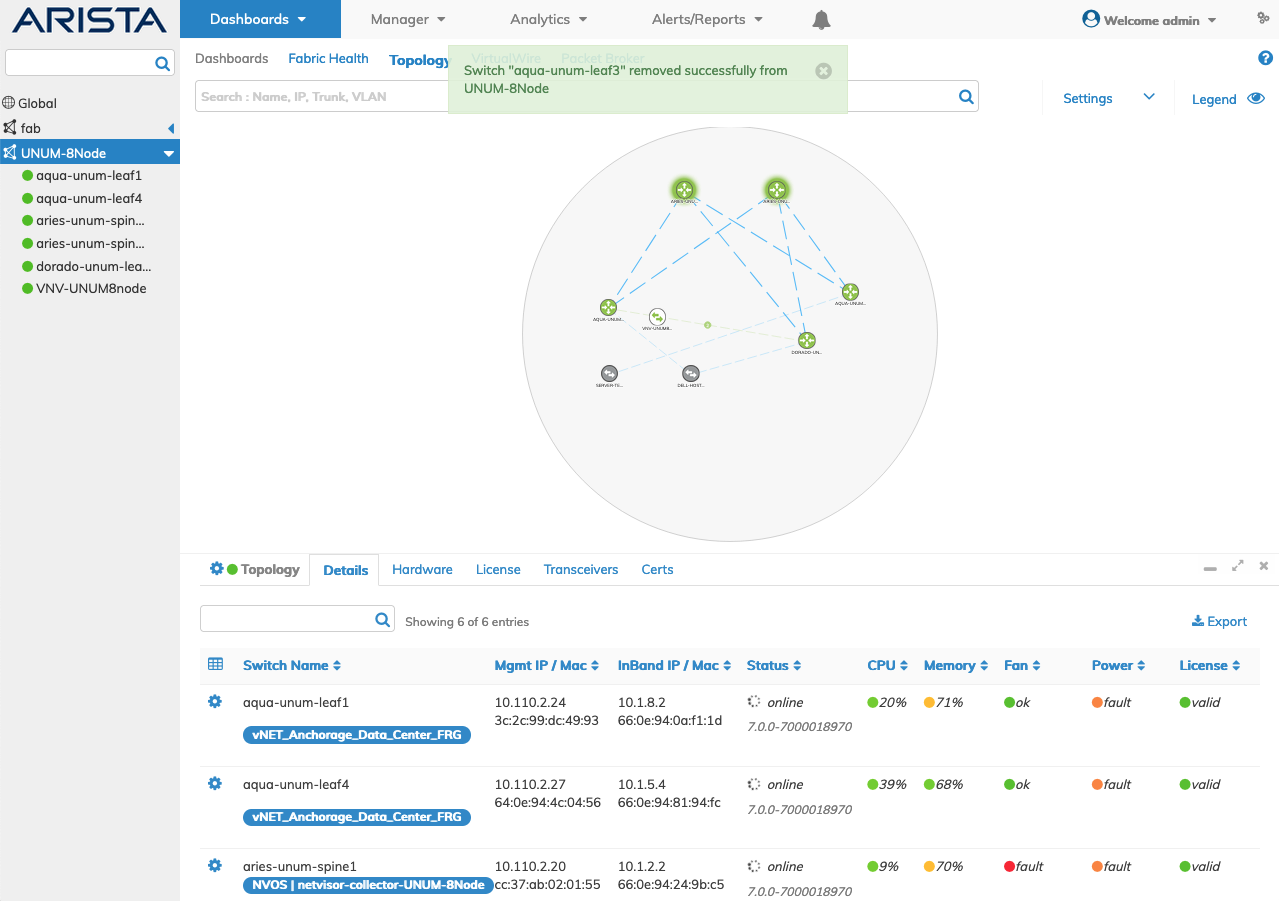
NetVisor UNUM Topology Left-hand Navigation - Evict Offline Switch - Confirmation and Updated Topology Map - Example
The All Notifications dashboard displays the evicted switch details.
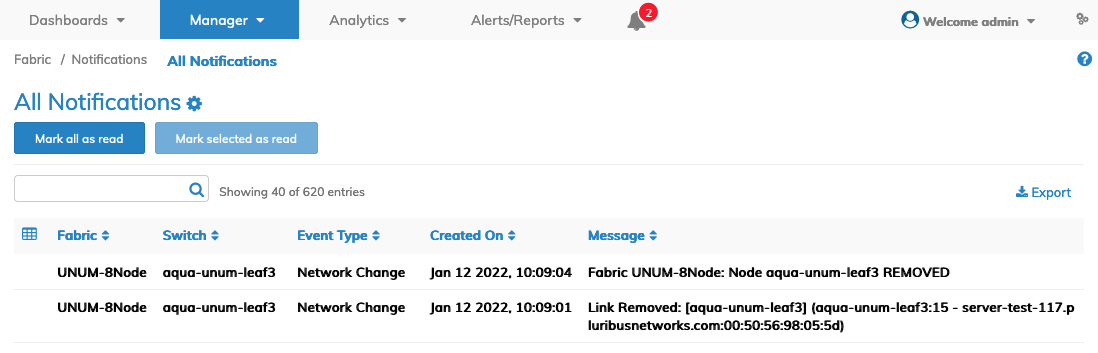
NetVisor UNUM Manager - All Notifications - Evicted Offline Switch Details - Example
Evict Switch in a Super Fabric Example