
SNMP - Trap Sinks
Security/Monitoring SNMP Trap Sinks
Caution: SNMP - Trap Sinks is an Early Field Trial (EFT) feature. EFTs are intended for test environments and are not supported for use in production networks. You should consult your local partner or Arista Networks account team before using any EFT feature or to provide feedback.
There are features and functions used in Arista NetVisor UNUM and Insight Analytics that are common throughout the user interface (UI). Please refer to the Common Functions section for more information on the use of these functions and features.
SNMP Trap Sinks
Selecting Manager → Security/Monitoring → SNMP Trap Sinks displays the SNMP Trap Sinks dashboard with a list of any existing SNMP Trap Sinks settings.
Select the applicable Fabric from the left-hand navigation bar and the dashboard updates showing all SNMP Trap Sink entries from all switches within the Fabric.
Note: If no entries exist a "No Data Exists" message is displayed. You must first configure an entry on a switch. Prerequisite settings and configuration may be required.
The dashboard displays a list of existing SNMP Trap Sink entries by Switch name. Additional parameters include: Community, Type, Destination Host and Destination Port.
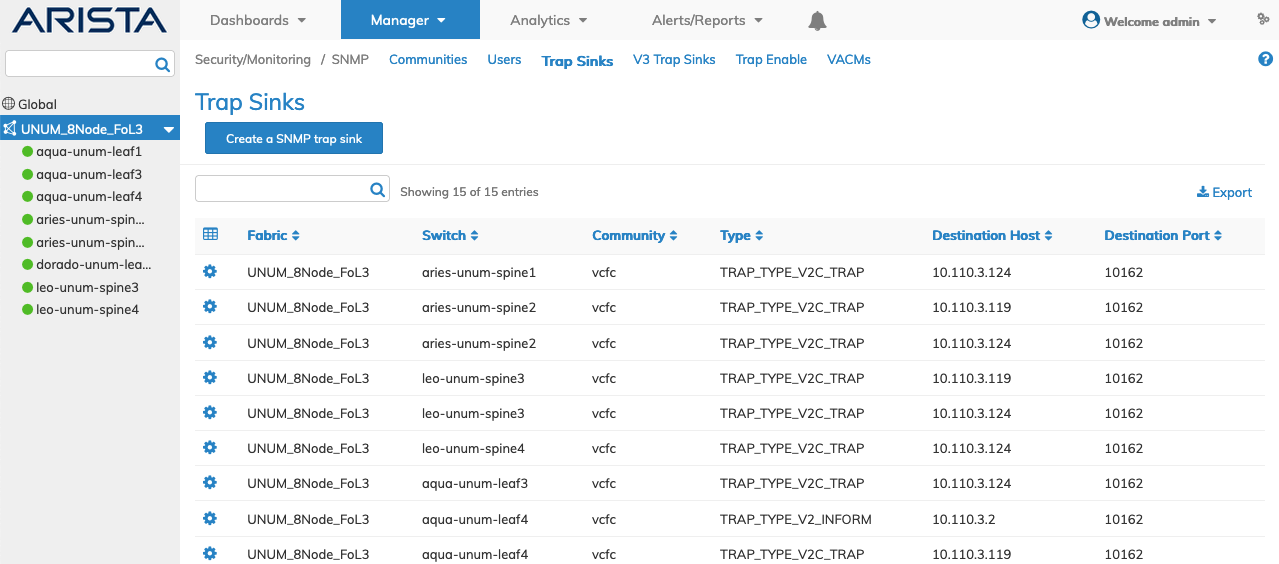
Manager Security/Monitoring SNMP Trap Sinks Fabric Dashboard
Select the applicable switch from the Fabric and the dashboard displays a list of existing SNMP Trap Sink entries by Community name.
Additional parameters include: Type, Destination Host and Destination Port.
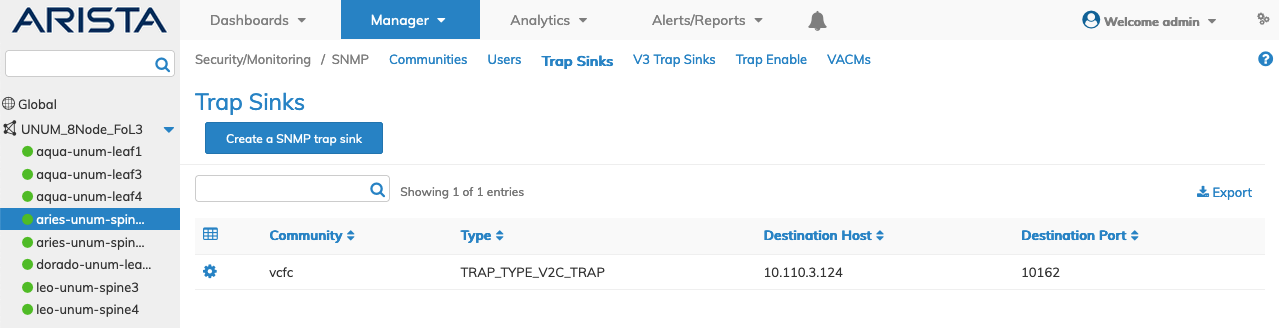
Manager Security/Monitoring SNMP Trap Sinks Dashboard
Create SNMP Trap Sink
To add a SNMP Trap Sink click Create a SNMP Trap Sink and enter the configuration parameters which include:
•Switch / FRG – Select All, a switch or a FRG (Fabric Resource Group) from the drop down list.
•Community – Community type.
•Dest Host – Destination host.
Select additional field parameters by clicking on the ![]() icon. Additional fields include:
icon. Additional fields include:
•Type – Trap type – defaults TRAP_TYPE_V2C_TRAP.
•Dest Port – Destination port – default 10162.
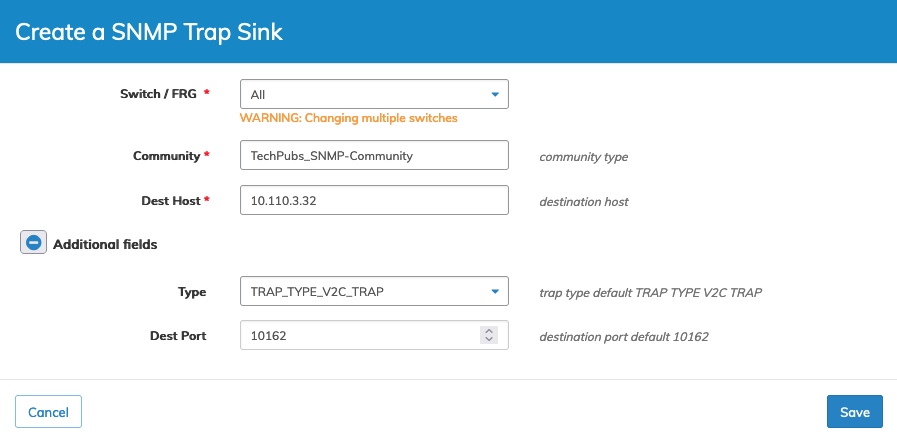
Manager Security/Monitoring Create SNMP Trap Receiver
Click Save to continue or Cancel to return to the previous screen without saving any changes.
The new SNMP Trap Sink is added to the Dashboard.
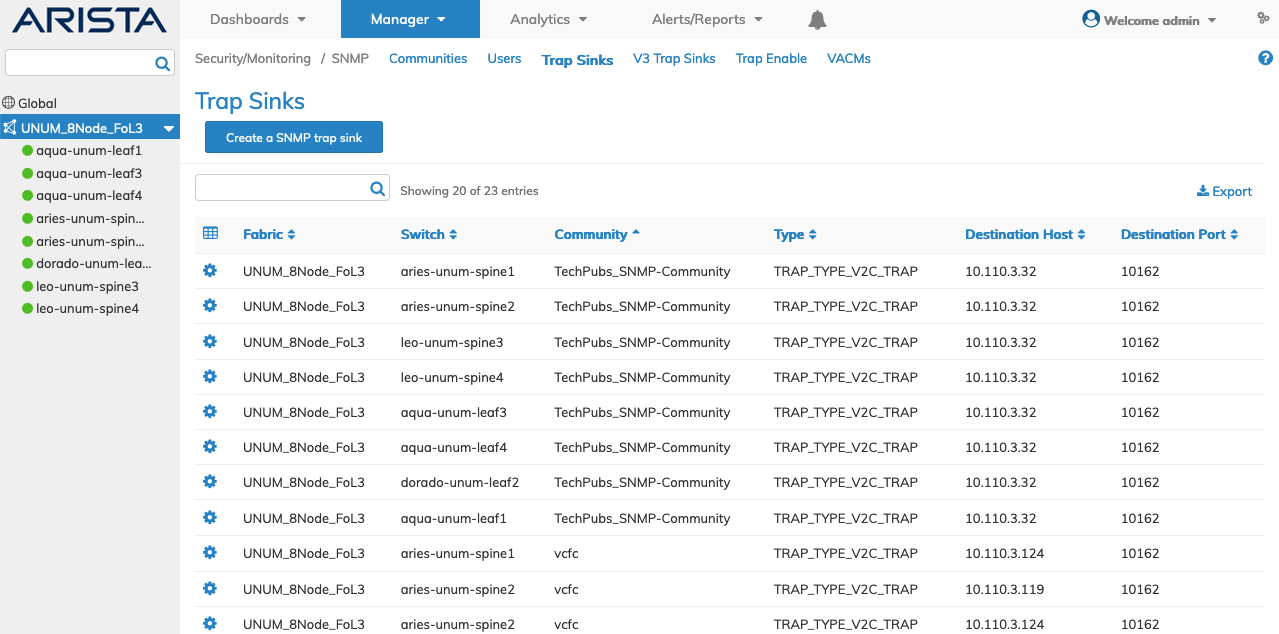
Manager Security/Monitoring Create SNMP Trap Receiver Added to Dashboard
Delete SNMP Trap Sink
To delete a SNMP Trap Sink use Delete by selecting the Cog ![]() icon. A confirmation message requires an acknowledgment to continue deletion.
icon. A confirmation message requires an acknowledgment to continue deletion.
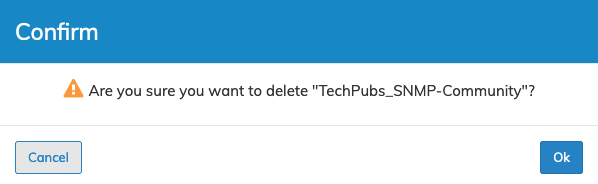
Manager Security/Monitoring SNMP Trap Sinks Delete Confirmation
Click OK to continue or Cancel to return to the previous screen without making any changes.
