
SSH Host Keys
Fabric Virtualization – Show SSH Host Key
Caution: SSH Host Keys is an Early Field Trial (EFT) feature. EFTs are intended for test environments and are not supported for use in production networks. You should consult your local partner or Arista Networks account team before using any EFT feature or to provide feedback.
There are features and functions used in Arista NetVisor UNUM and Insight Analytics that are common throughout the user interface (UI). Please refer to the Common Functions section for more information on the use of these functions and features.
Show SSH Host Key
Please refer to the Understanding Virtual Networks (vNETS) section for more information about vNETs.
Selecting Manager → Fabric Virtualization → Show SSH Host Key displays the Show SSH Host Key dashboard with a list of any existing SSH Host Key entries.
Select the applicable Fabric from the left-hand navigation bar and the dashboard updates showing all SSH Host Key entries from all switches within the Fabric.
Note: If no entries exist a "No Data Exists" message is displayed. You must first configure an entry on a switch. Prerequisite settings and configuration may be required.
The dashboard displays a list of existing SSH Host Key entries by Fabric.
Additional parameters include: Switch, Name, and Key.
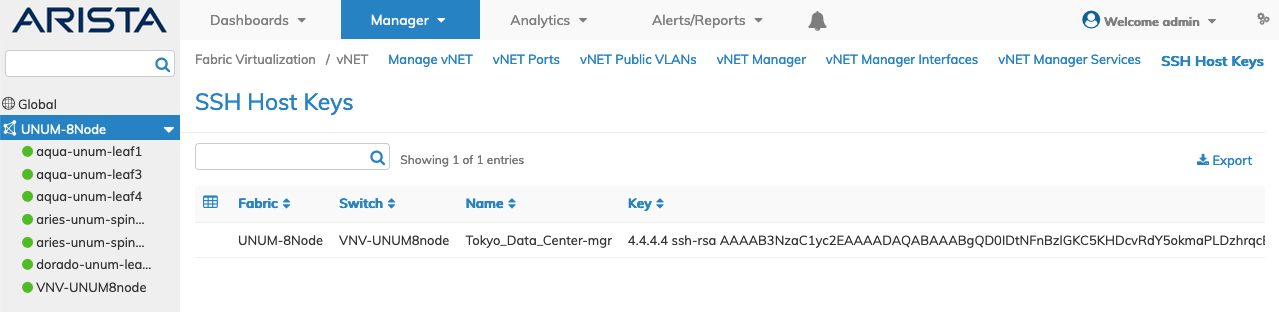
Fabric Manager - Fabric Virtualization - Show SSH Host Keys - Fabric Dashboard
Select the applicable switch from the fabric and the dashboard updates automatically with SSH Host Key entries.
The dashboard displays a list of existing SSH Host Key entries by Name.
Additional parameters include, Key.
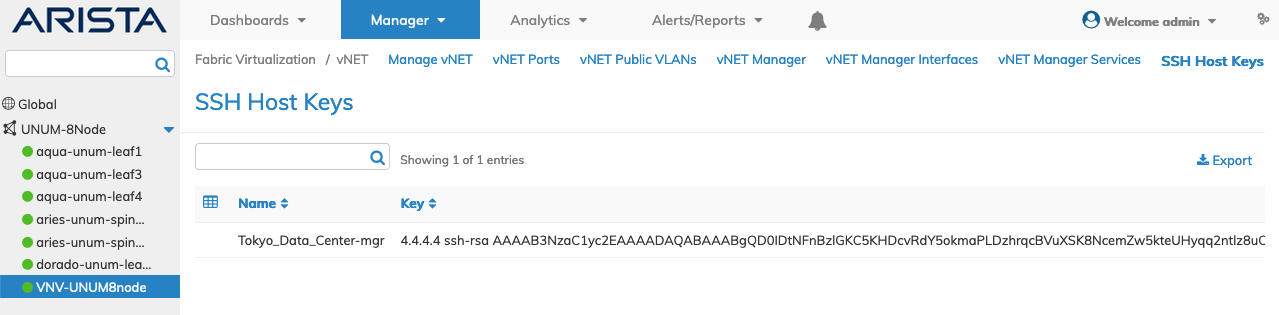
Fabric Manager - Fabric Virtualization - Show SSH Host Keys - Switch Dashboard
