
Transactions - Manage Transactions
Transactions - Manage Transactions
There are features and functions used in Arista NetVisor UNUM and Insight Analytics that are common throughout the user interface (UI). Please refer to the Common Functions section for more information on the use of these functions and features.
The Unified Cloud Fabric uses transactions to synchronize configuration changes across the nodes of the fabric. NetVisor OS records transactions as atomic operations that must either succeed and persist or fail and roll back across the entire fabric. There are no partial transactions.
NetVisor OS transmits fabric transactions over a dedicated TCP socket, does not retain it, and closes after each phase of the transaction. Transactions are encrypted using the TLS protocol.
Manage Transactions
Selecting Manager → Fabric → Transactions → Manage Transactions displays the Manage Transactions dashboard.
Select the applicable Fabric from the left-hand navigation bar and the dashboard updates showing all Transaction entries from all switches within the Fabric.
Note: If no entries exist a "No Data Exists" message is displayed. You must first configure an entry on a switch. Prerequisite settings and configuration may be required.
The dashboard displays a list of existing Transaction entries by Fabric name. Additional parameters include: Switch, Tid, State and Transaction Scope.
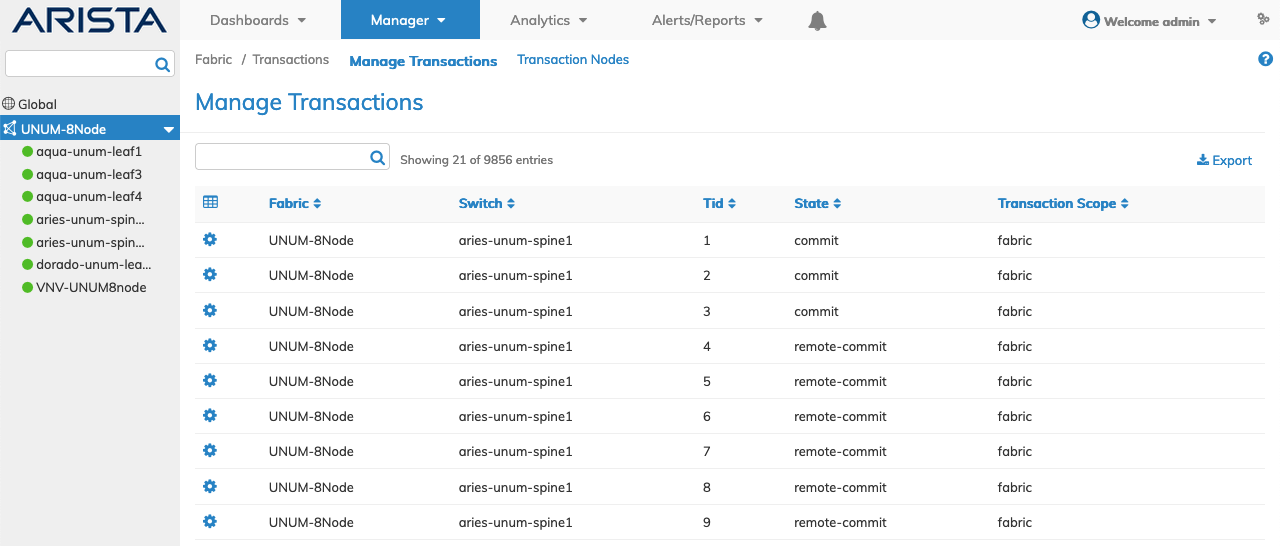
Manager Fabric Transactions - Fabric Dashboard
Select the applicable switch from the fabric and the dashboard updates automatically with switch Transaction settings.
The dashboard displays a list of existing Transaction entries by Tid. Additional parameters include: State and Transaction Scope.
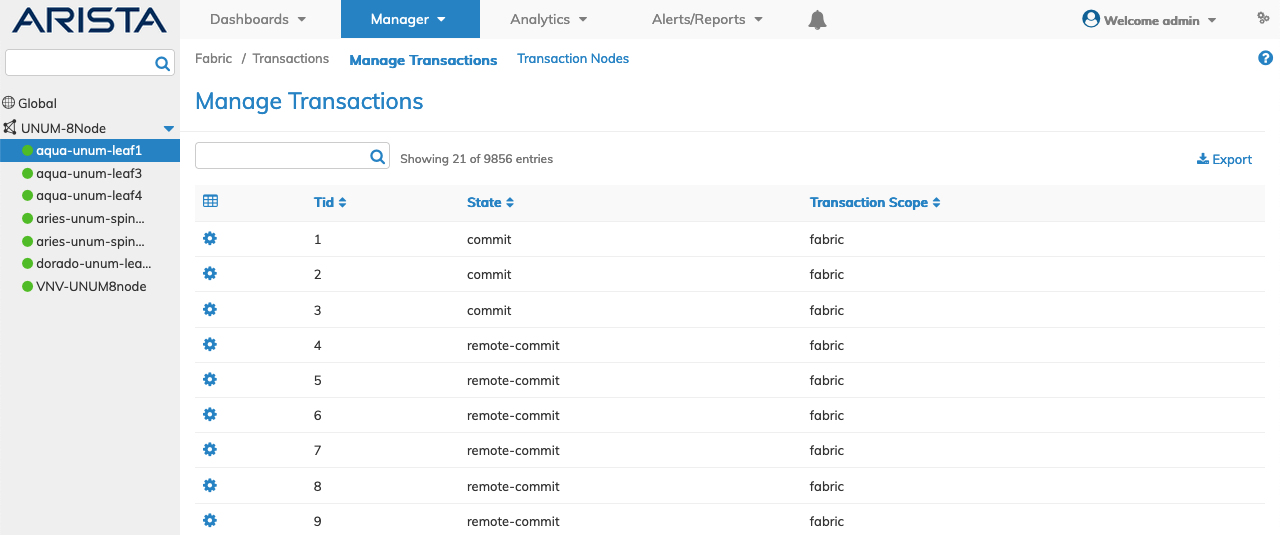
Manager Fabric Transactions - Switch Dashboard
To obtain detailed information about a Transaction select an entry in the dashboard.
Rollback
NetVisor UNUM via the NetVisor OS maintains a log file with the list of transactions with their respective undo commands to be able to revert, when necessary, to a previous state, that is, to roll back one or more transactions starting from the latest one.
Warning! - Please contact Technical Support before executing any transaction rollbacks. Performing a transaction rollback without professional support could result in a network outage and configuration lost!
To rollback a Transaction use Rollback by selecting the Cog ![]() icon. A confirmation message requires an acknowledgment to continue deletion.
icon. A confirmation message requires an acknowledgment to continue deletion.

Manager Fabric Transactions - Rollback Transaction Confirmation
Click OK to continue or Cancel to return to the previous screen without making any changes.
