
Cluster - Switch VNIC
Layer 2 Configuration – Clusters - Switch VNIC
There are features and functions used in Arista NetVisor UNUM and Insight Analytics that are common throughout the user interface (UI). Please refer to the Common Functions section for more information on the use of these functions and features.
Selecting Manager → Layer 2 → Cluster → Switch VNIC displays the Switch VNIC dashboard with a list of any existing VNIC entries.
Select the applicable Fabric from the left-hand navigation bar and the dashboard updates showing all VNIC entries from all switches within the Fabric.
Note: If no entries exist a "No Data Exists" message is displayed. You must first configure an entry on a switch. Prerequisite settings and configuration may be required.
The dashboard displays a list of existing VNIC entries by Fabric. Additional parameters include: Switch, Nic, IP, Mac, VLAN Type, Nic Config, Nic State, IS Vip, Vrrp Primary, and Vrrp State.
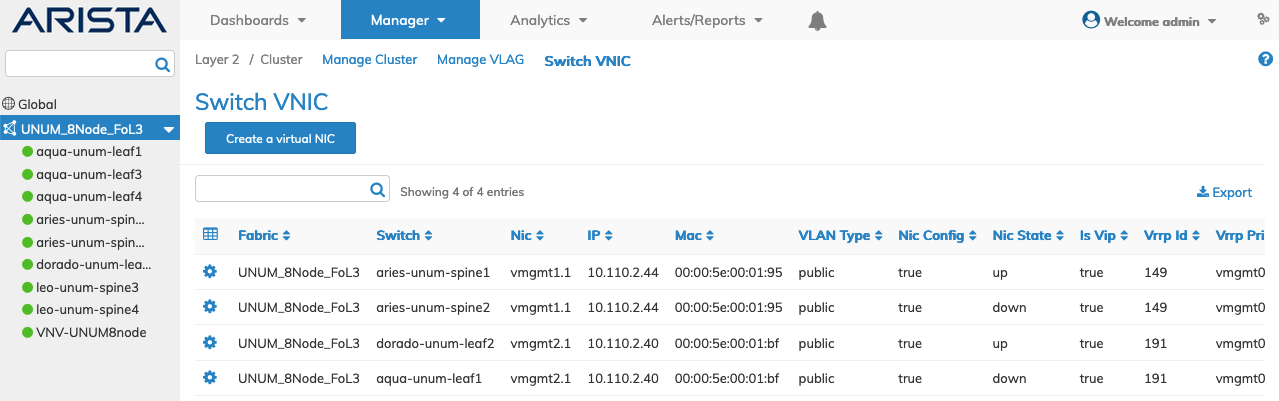
Manage Cluster Switch VNIC Fabric Dashboard
Select the applicable switch from the fabric and the dashboard updates automatically with VNIC settings.
The dashboard displays a list of existing VNIC entries by nic. Parameters include: IP, Mac, VLAN Type, Nic Config, Nic State, IS Vip, Vrrp Primary, and Vrrp State.
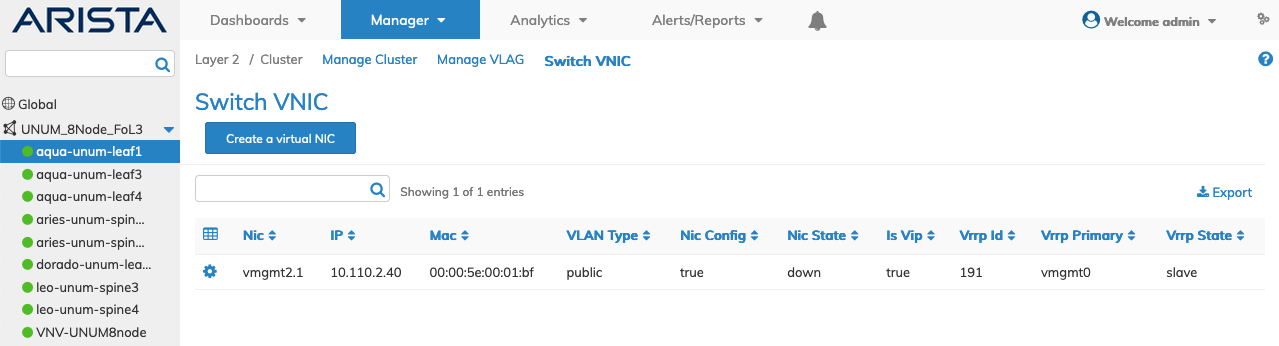
Manage Cluster Switch VNIC Switch Dashboard
Create a Virtual NIC
To create a virtual network interface, select Create a virtual NIC and enter the required parameters which include:
•Switch / FRG – Select the Fabric Resource Group or the switch from the drop-down list.
•IP – IP address for the vnic.
•Netmask – CIDR subnet required.
•VLAN Type – interface vlan type, private or public.
•Assignment – type of IP address assignment; none, dhcp or dhcpv6.
•vNET Id – global or local, select from drop-down list.
•Vrrp Id – select the ID number.
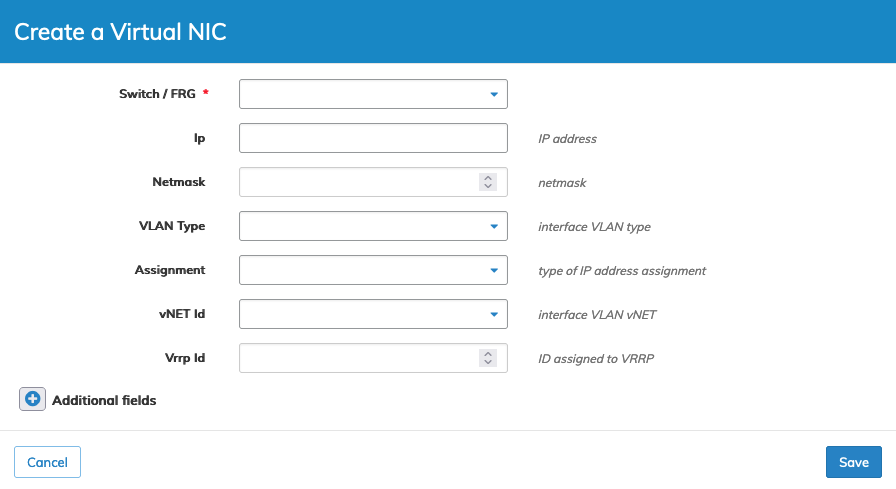
Manage Cluster Switch VNIC Switch Create VNIC
Click Save to continue or Cancel to return to the previous screen without saving any changes.
Select additional field parameters by clicking on the ![]() icon. Additional fields include:
icon. Additional fields include:
•Linklocal – IPv6 Link Local address.
•Exclusive – exclusive interface
•Bd – interface Bridge Domain, select from drop-down.
•Vrrp Priority – VRRP priority for interface.
•VLAN – interface VLAN.
•Wake On Lan – Wake on Lan (checkbox).
•If – interface type, select from drop-down list.
•Alias On – alias name.
•Nic Config – NIC config (checkbox)
•Vrrp Primary – VRRP primary interface.
•Vrrp Adv Int – VRRP Advertisement Interval (ms, min 300, max 40950, default 1000).
•Vrrp Preempt Mode – Enable / Disable -used to allow/prevent high prior BACKUP from becoming primary.
•Secondary Macs – secondary MAC addresses.
•If Nat Realm – NAT interface realm.
•Priority Tag – Add priority tag on forwarded traffic (checkbox).
•Sriov Vf – sriov vnic (checkbox).
•Mirror Traffic – Mirror physical nic traffic to vnic (checkbox).
•Vm Nic Type – interface NIC type, select from drop-down.
Click Save to continue or Cancel to return to the previous screen without saving any changes.
Modify a Virtual NIC
To modify a VNIC click on Edit by selecting the Cog ![]() icon to make changes to the VNIC parameters which include:
icon to make changes to the VNIC parameters which include:
Select additional field parameters by clicking on the ![]() icon. Additional fields include:
icon. Additional fields include:
•Ip – IP address for the vnic.
•Netmask – CIDR subnet required.
•Linklocal – IPv6 Link Local address.
•Exclusive – exclusive interface
•VLAN Type – interface vlan type, private or public.
•VLAN Id – Interface VLAN vNET.
•Bd – interface Bridge Domain, select from drop-down.
•Wake On Lan – Wake on Lan (checkbox).
•If – interface type, select from drop-down list.
•Alias On – alias name.
•Nic Config – NIC config (checkbox)
•Secondary Macs – secondary MAC addresses.
•If Nat Realm – NAT interface realm.
•Assignment – type of IP address assignment; none, dhcp or dhcpv6.
•Sriov Vf – sriov vnic (checkbox).
•Mirror Traffic – Mirror physical nic traffic to vnic (checkbox).
•Vm Nic Type – interface NIC type, select from drop-down.
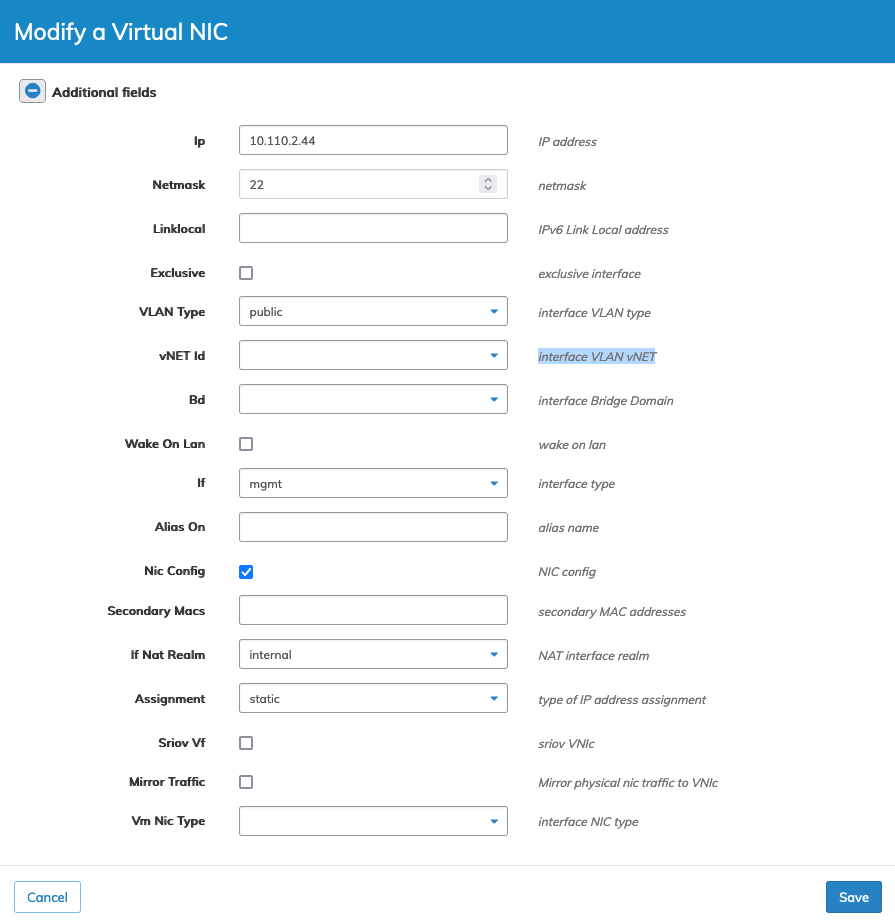
Manage Cluster Switch VNIC Switch - Modify VNIC
Click Save to continue or Cancel to return to the previous screen without saving any changes.
Delete VNIC
To delete a VNIC click on Delete by selecting the Cog ![]() icon.
icon.
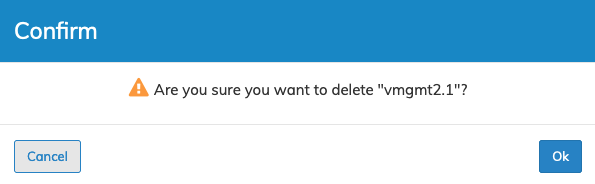
Manage Cluster Switch VNIC Switch - Delete VNIC
Click OK to delete or Cancel to return to the previous screen without making any changes.
