
Notifications - SNMP
Notifications - SNMP
Caution: Notifications - SNMP is an Early Field Trial (EFT) feature. EFTs are intended for test environments and are not supported for use in production networks. You should consult your local partner or Arista Networks account team before using any EFT feature or to provide feedback.
There are features and functions used in Arista NetVisor UNUM and Insight Analytics that are common throughout the user interface (UI). Please refer to the Common Functions section for more information on the use of these functions and features.
Selecting Analytics → Switch Analytics → SNMP displays the SNMP dashboard. The SNMP tab highlights.
The SNMP dashboard displays SNMP data by host on the selected switch where SNMP is enabled.
Select the applicable Fabric from the left-hand navigation bar and the dashboard updates showing SNMP data entries from switches within the Fabric.
Usage Note: SNMP information displayed is based on SNMP settings under Manager → Security/Monitoring → Manage SNMP described here in this document.
SNMP upper dashboard widgets include:
•SNMP – TrapType by Switch
•SNMP – Switch Distribution
•SNMP – TrapType Count
•SNMP – Timeline of TrapType
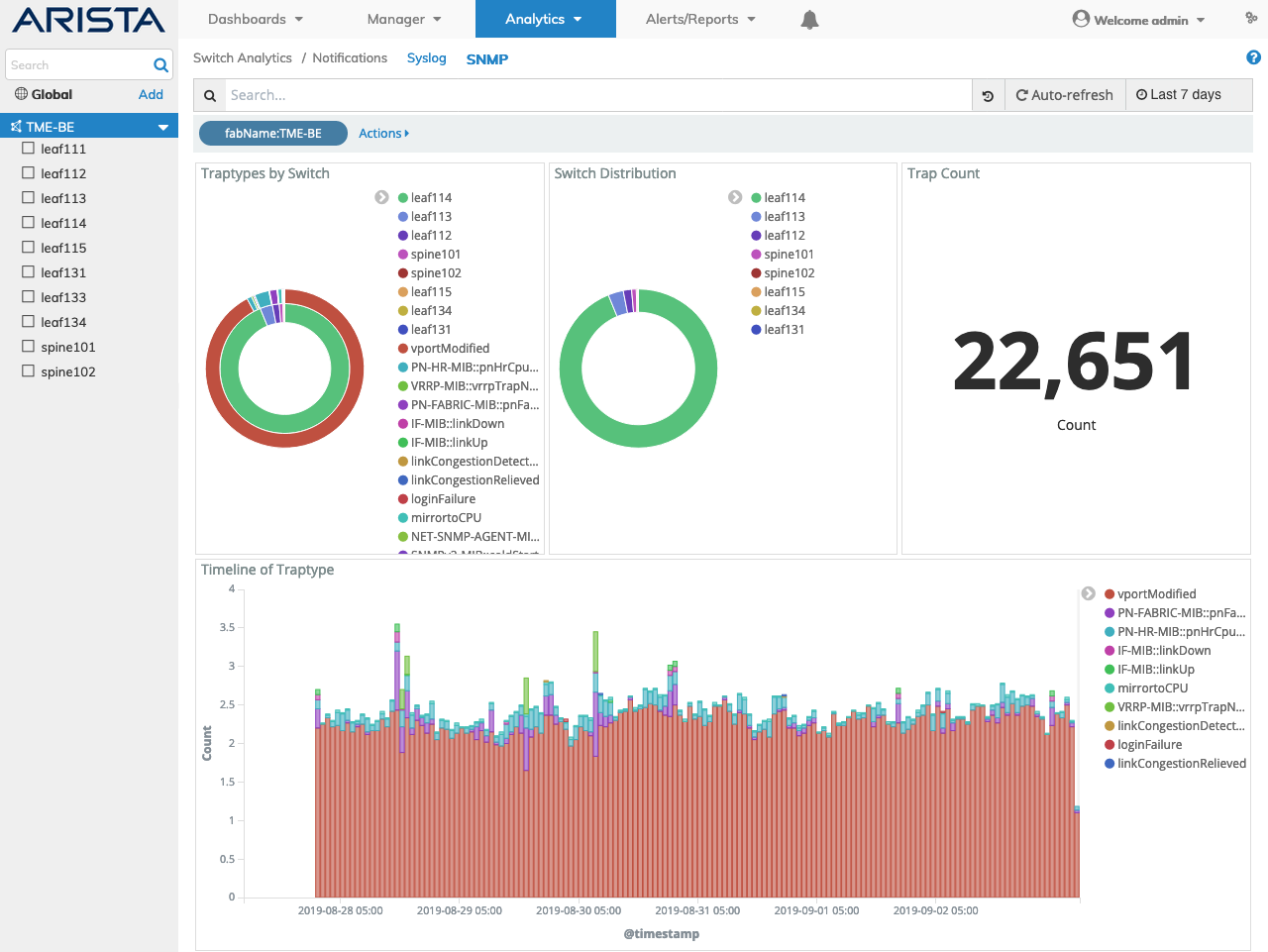
Switch Analytics SNMP Upper Dashboard
SNMP lower dashboard includes:
•SNMP – Trap Details
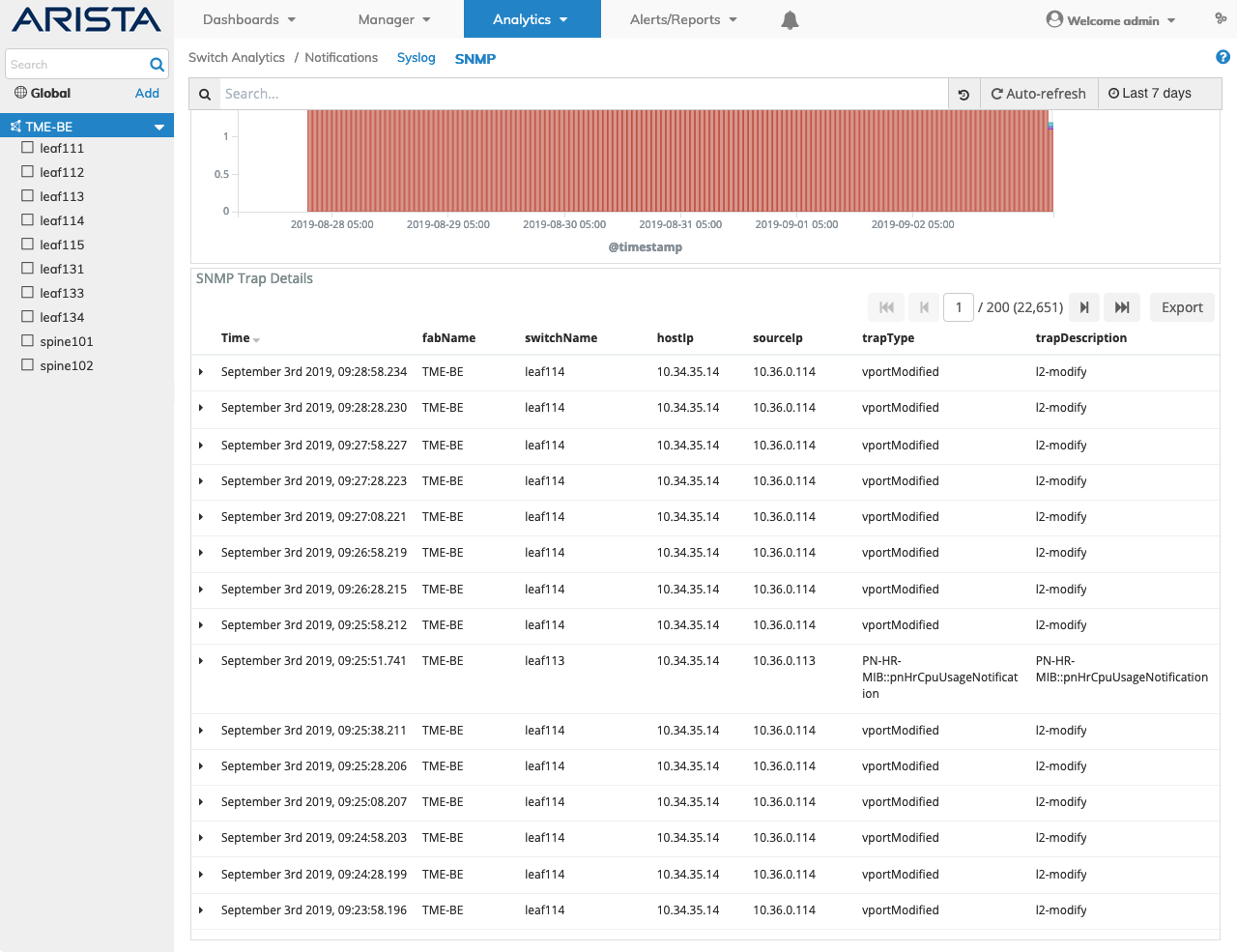
Switch Analytics SNMP Lower Dashboard
Selecting the applicable switch automatically updates the SNMP dashboard with information from the selected switch.

Switch Analytics SNMP Switch Dashboard
Widget Expand Feature
You expand and contract widgets by clicking on the ![]() icon.
icon.
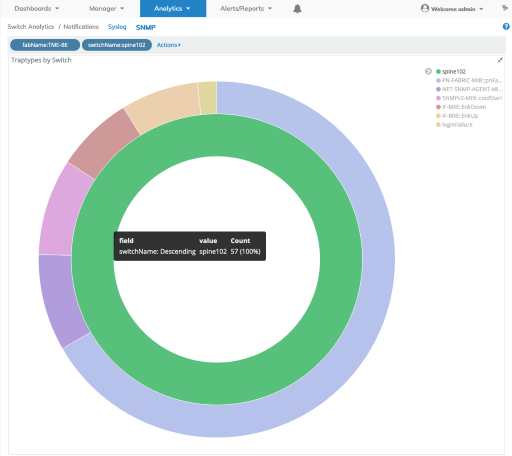
Switch Analytics SNMP Widget Expand & Rollover
Data Rollover
Rolling over data areas of pie charts and/or bar charts reveals more granular information.
SNMP Search
A SNMP Search function provides a useful method of searching for snmp related information using an auto-populate feature based on previous searches.
You begin by entering an event, e.g., informational, notice or warning, or by clicking on an area of a pie chart or histogram.
The SNMP related information displayed in the graphical interface is updated with data from the search criteria and the filter information highlights in the filter bar.
Multiple searches populate the filter bar. You must Apply the filter or Cancel to return to the previous settings.
SNMP Filtering
Rolling over a column in the SNMP - Details section reveals a ![]() icon used to Add or Remove filters from the search criteria.
icon used to Add or Remove filters from the search criteria.
Clicking on the ![]() icon in the SNMP - Details section reveals Tabular and JSON data.
icon in the SNMP - Details section reveals Tabular and JSON data.
Usage Note: SNMP information displayed is based on SNMP settings under Manager → Security/Monitoring → Manage SNMP described here in this document.
