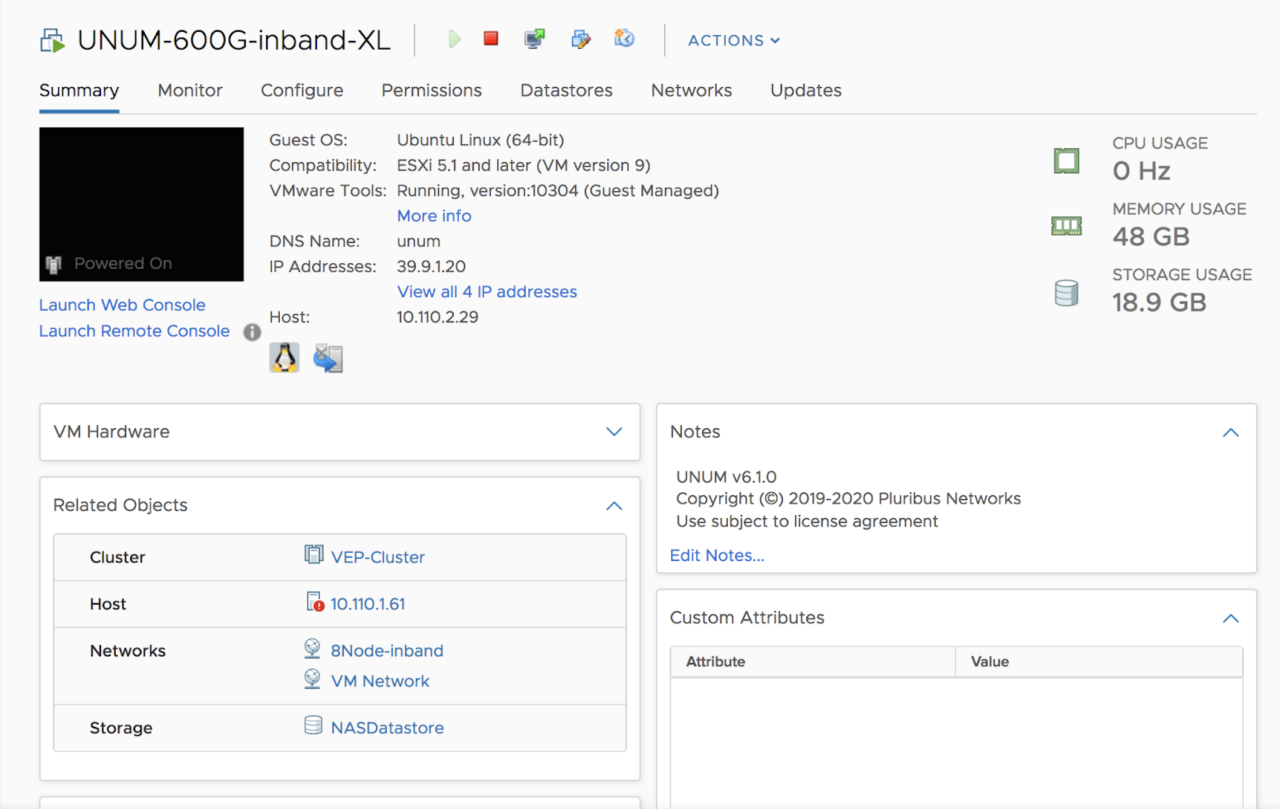UNUM High Availability Support
NetVisor UNUM High Availability Support
To create a High Availability (HA) on NetVisor UNUM use the following configuration steps on your VMware installation.
Create a Data Center
From the Actions drop-down, click on New Cluster.
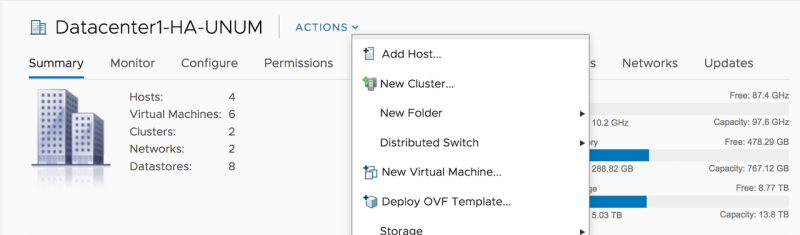
Enter a applicable name for the new cluster. Please disable vSAN on the hosts and click OK to continue.
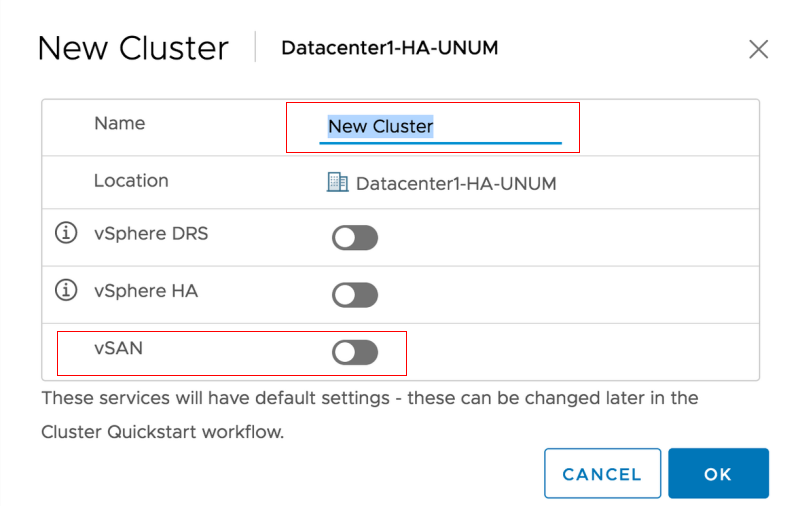
Select Add under Add Hosts to add the new hosts.
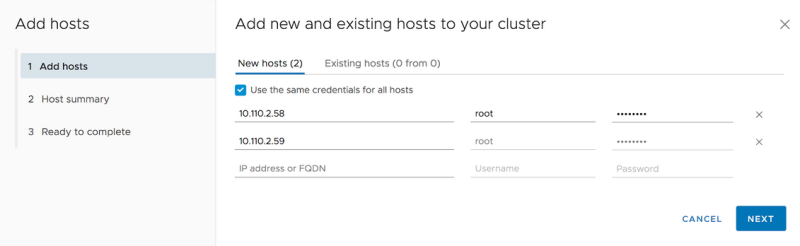
Enter the IP addresses and the login credentials of the hosts and click on Next.
Review and click Finish to complete the process.
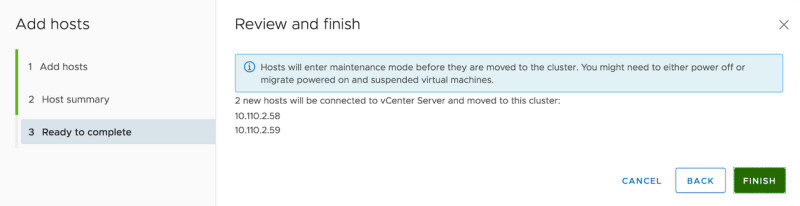
VMware will add the hosts to the VMware cluster. This process will take several minutes. Confirm the addition of both hosts to the VMware cluster.
Note: If there is any license issue while adding the hosts, create the hosts separately and move it later to the newly created cluster.
Configure Cluster
Configure network settings, review and customize cluster services. Select Configure to continue.
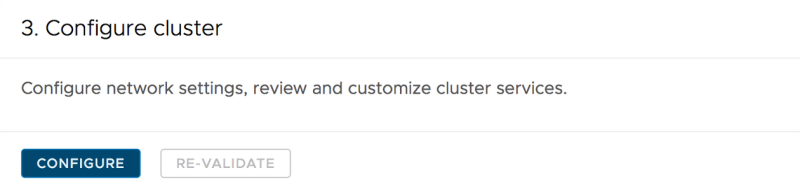
From Distributed Switches, select Configure Networking Settings Later.

From Advanced Options, enter the NTP Server details for both hosts and click on Next.
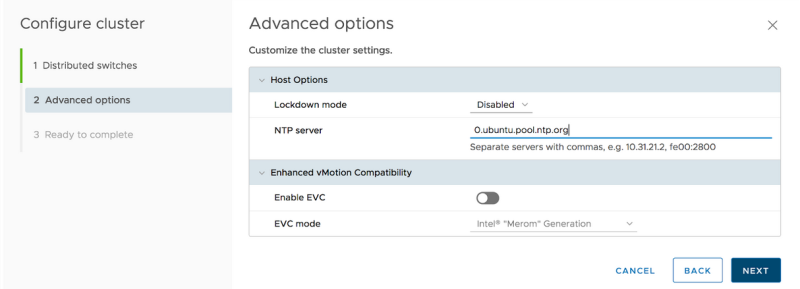
Review and click Finish to complete the process.
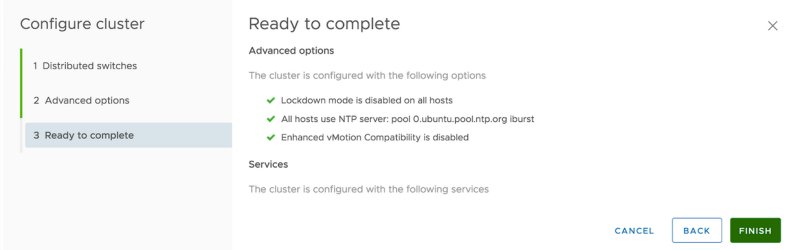
Complete the set up of NTP by selecting Start and Stop With Host on each host.
Click on the first host and then select Configure and Time Configuration. Click OK to continue.
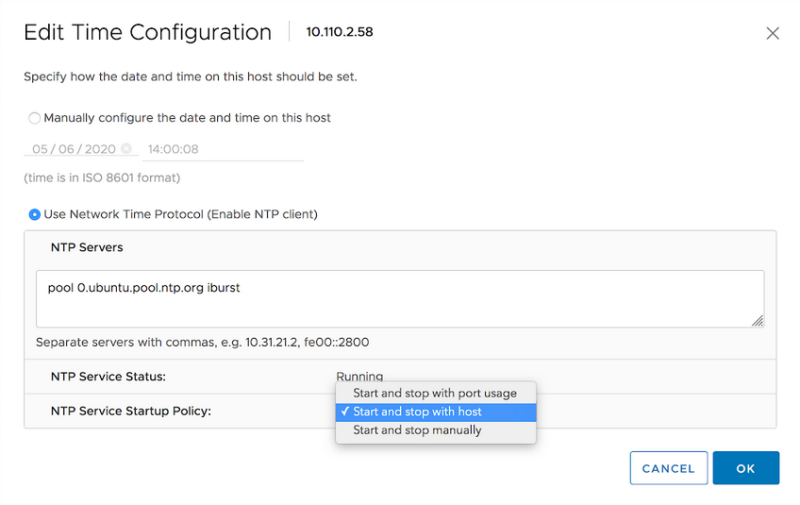
Repeat this step on the second host. Select Configure and Time Configuration. Click OK to continue.
Configure HA on VMWare Cluster
Setup HA on VMware Cluster (if not previously configured).
Shared Storage
Configure the VMWare Cluster to use the shared datastore.
The example below shows how to configure for NFS,the shared medium we have chosen:
Create a new NFS datastore under Cluster → Storage → New Datastore.
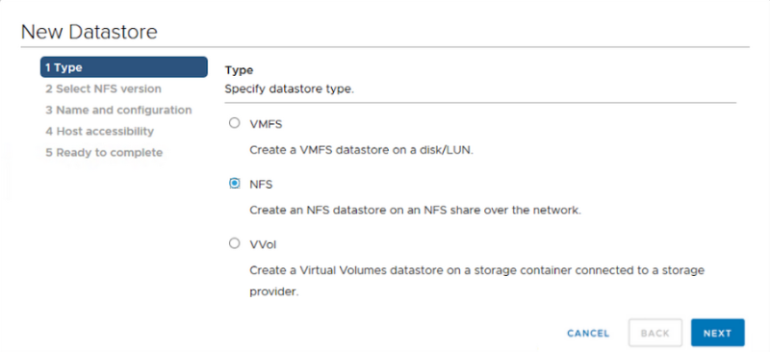
Choose either NFS 4.1 and click on Next.
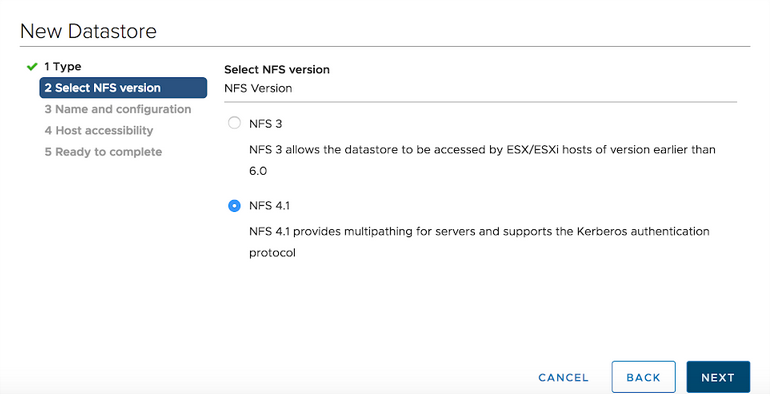
Click on Next.
Enter NFS details. Click on Next.
Choose the applicable hosts in the cluster on which to mount the datastore. Click on Next.
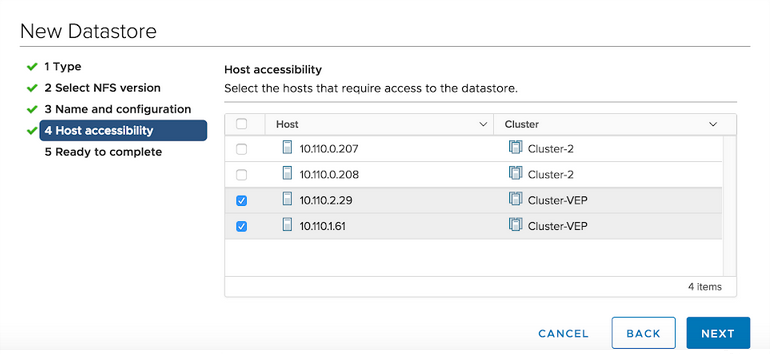
Click on Finish
vSphere License
Add a vSphere license to cluster hosts.
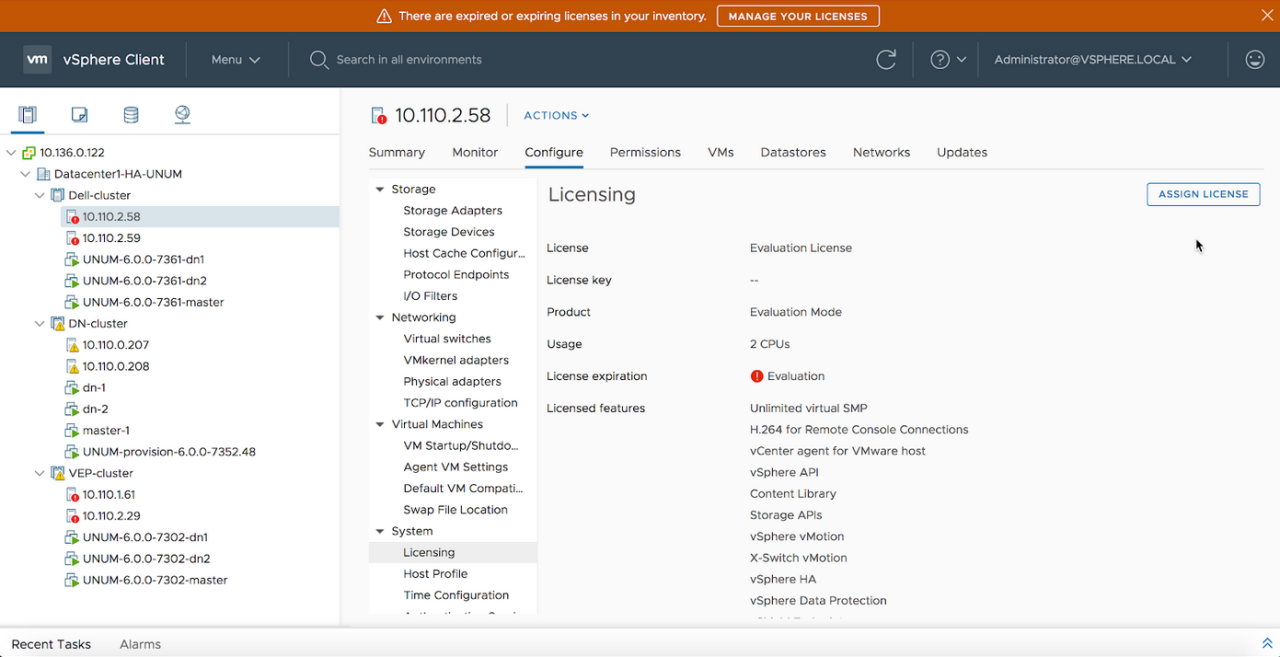
Choose vSphere6 from the license list.
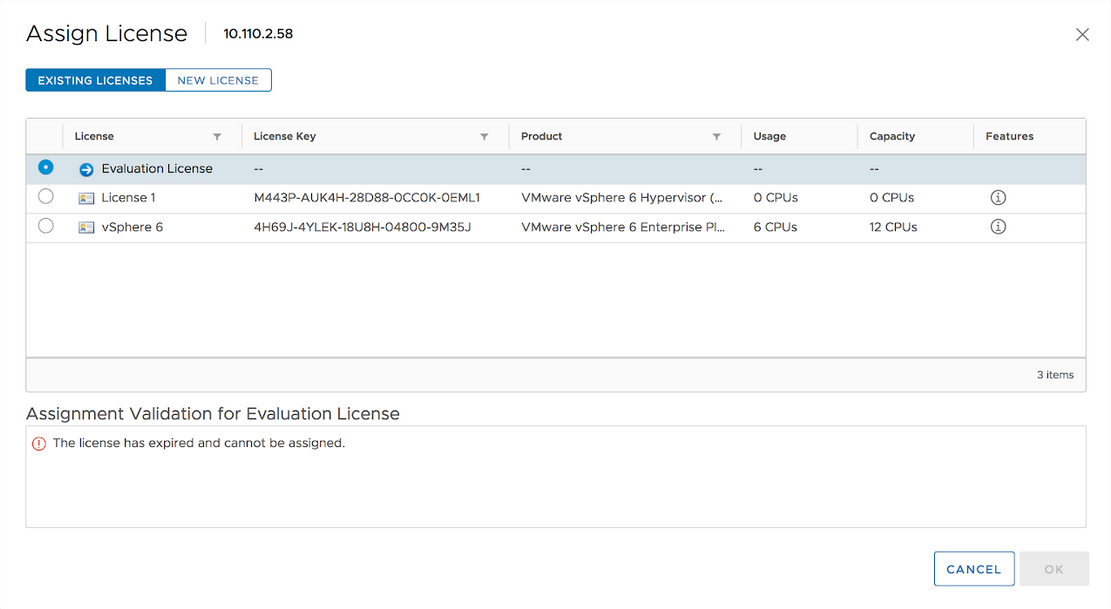
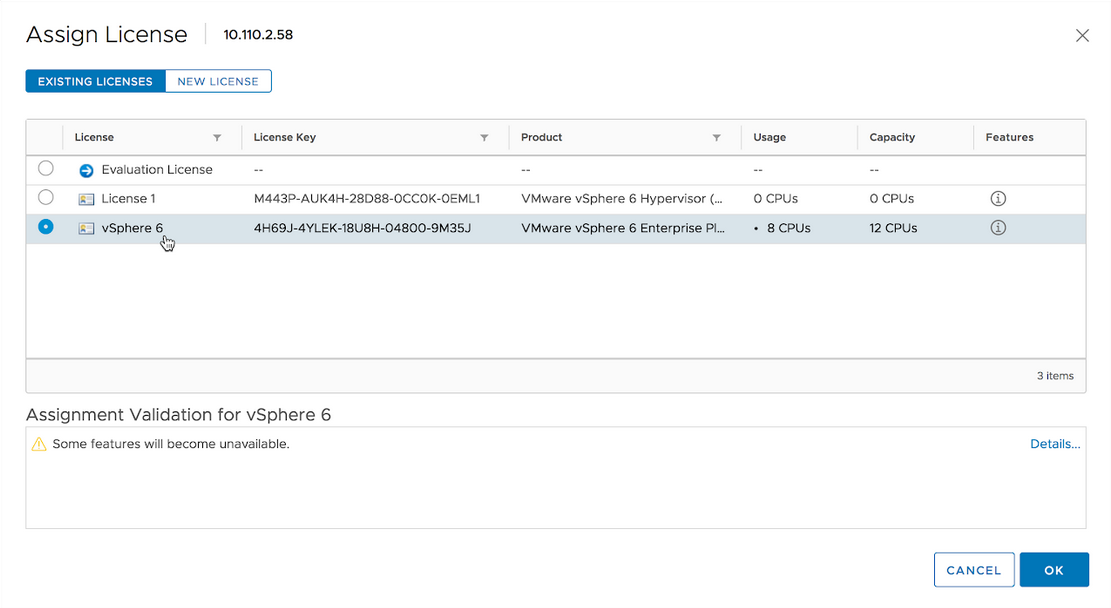
Click on OK.
vSphere Availability
Click on Configure → vSphere Availability.
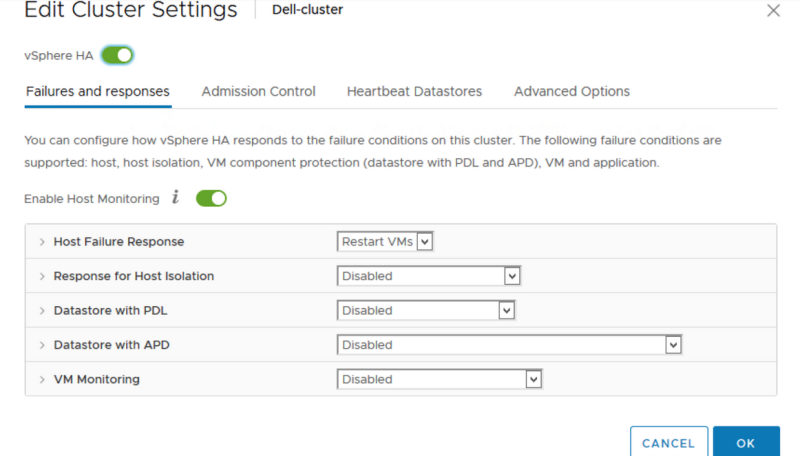
Disable the Admission Control setting.
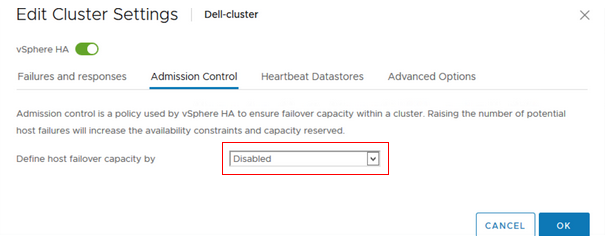
Select Heartbeat Datastores.
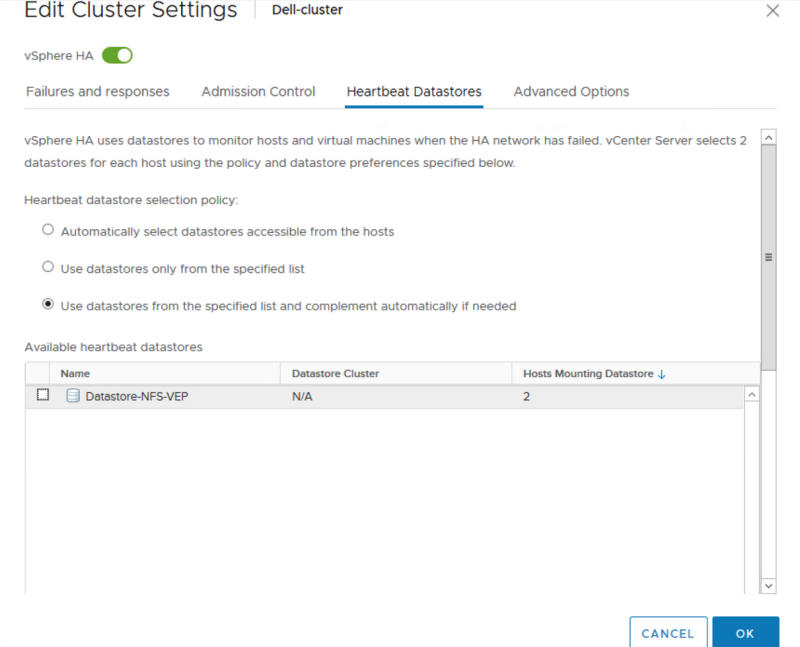
Click on OK.
HA Configuration Validation
The Recent Tasks pane shows that HA configures successfully on the hosts and when HA is configured on the VMware cluster.


The VM on Shared Storage shows HA protected.
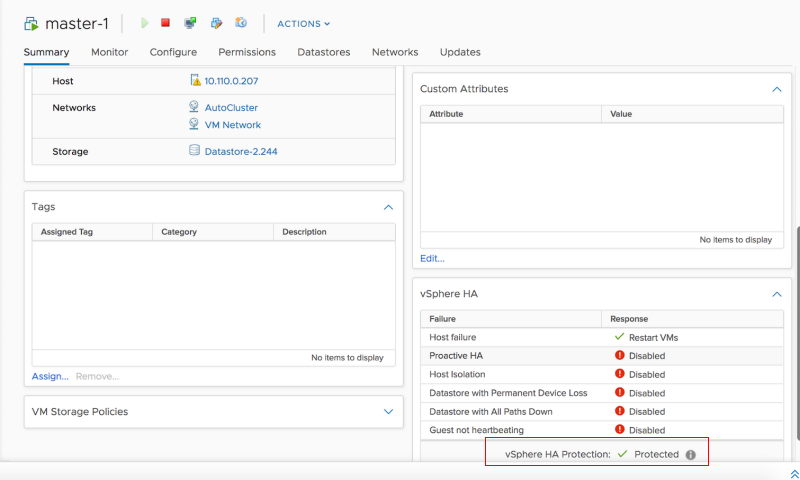
Deploy your VM on shared storage.
High Availability Validation after Fail-over
In the following example, the NetVisor UNUM instance runs on Host A in the cluster. This instance is HA protected.
Host A then becomes unresponsive or is rebooted.
You can confirm the NetVisor UNUM instance restarts on the second host, Host B, in the same VMWare Cluster.
NetVisor UNUM on Host A
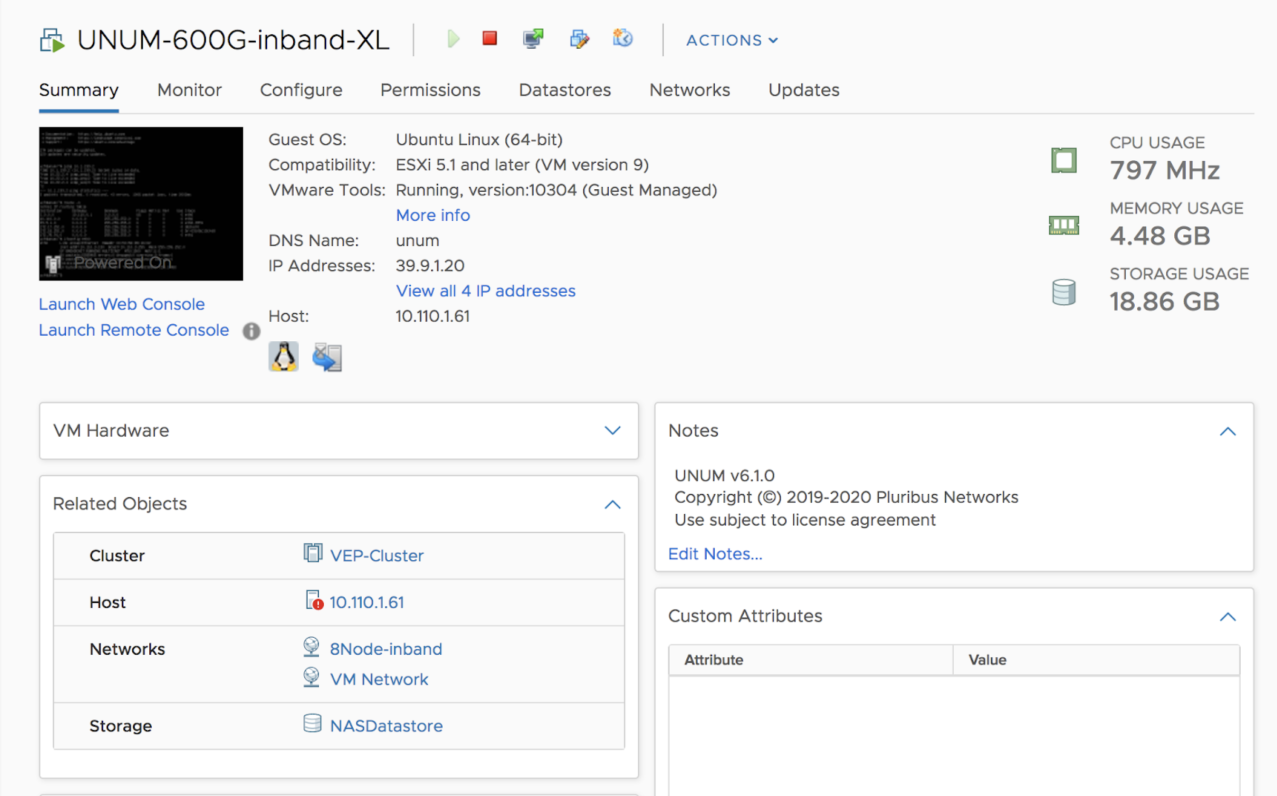
Host A goes down. NetVisor UNUM restarts.
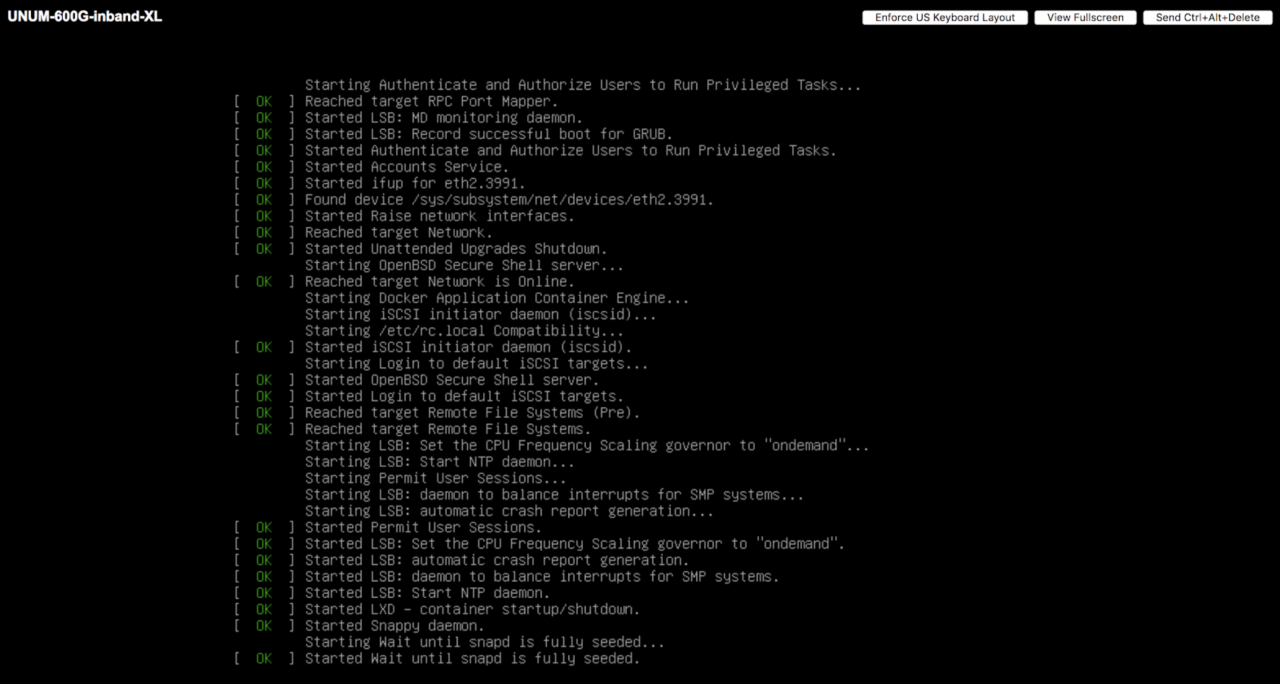
NetVisor UNUM on Host B