
VLAN / L2 OVL - Bridge Domain Ports
Layer 2 Bridge Domain Ports
There are features and functions used in Arista NetVisor UNUM and Insight Analytics that are common throughout the user interface (UI). Please refer to the Common Functions section for more information on the use of these functions and features.
Selecting Manager → Layer 2 → Bridge Domain Ports displays the Bridge Domain Ports dashboard with a list of any existing entries.
Note: NetVisor UNUM does not currently support Bridge Domains Ports in Super Fabrics. Bridge Domains Ports are supported on a per Pod level (select the pod from the LHN).
Select the applicable Fabric from the left-hand navigation bar and the dashboard updates showing all Bridge Domains from all switches within the Fabric.
Note: If no entries exist a "No Data Exists" message is displayed. You must first configure an entry on a switch. Prerequisite settings and configuration may be required.
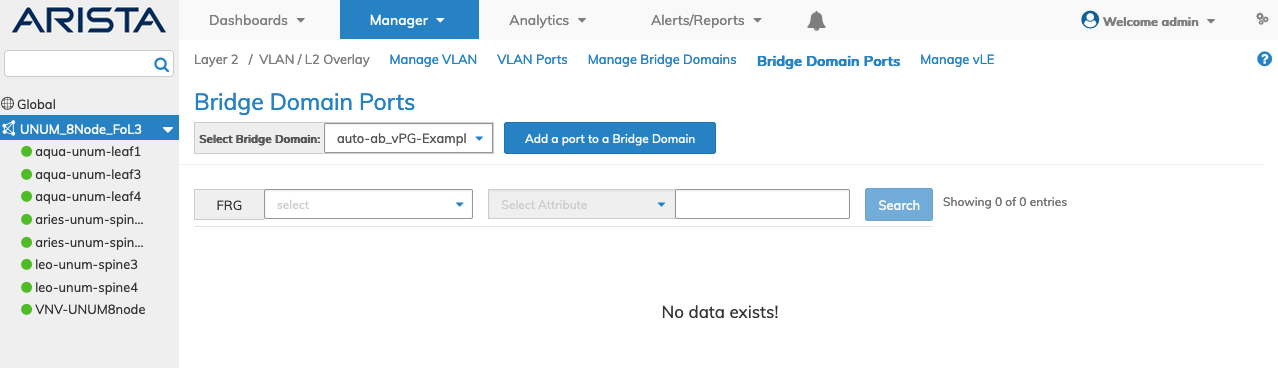
Manager VLAN Bridge Domain Ports
Note: An FRG must exist before being selectable in the FRG selection box. Refer to Manage Groups and Fabric Virtualization for more information on creating and using FRGs.
Enter the search criteria for the selected attribute or FRG and click the Search button.
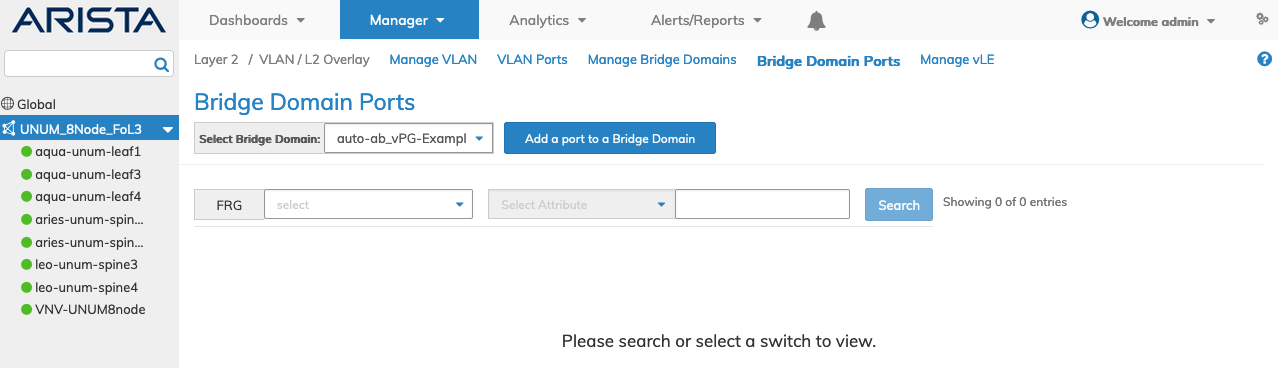
Manager VLAN Bridge Domain Ports _ Search or Select Switch
Add Port to Bridge Domain
When a Bridge Domain exists, add a port to the Bridge Domain selecting Add a port to a Bridge Domain.
Select the applicable Bridge Domain from the drop-down list.
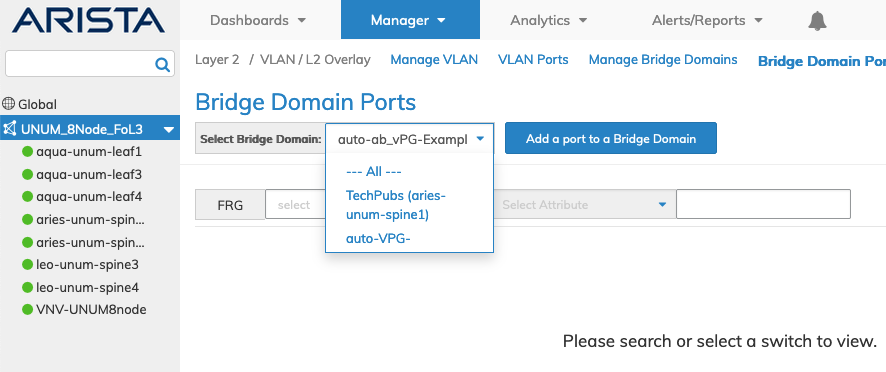
Manager VLAN Bridge Domain Ports Drop-down List
Enter the required parameters which include:
•Switch / FRG – (drop-down) - Select the applicable switch or FRG (Fabric Resource Group).
•Port – (Interactive Port Selector) - port assigned to Network.
•VLANs – access vlans for Q-in-Q.
•Untagged Port VLAN – vlan for untagged port.
•Inner VLAN – inner vlan for ports assigned to Network.
•L2 Learning – mac-learning provisioning [none|enable|disable].
•Outer VLAN – outer vlan for Q-in-Q vlan.
Note: An FRG must exist before being selectable in the FRG selection box. Refer to Manage Groups and Fabric Virtualization for more information on creating and using FRGs.
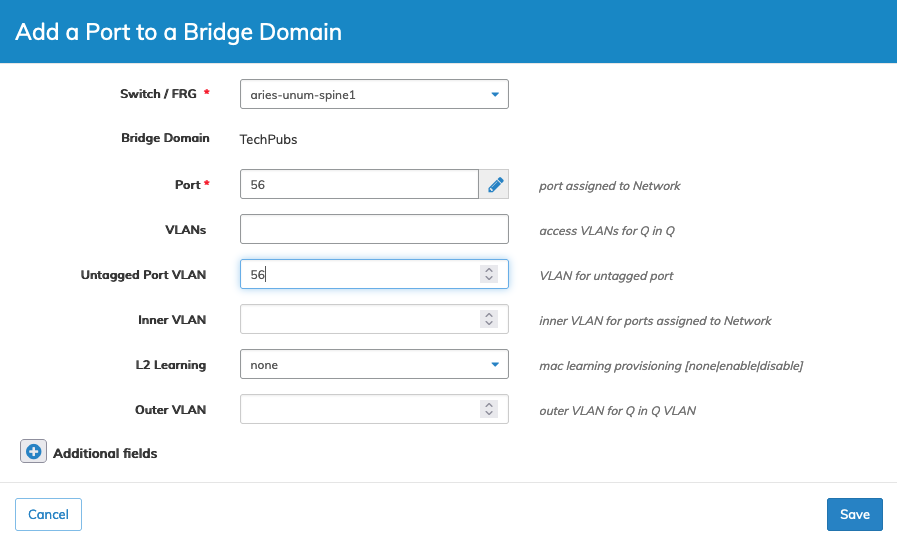
Manager VLAN Bridge Domain Ports Add
Additional fields are configured by clicking on the ![]() icon for Additional Fields.
icon for Additional Fields.
Enter any additional parameters which include:
•CoS – Dot1Q CoS priority.
•VLAN Range – Access VLANs for Q in Q as range(up to 8) for BUM limiting.
•Outer CoS – Outer VLAN CoS value.
•Inner CoS – Inner VLAN CoS value.
Click Save to continue or Cancel to return to the previous screen without making any changes.
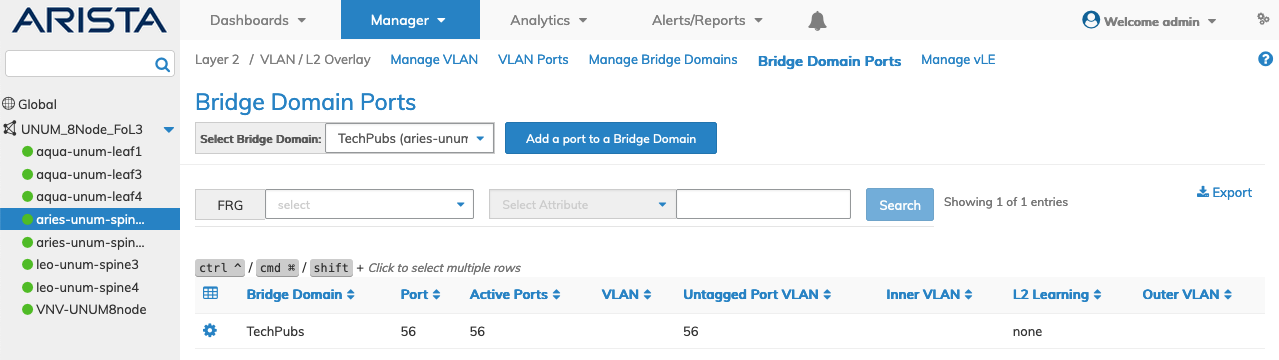
Manager VLAN Bridge Domain Ports Added to Dashboard
Modify or Delete a Port From a Bridge Domain
Change settings by selecting Edit or Delete using the Cog ![]() icon.
icon.
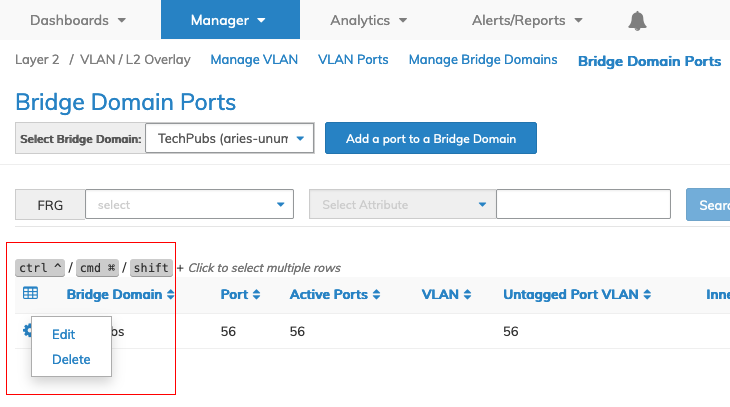
Manager VLAN Bridge Domain Ports Edit / Delete
Modify a Port From a Bridge Domain
Change settings by selecting Edit using the Cog ![]() icon.
icon.
Enter the applicable settings to make changes to the Port from a Bridge Domain parameters which include:
•VLANs – access vlans for Q-in-Q.
•L2 Learning – mac-learning provisioning [none|enable|disable].
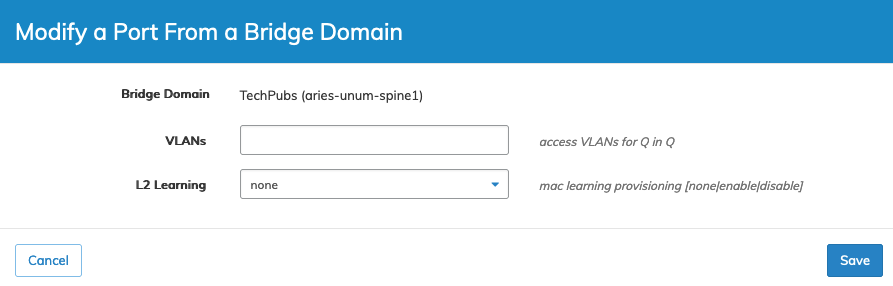
Manager VLAN Bridge Domain Ports Modify
Click Save to continue or Cancel to return to the previous screen without making any changes.
Delete a Port From a Bridge Domain
Change settings by selecting Delete using the Cog ![]() icon.
icon.
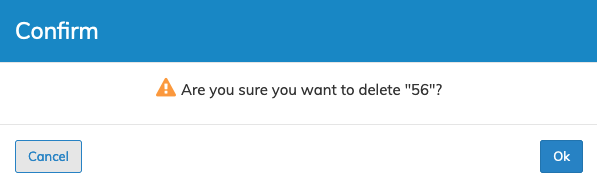
Manager VLAN Bridge Domain Ports Delete
Click OK to continue or Cancel to return to the previous screen without making any changes.
