
VXLAN - Manage VTEP
Layer 3 Configuration – VTEP
There are features and functions used in Arista NetVisor UNUM and Insight Analytics that are common throughout the user interface (UI). Please refer to the Common Functions section for more information on the use of these functions and features.
Manage VTEP
Selecting Manager → Layer 3 → Manage VTEP displays the Manage VTEP dashboard with a list of any existing VTEP settings.
Select the applicable Fabric from the left-hand navigation bar and the dashboard updates showing all VTEP entries from all switches within the Fabric.
Note: If no entries exist a "No Data Exists" message is displayed. You must first configure an entry on a switch. Prerequisite settings and configuration may be required.
The dashboard displays a list of existing VTEP entries by Fabric. Additional parameters include: Name, IP, vRouter Name, Location, and Virtual IP.
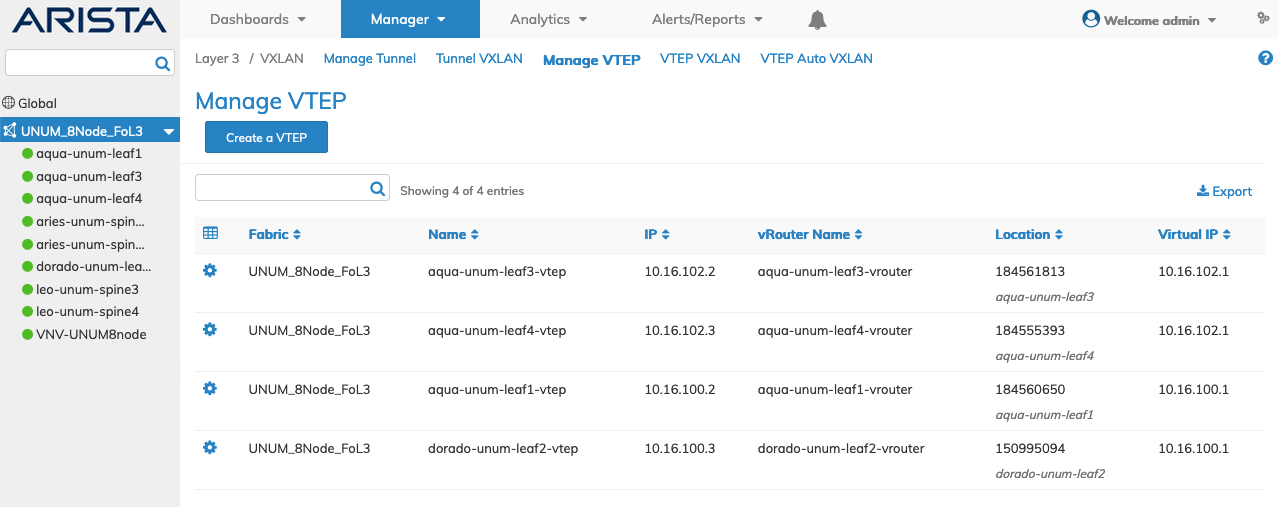
Manager Layer 3 Manage VTEP Fabric Dashboard
Select the applicable switch from the fabric and the dashboard updates automatically with VTEP settings.
The dashboard displays a list of existing VTEP entries by switch Name. Additional parameters include: IP, vRouter Name, Location, and Virtual IP.
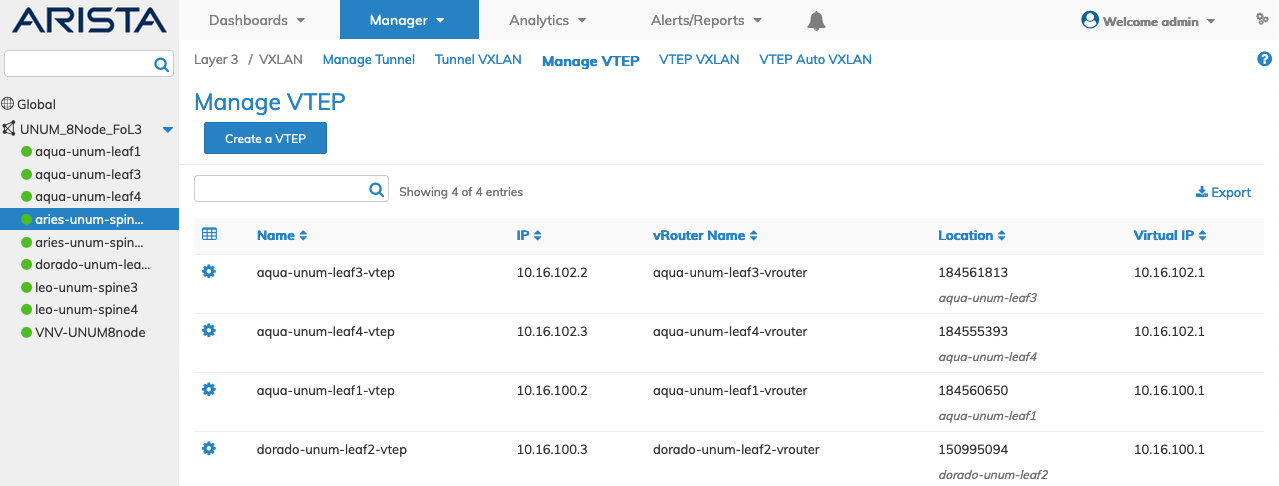
Manager Layer 3 Manage VTEP Switch Dashboard
Create a VTEP
To add a VTEP click Create a VTEP and enter the configuration parameters which include:
•Name – The name for the VTEP.
•Ip – Primary IP address.
•vRouter Name – The name of the vRouter service.
•Location – Switch name.
•Virtual Ip – Virtual/Secondary IP address.
Select additional field parameters by clicking on the ![]() icon. Additional fields include:
icon. Additional fields include:
•Scope – The scope of the VTEP, local or fabric.
•Description – A description for the VTEP.
•Mac Learning – (checkbox) Enable or disable Mac learning.
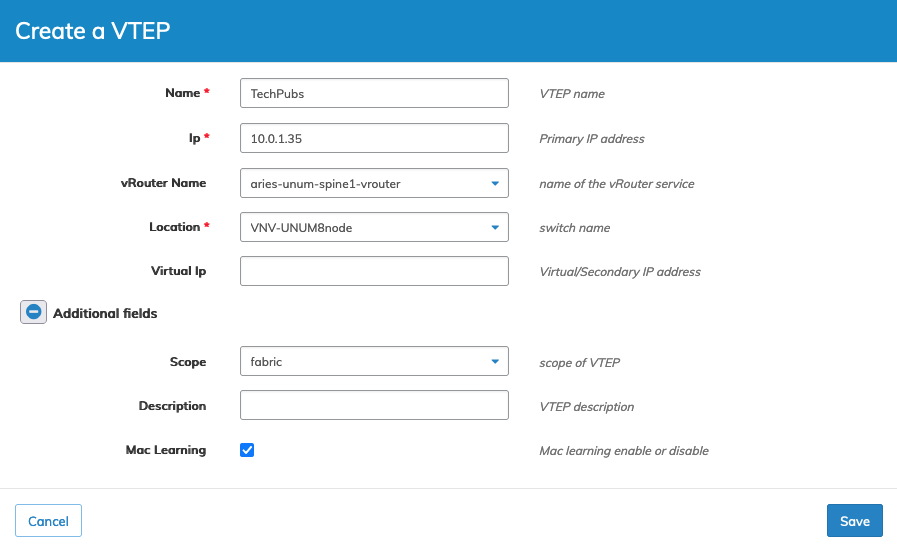
Manager Layer 3 Manage VTEP Create a VTEP
Click Save to continue or Cancel to return to the previous screen without saving any changes.
Note: In a clustered environment, while not marked as such, the Virtual Ip entry is a mandatory field when creating a VTEP.
In the following example a new VTEP named TechPubs was added to the VTEP Dashboard.
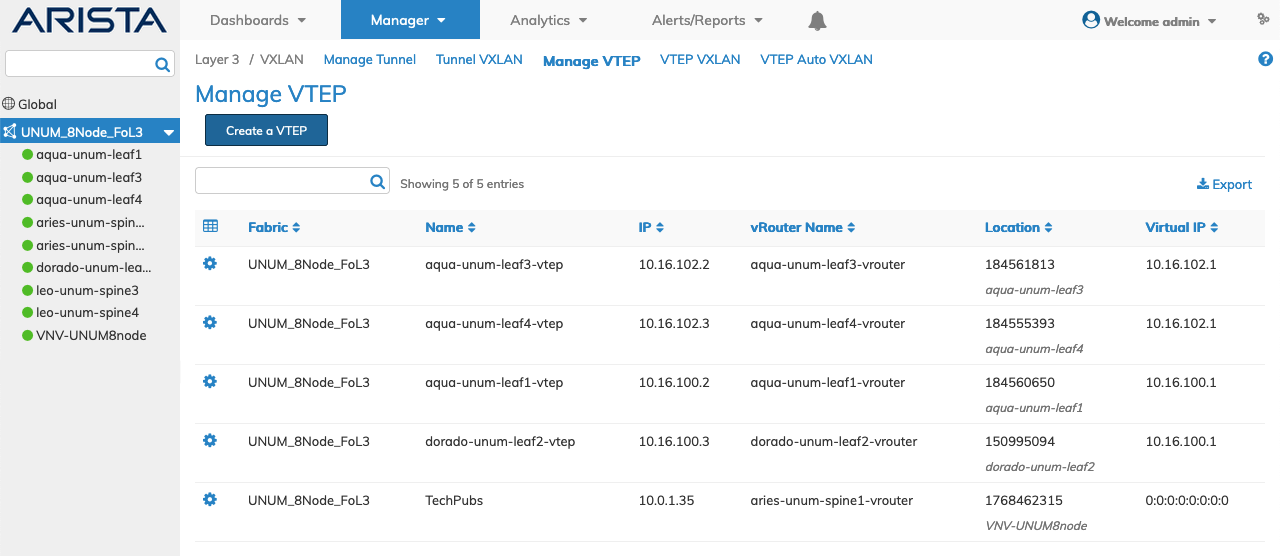
Manager Layer 3 Manage VTEP Create a VTEP - Added VTEP
Delete a VTEP
To delete a VTEP entry use Delete by selecting the Cog ![]() icon. A confirmation message requires an acknowledgment to continue deletion.
icon. A confirmation message requires an acknowledgment to continue deletion.
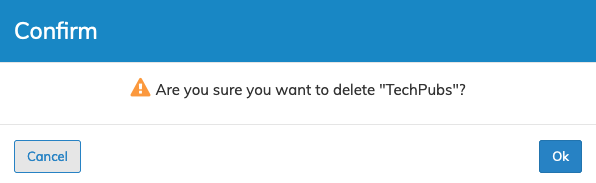
Manager Layer 3 Manage VTEP Delete VTEP
Click OK to continue or Cancel to return to the previous screen without making any changes.
