
High Availability
Configuring UNUM to use VMware vSphere High Availability (HA)
Note: Appropriate VMware licensing required when using vSphere HA. VMware vSphere Enterprise licensing recommended.
To fully utilize high availability for your UNUM instance, the general configuration process is as follows:
•Create a DataCenter on the VMware vCenter, if a datacenter does not currently exist.
•Create a VMWare Cluster.
•Create a shared Datastore.
•Migrate the primary UNUM instance.
•Configure HA on the cluster.
•Validate the configuration in VMware and UNUM Database Health.
More detailed instructions are listed below in the Configure High Availability section.
The following series of illustrations are examples of a fully configured UNUM HA instance and using UNUM to monitor cluster health.
Summary
•ESXi Server Node A - configured on IP address 10.110.0.207.
•ESXi Server Node B - configured on IP Address 10.110.0.208.
•PN-Unum-main - UNUM application instance running on Node A and fails over to Node B as necessary.
•PN-Unum-data-2 - UNUM datanode residing on local datastore on Node A.
•PN-Unum-data-3 - UNUM datastore residing on local datastore on Node B.
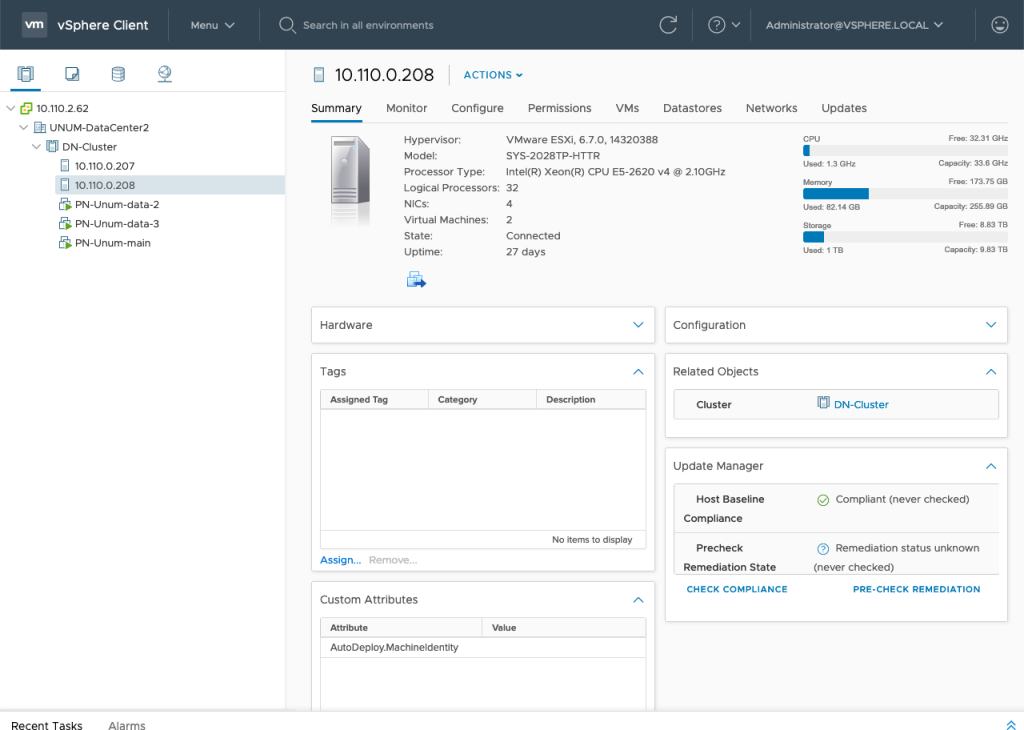
Fully Configured High Availability UNUM Instance
DN Cluster ESXi Hosts
•ESXi Server Node A - configured on IP address 10.110.0.207
•ESXi Server Node B - configured on IP Address 10.110.0.208
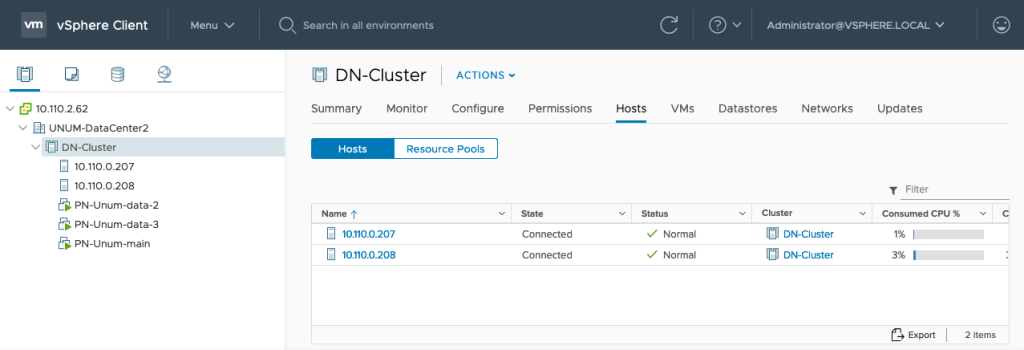
Fully Configured High Availability UNUM Instance - Hosts
DN Cluster Virtual Machines
•PN-Unum-main - UNUM application instance running on Node A and fails over to Node B as necessary.
•PN-Unum-data-2 - UNUM datanode residing on local datastore on Node A.
•PN-Unum-data-3 - UNUM datastore residing on local datastore on Node B.
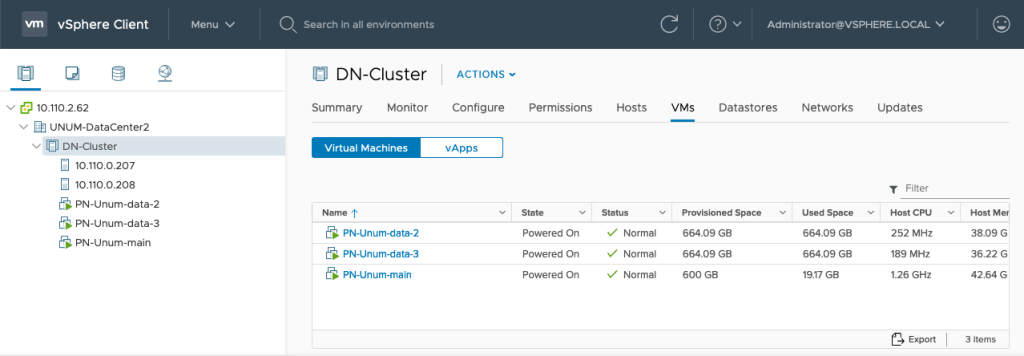
Fully Configured High Availability UNUM Instance - Virtual Machines
UNUM Instance
The PN-Unum-main shown currently running on ESXi instance 10.110.0.208 and in vSphere HA protection mode (High Availability).
Should this instance go down or offline the UNUM application switches over to run on ESXi instance 10.110.0.207.
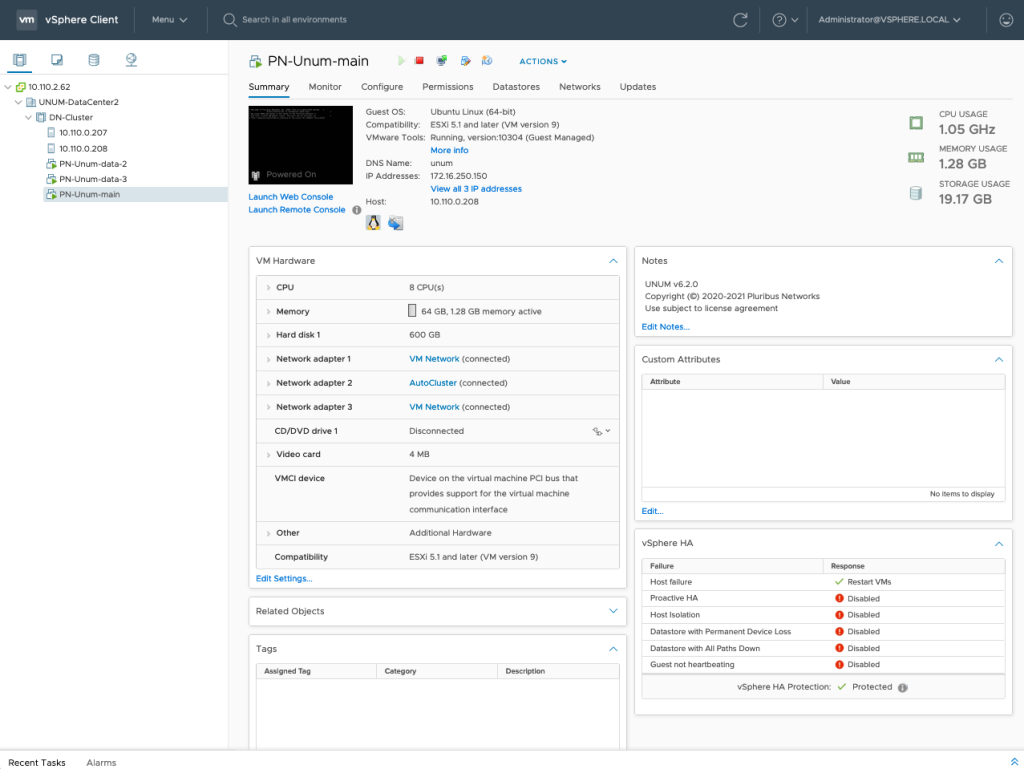
Fully Configured High Availability UNUM Instance - vSphere HA Protection Mode
Datastores
•Datastore-HC - shared instance used by UNUM HA and VMware Heartbeat.
•Datastore2-HC - shared instance used for VMware Heartbeat.
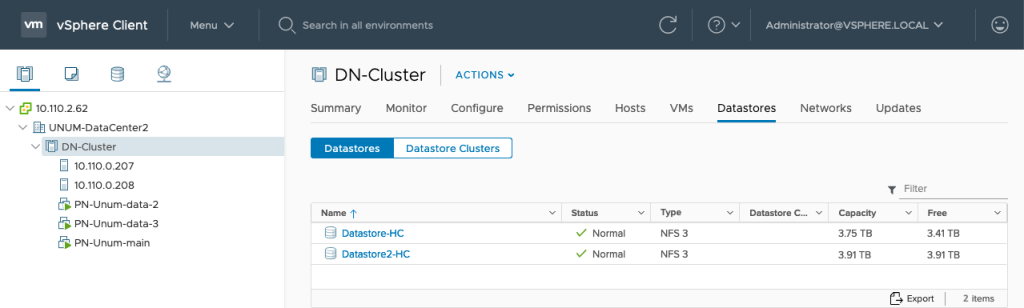
Fully Configured High Availability UNUM Instance - Redundant Datastores
UNUM Database Health
In UNUM, Settings → Database → Health.
•172.16.250.150 represents the health of the UNUM primary instance.
•172.16.250.151 - .156 represent the health of the UNUM datanodes. The datanodes for Nodes A & B appear in the vCenter dashboard and all datanodes appear in the UNUM Database Health.
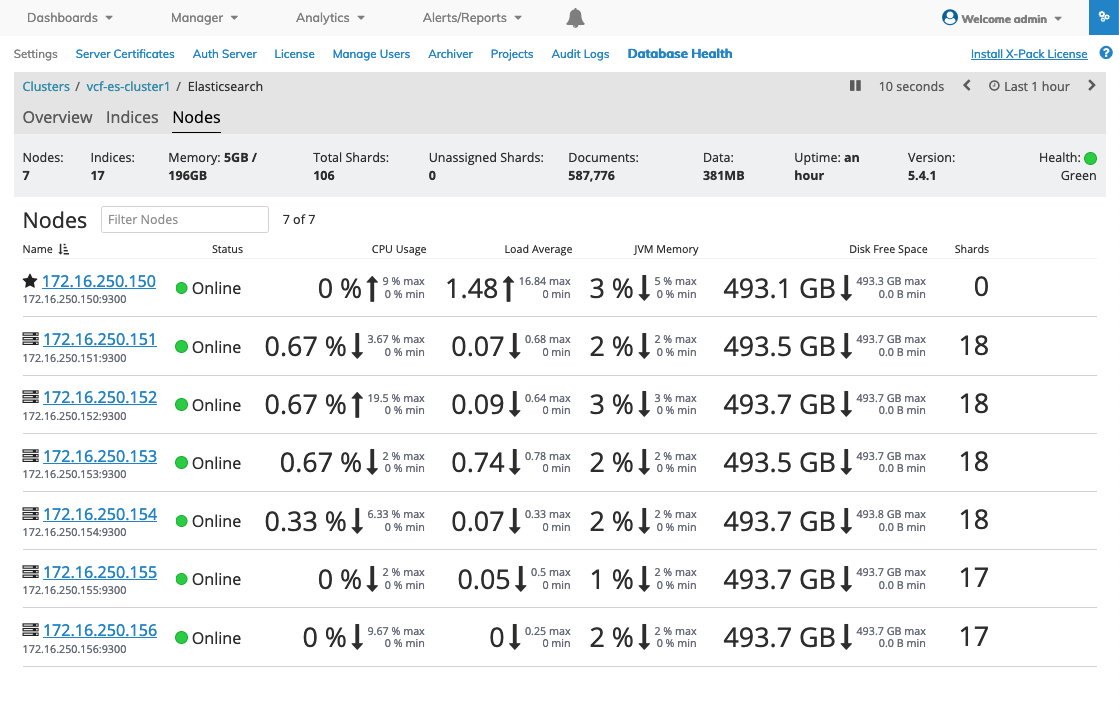
Fully Configured High Availability UNUM Instance - Database Health
Configure High Availability (HA)
To configure HA refer to the following steps. The general process involves:
1.Creating a DataCenter on the VMware vCenter, if a datacenter does not currently exit.
2.Creating a VMWare Cluster.
3.Creating an NFS datastore.
4.Migrating the primary UNUM instance.
5.Configuring HA on the cluster.
6.Validating the configuration and Database Health.
Create Data Center on vCenter
If a datacenter does not exit you must create a new datacenter.
Right-click on the vSphere instance and select New Datacenter.
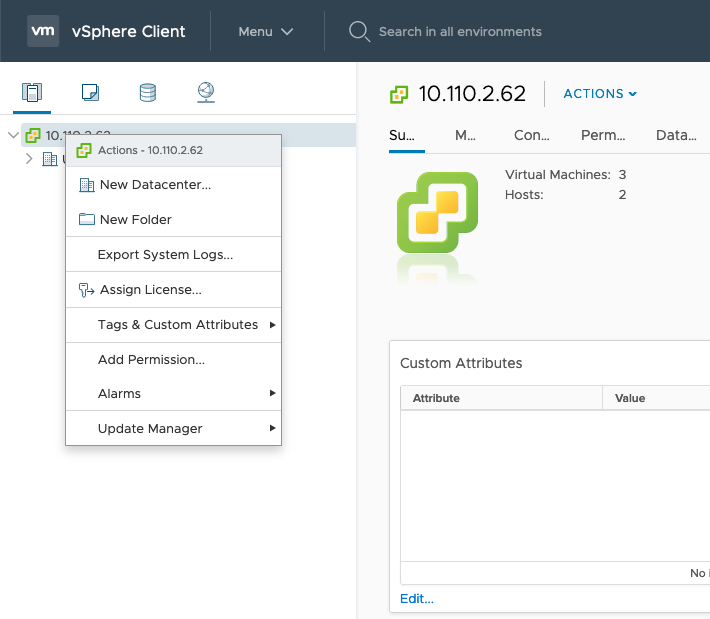
UNUM HA - Add New Datacenter
Enter the name for the new datacenter.
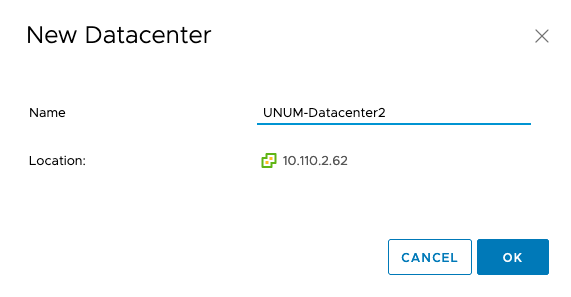
UNUM HA - Add New Name
Click OK to continue.
The new datacenter appears in the dashboard.
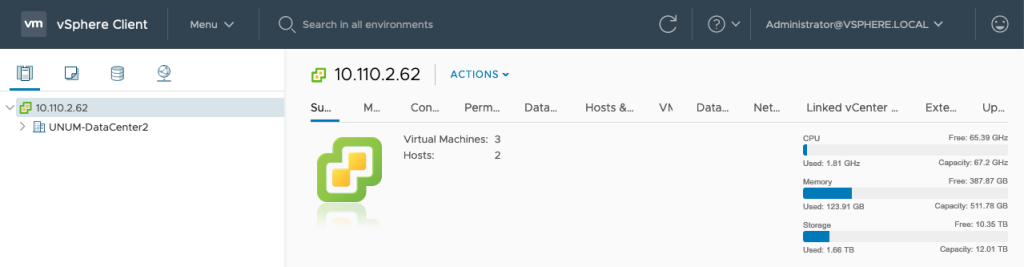
UNUM HA - New Datacenter Dashboard
Create VMware Cluster
Create a VMware cluster under the new datacenter by selecting the datacenter. Right-click and select New Cluster.
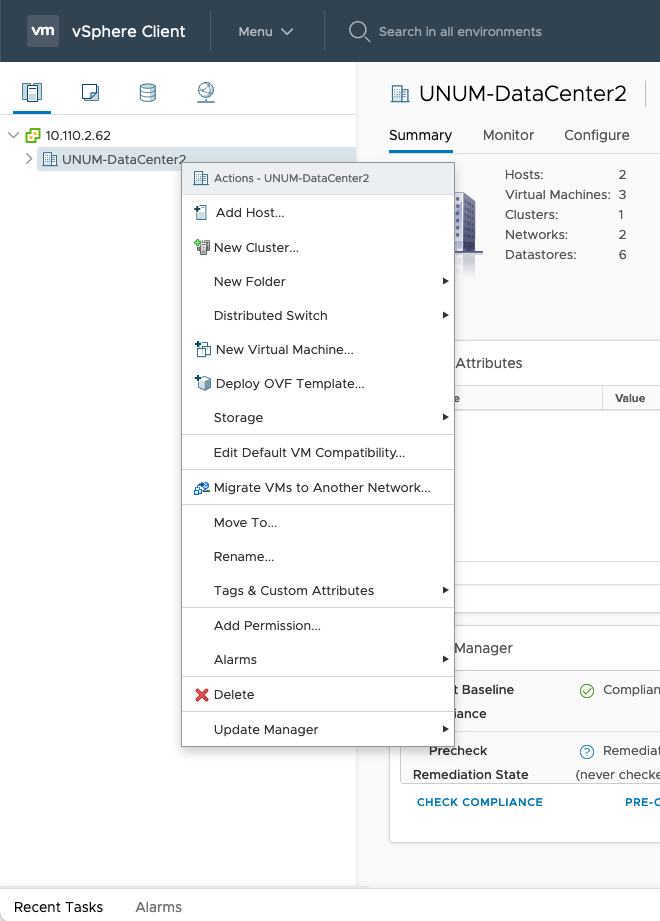
UNUM HA - Create Cluster
Enter a name for the new cluster.
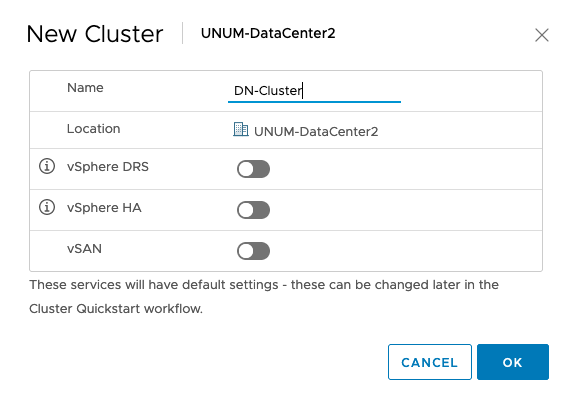
UNUM HA - New Cluster Name
Click OK to continue. The new cluster appears in the dashboard.
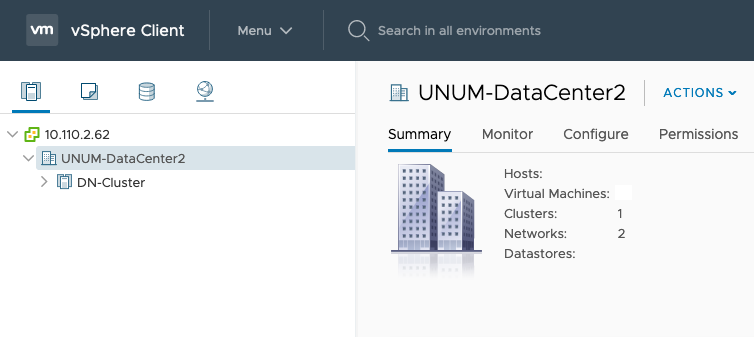
UNUM HA - New Cluster in Dashboard
Add Primary Hosts
Power off the deployed VMs before processing.
Highlight the new cluster and right-click and select Add Hosts.
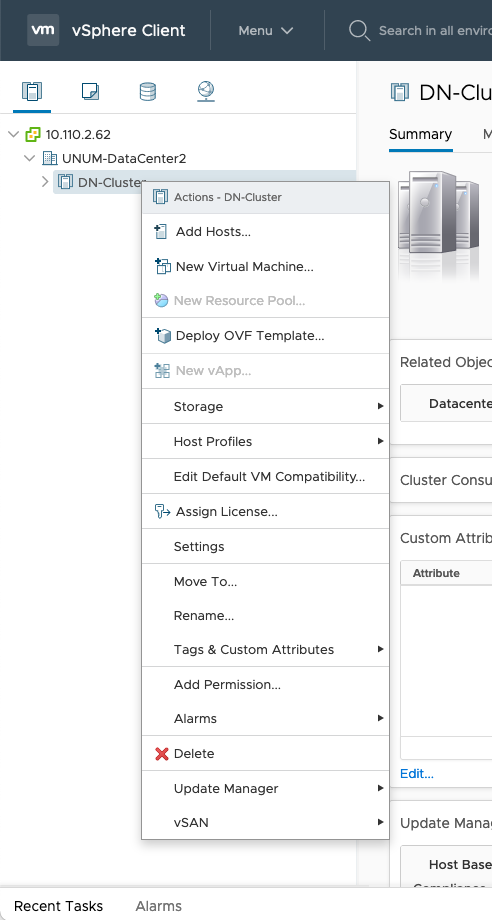
UNUM HA - Add Hosts
Add Primary Hosts (ESXi servers) only, ESXi servers A & B.
Enter the IP Address, username and password for each node.
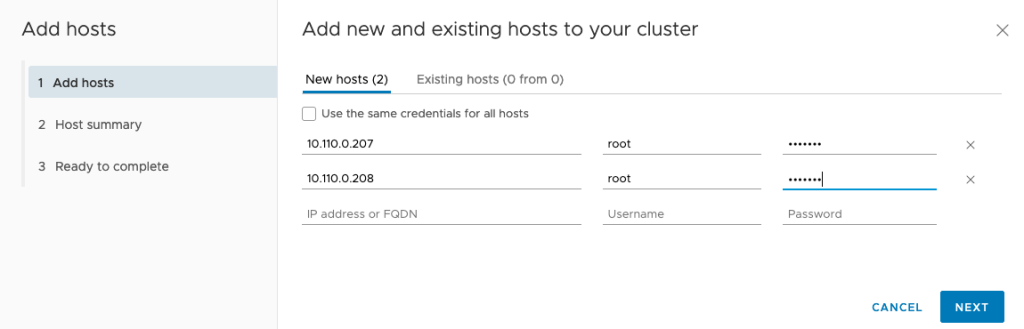
UNUM HA - Add Hosts Details
Click Next to continue.
Review the Host Summary.
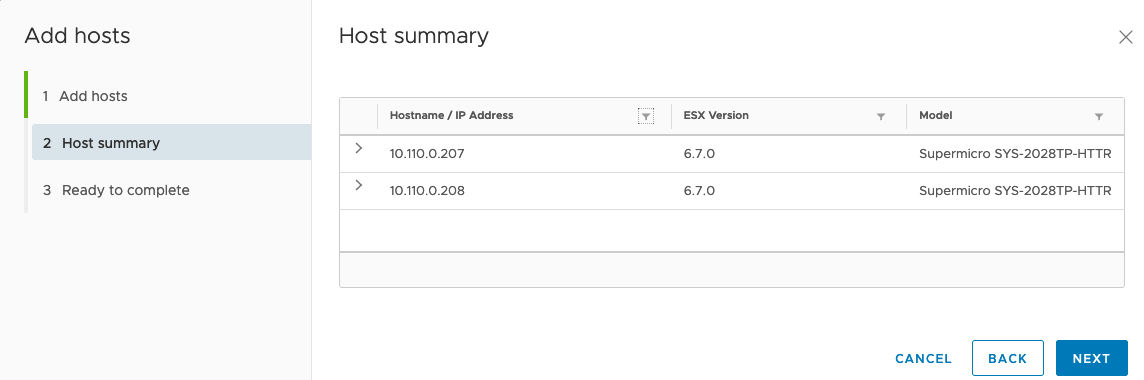
Click Next to continue and review the entries.
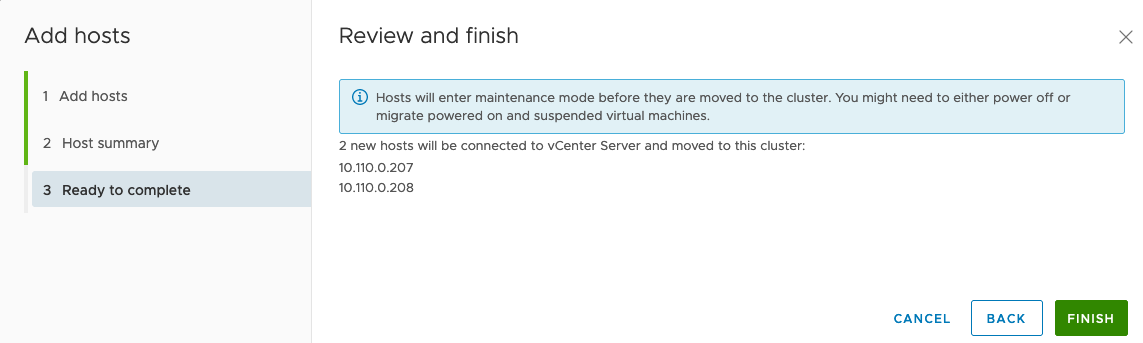
UNUM HA - Add Hosts Finish
Click Finish to add the new hosts.
The hosts appear in the dashboard.
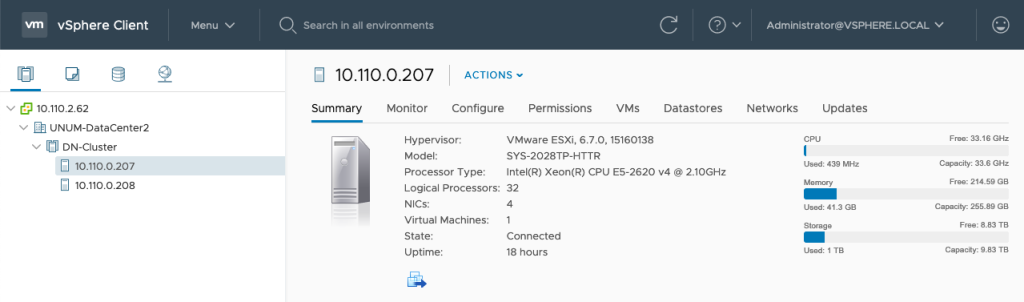
UNUM HA - Hosts Dashboard
Add NFS
Configure the VMWare Cluster to use the shared datastore.
The example below shows how to configure for NFS,the shared medium we have chosen:
Create a new NFS datastore under Cluster → Storage → New Datastore.
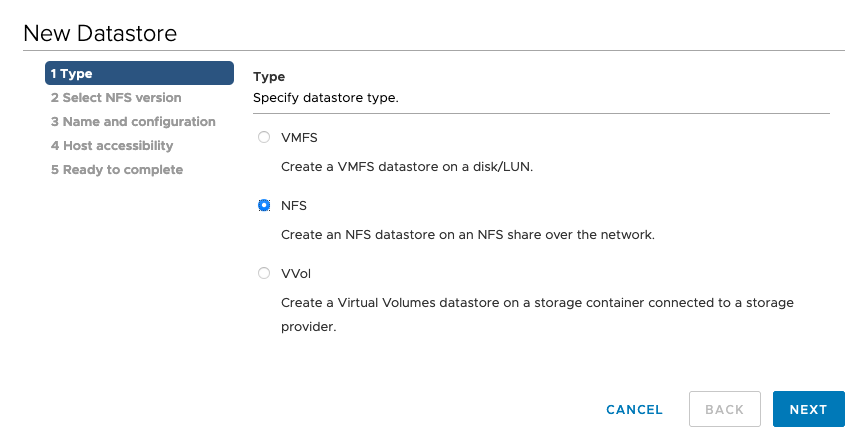
UNUM HA - Create Datastore
Click on Next.
Enter NFS type and details.

UNUM HA - Create Datastore NFS Type
Click on Next.
Enter the details, including Name, Folder and Server.
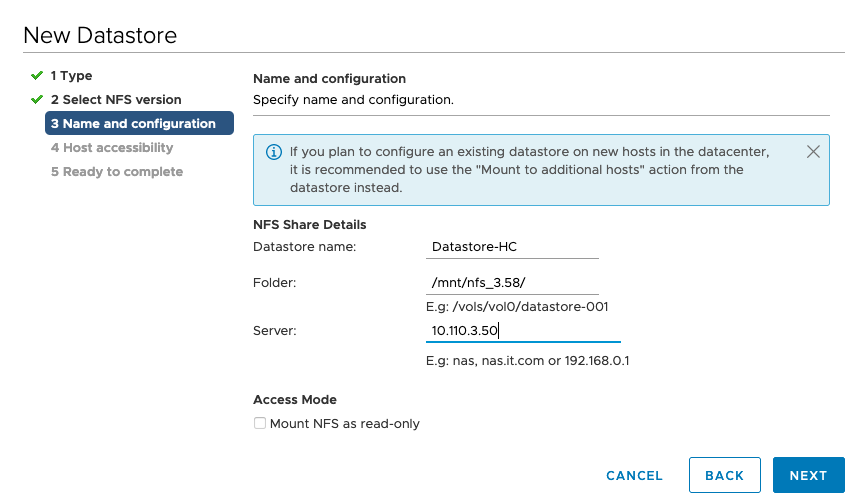
UNUM HA - Enter Datastore Details
Click on Next.
Select all hosts in the cluster.
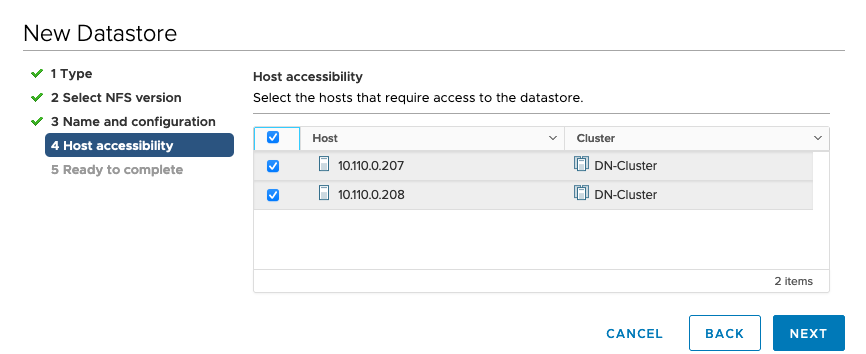
UNUM HA - Select Host Accessibility
Click Next to continue.
Review all details and click Finish to complete the datastore configuration.
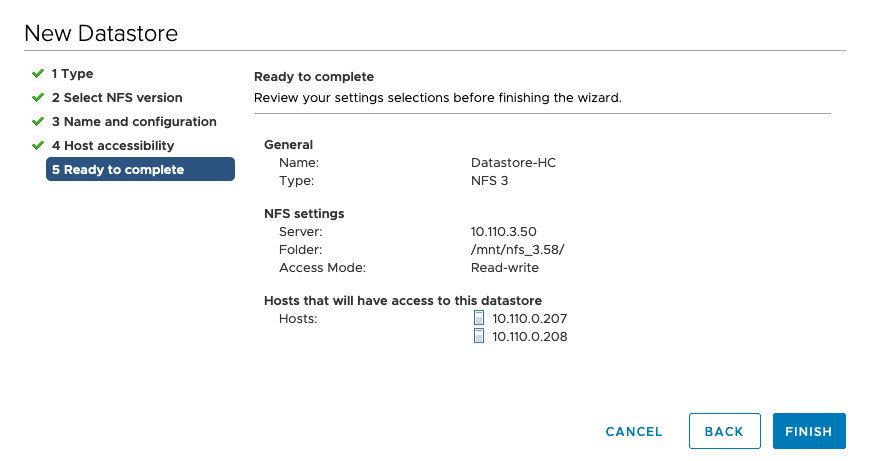
UNUM HA - Complete New Datastore
Note: Repeat the New Datastore process and create a second datastore for redundancy. For example, Datastore2-HC.
Migrate Primary UNUM Instance
You must migrate PN-Unum-main instance to the clustered datastore.
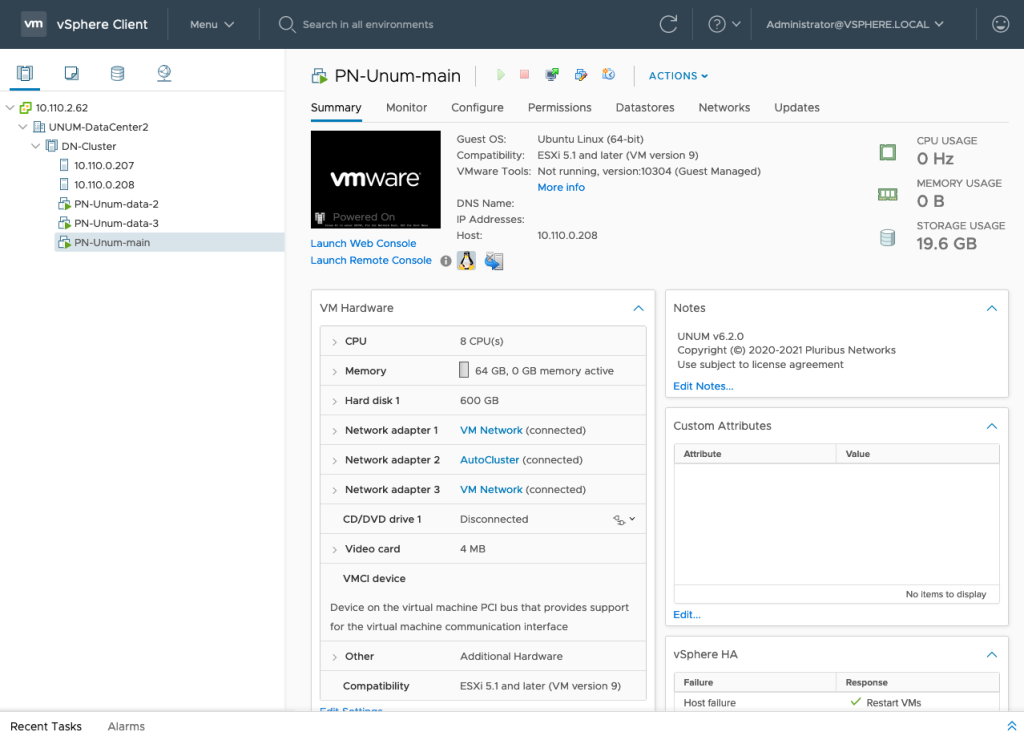
UNUM HA - Dashboard - Ready for Migration
Power Off the PN-Unum-main VM instance before proceeding.
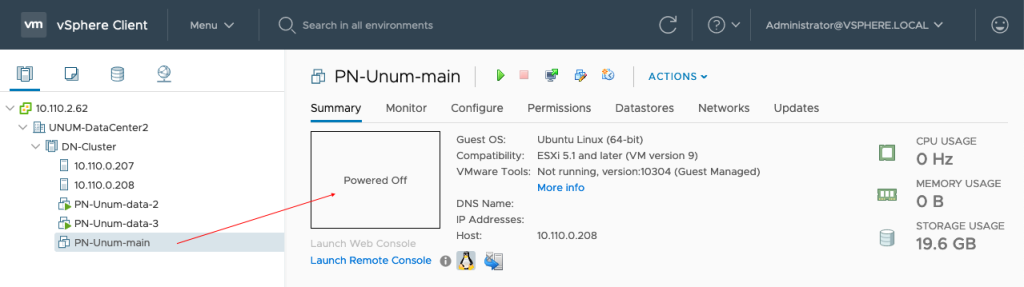
UNUM HA - Dashboard - Power Off PN-Unum-main
Right-click on the PN-Unum-main instance and select Migrate.
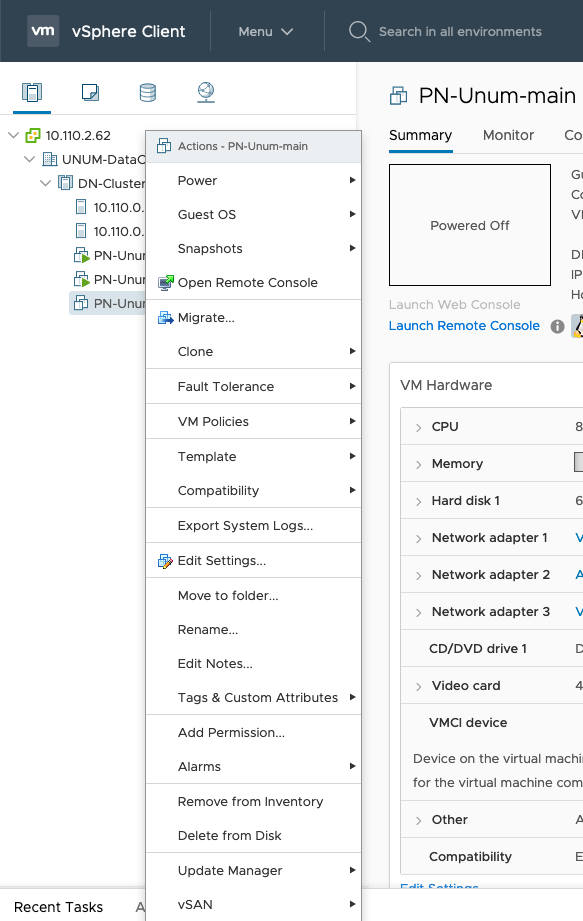
UNUM HA - Dashboard - Migrate
Select Migration Type
Choose Change Storage Only and click Next to continue.
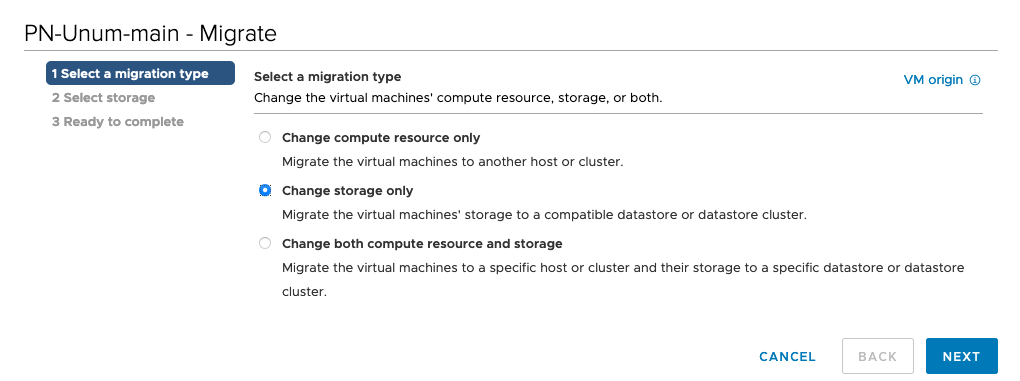
UNUM HA - Migrate - Change Storage Only
Select the Datastore for the migration.
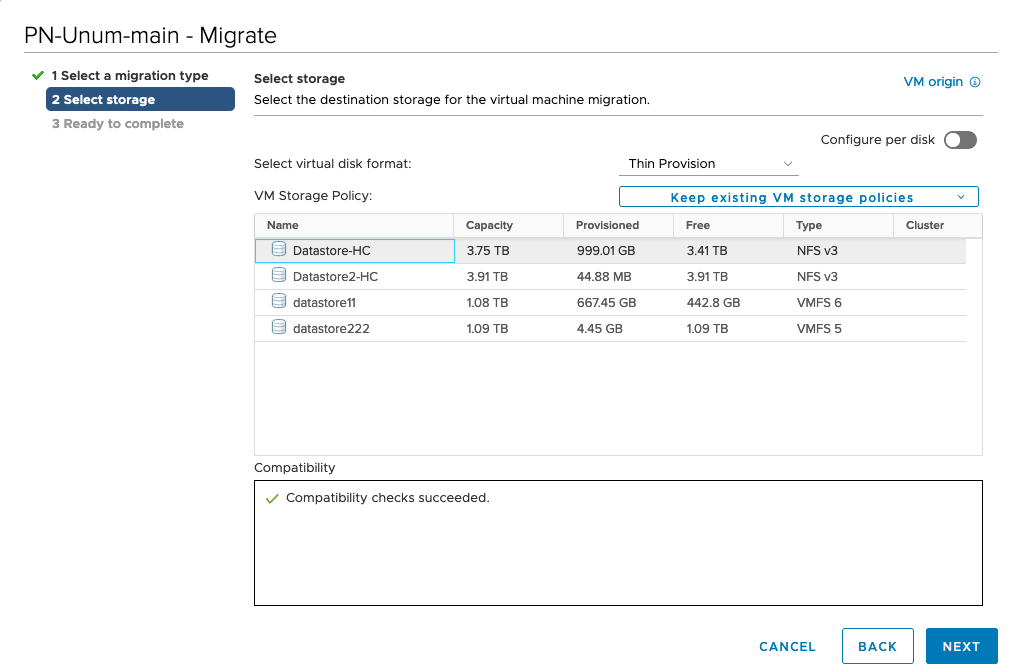
UNUM HA - Migrate - Select Storage for Migration
Click Next to continue.
Ready To Complete
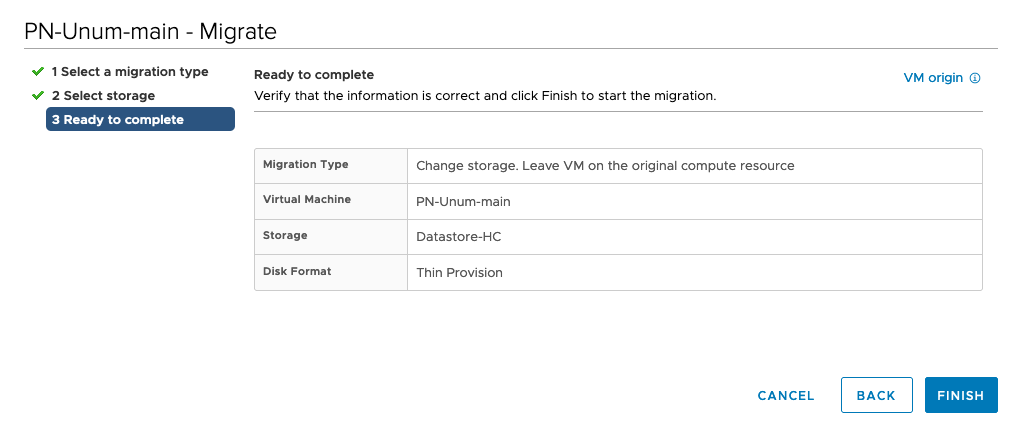
UNUM HA - Migrate - Ready To Complete Migration
Click Finish to begin the migration.
Progress is monitored in the dashboard.
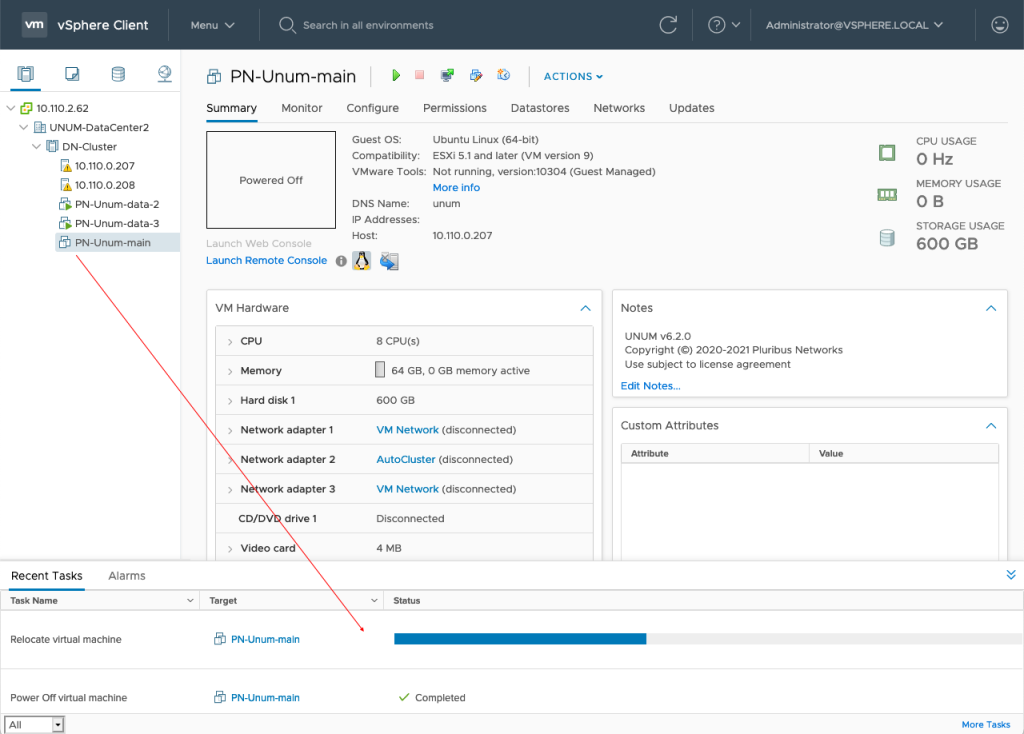
UNUM HA - Migrate - Migration in Progress
After the migration completes, Power On the PN-Unum-main instance.
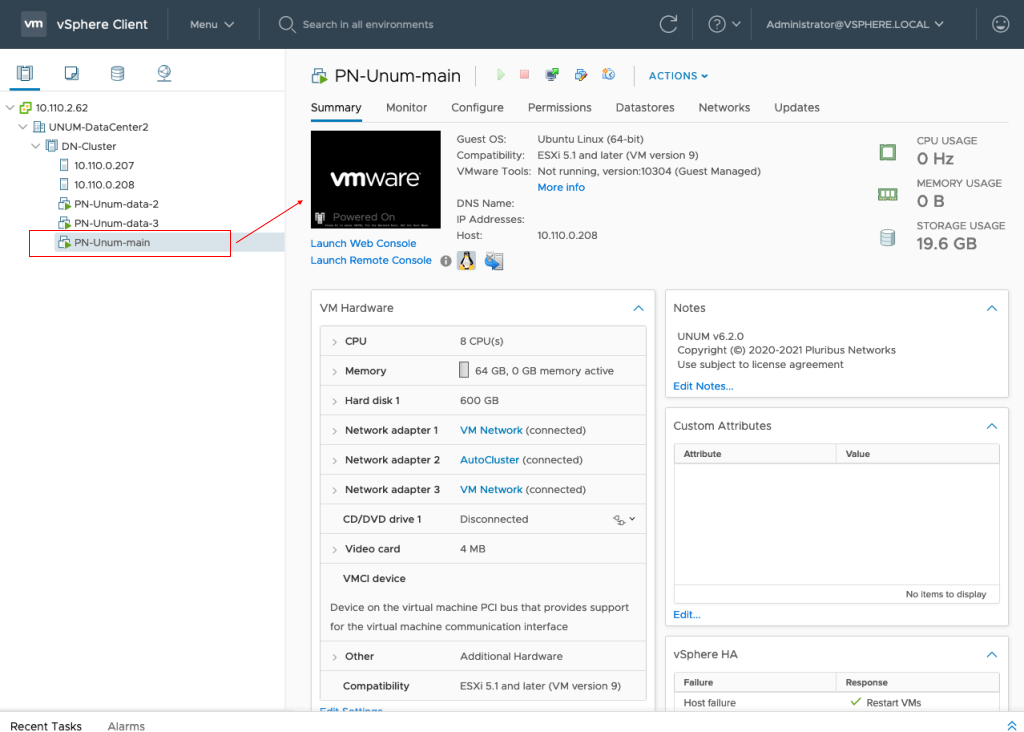
UNUM HA - Migrate - PN-Unum-main Powered On
Configure HA on VMWare Cluster
Setup HA on VMware Cluster (if not previously configured).
Click on Configure → vSphere Availability → Edit.
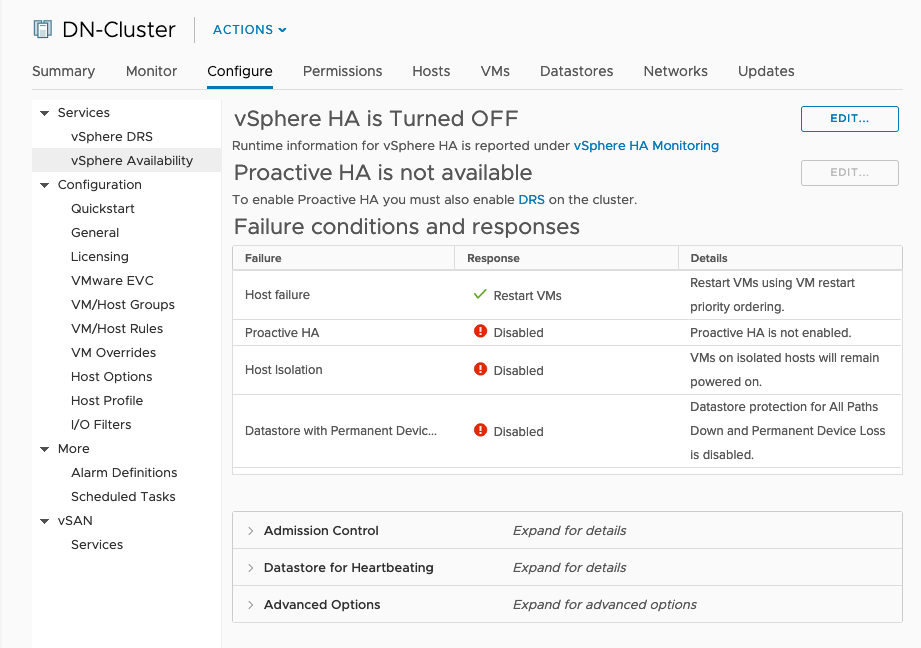
UNUM HA - Configure vSphere HA
Select vSphere HA to On.
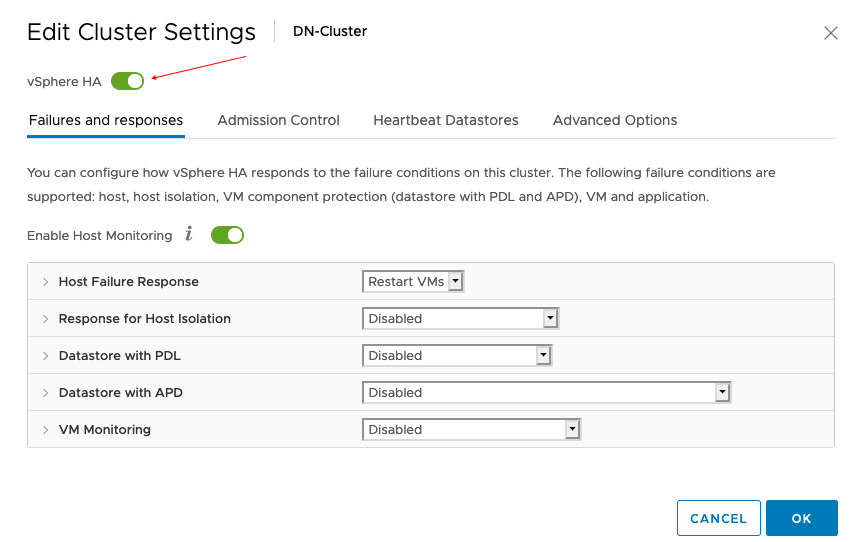
UNUM HA - Configure vSphere HA On
Disable the Admission Control setting.
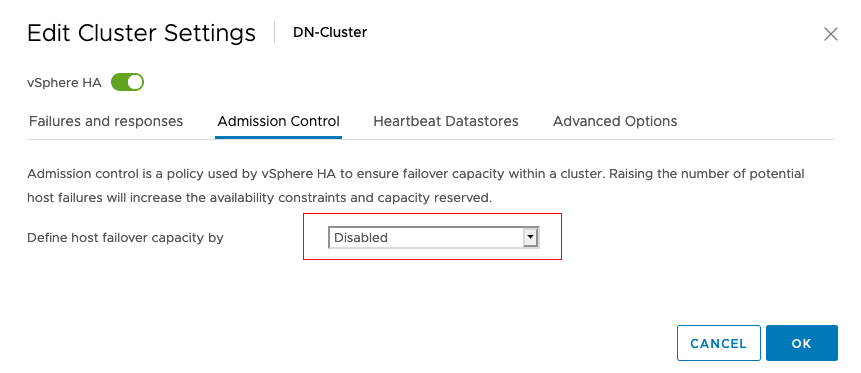
UNUM HA - Configure vSphere Admission Control - Disabled
Select Heartbeat Datastores.
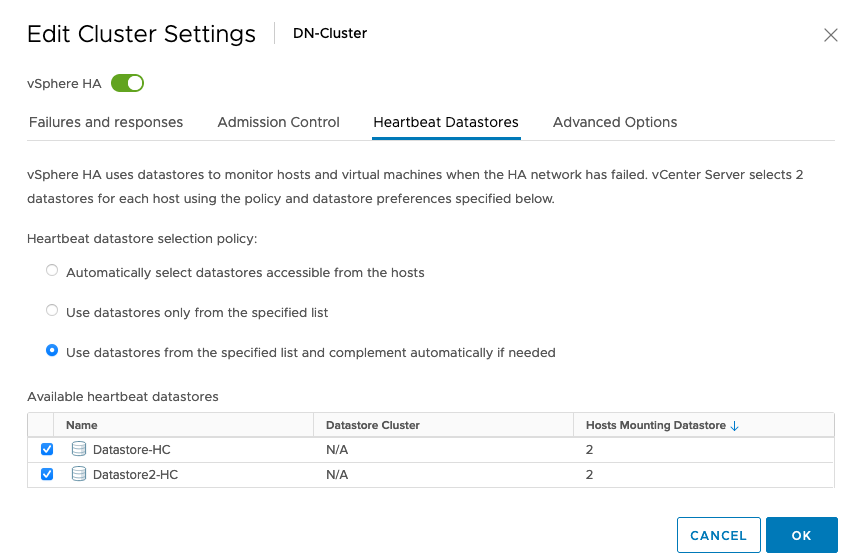
UNUM HA - Configure vSphere Heartbeat Datastores
Click on OK.
HA Configuration Validation
The Recent Tasks pane shows that HA configures successfully on the hosts and when HA is configured on the VMware cluster.

UNUM HA - Configuration Validation

The VM on Shared Storage shows HA protected.
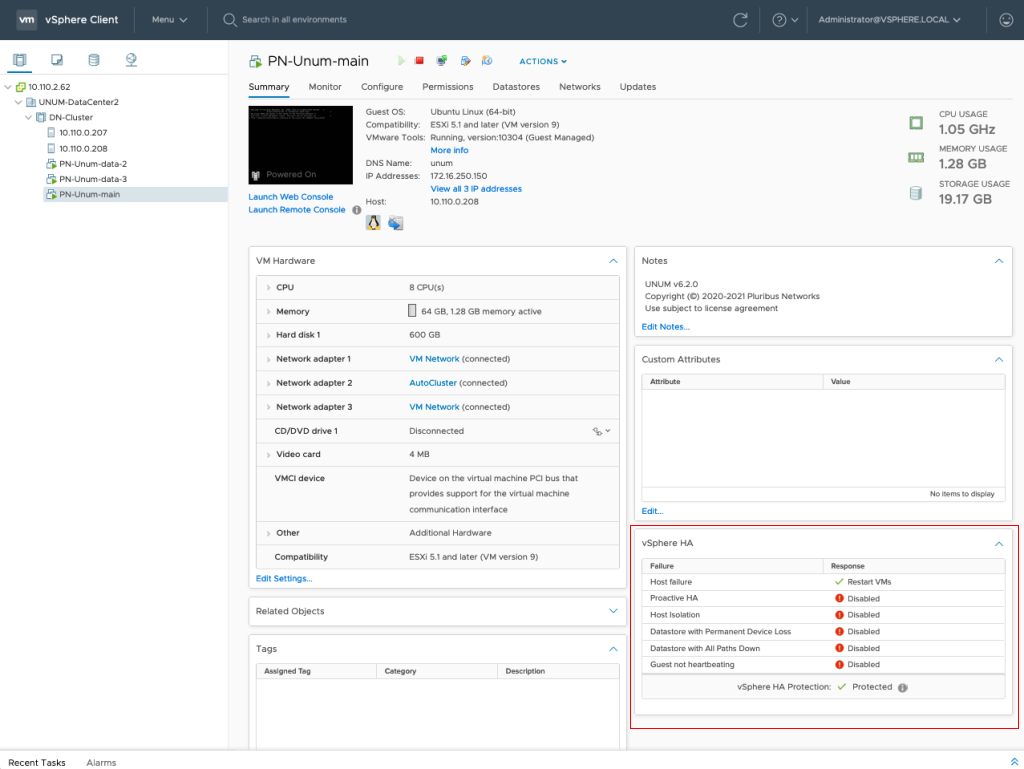
UNUM HA - Configuration Validation - vSphere HA Protection Enabled
High Availability Validation after Fail-over
In the following example, the UNUM instance runs on one of the instances in the cluster. This instance is HA protected.
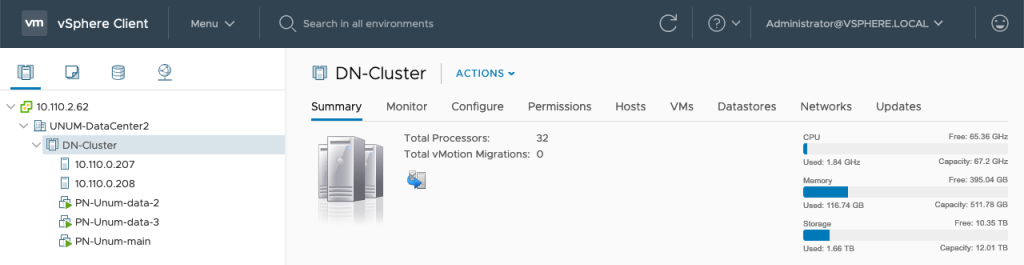
UNUM HA - Configuration Validation - Example - Cluster Good
Respective instance (10.110.0.208) then becomes unresponsive or is rebooted.
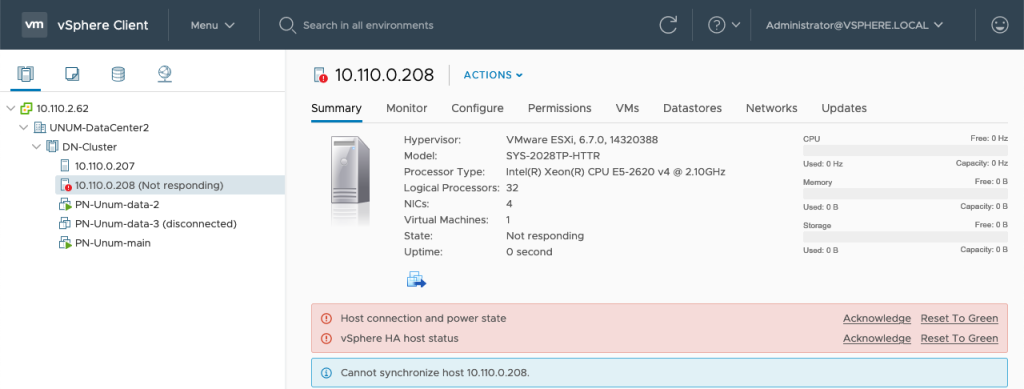
UNUM HA - Configuration Validation - Example - Cluster Instance Failed or Rebooted
You can confirm the UNUM instance restarts on the second host (10.110.0.207), Host B, in the same VMWare Cluster.
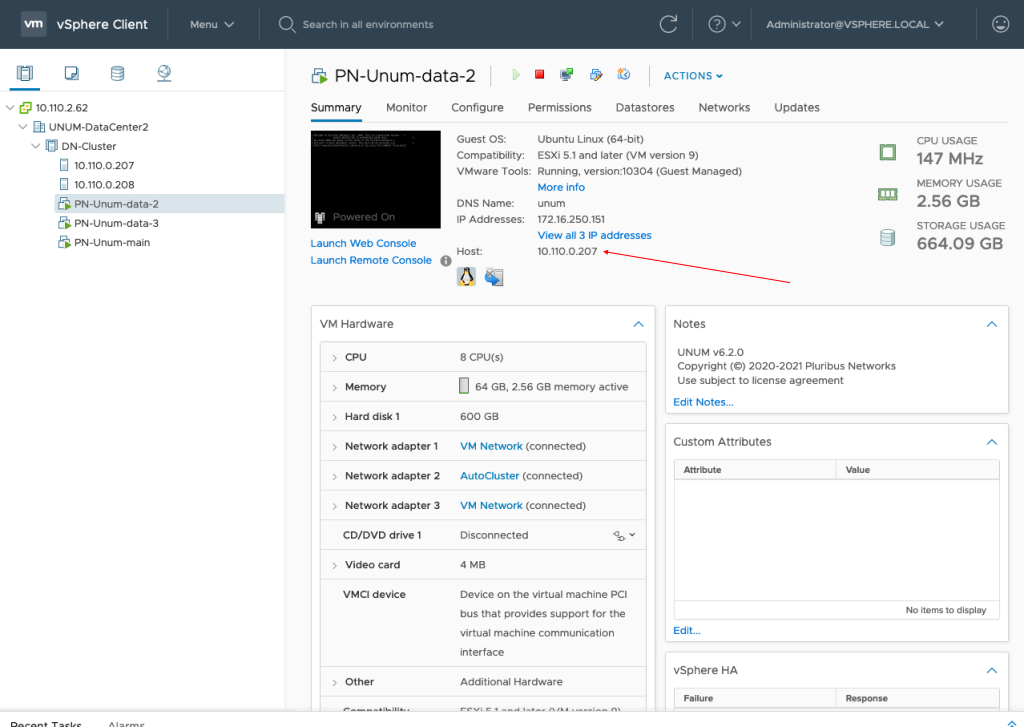
UNUM HA - Configuration Validation - Example - Cluster Instance Failed Over
UNUM Database Health - High Availability Validation after Fail-over
In UNUM, Settings → Database → Health monitor the datanode status. In this example the offline datanode returns to service.
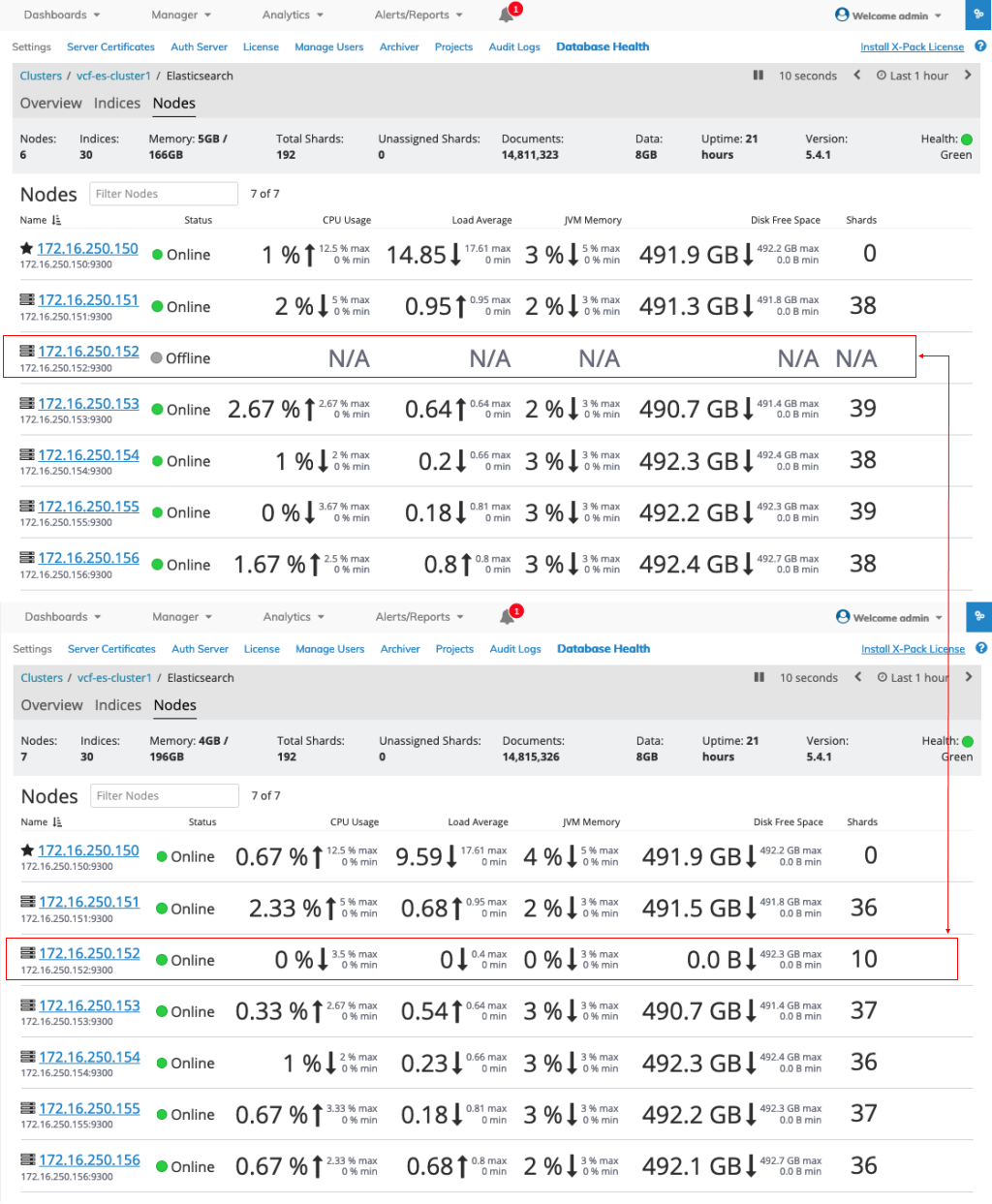
UNUM HA - Configuration Validation - Example - UNUM Datanodes Status
