Configuring Logging
Netvisor One logs all important activities that occur on the switch and fabrics created on them. Logging is enabled by default and is viewable using the CLI. You can also configure system logging to send syslog-formatted messages to other servers configured to receive them as part of centralized logging and monitoring.
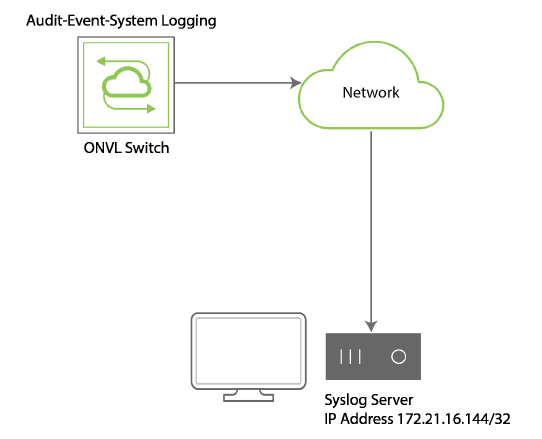
Figure 10-1 - Netvisor One Switch with Syslog Server
The following types of activities are logged:
Log Type |
Description |
Event |
Records action observed or performed by switches. Each Event type can be enabled or disabled. The following are examples of event types:
|
Audit |
When an administrative change to the configuration is made, an audit log is recorded. |
System |
The system log records error conditions and conditions of interest. There are four levels in the system log:
|
Perror |
The perror log records messages on standard error output, describing the |
Each log message includes the following information:
- Category - event, audit, or system
- Timestamp within a microsecond
- Process name and process ID of the process producing the message
- Unique message name
- Unique five digit numerical message code
- Message: additional message-specific parameters and explanation
A log message may include optional parameters, including associated VLAN, VXLAN, or switch port.An audit log message includes additional information:
- User
- Process ID
- Client IP of the remote computer issuing the command
An event log also includes the event type.
The maximum number of repeated messages detected by Netvisor ONE is ten (10). After five seconds, if Netvisor ONE detects repeated messages, then the log prints "Last X messages(s) repeated Y time(s)”. If the log message detects "X" and "Y" as both 1, then Netvisor ONE prints the message rather than "Last 1 message(s) repeated 1 time(s)". Netvisor ONE prints the log events after a five (5) second delay.
To view event logs using the CLI, enter the following command:
CLI (network-admin@Leaf1) >log-event-show
category time name code event-type port message
event 2013-06-04,13:12:18.304740 port_up 62 port 62 up
event 2013-06-04,13:12:18.304740 port_up 62 port 50 up
event 2013-06-04,13:12:18.304740 port_up 62 port 10 up
...
To view audit log entries, enter the following command:
CLI (network-admin@Leaf1) > log-audit-show
category time name code user message
-------- ----- ----- ---- ---- --------
audit 2013-06-04,13:12:18.304740 command 1101 network-admin Command create id=b000011:! name=1 scope=fabric vrg=b000011:0 vlans=100 _mgr_id=b00001
audit 2013-06-04,13:12:18.304740 command 1101 network-admin Command create vrouter id=b000011:! name=1 scope=fabric vrg=b000011:0 vlans=100 _mgr_id=b00001
To view system log entries, use the following command:
CLI (network-admin@Leaf1) > log-system-show
time: 2013-09-17, 06:28:09.351514-07:00
name: 11006
level: warn
time: 2013-09-17, 11:28:09.351514-07:00
name: 11006
level: warn
time: 2013-09-17, 13:28:09.351514-07:00
name: 11006
level: warn
Currently, accessing system log information may require assistance from TAC to retrieve the logs from Netvisor One. To enable log auditing in Netvisor One, use the following command:
CLI (network-admin@Leaf1) > log-admin-audit-modify enable|disable
To display auditing status, use the following command:
CLI (network-admin@Leaf1) > log-admin-audit-show
Modifying and Displaying Log Event Settings
By default, only system and port events are logged. Other logging is possible, and you can add other events using the log-event-settings-modify command. You can modify the way Netvisor One logs events by using the log-event-settings-modify command to remove or add log events.
For instance to remove logging of STP events, use the following command:
CLI (network-admin@Leaf1) > log-event-settings-modify no-stp
To display log event settings information, use the log-event-settings-show command.
