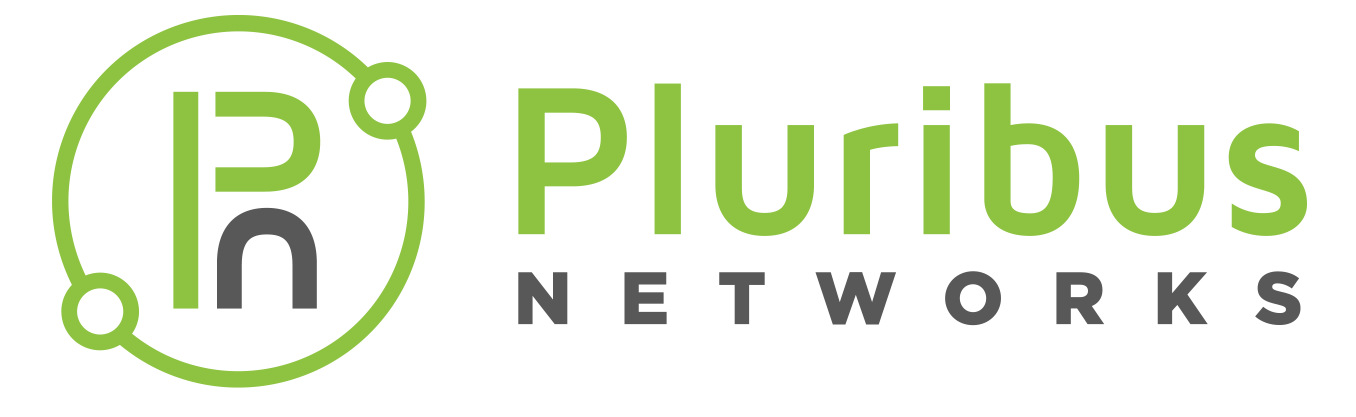port-cos-bw-modify
You can modify bandwidth guarantees on switch ports. Currently, Pluribus Networks switches allow rate limiting only for CPU facing (PCIe, data and span) ports. Using this feature, you can configure bandwidth guarantees at egress CoS (Class of Service) queue level and manage prioritized traffic. The feature is also used for setting SLAs (Service Level Agreements).
Once you modify the bandwidth, using the command, post-cos-weight-modify, no longer works to modify the CoS weight.
Syntax port-cos-bw-modify
cos integer |
Specify the CoS priority between 0 and 7. |
port port-list |
Specify the physical port(s). |
min-bw-guarantee min-bw-guarantee-string |
Specify the minimum bandwidth as a percentage. |
max-bw-limit max-bw-limit-string |
Specify the maximum bandwidth as a percentage greater than 0. |
weight priority |no-priority |
Specify the scheduling weight, from 1 to 127, after the bandwidth guarantee is met. |
Defaults None
Access Network Administrator
History
Version 2.6.0 |
Command introduced. |
Version 3.0.0 |
The parameter, weight, added. |
Usage Use this command to modify CoS bandwidth on a port or range of ports.
Examples To modify the CoS bandwidth to 10 for ports 2-10, use the following syntax:
CLI network-admin@switch > port-cos-bw-modify port 2-10 cos 5 min-bw 10
port-cos-bw-show
You can modify bandwidth guarantees on switch ports. Currently, Pluribus Networks switches allow rate limiting only for CPU facing (PCIe, data and span) ports. Using this feature, you can configure bandwidth guarantees at egress CoS (Class of Service) queue level and manage prioritized traffic. The feature is also used for setting SLAs (Service Level Agreements).
Syntax port-cos-bw-show
cos integer |
Specify the CoS priority between 0 and 7. |
port port-list |
Specify the physical port(s). |
min-bw-guarantee min-bw-guarantee-string |
Specify the minimum bandwidth as a percentage. |
max-bw-limit max-bw-limit-string |
Specify the maximum bandwidth as a percentage. |
weight priority |
Specify the scheduling weight after the bandwidth guarantee is met. |
Defaults None
Access Network Administrator
History
Version 2.6.0 |
Command introduced. |
Version 3.0.0 |
The parameter, weight, added. |
Usage Use this command to display CoS bandwidth information for a port or range of ports.
Examples To display the CoS bandwidth, use the following syntax:
CLI (network-admin@Spine1) > port-cos-bw-show
switch cos port min-bw-guarantee max-bw-limit weight
----------- --- ----- ---------------- ------------ ------
Spine1 0 1-104 0% 100% 16
Spine1 1 1-104 0% 100% 32
Spine1 2 1-104 0% 100% 32
Spine1 3 1-104 0% 100% 32
Spine1 4 1-104 0% 100% 32
Spine1 5 1-104 0% 100% 32
Spine1 6 1-104 0% 100% 64
Spine1 7 1-104 0% 100% 127
port-cos-rate-setting-modify
You can modify the Class of Service (CoS) rate settings for ports on a switch.
Syntax port-cos-rate-setting-modify
port pci-e|data-port|span-ports |
Specify the port to set the CoS rate. |
cos0-rate unlimited cos1-rate unlimited cos2-rate unlimited cos3-rate unlimited cos4-rate unlimited cos5-rate unlimited cos6-rate unlimited cos7-rate unlimited cos8-rate unlimited cos9-rate unlimited cos10-rate unlimited cos11-rate unlimited |
Specify the CoS rate for the specified port. On the F64, the default CoS rate is 1,000,000 pps for pci-e port and 100,000 pps for data port and span ports. On E68 and E28Q, the default CoS rate is 100,000 pps for all internal ports. On ONVL platforms, the default CoS rate is 5000. |
Access CLI
History Command introduced in Version 2.3.2
Usage In some cases, you may want to limit the number of packets leaving and entering the ports on the switch.
Examples To set the span port to a CoS0 rate of 500,00 pps, use the following command:
CLI network-admin@switch > port-cos-rate-settings-modify span-ports cos0-rate 500000
port-cos-rate-settings-show
You can display the Class of Service (CoS) rate settings for ports on a switch.
Syntax port-cos-rate-settings-modify
port pci-e|data-port|span-ports |
Specify the port to set the CoS rate. |
cos0-rate unlimited cos1-rate unlimited cos2-rate unlimited cos3-rate unlimited cos4-rate unlimited cos5-rate unlimited cos6-rate unlimited cos7-rate unlimited cos8-rate unlimited cos9-rate unlimited cos10-rate unlimited cos11-rate unlimited |
Specify the CoS rate for the specified port. On the F64, the default CoS rate is 1,000,000 pps for pci-e port and 100,000 pps for data port and span ports. On E68 and E28Q, the default CoS rate is 100,000 pps for all internal ports. |
Access CLI
History Command introduced in Version 2.3.2
Usage In some cases, you may want to limit the number of packets leaving and entering the ports on the switch.
Examples To set the span port to a CoS0 rate of 500,00 pps, use the following command:
CLI network-admin@switch > port-cos-rate-settings-show span-ports cos0-rate 500000
port-cos-stats-clear
You can clear the Class of Service (CoS) rate stats for ports on a switch.
Syntax port-cos-stats-clear port port-list
port port-list |
Specify the port list to clear CoS stats. |
Access CLI
History Command introduced in Version 2.4
Usage In some cases, you may want to display CoS statistics for ports
Examples To clear port CoS stats from ports 21-25, use the following command:
CLI network-admin@switch > port-cos-stats-clear port 21-25
port-cos-stats-show
You can display the Class of Service (CoS) rate settings for ports on a switch.
Syntax port-cos-stats-show port port-list
time date/time: yyyy-mm-ddTHH:mm:ss |
Specify a time of statistics collection. |
start-time date/time: yyyy-mm-ddTHH:mm:ss |
Specify a start time for statistics collection. |
end-time date/time: yyyy-mm-ddTHH:mm:ss |
Specify an end time for statistics collection. |
duration duration: #d#h#m#s |
Specify a duration time for statistics collection. |
interval duration: #d#h#m#s |
Specify an interval between statistics collection. |
since-start |
Specify statistics collection from a start time. |
older-than duration: #d#h#m#s |
Specify to display statistics collection older than the specified time. |
within-last duration: #d#h#m#s |
Specify a within-last time for statistics collection. |
port port-list |
Specify the port list to display CoS stats. |
Access CLI
History
Version 2.4.0 |
Command introduced. |
Version 3.0.0 |
Output changed from bytes to bits. |
Usage In some cases, you may want to display CoS statistics for ports.
Examples To display port CoS stats from ports 21-25, use the following command:
CLI network-admin@switch > port-cos-stats-show port 21-25
switch: pubdev03
time: 09:02:51
port: 0
cos0-tx-bits: 10.9M
cos1-tx-bits: 0
cos2-tx-bits: 0
cos3-tx-bits: 0
cos4-tx-bits: 0
cos5-tx-bits: 0
cos6-tx-bits: 0
cos7-tx-bits: 0
cos8-tx-bits: 0
cos9-tx-bits: 0
cos10-tx-bits: 68.6M
cos11-tx-bits: 209M
port-cos-stats-settings-modify
You can modify the Class of Service (CoS) statistics settings for ports on a switch.
Syntax port-st-stats-settings-modify enable|disable interval duration: #d#h#m#s disk-space disk-space-number
enable|disable |
Specify if you want to enable statistics collection for CoS. |
interval duration: #d#h#m#s |
Specify the interval between statistic collection. |
disk-space disk-space-number |
Specify the amount of disk space to store statistics after collection. |
Access CLI
History Command introduced in Version 2.4.1
Usage In some cases, you may want to collect statistics on CoS.
Examples To enable statistic collection, use the following command:
CLI network-admin@switch > port-cos-stats-settings-modify enable
port-cos-stats-settings-show
You can display the Class of Service (CoS) statistics collection settings for ports on a switch.
Syntax port-cos-stats-settings-show
Access CLI
History Command introduced in Version 2.4.1
Usage In some cases, you may want to display the statistics collection settings for CoS on a port.
Examples To display the settings, use the following command:
CLI network-admin@switch > port-cos-rate-settings-show
switch: pubdev03
port: control-port
ports: 0
cos0-rate(pps): 1000000
cos1-rate(pps): 1000000
cos2-rate(pps): 1000000
cos3-rate(pps): 1000000
cos4-rate(pps): 1000000
cos5-rate(pps): 1000000
cos6-rate(pps): 1000000
cos7-rate(pps): 1000000
cos8-rate(pps): 1000000
cos9-rate: 1000000
cos10-rate(pps): 1000000
cos11-rate(pps): 1000000
switch: pubdev03
port: data-port
ports: 65
cos0-rate(pps): 100000
cos1-rate(pps): 100000
cos2-rate(pps): 100000
cos3-rate(pps): 100000
cos4-rate(pps): 100000
cos5-rate(pps): 100000
cos6-rate(pps): 100000
cos7-rate(pps): 100000
cos8-rate(pps): 100000
cos9-rate: 100000
cos10-rate(pps): 100000
cos11-rate(pps): 100000
switch: pubdev03
port: span-ports
ports: 66-68
cos0-rate(pps): 100000
cos1-rate(pps): 100000
cos2-rate(pps): 100000
cos3-rate(pps): 100000
cos4-rate(pps): 100000
cos5-rate(pps): 100000
cos6-rate(pps): 100000
cos7-rate(pps): 100000
cos8-rate(pps): 100000
cos9-rate: 100000
cos10-rate(pps): 100000
cos11-rate(pps): 100000
port-cos-weight-modify
You can modify the Class of Service (CoS) weight settings for ports on a switch. However, if you have modified the CoS weights using the command, port-cos-bw-modify, this command no longer works.
Syntax port-cos-weight-modify cos0-weight integer cos1-weight integer cos2-weight integer cos3-weight integer cos4-weight integer cos5-weight integer cos6-weight integer cos7-weight integer cos8-weight integer cos9-weight integer cos10-weight integer cos11-weight integer
cos0-weight integer cos1-weight integer cos2-weight integer cos3-weight integer cos4-weight integer cos5-weight integer cos6-weight integer cos7-weight integer cos8-weight integer cos9-weight integer cos10-weight integer cos11-weight integer |
Specify the CoS weight for CoS packets as an integer between 0 and 127.. |
Access CLI
History Command introduced in Version 2.4
Usage In some cases, you may want to modify the Cos weight for a port.
Examples To modify the weight of CoS packets, use the following command:
CLI network-admin@switch > port-cos-weight-modify cos0-weight 100
port-cos-weight-show
You can display the Class of Service (CoS) weight settings for ports on a switch.
Syntax port-cos-weight-show
Access CLI
History Command introduced in Version 2.4
Usage In some cases, you may want to display the weight of CoS packets.
Examples To display the weight of CoS packets, use the following command:
CLI network-admin@switch > port-cos-weight-show
switch: pubdev03
cos0-weight: 16
cos1-weight: 32
cos2-weight: 32
cos3-weight: 32
cos4-weight: 32
cos5-weight: 32
cos6-weight: 32
cos7-weight: 32
cos8-weight: 32
cos9-weight: 64
cos10-weight: 64
cos11-weight: 127
Informational Note: The number of available CoS Weight parameters may vary from platform to platform.