Upgrading Netvisor ONE Software for Freedom Series Switches
The Pluribus Freedom series switch always comes pre-loaded with Netvisor ONE software. However it is recommended to upgrade the Netvisor ONE software to the latest release, which can be obtained from Pluribus Networks Cloud (PNC).
For a quick introduction on the services offered by Pluribus Networks Cloud (PNC), refer to the following links:
- Getting started: https://www.pluribusnetworks.com/get-started/
- PN Cloud Overview video: https://www.pluribusnetworks.com/resources/pluribus-networks-cloud-overview/
Follow the steps described here to download and upgrade the Netvisor ONE software on Freedom series switches:
- Access the latest Netvisor ONE software from PNC: click DOWNLOADS --> CURRENT in the left-hand menu panel (see Figure 9). For upgrade images scroll down to the OPEN NETVISOR LINUX - UPGRADES section on the page.
- Click the Download button to download an image (see Figure):
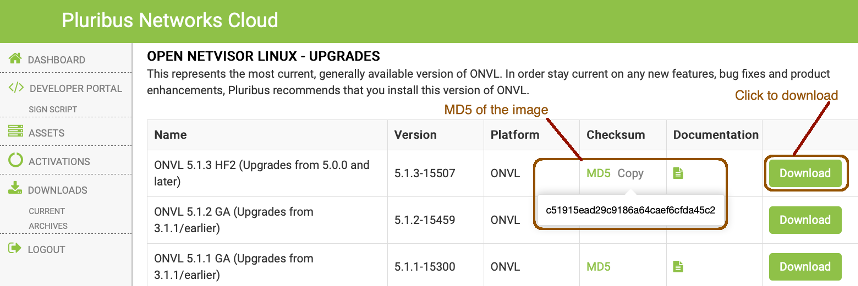
Figure 9 - Pluribus Network Cloud SoftwareUpgrades
- Verify the MD5 checksum of the downloaded file against the MD5 value posted on the cloud (by hovering over the MD5 label, as shown in Figure 9).
- After the image is downloaded, apply the following procedure to upgrade the software on the Freedom series switch:
- Enable SFTP from the CLI using the command:
(admin@netvisor) > admin-sftp-modify enable
sftp password:
confirm sftp password:
Note: The default SFTP username is sftp and the password can be changed using the admin-sftp-modify command.
- Enable the shell access for the network-admin user using the command:
(admin@netvisor) > role-modify name network-admin shell
- Go to the shell from the CLI by typing the command “shell” and going to the “sftp” folder:
(admin@Spine) > shell
admin@netvisor:~$ cd /sftp/import/
- To exit the shell, type exit so that the prompt goes back to the CLI
- Copy the file to the /sftp/import folder on the switch
- To upgrade the image, run the command:
(admin@Spine) > software-upgrade package <upgrade-image-name>
- Check the status of the upgrade process using the command:
(admin@Spine) > software-upgrade-status-show
The switch reboots after the upgrade and comes back up with the new image.
- Verify the license on the switch by using the command:
(admin@Spine) > software-license-show
