
Configure Date and Time
Option 2: Configure Date / Time
A new screen is launched and using the available Options you set Date and Time or adjust the Time Zone by selecting Option 1 and Option 2.
Note: Stop UNUM to update Date, Time and Time Zone. If UNUM is running, select Option 4 from the Installation Setup menu before attempting to change or configure Date, Time or Time Zone. After making your changes, restart UNUM using Option 3 from the Installation Setup menu.
To update or change the NTP server setting use Option 3.
To perform an NTP Status Check use Option 4.
Option 0 returns you to the main menu.
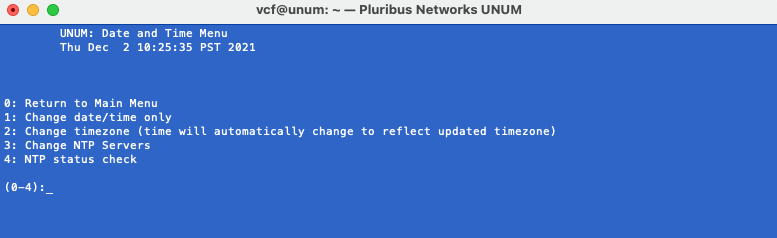
UNUM Date & Time
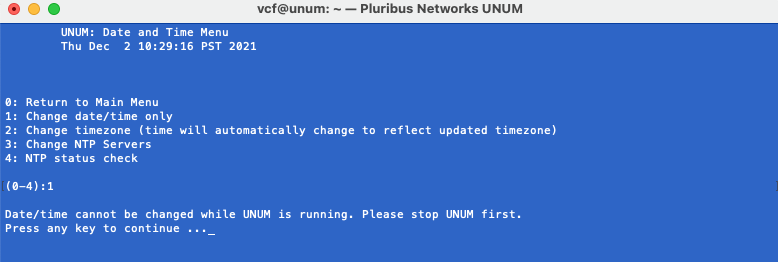
UNUM Date & Time - Stop UNUM Message
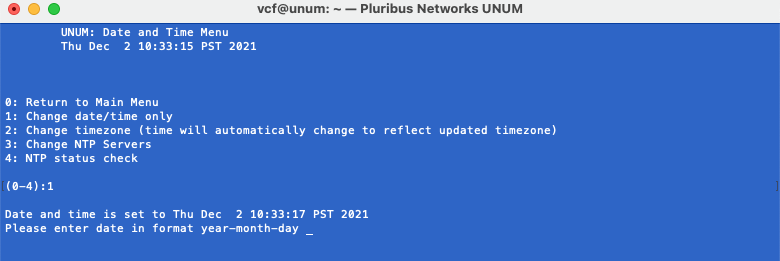
UNUM Select Date & Time
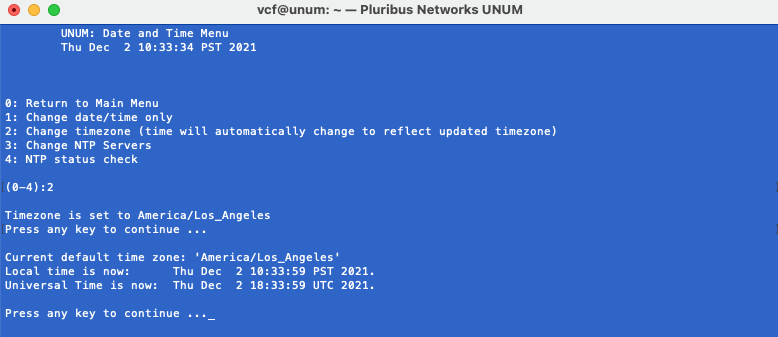
UNUM Select Time Zone
As described above press any key to continue and select the applicable geographical area.
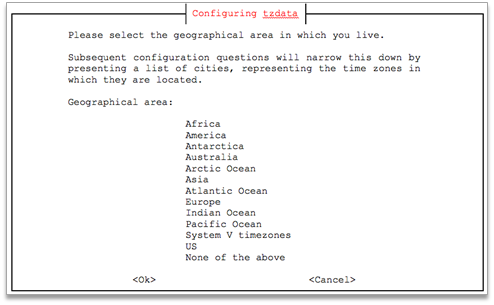
UNUM Select Geographical Area
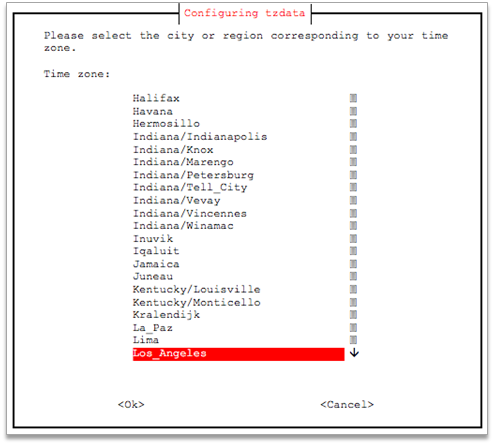
UNUM Select City or Region
After selecting the applicable city of region Click <Ok> to return to the previous screen and select Option 0 to return to the main screen.
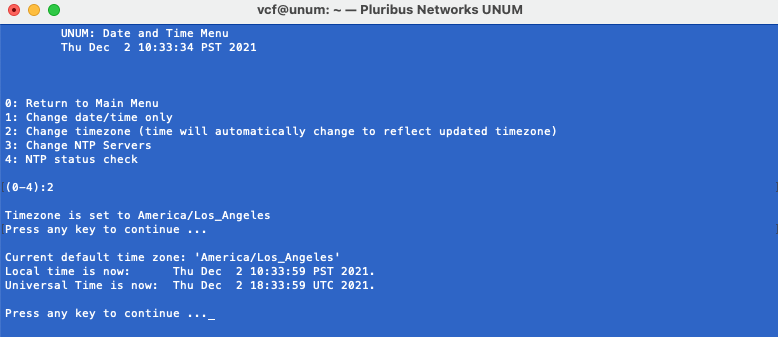
UNUM Time and Date Completed
The date, time and time zone settings are updated.
You press any key to continue and a full summary of the date, time and time zone entries are displayed along with additional information pertaining to daylight savings time. NTP time servers start and are adjusted accordingly.
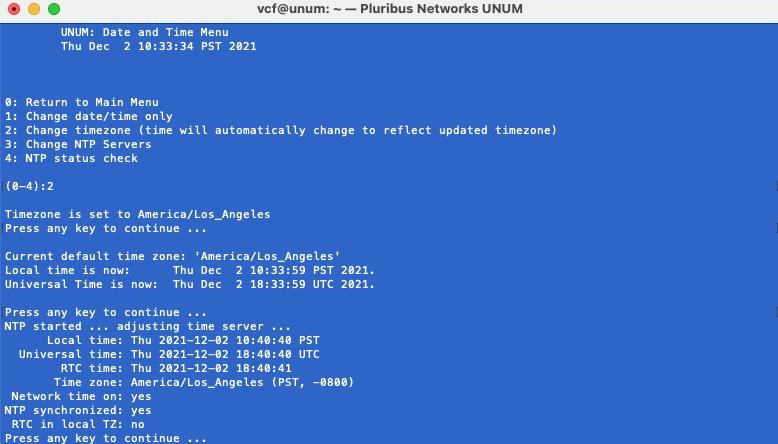
UNUM Date, Time, Time Zone Settings Summary
To change or update the NTP Servers select Option 3.
Enter at least two NTP Server addresses. Use a comma between each value.
Note: When entering more than one NTP server in the UNUM_setup, do not include a space after the comma-separated list. For example, enter in the format:
10.135.2.13,10.20.4.1 or 0.north-america.pool.ntp.org,1.north-america.pool.ntp
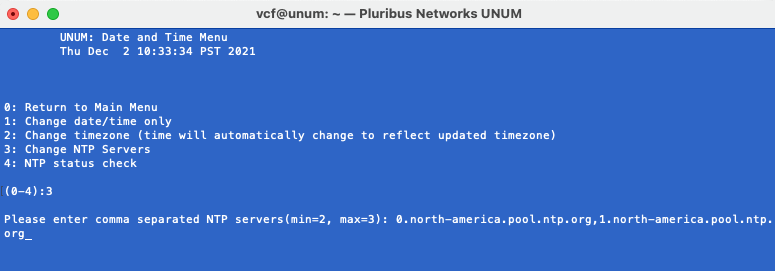
UNUM Configure / Update NTP Servers
UNUM restarts the NTP service and makes the required adjustments.
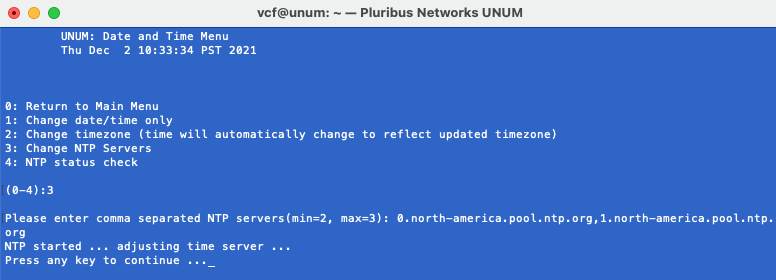
UNUM Configure / Update NTP Servers
Note: When changing NTP Servers, please allow sufficient time for the servers to re-synchronize. UNUM may return an " error " message after successfully updating the NTP servers and immediately running the NTP status check. However, after a while, depending on network connectivity and NTP server load, UNUM eventually returns a "success" message after the NTP server has properly synchronized.
To perform an NTP status check select Option 4.
UNUM performs a check to ensure the NTP servers respond in a timely manner and reports a success message accordingly.
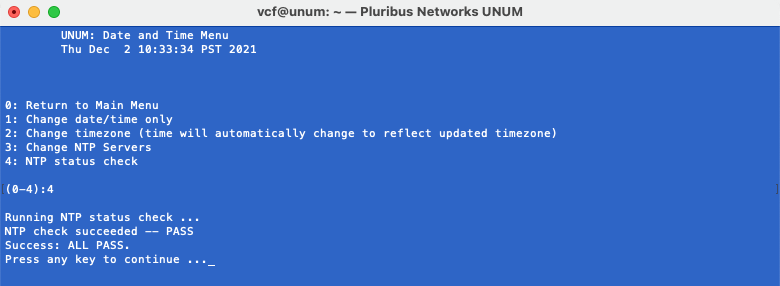
UNUM Configure / Update NTP Servers - Status Check
When the Date, Time, Timezone and NTP Server configuration is complete, select Option 0 to return to the setup menu.
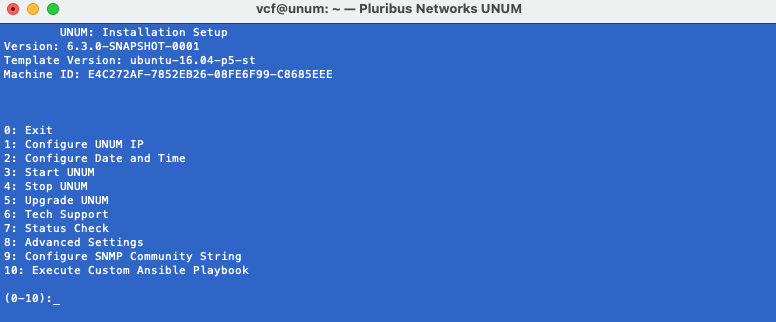
UNUM Options Menu
