
Upgrade Fabric
Upgrade Fabric
There are features and functions used in UNUM Manager and UNUM Analytics that are common throughout the user interface (UI). Please refer to the Common Functions section for more information on the use of these functions and features.
Upgrade Fabric provides the ability to perform Fabric upgrades and install new versions of software.
Selecting Manager → Fabric → Maintenance → Upgrade Fabric triggers the process.
Note: Please refer to the Recommended Procedure before starting a software upgrade.
You can upgrade switch software versions by selecting Upgrade Fabric.
Using the left-hand navigation bar by highlighting a particular Fabric, right-clicking on that Fabric, and then selecting Upgrade Fabric.
The dashboard displays:
•Software Version – A required filed and a drop-down list for selecting the software version to be installed and option to upload a software version.
•MD5 Hash – A required field for entering the MD5 Hash value verifying the integrity of the software version file.
•Hostname – Name of the device.
•Switch Management IP – The IP address of the device.
•State – The current state of the device, online or offline and the current version of the device software.
Warning: All Fabric nodes must be running the the same software version to make configuration changes to a Fabric.
Hold the CTRL / Command and click on a row or multiple rows to select the switches as illustrated in the following examples.
Select the applicable Software Version from the drop-down list, select the switch or switches, and enter the MD5 Hash value to perform the upgrade.
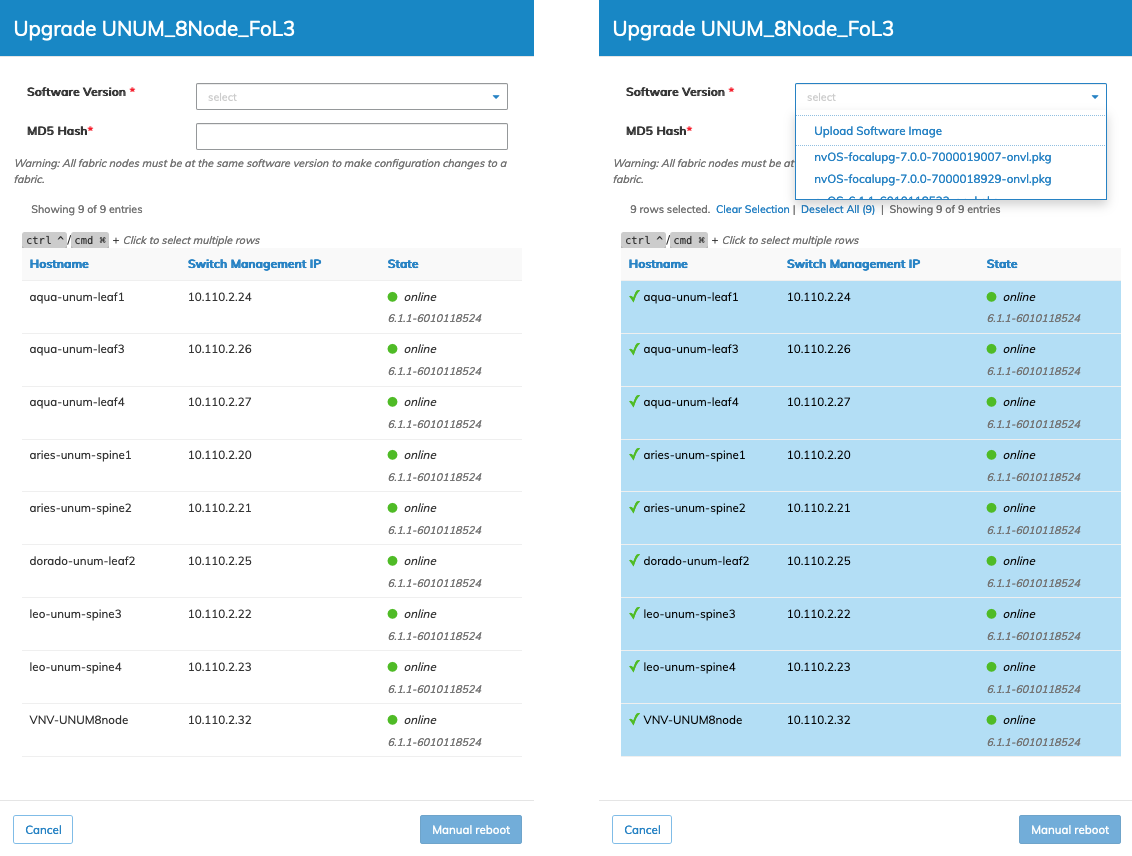
UNUM Topology Left-hand Navigation - Upgrade Menu and Switch Selection
The dashboard displays the selected switches, the number of rows chosen, and the total number of entries.
Use the Clear Selection or Select All options, as required.
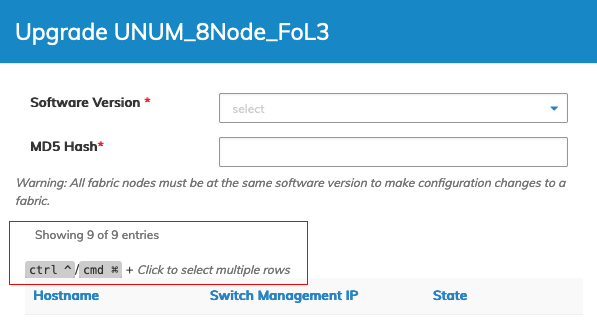
UNUM Topology Left-hand Navigation - Upgrade Menu and Switch Selection Options
If you have a software version stored locally, use the Upload Software Image feature.
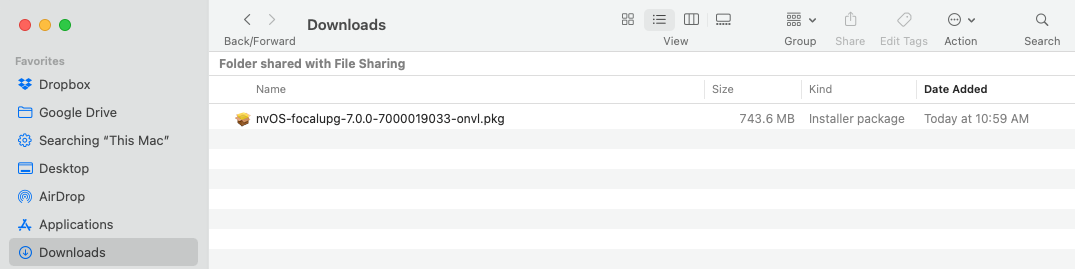
UNUM - Upgrade Fabric - Software Upload
After selecting the upgrade version click Manual Reboot to continue. Select Cancel to return to the previous screen without making any changes.
•Manual Reboot – You must reboot the switches manually to complete the upgrade process. UNUM prompts you to perform the reboot or abort the upgrade. Refer to the example further below.
A backup automatically runs before the upgrade process begins.
Caution: During the upgrade process, all backups are disabled until the upgrade process is complete.
The Topology dashboard displays the status of the upgrade.
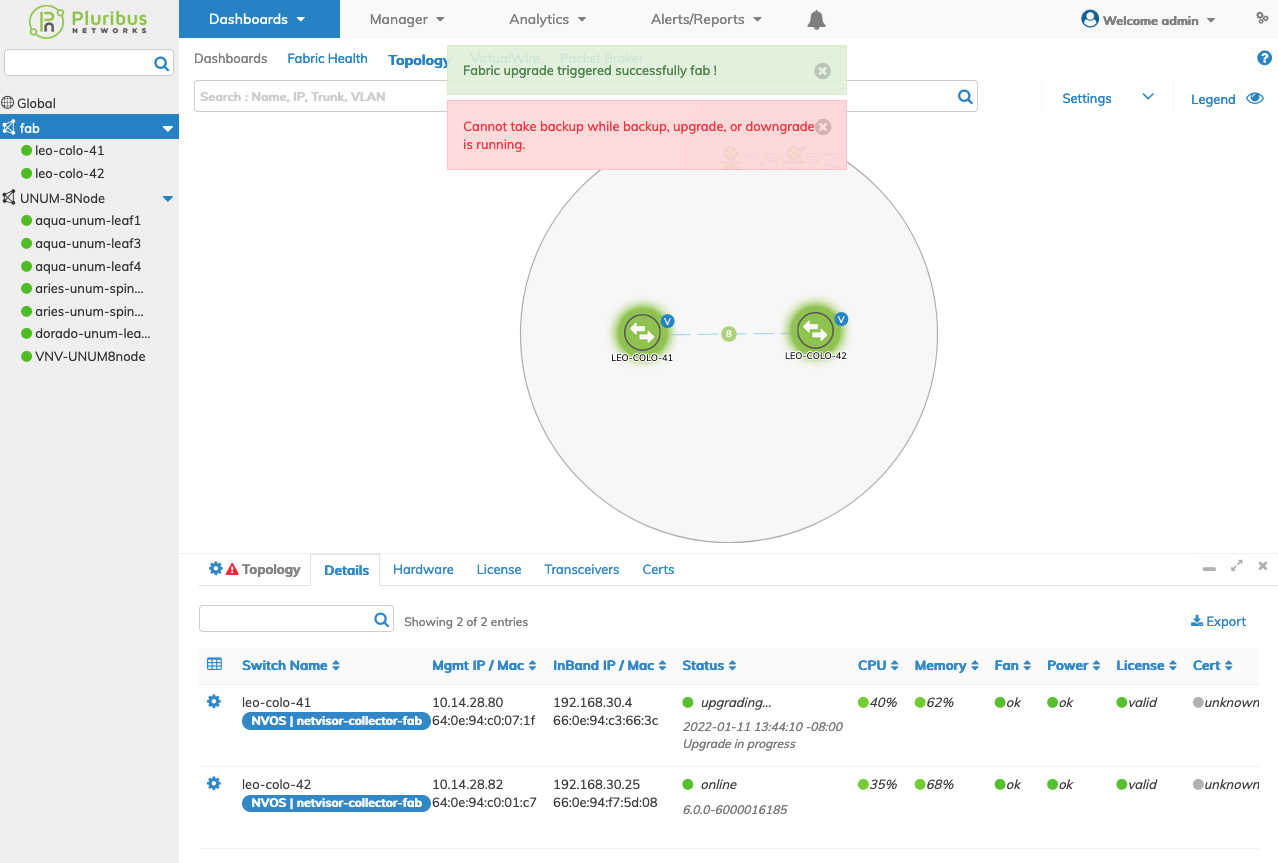
UNUM - Upgrade Fabric - Software Upgrade Progress Messages
Optionally, click on the Status column entry to display a console session, providing details about the upgrade process.
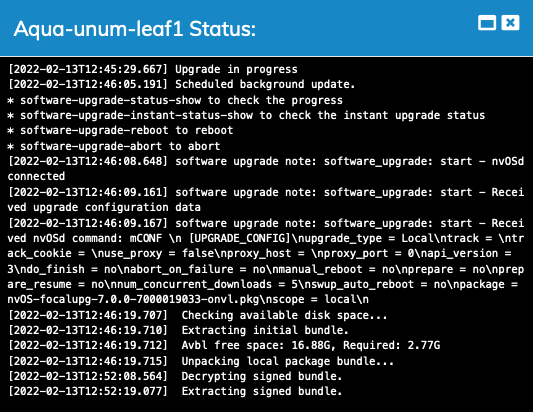
UNUM Topology Left-hand Navigation - Upgrade Fabric - Upgrade Status Console
Once the upgrade completes, the details dashboard Upgrade Status updates.
Note: During the process, various notifications, including switches going offline, appear. The appearance of these messages is normal and expected behavior.
Status Message Examples
The following Status message examples appear during an upgrade process.
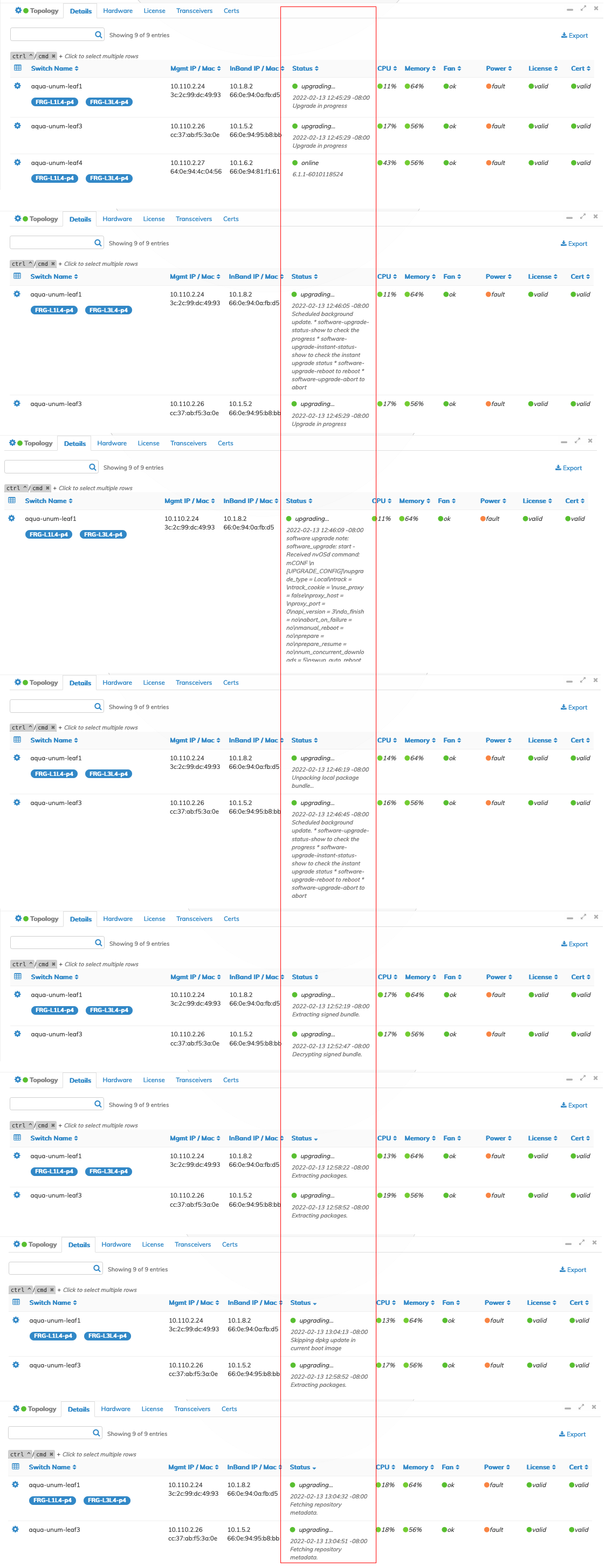
UNUM Topology - Upgrade Fabric - Dashboard Messages
Manual Reboot or Abort
The following example illustrates to Reboot or Abort prompt following a software upgrade using the Manual Reboot option.
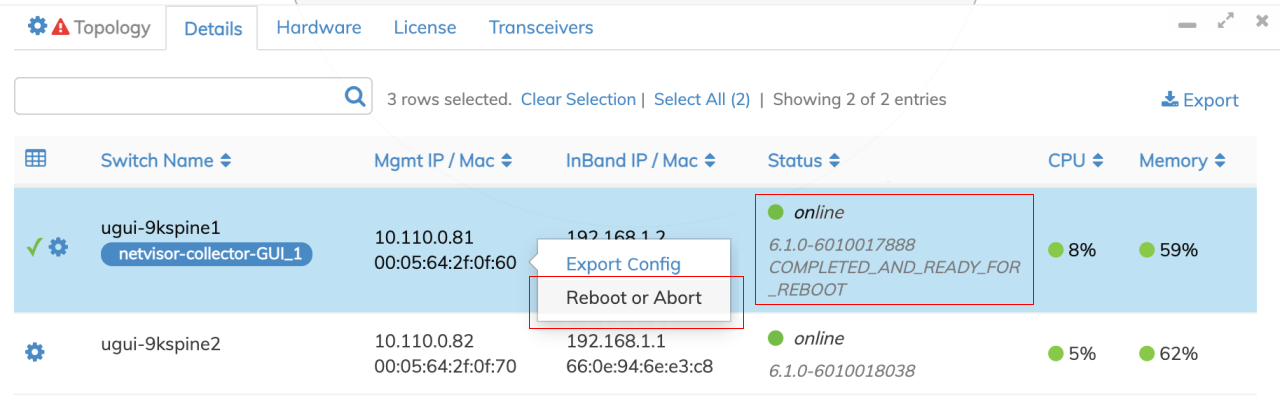
UNUM - Upgrade Fabric - Software Upgrade Manual Reboot or Abort
Reboot completes the upgrade process while Abort keeps the switch at its current software version.
Confirm the selection using Reboot or Abort Upgrade. Click Cancel to return to the previous screen without making any changes.

UNUM - Upgrade Fabric - Software Upgrade Manual Reboot or Abort - Confirm
Caution: Attempting to select an upgrade for a switch with an earlier version of the software results in a grayed-out menu screen, and completing the upgrade process cannot be performed.
