
Upgrade UNUM
Option 5: Update UNUM
You update your UNUM software using Option 5.
Note: Prior to upgrading UNUM, download and save the specific version zipped file to /srv/docker/offline_images directory.
Caution: After performing a UNUM version upgrade, you must reset (clear) the browser cache you use to access UNUM. Failure to do so will cause operational issues with your UNUM instance post-upgrade.
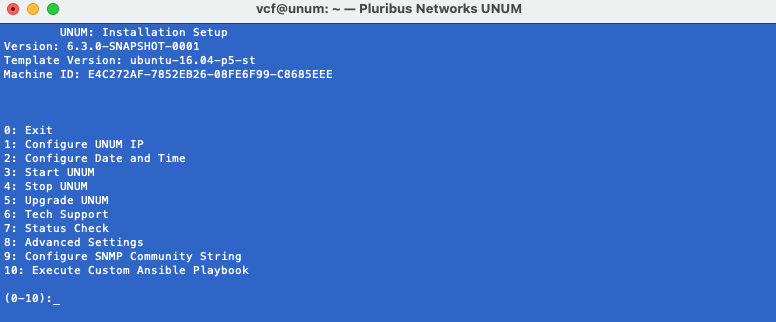
UNUM Options Menu
Select Option 5 - Upgrade UNUM.
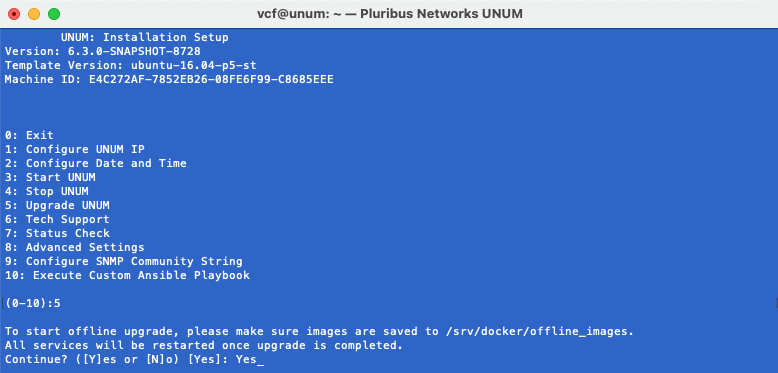
UNUM Upgrade Menu - Option 5
After acknowledging Yes to continue you are prompted to select the upgrade image file by line number.
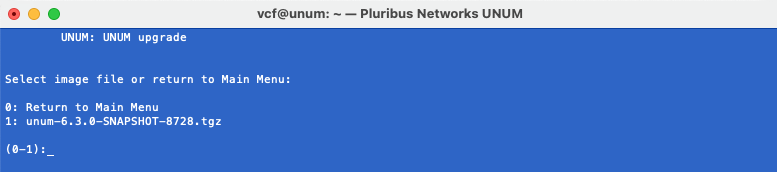
UNUM Upgrade Menu - Select Upgrade File
Select the number of the downloaded version zipped file previously saved to /srv/docker/offline_images directory.
Follow the on-screen instructions to complete the software upgrade.
Note: There is no rollback or undo procedure. You must re-install a previous version using Option 5.
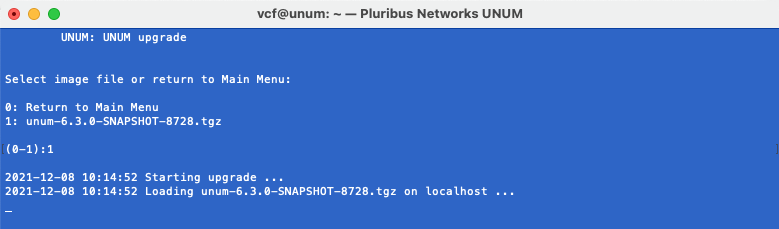
UNUM Upgrade Process
Note: UNUM will automatically stop services if they are running at time of upgrade and restart services at the end of the upgrade.
To complete the upgrade, enter the sudo password (if prompted) and press any key to continue.
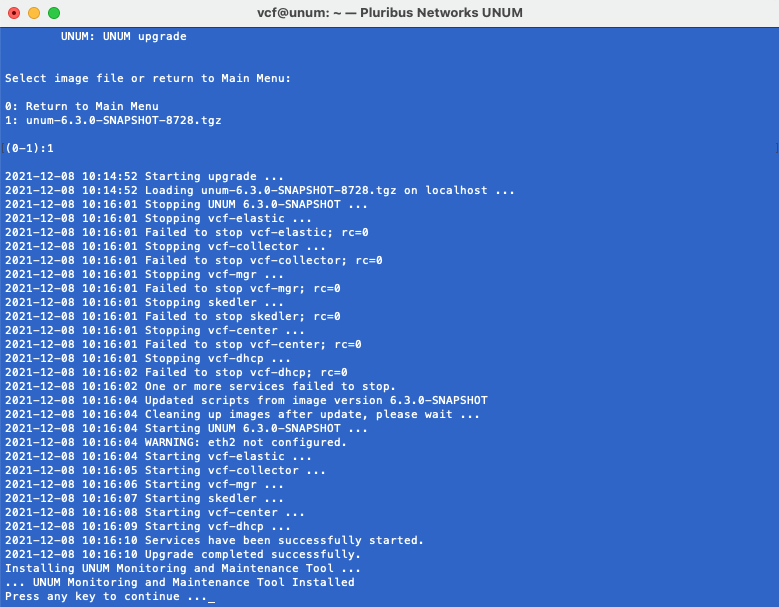
UNUM Upgrade Process Password
Select Option 0 to return to the main setup screen.
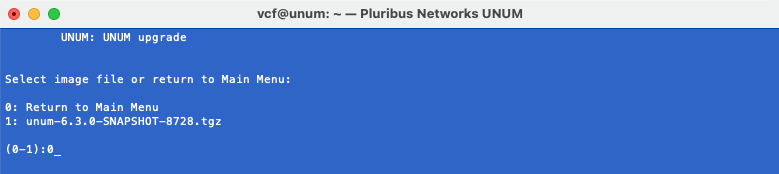
UNUM Upgrade Menu Option 0
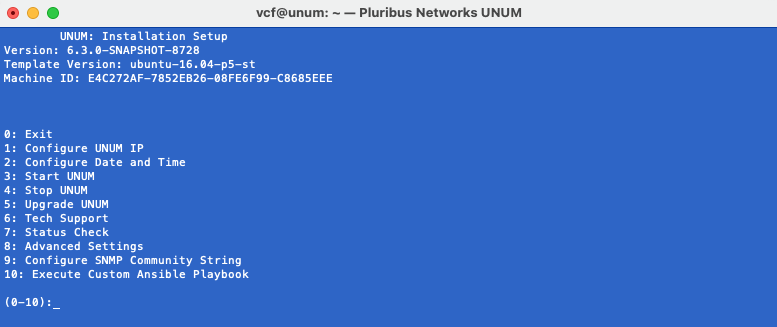
UNUM Upgrade Menu
Caution: After performing a UNUM version upgrade, you must reset (clear) the browser cache you use to access UNUM. Failure to do so will cause operational issues with your UNUM instance post-upgrade.
