
vRouter - vRouter Interfaces
Creating an Interface on a vRouter
There are features and functions used in UNUM Manager and UNUM Analytics that are common throughout the user interface (UI). Please refer to the Common Functions section for more information on the use of these functions and features.
When creating an interface on a vRouter, it’s important to remember that there are two types of Interfaces:
•A Physical port vRouter is an interface tied to a physical Layer-3 port, which is used to connect to other routers.
•A Virtual Interface is an interface created to route traffic internally, such as a gateway in a VLAN. This type of interface does not require a physical Layer-3 port to be configured.
Layer 3 Configuration - vRouter Interfaces
Selecting Manager → Layer 3 → Manage vRouter Interfaces displays the Manage vRouter Interfaces dashboard with a list of any existing vRouter Interface settings.
Select the applicable Fabric from the left-hand navigation bar and the dashboard updates showing all vRouter Interface entries from all switches within the Fabric.
Note: If no entries exist a "No Data Exists" message is displayed. You must first configure an entry on a switch. Prerequisite settings and configuration may be required.
This feature table displays data based on the fabric's default Collector Switch. If no data displays in the dashboard, either select a switch from the Left-hand Navigation (LHN) pane or perform a Search by selecting an FRG (Fabric Resource Group) and a specific Attribute from the drop-down lists, as required.
The Advanced Search function provides a rapid method to search across Fabrics, Fabric Resource Groups and feature Attributes.
The dashboard displays a list of existing vRouter Interface entries by Switch and selected vRouter. Additional parameters include: Nic, IP, MAC, VLAN, Nic State,VRRP Id,VRRP Primary, VRRP Priority, VRRP Adv Int, VRRP State, and VRRP Preempt Mode.
The vRouter Interface information is scope dependent meaning either Fabric or Local.
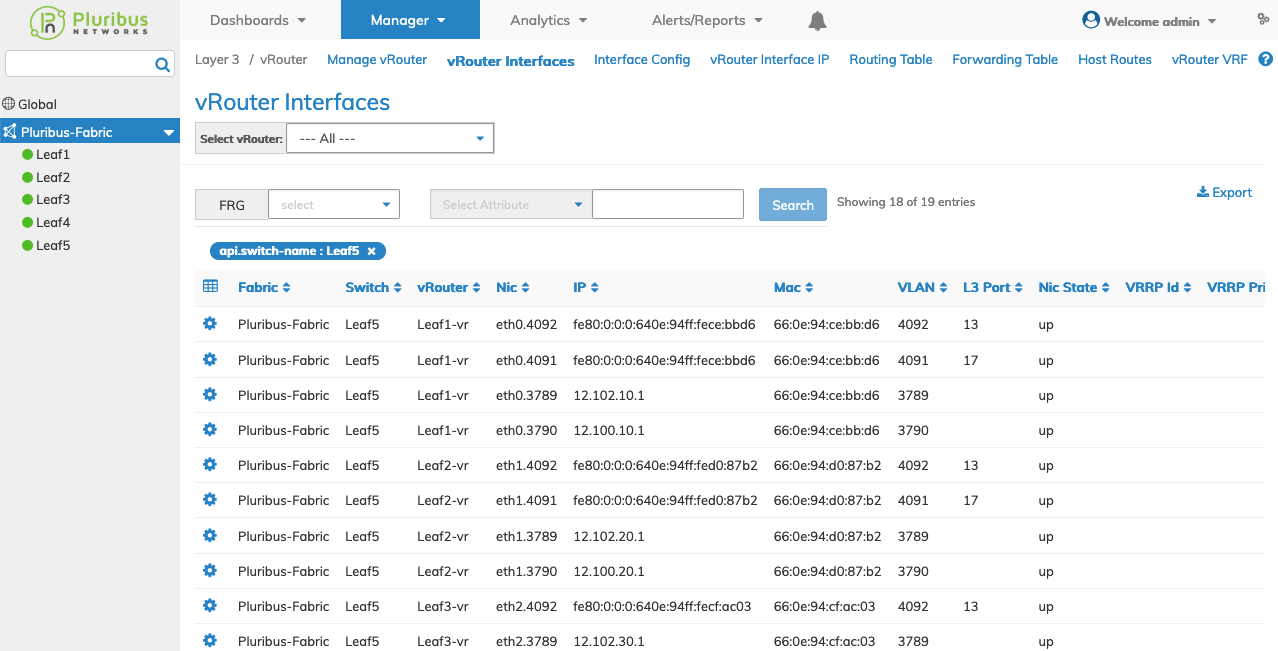
Manage Layer 3 vRouter Interfaces Fabric Dashboard
Select the applicable switch from the fabric and click Select vRouter. The dashboard displays a list of existing vRouter Interface entries by Nic. Additional parameters include: IP, MAC, VLAN, Nic State,VRRP Id,VRRP Primary, VRRP Priority, VRRP Adv Int, VRRP State, and VRRP Preempt Mode.
The Select vRouter selection box displays the vRouter name and the switch name. For example: Kingston (Leaf1).
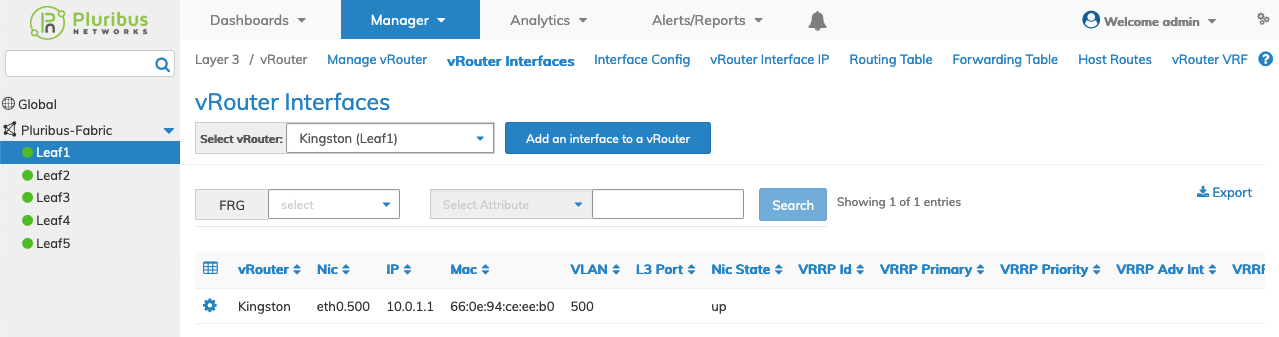
Manage Layer 3 vRouter Interfaces Switch Dashboard
Select vRouter
Select the applicable vRouter from the Select vRouter drop-down list.
The Select vRouter selection box displays the vRouter name and the switch name. For example: Kingston (Leaf1) and Leaf1-vr (Leaf2).
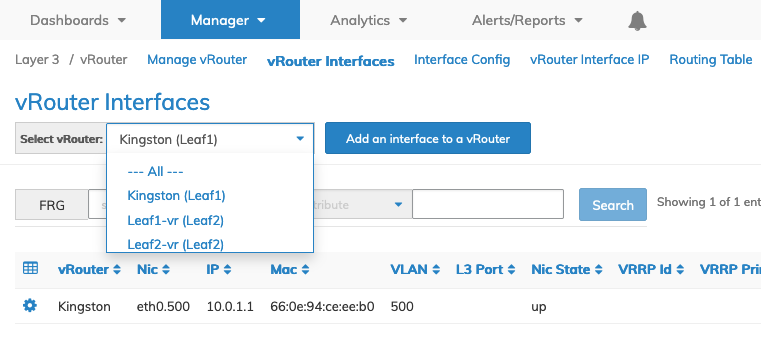
Manage Layer 3 vRouter Interfaces Select vRouter
You select the --- All --- parameter to display all vRouter Interfaces from every vRouter. This option exists for both Fabric and individual switches.
The dashboard updates displaying the configuration of the selected vRouter or all vRouters.
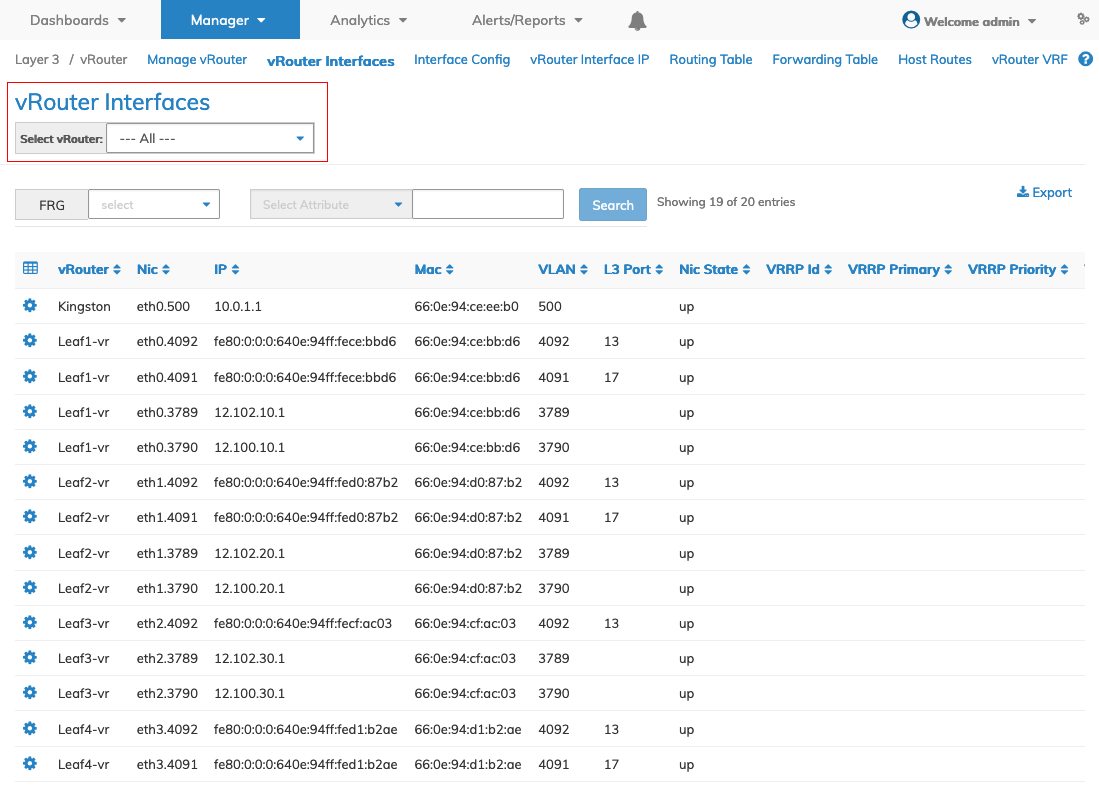
Manage Layer 3 vRouter Interfaces Select All vRouters
Add an Interface to a vRouter
To Add an interface to a vRouter click Add an Interface to a vRouter.
When creating an interface on a vRouter, it’s important to remember that there are two types of Interfaces:
•A Physical port vRouter is an interface tied to a physical Layer-3 port, which is used to connect to other routers.
•A Virtual Interface is an interface created to route traffic internally, such as a gateway in a VLAN. This type of interface does not require a physical Layer-3 port to be configured.
Enter the configuration parameters which include:
•Ip – IP address
•Netmask – netmask
•VLAN – interface VLAN
•L3 Port – Layer 3 port
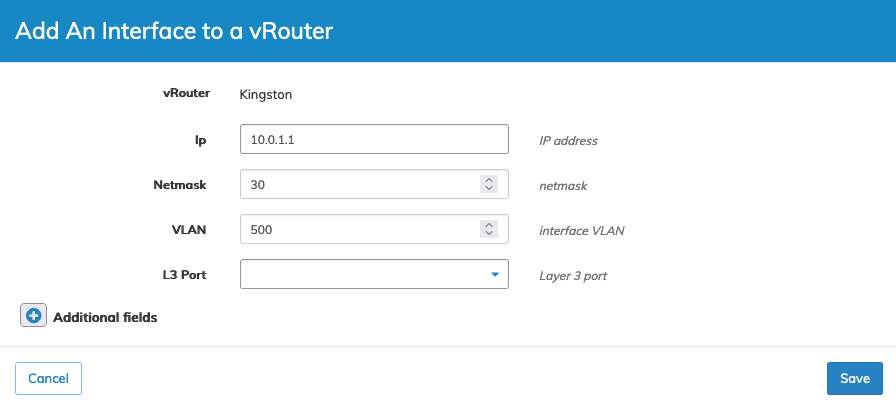
Manage Layer 3 vRouter Interfaces Add
Click Save to continue or Cancel to return to the previous screen without saving any changes.
Select additional field parameters by clicking on the ![]() icon. Additional fields include:
icon. Additional fields include:
Additional fields include:
•Ip2 – Second IP address.
•Netmask2 – Second IP netmask.
•Linklocal – IPv6 Link Local address.
•Exclusive – exclusive interface.
•Pim – VNIC is a pim interface.
•Mtu – Interface MTU.
•VRF – Name of VRF.
•VLAN Type – Interface VLAN type.
•vNET Id – Interface VLAN vNET.
•Bd – Interface Bridge Domain.
•Vrrp Priority – VRRP priority for interface.
•Wake On Lan – Wake on lan.
•Ipv6 Unnumbered – IPv6 address is LinkLocal only.
•If – Interface type.
•Alias On – Alias name.
•Nic Config – NIC config.
•Pim Dr Priority – Designated router priority for PIM interface.
•Pim Cluster – VNIC on exclusive transit VLAN.
•Fabric Nic – VNIC is on a VLAN used for fabric setup.
•Vrrp Id – ID assigned to VRRP.
•Vrrp Primary – VRRP primary interface.
•Vrrp Adv Int – VRRP Advertisement Interval (ms min 300 max 40950 default 1000).
•Vrrp Preempt Mode – Used to allow/prevent high prior BACKUP from becoming MASTER.
•Secondary Macs – Secondary MAC addresses.
•If Nat Realm – NAT interface realm.
•Priority Tag – Add priority tag on forwarded traffic.
Click Save to continue or Cancel to return to the previous screen without saving any changes.
Modify vRouter Interfaces
To modify a vRouter Interface use Edit by selecting the Cog ![]() icon to make changes to the vRouter Interface parameters.
icon to make changes to the vRouter Interface parameters.
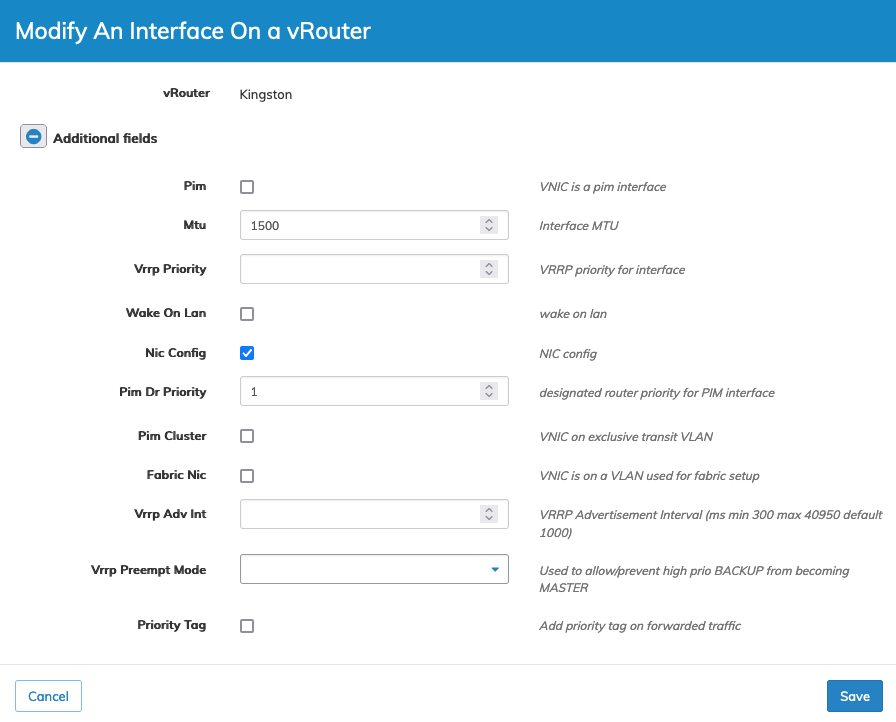
Manage Layer 3 Modify vRouter Interface
Select additional field parameters by clicking on the ![]() icon. Additional fields include:
icon. Additional fields include:
See the Add an Interface to a vRouter list above for parameter details.
Click Save to continue or Cancel to return to the previous screen without saving any changes.
Delete a vRouter Interface
To delete a vRouter Interface use Delete by selecting the Cog ![]() icon.
icon.
A confirmation message requires an acknowledgment to continue deletion.
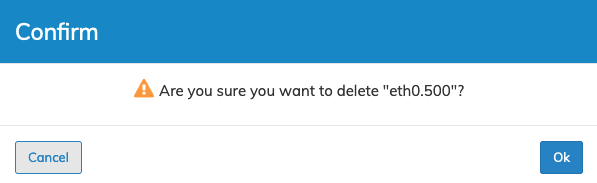
Delete vRouter Interface Confirmation
Click OK to continue or Cancel to return to the previous screen without making any changes.
