
Archiver
Archiver
Selecting Menu Bar → ![]() → Archiver displays the Archiver dashboard. The Archiver tab highlights.
→ Archiver displays the Archiver dashboard. The Archiver tab highlights.
There are features and functions used in Arista NetVisor UNUM and Insight Analytics that are common throughout the user interface (UI). Please refer to the Common Functions section for more information on the use of these functions and features.
The NetVisor UNUM configuration Archiver module provides a convenient method of archiving NetVisor UNUM analytics and configuration data using an NFS Server and a separate offline NetVisor UNUM instance to view the data herein referred to as the Viewer.
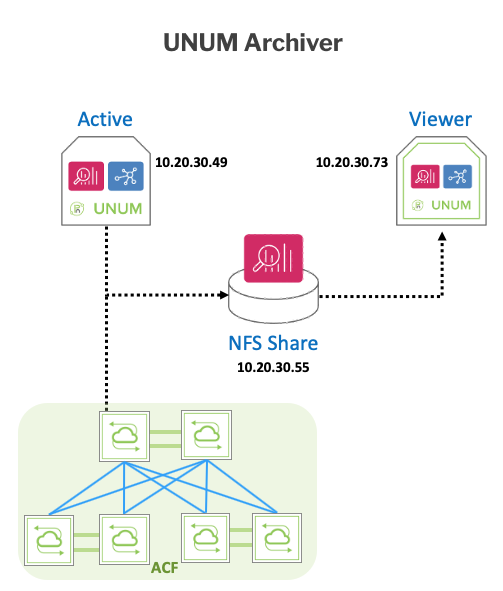
NetVisor UNUM Archiver & Viewer
You can perform both periodic or manual archive snapshots. The Archive module requires a separate "Archiver" license, and the offline NetVisor UNUM "Viewer" does not require any license.
To manage your Archiver Snapshots, you must first install an "Archiver" license and then configure your NFS settings.
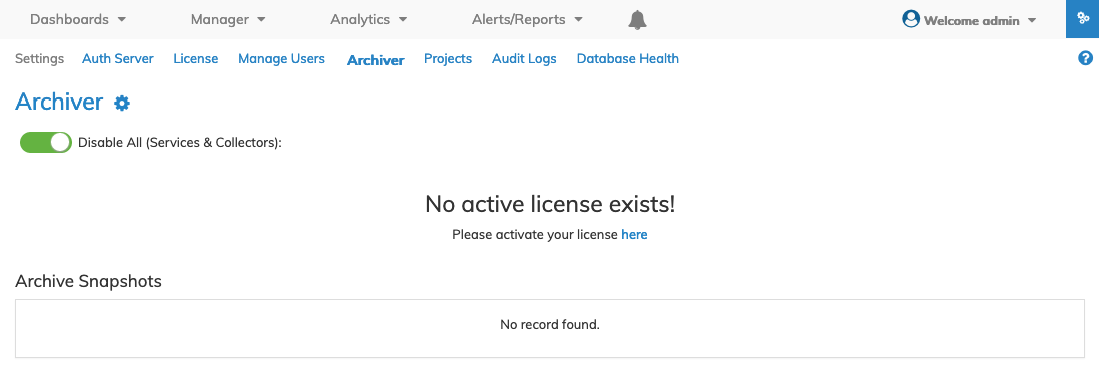
NetVisor UNUM Platform Configuration Archiver Activate License
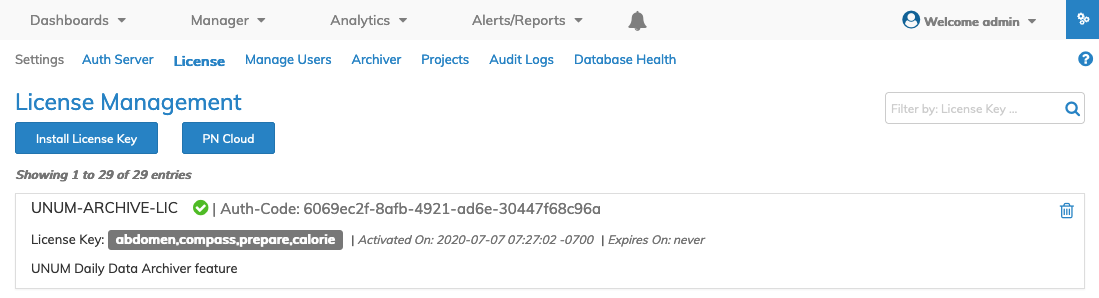
NetVisor UNUM Platform Configuration Archiver License Installed & Activated
The Archiver function configuration is dependent on the NetVisor UNUM instance. A standalone NetVisor UNUM instance requires an NFS mounted share on which to store the data.
Note: In a clustered NetVisor UNUM environment, data is replicated automatically across the nodes. However, the Archiver and Viewer functionality configures in the same way.
NFS Client Configuration on the NetVisor UNUM Instance
Note: NetVisor UNUM currently supports non-authenticated NFS using the setup scripts.
You must stop the NetVisor UNUM instance if it is running. To do so, login to the NetVisor UNUM instance to configure the NFS Client.
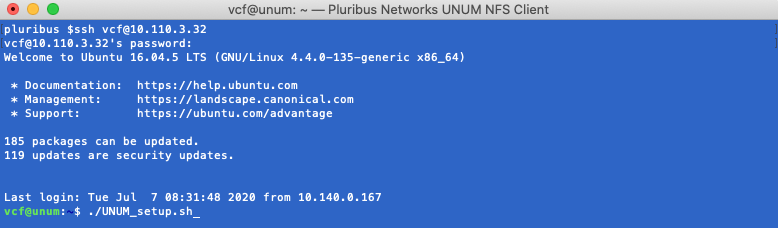
NetVisor UNUM NFS Client Login
Run the ./UNUM_setup.sh command.
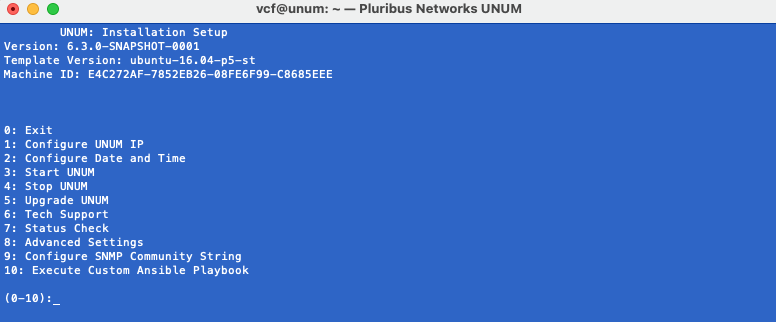
NetVisor UNUM NFS NetVisor UNUM Set Up Menu
Use Option 4 to stop NetVisor UNUM.
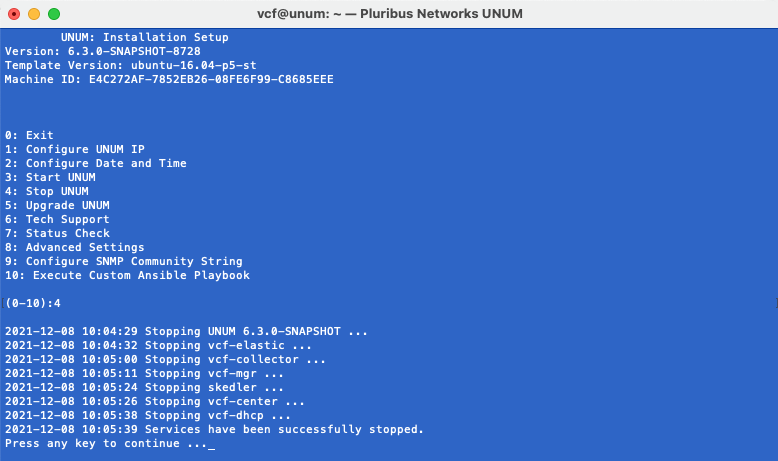
NetVisor UNUM NFS Client NetVisor UNUM Stopped
From the NetVisor UNUM Installation Setup menu, select Option 8 - Advanced Settings and then Option 6 followed by Option 1 to mount the NFS.
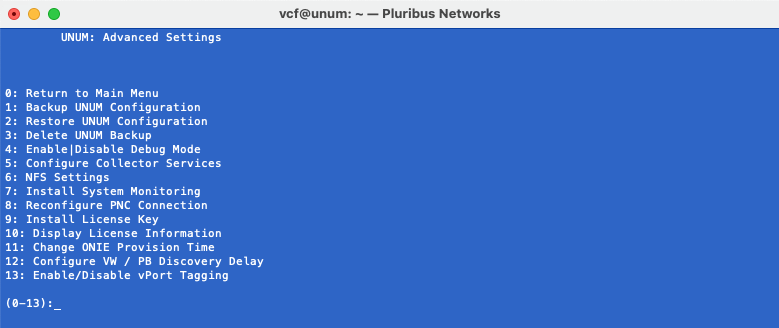
NetVisor UNUM NFS Client Advanced Options Mount NFS
Enter the required NFS configuration parameters including NFS Server IP address, NFS mount point and sudo password:
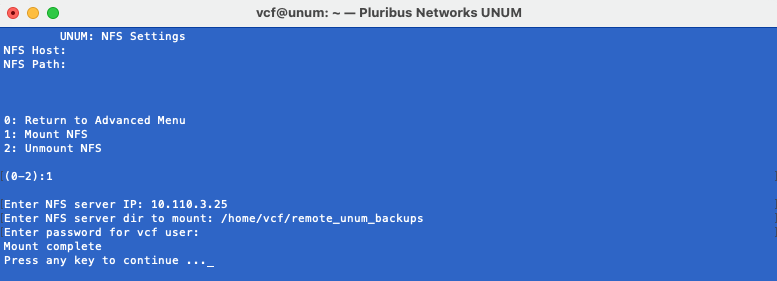
NetVisor UNUM NFS Client NFS Parameters
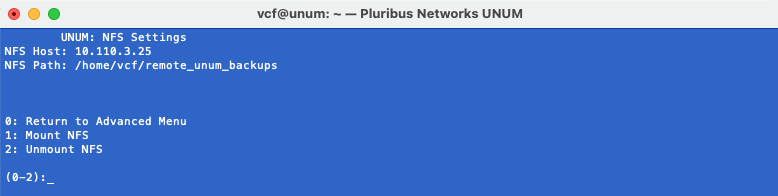
NetVisor UNUM NFS Client NFS Settings
Return to the main set up window and restart the NetVisor UNUM instance using Option 3.
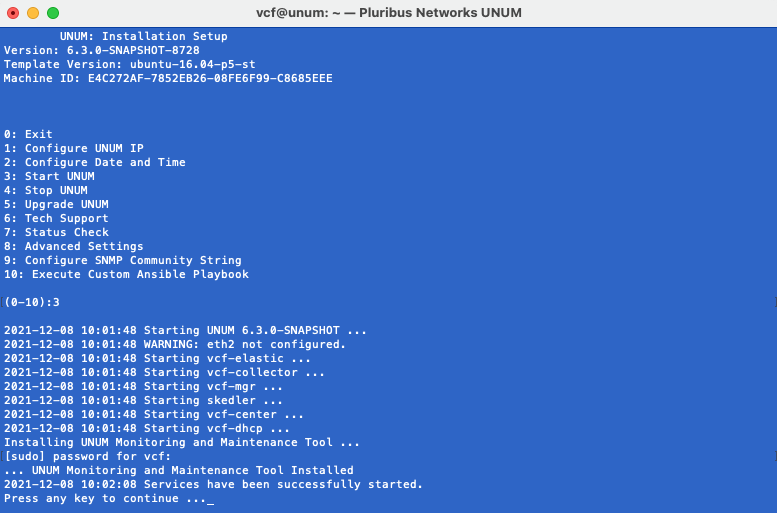
NetVisor UNUM Instance Started
Automated Snapshots
On the Archiver NetVisor UNUM instance select the ![]() icon and enter the applicable parameters for the snapshots:
icon and enter the applicable parameters for the snapshots:
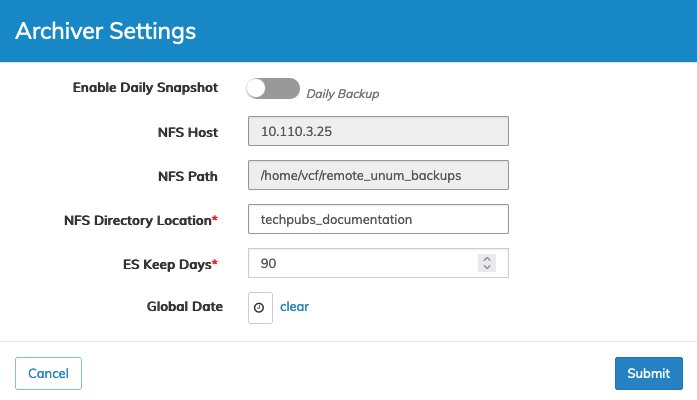
NetVisor UNUM Archiver Automated Snapshot Settings
Use the Enable Daily Snapshot switch to perform daily archives.
Global Date
Select the applicable Time Range and click Go to continue.
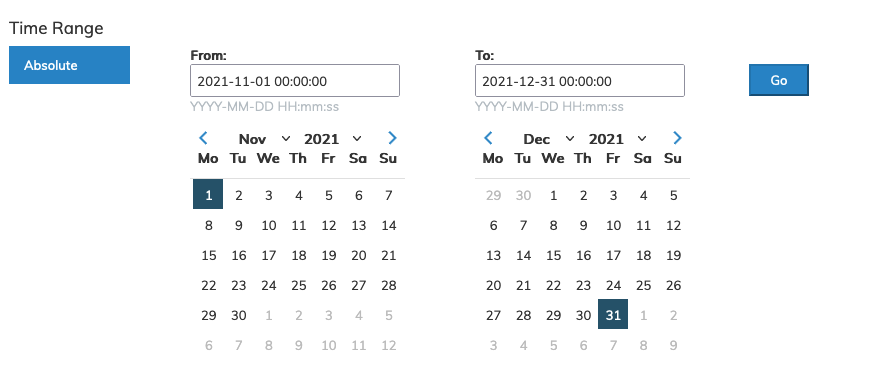
NetVisor UNUM Archiver Automated Snapshot Global Date Range Settings
The selected Global Date range appears in the settings menu.
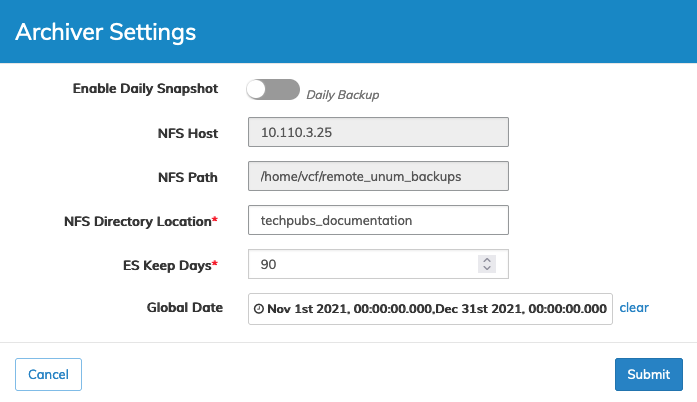
NetVisor UNUM Archiver Automated Snapshot Settings
Note: After enabling the daily snapshot, the archive snapshots are minus one day. The daily snapshot job runs at approximately 6:25 am local time.
•NFS Host specifies the IP address of the NFS share location.
•NFS Path specifies the directory path of the share location.
•NFS Directory Location specifies the name assigned to the archive.
•ES Keep Days specifies the number of days retained in the archive. See Moving NetVisor UNUM Archiver Files for managing file storage.
•Global-Date determines the date range for the Viewer.
•Clear removes the Global Date settings.
Note: Setting a Global-Date range results in a default range for all Analytic Dashboards and the Fabric Heath Dashboard. It is automatically set based on your restored data range; however, you may also reset it manually.
Click Submit and the snapshot collection runs automatically and data archived per your settings or click Cancel if no settings are required.
Manual Snapshots
To perform a manual archive snapshot, first disable the Daily Snapshot using the selector switch in Archiver Settings.
Click Manual Archive and the snapshot collection begins as illustrated below:
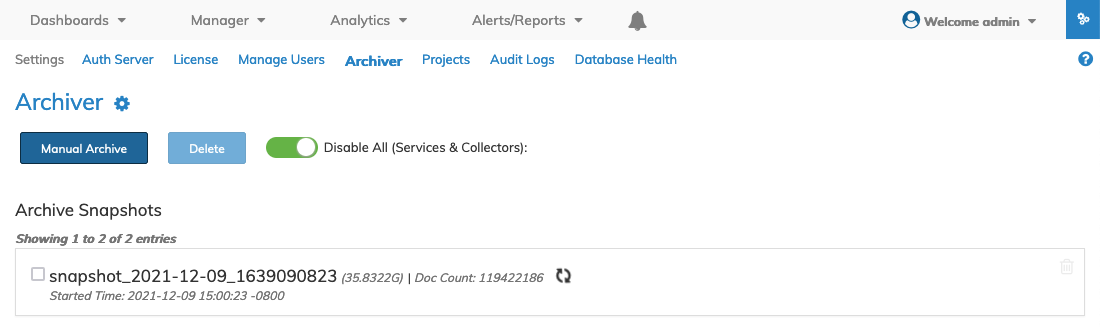
NetVisor UNUM Archiver Manual Snapshot - Running
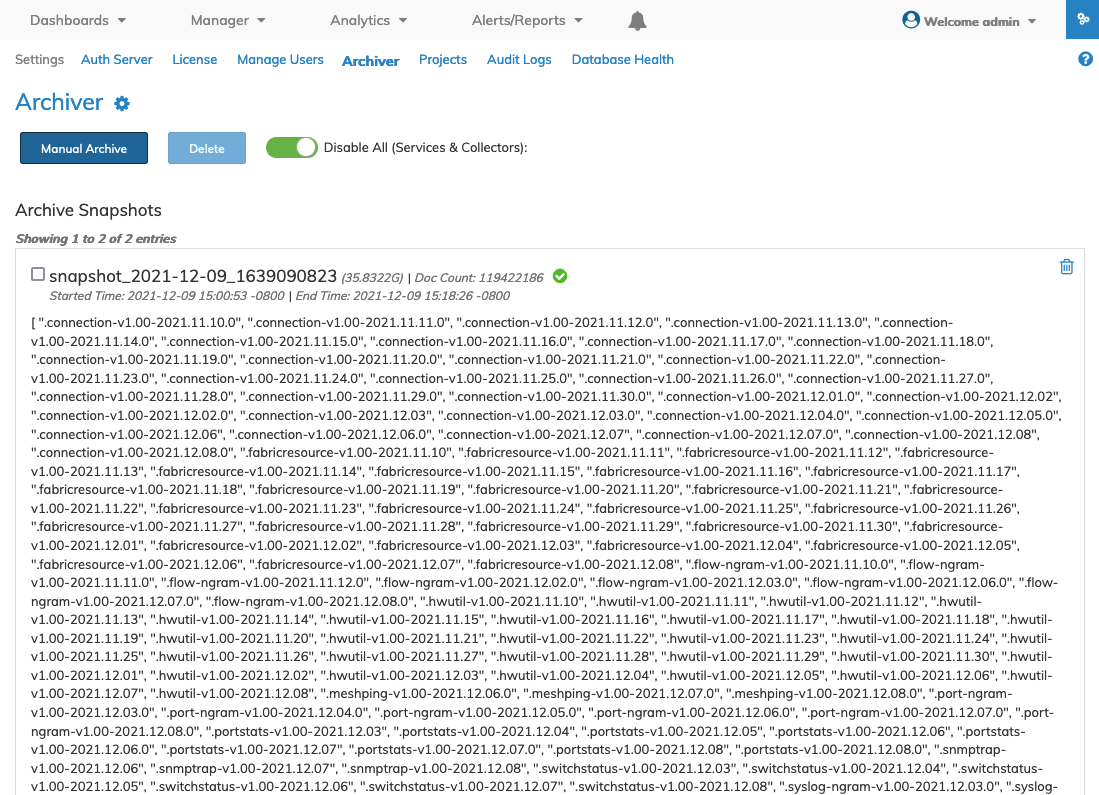
NetVisor UNUM Archiver Manual Snapshot - Complete
After archiving data snapshots, the dashboard updates and a displays list of Archive Snapshots.
These can be reviewed on the Archiver instance and the Viewer instance.
Warning: The Archiver instance must remain online when used in a production environment. Do NOT “Disable All (Services and Collectors)” in the Archiver instance in a production environment.
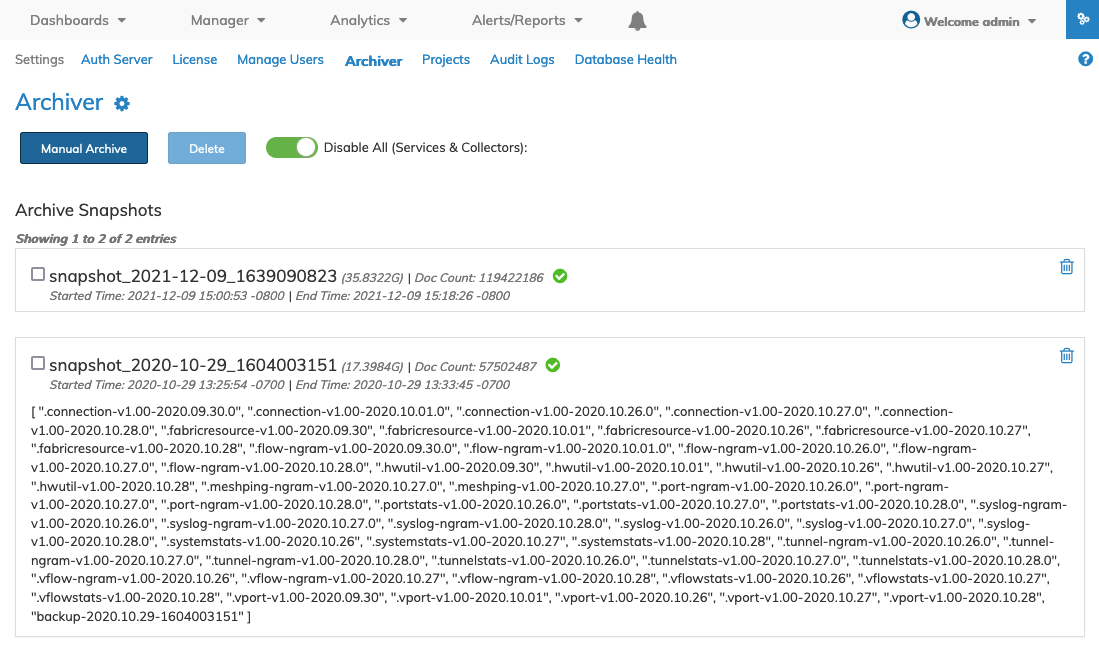
NetVisor UNUM Platform Configuration Archiver Dashboard (Edited for documentation example purposes.)
Archived Data Information
Data archived includes analytic and configuration.
Note: When daily archives are enabled, and you perform a manual archive, duplicate data is stored. Attempting to restore multiple snapshots containing the same data will fail. In this case, restore each archive snapshot one at a time.
Caution: Manual archives can rapidly fill up an NFS share. Arista Networks recommends carefully monitoring your NFS share capacity at all times.
NetVisor UNUM Restore - Viewer
To create an offline NetVisor UNUM "Viewer," install a new NetVisor UNUM OVA on a separate VM, navigate to the "Archiver" in Settings, and select "Disable all (Services & Collectors)."
Note: You do not require a license in offline mode.
The offline NetVisor UNUM Viewer instance must be set up as an NFS Client to access the established NFS Server. See the instructions above to complete the configuration.
Restore and Archive Snapshots from the online NetVisor UNUM instance are displayed in the dashboard including any Fabric details matching the earliest analytical data contained in the archive.
Note: On the Viewer instance the Enable All is off and shown in red. It must remain OFF. The Welcome Admin icon is also shown in red. This indicates the Viewer instance is offline.
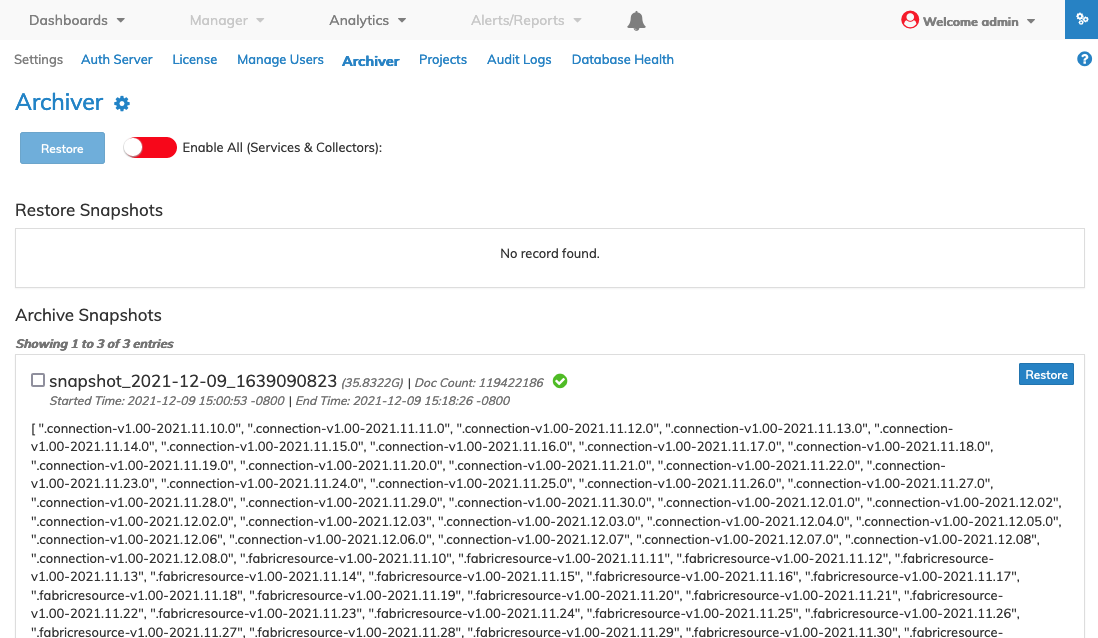
NetVisor UNUM Platform Configuration Viewer Restore Dashboard
When prompted, enter the VM Admin Password for the VM instance.
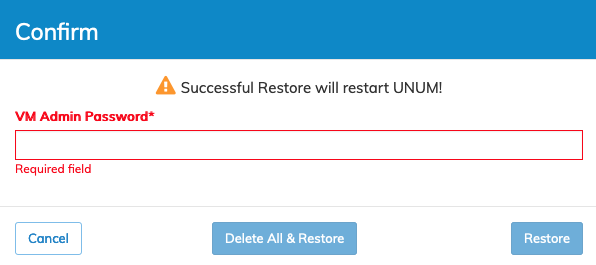
NetVisor UNUM Platform Configuration Viewer Enter Password
Note: The VM password instance may be different than your NetVisor UNUM password.
If there is insufficient disk space to perform the restore, accept a Partial Restore or Cancel to halt the restore process.
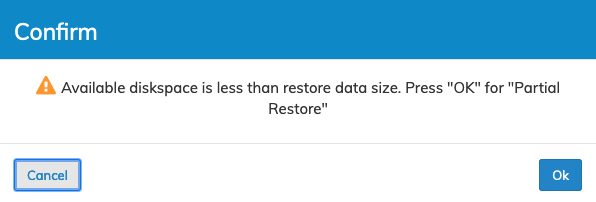
NetVisor UNUM Platform Configuration Viewer Insufficient Disk Space
From the NetVisor UNUM Viewer instance select the applicable Snapshot or multiple Snapshots and click the Restore button.
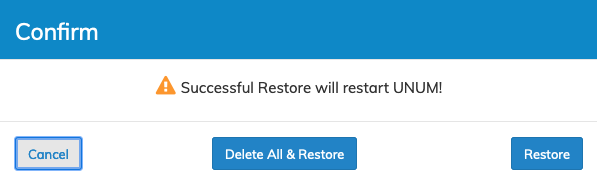
NetVisor UNUM Platform Configuration Archiver Restore Dialog
Select the applicable option, Delete All & Restore, Restore or Cancel.
Usage Note: Selecting Delete All & Restore deletes any prior data used in the restoration process before beginning a new restoration process. This option eliminates the possibility of duplicating data and avoiding errors. Selecting Restore begins a new restoration process without deleting any prior data. The restoration process may generate an error condition if duplicate data exists. Restoring more data than will fit into the disk will result in deleting the oldest data automatically.
Once the process begins, the Viewer dashboard updates with the restoring data.
Global-View From Date and Global-View To Date determine the date range for the Viewer.
Note: Setting Global-View From Date and Global-View To Date results in a default range for all Analytic Dashboards and the Fabric Heath Dashboard. It is automatically set based on your restored data range; however, you may also reset it manually.
Important: You must wait for the import archive timer to finish and allow NetVisor UNUM to restart before navigating away from this page. Failure to do so will cause the Archiver process to fail.
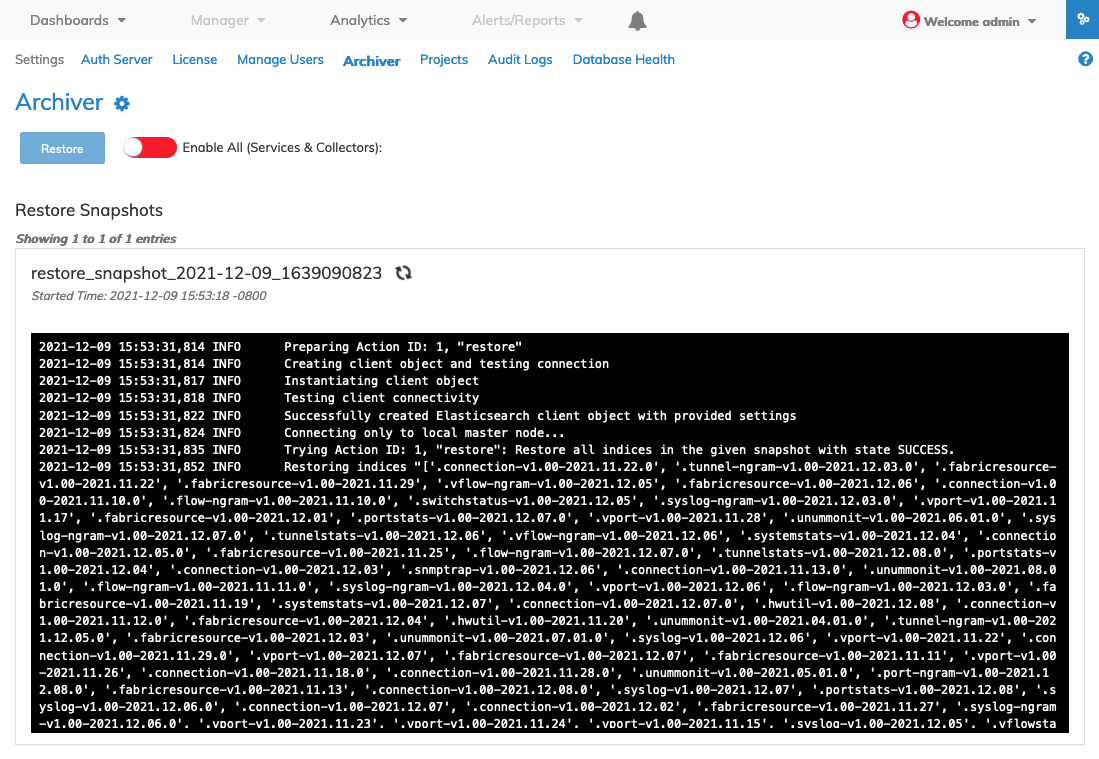
NetVisor UNUM Platform Configuration Archiver Restore Data Dashboard
Warning: In the unlikely event of a problem, a failed restore process is indicated by the ![]() symbol.
symbol.
After a successful restore NetVisor UNUM Viewer instance restarts and displays the following notification.
Important: You must wait for the import archive timer to finish and allow NetVisor UNUM to restart before navigating away from this page. Failure to do so will cause the Archiver process to fail.
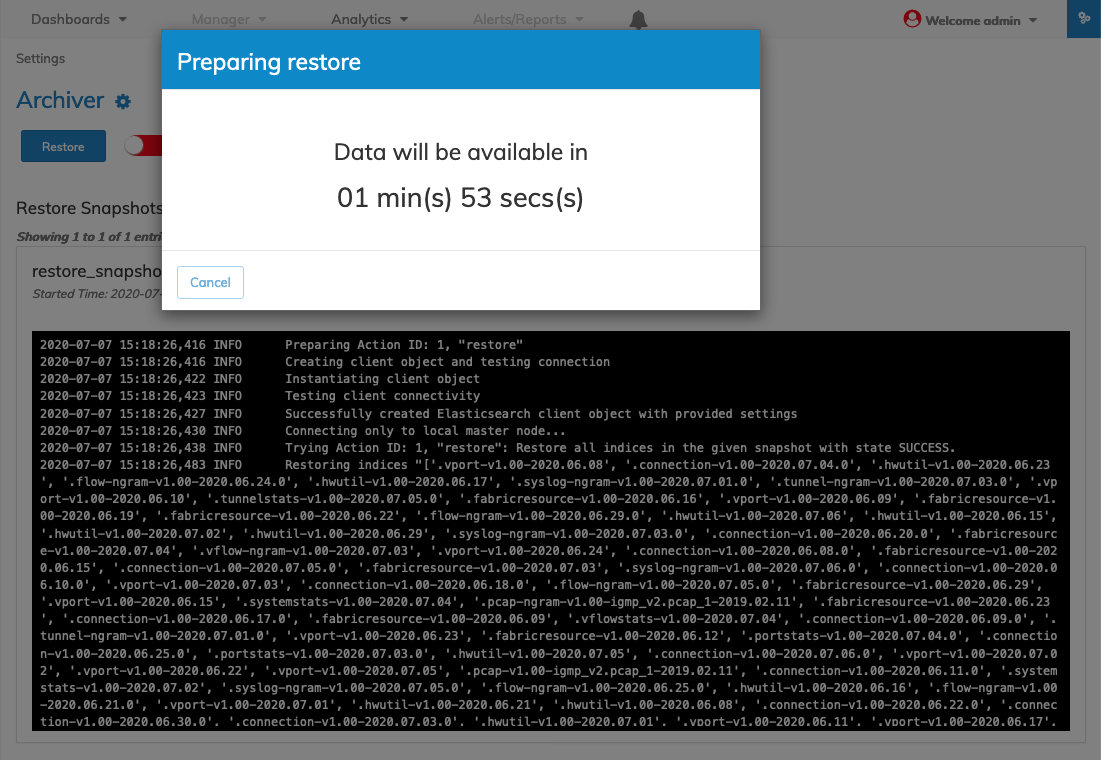
NetVisor UNUM Platform Configuration Archiver Restore Data Available Message
The Archiver Restore dashboard updates.
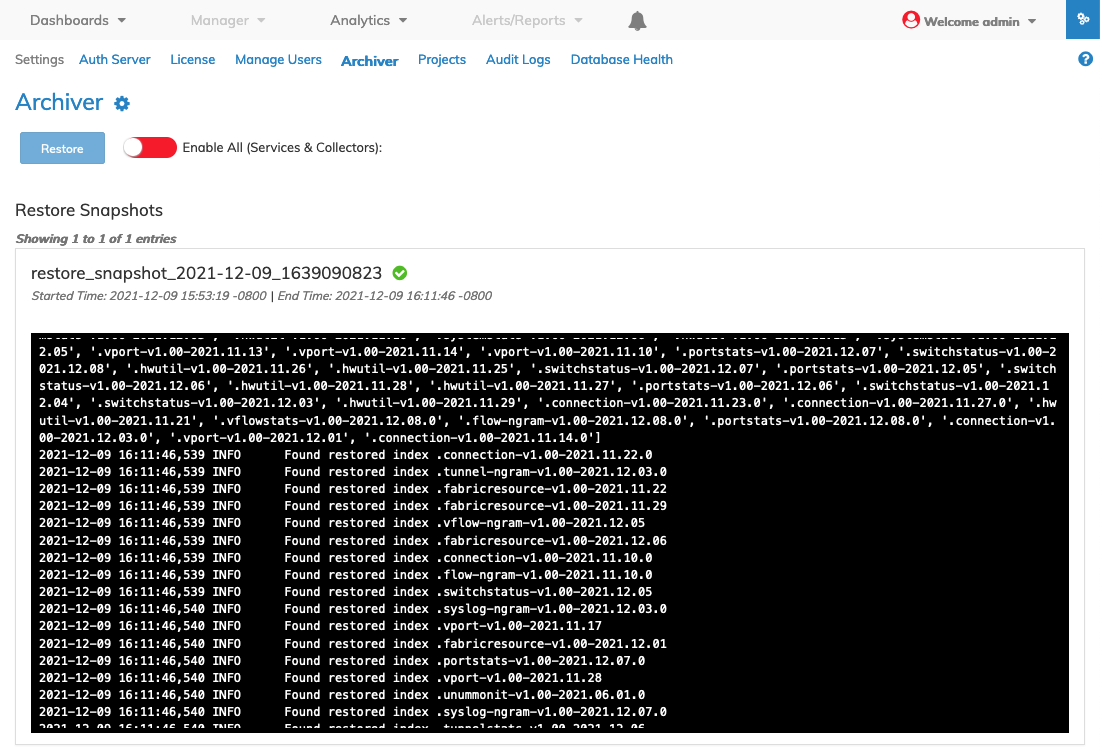
NetVisor UNUM Platform Configuration Archiver Restore Dashboard
Use the NetVisor UNUM Viewer instance to review Fabric Health, Fabric and Switches, and Analytical data.
Note: Any Fabric details matching the earliest analytical data contained in the archive are displayed.
The data displayed depends on the Viewer Archiver Settings, Global-View From Date and Global-View To Date.
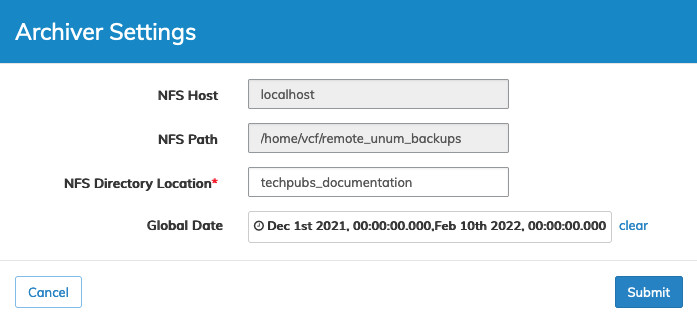
NetVisor UNUM Platform Configuration Viewer Global-View Date Range
View Insight Analytics data such as Connections and the dashboard updates to display the information with the associated Global-View date range.
The restored data when viewed via the Analytics dashboard displays data from December 1st, 2021 through February 10, 2022.
The date and time stamp noted on the dashboard along with the Fabric name and associated switches.
Further data drill downs and granular information work as described in the Analytics section of this User Guide.
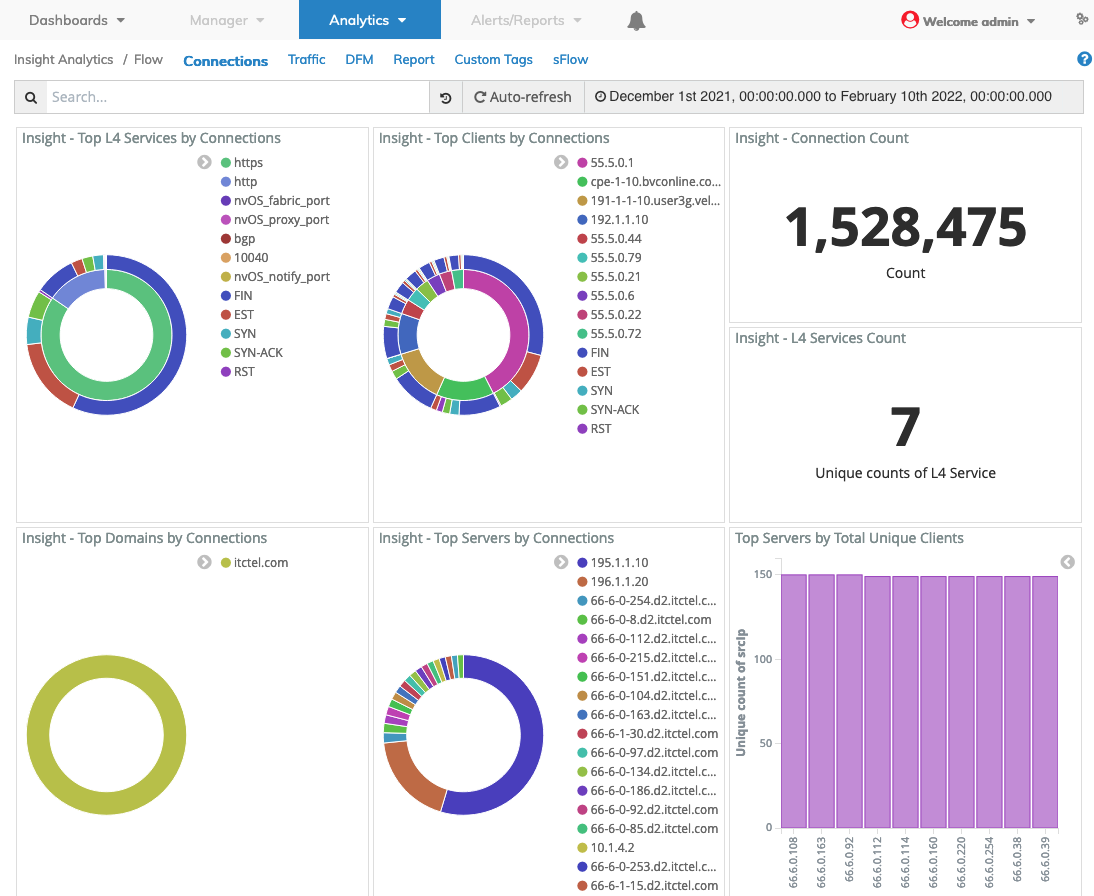
NetVisor UNUM Platform Viewer Fabric Health Global-View Date Range
Refining the Viewer Archiver Settings, Global-Date and Global-Date, adjusts the displayed data accordingly.
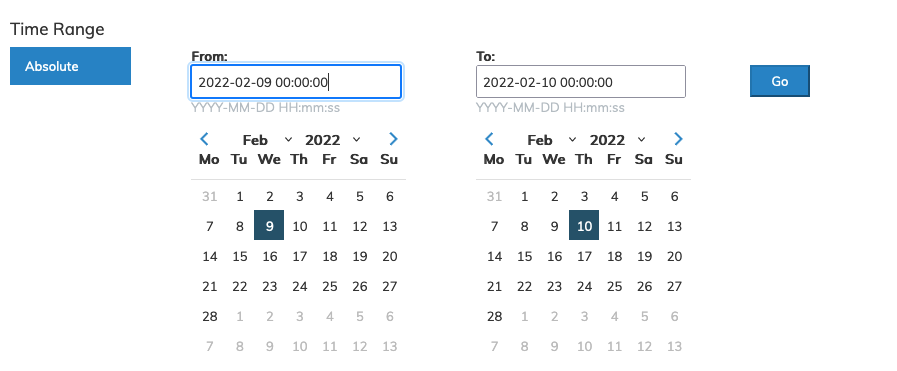
NetVisor UNUM Platform Configuration Viewer Global-View Date Range Adjusted
View Insight Analytics data such as Connections and the dashboard updates to display the information with the associated Global-View date range.
The restored data when viewed via theAnalytics dashboard displays data from February 9, 2022 through February 10, 2022.
The date and time stamp noted on the dashboard along with the Fabric name and associated switches.
Further data drill downs and granular information work as described in the Analytics section of this User Guide.
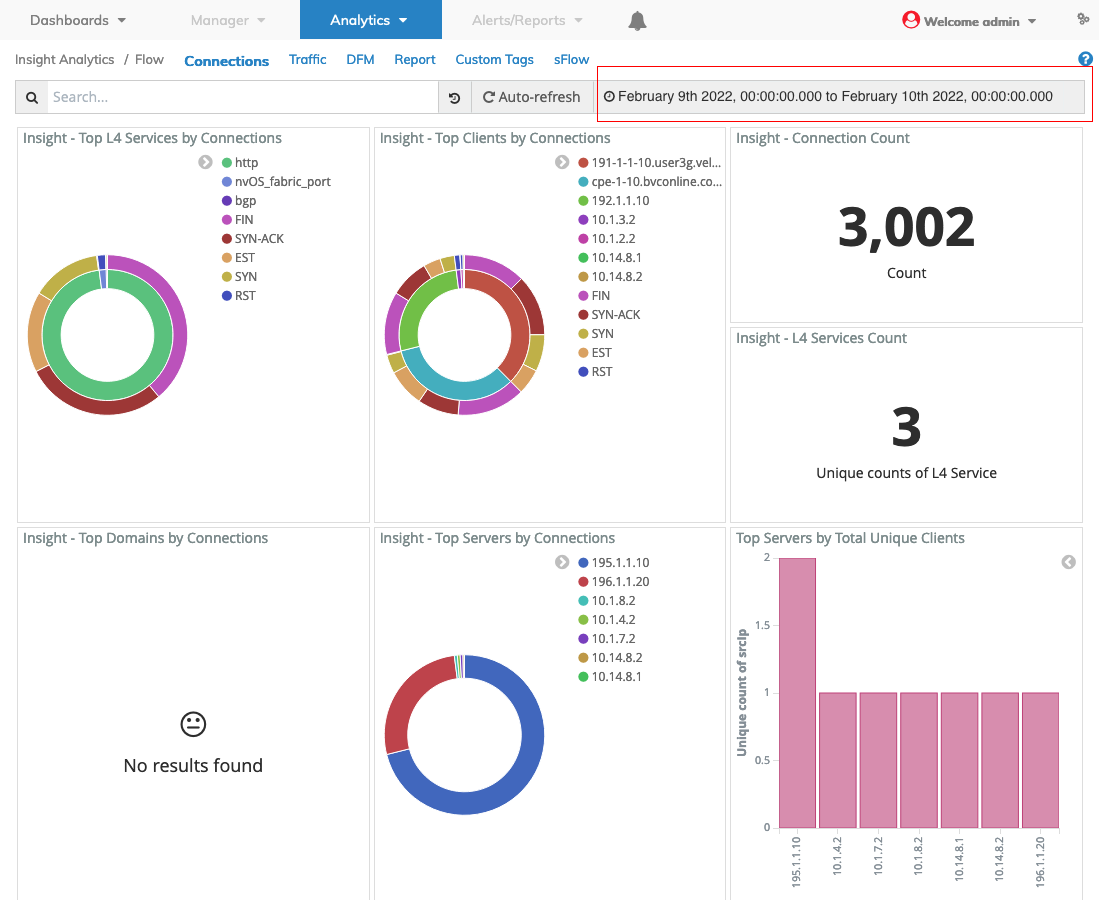
NetVisor UNUM Platform Viewer Fabric Health Global-View Date Range Adjusted
Delete Snapshots
To delete a snapshot, use either the Trash Bin ![]() icon or the Delete button.
icon or the Delete button.
When using the Trash Bin ![]() icon, click on the icon and then confirm the deletion by selecting Delete.
icon, click on the icon and then confirm the deletion by selecting Delete.
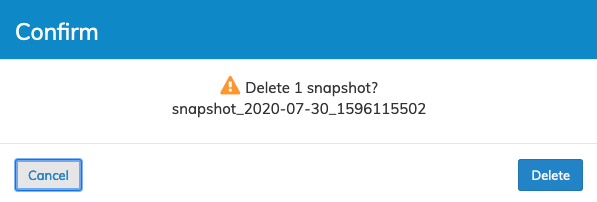
NetVisor UNUM Platform Configuration Archiver Delete using Trash Bin Icon
If you do not want to delete the snapshot, click Cancel.
The Delete button remains grayed out until selecting/checking a snapshot or series of snapshots.
Select a snapshot or a series of snapshots by checking the applicable snapshot(s).
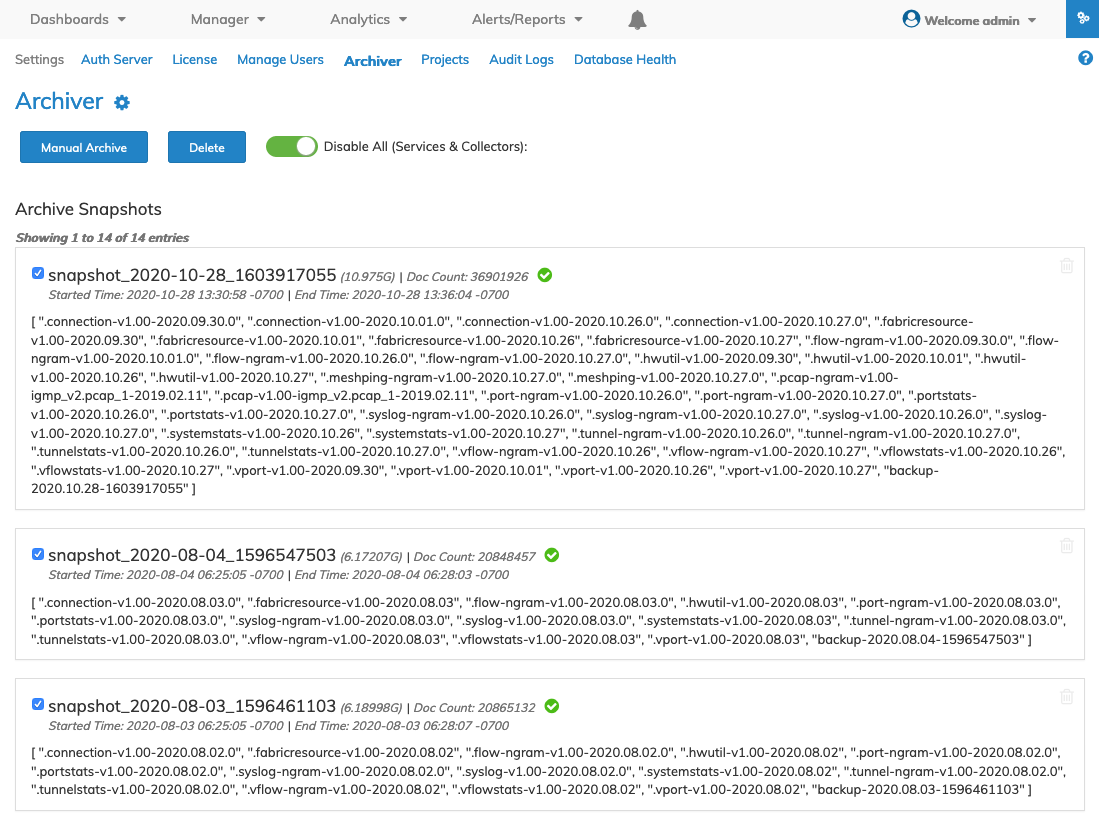
NetVisor UNUM Platform Configuration Archiver Delete Snapshots
Click the Delete button and then confirm the deletion by selecting Delete.
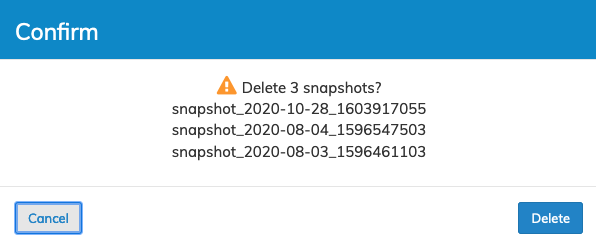
NetVisor UNUM Platform Configuration Archiver Delete Snapshots Confirmation
If you do not want to delete the snapshot(s), click Cancel.
