
Create Tunnels on Non-Clustered Leafs
Create Tunnels using L3 EBGP/OSPF & L3 Third-party EBGP/OSPF on Non-Clustered Leafs
There are features and functions used in Arista NetVisor UNUM and Insight Analytics that are common throughout the user interface (UI). Please refer to the Common Functions section for more information on the use of these functions and features.
Usage Note: Refer to the Fabric Add Switches with Netvisor Fabric License section for more information on executing Playbooks.
After executing the initial Fabric, launch the L3 Playbook to configure eBGP or OSPF configuration.
In the following example, Leaf3 and Leaf4 are non-clustered.
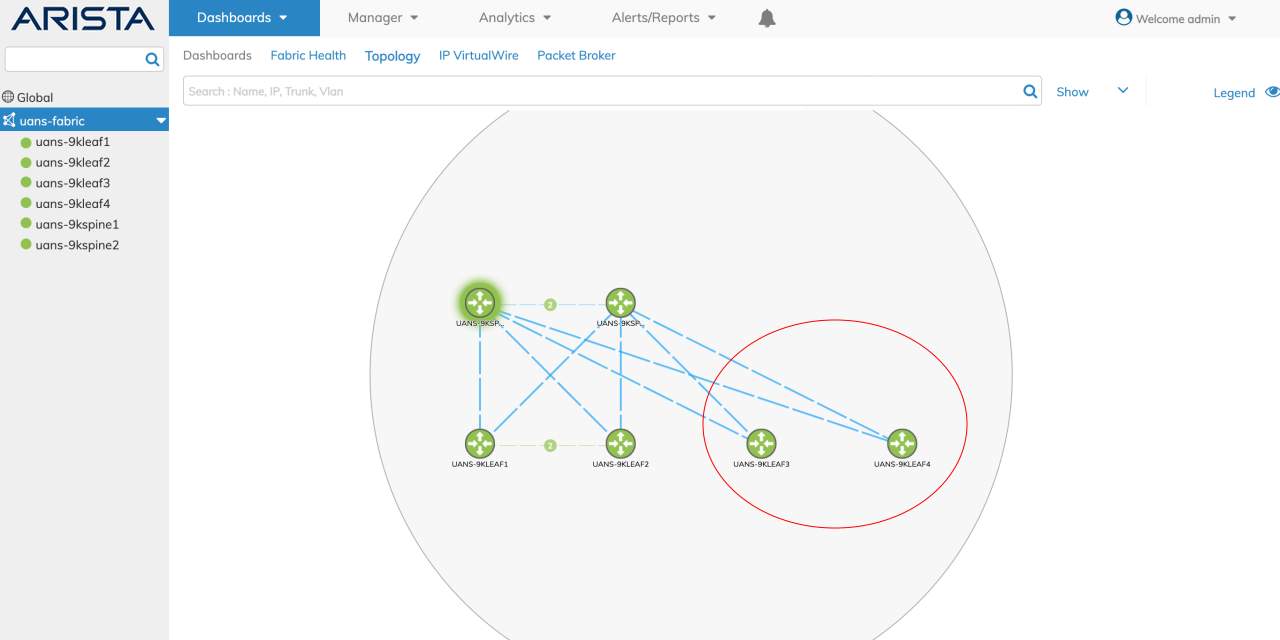
Non-Clustered Leafs Example
The VRRP CSV file input for non-clustered leafs are:
#vlan-id,vrrp-ip,switch_name1
For clustered leaves:
#vlan-id,vrrp-ip,switch_name1,switch_name2,vrrp-id,active_switch
The following is an example of a sample VRRP CSV file for a Fabric with both clustered and non-clustered leaves:
100,10.16.100.1/24,uans-9kleaf1,uans-9kleaf2,18,uans-9kleaf1
102,10.16.102.1/24,uans-9kleaf3
103,10.16.103.1/24,uans-9kleaf4
In the image above image, Leaf1 and Leaf2 are the clustered leaf pair. Leaf3 and Leaf4 are the non-clustered leaves in the fabric.
Note: If non-clustered leafs are connected, disable the ports between these switches; otherwise, the module will create a cluster between them, and later the module execution will fail.
Select either Manual Input or Upload CSV (CSV file must contain the requisite values).
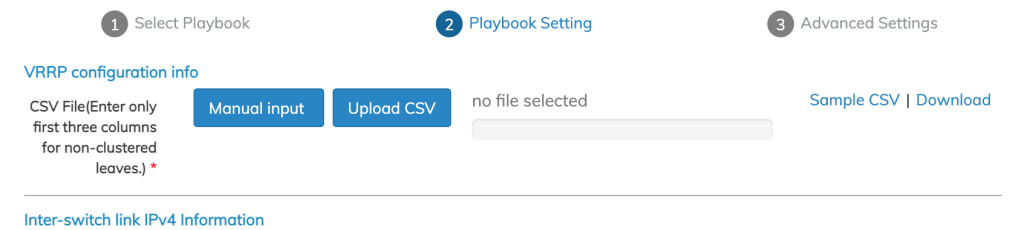
Non-Clustered Leafs Manual or CSV Selection
Manual Input
Enter the values manually. The first three columns: VLAN ID, VRRP IP, and Switch Name are required entries. For non-clustered leafs only enter values in these columns.
Click Save to continue.
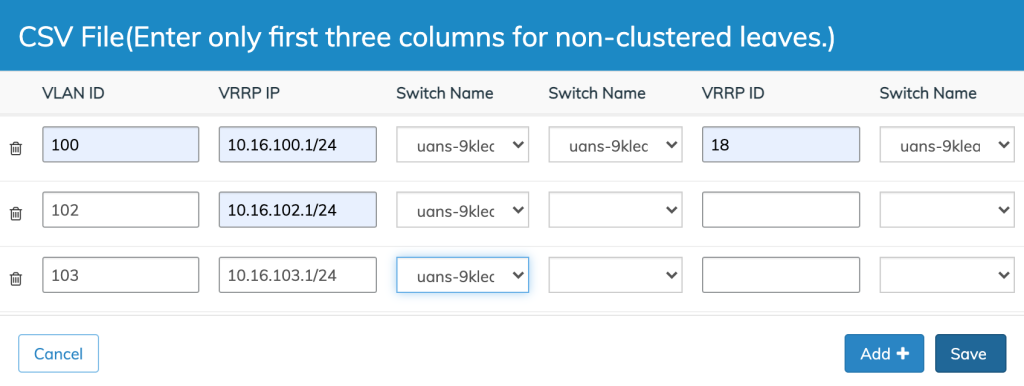
Non-Clustered Leafs Manual Data Input
Playbook Execution
When the Playbook configuration parameters are correctly entered click Add + and the Playbook execution begins.
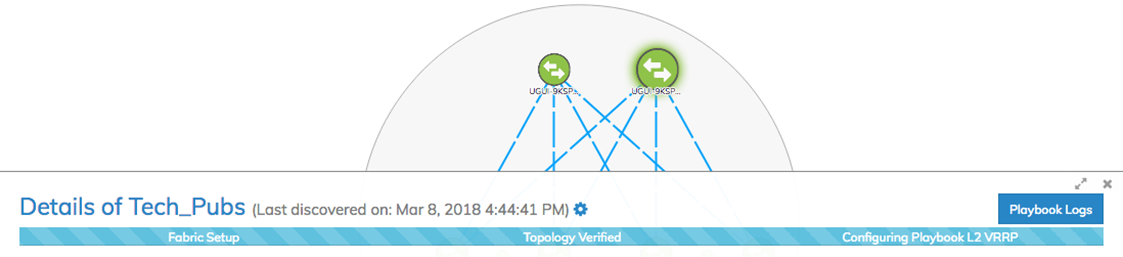
NetVisor UNUM Platform Global - Playbook Running
Various messages may appear during the Playbook execution and icons animations will appear on the dashboard indicating progress with the Playbook configuration.
Once the Playbook scenario has been successfully deployed you will see the following message:
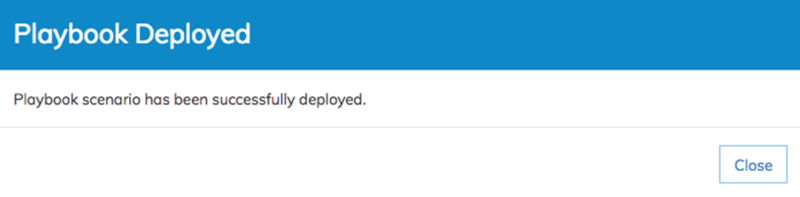
NetVisor UNUM Platform Global - Playbook Successfully Deployed
Click Close to complete the configuration.
