
K8s Connections
K8s Connections
There are features and functions used in Arista NetVisor UNUM and Insight Analytics that are common throughout the user interface (UI). Please refer to the Common Functions section for more information on the use of these functions and features.
Selecting Manager → Services → K8s Connections displays the K8s Connections dashboard.
Select the applicable Fabric from the left-hand navigation bar and the dashboard updates showing all K8s Connections entries within the Fabric.
Note: If no entries exist a "No Data Exists" message is displayed. You must first configure an entry on a switch. Prerequisite settings and configuration may be required.
Attributes include: Fabric, Switch, Cluster Name, Enable, Status, Connected At, Connection Error, K8s VLAN, API Server, Disk Space, Overlay VXLAN Analytics, Rest API User, Kube Config, Track History, and Create vPort.
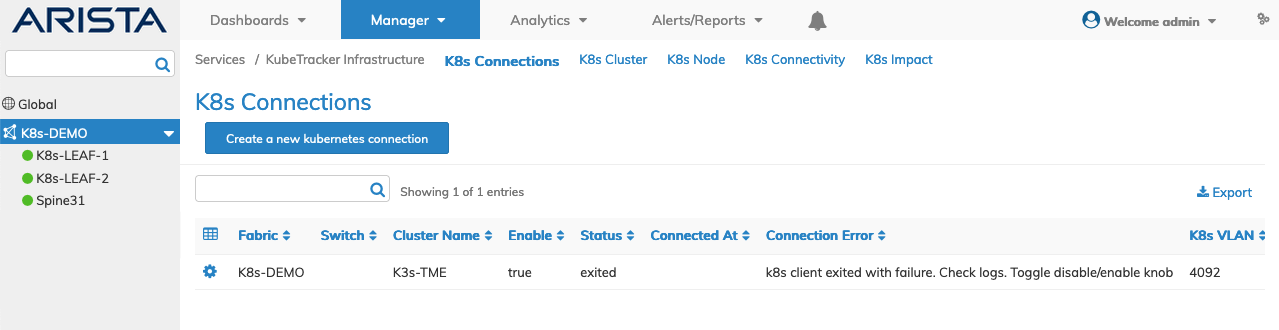
Fabric Manager Services - KubeTracker Infrastructure - K8s Connections - Fabric
Select the applicable switch from the fabric and the dashboard updates automatically with K8s Connections settings.
The dashboard displays a list of existing K8s Connections entries by Cluster Name, Enable, Status, Connected At, Connection Error, K8s VLAN, API Server, Disk Space, Overlay VXLAN Analytics, Rest API User, Kube Config, Track History, and Create vPort.
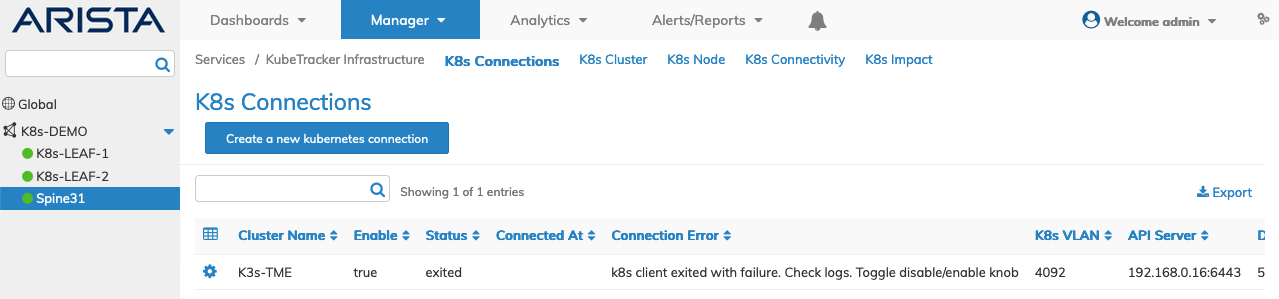
Fabric Manager Services - KubeTracker Infrastructure - K8s Connections - Switch
Create Kubernetes Connection
Select Create a New Kubernetes Connection to create a new connection and enter the required parameters, which include:
•Switch – Select a switch from the drop-down list.
•Cluster Name – Name for the Kubernetes cluster.
•Rest User – The user name for the vREST API access account on the switch.
Enter any additional parameters by selecting the ![]() icon.
icon.
Additional parameters include:
•Password – Password for the given vREST API user.
•Enable – Enable or disable the Kubernetes connection service (checkbox).
•Disk Space – Disk space (MEM) in bytes (+KB, MB, GB, or TB) allocated for history.
•Kube Config – Absolute path to Kube configuration file.
•Track History – Enable or disable Kubernetes cluster history tracking.
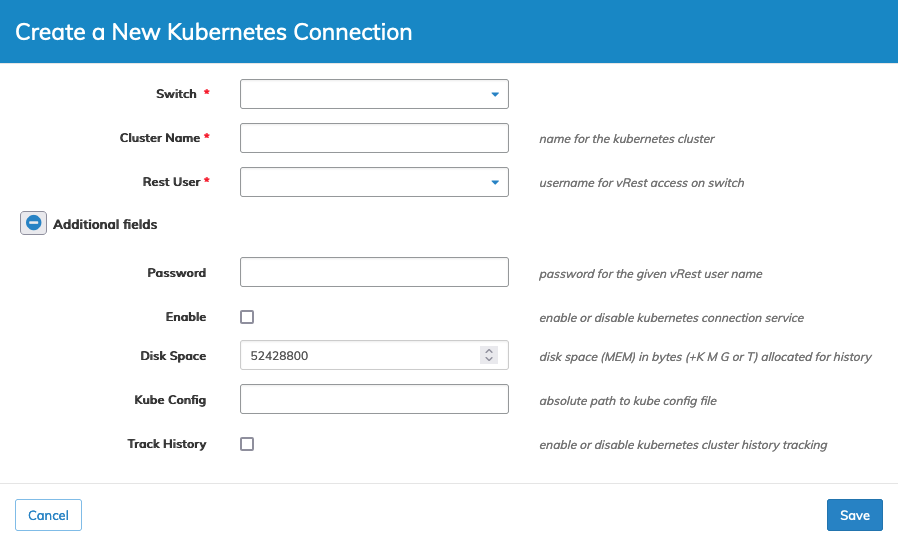
Fabric Manager Services - KubeTracker Infrastructure - K8s Connections - New Connection
Click Save to continue or Cancel to return to the previous screen without making any changes.
Modify Kubernetes Connection Information
Modify an entry using the Edit function by selecting the Cog ![]() icon to make any required changes.
icon to make any required changes.
Modify additional parameters by selecting the ![]() icon which include:
icon which include:
•Password – Password for the given vREST API user.
•Enable – Enable or disable the Kubernetes connection service (checkbox).
•Disk Space – Disk space (MEM) in bytes (+KB, MB, GB, or TB) allocated for history.
•Overlay VXLAN Analytics – Enable or disable pod traffic analytics (checkbox).
•Rest User – The user name for the vREST API access account on the switch.
•Track History – Enable or disable Kubernetes cluster history tracking (checkbox).
•Create vPort – Enable or disable vPort creation for pod traffic (checkbox).
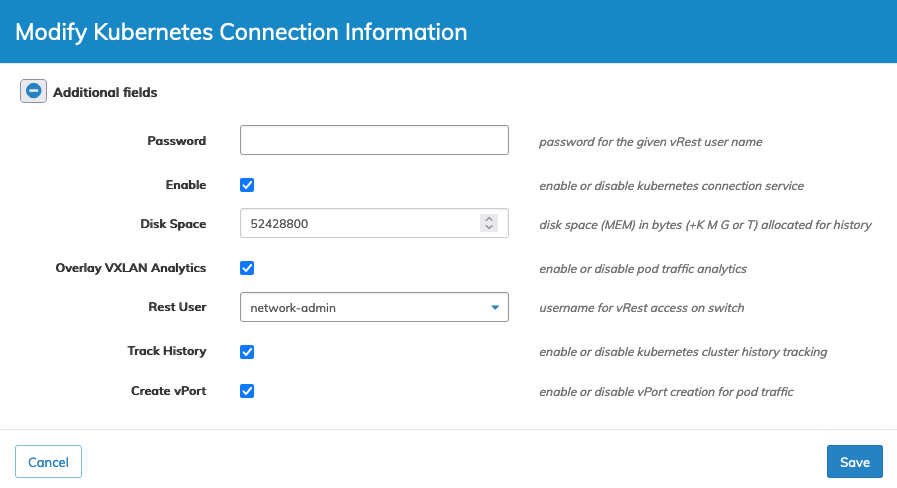
Fabric Manager Services - KubeTracker Infrastructure - K8s Connections - Modify Kubernetes Connection Information
Click Save to continue or Cancel to return to the previous screen without making any changes.
Delete Kubernetes Connection
Delete an entry using the Delete function by selecting the Cog ![]() icon and confirm the deletion.
icon and confirm the deletion.

Click Save to continue or Cancel to return to the previous screen without making any changes.
