
L3 OVL - Manage VRF Route
Layer 3 Configuration - Manage VRF Route
Fabric VRFs are lightweight distributed atomic constructs created without the need for a local vRouter, and they do not currently support any routing protocols on VRF instances. This choice enables very high scalability and very low overhead in managing the distributed segmentation and routing function.
You can connect fabric VRFs to third party VRF routers or gateways either directly using static routing or through a redundant group of border leaf switch(es) running the vRouter function mapping 1:1 to the Fabric VRF instances. In the latter case, border leaf switches can run any supported IGP protocol to interconnect with third-party VRF routers or gateways.
Use Static routing to install more than two routes or change the VRF exit point for specific destination prefixes.
There are features and functions used in Arista NetVisor UNUM and Insight Analytics that are common throughout the user interface (UI). Please refer to the Common Functions section for more information on the use of these functions and features.
Selecting Manager → Layer 3 → Manage VRF Route displays the Manage VRF Route dashboard with a list of any existing VRF Route settings.
Note: This feature is supported only on Dell, Edgecore, and Freedom series switches.
Select the applicable Fabric from the left-hand navigation bar and the dashboard updates showing all VRF Route entries from all switches within the Fabric.
Note: If no entries exist a "No Data Exists" message is displayed. You must first configure an entry on a switch. Prerequisite settings and configuration may be required.
The dashboard displays a list of existing VRF Routes entries by Switch. Additional parameters include: Switch, vrfs, Network, Netmask, Gateway-ip, Scope, and Active.
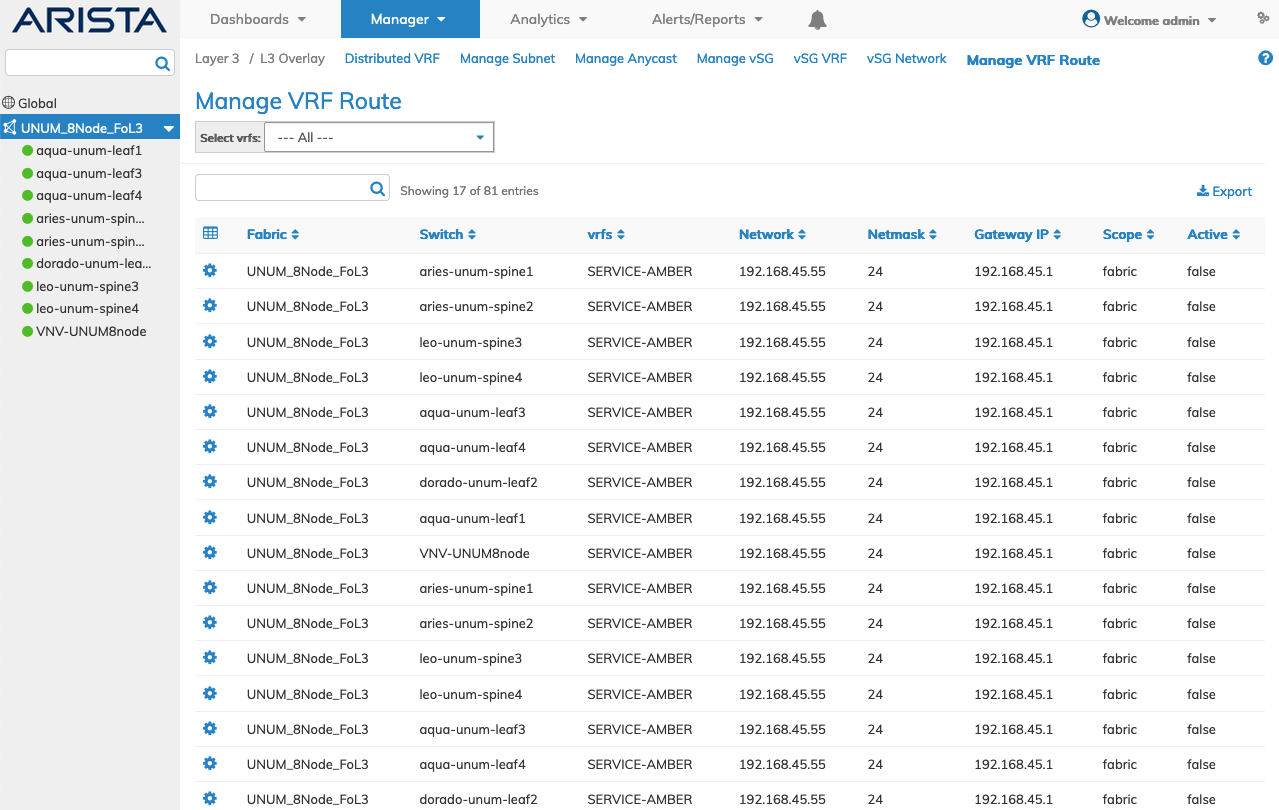
Manage VRF Route Fabric Dashboard
Select the applicable switch from the fabric and the dashboard updates automatically with VRF Route settings.
The dashboard displays a list of existing VRF Routes entries by Network. Additional parameters include: vrfs, Netmask, Gateway-ip, Scope, and Active.
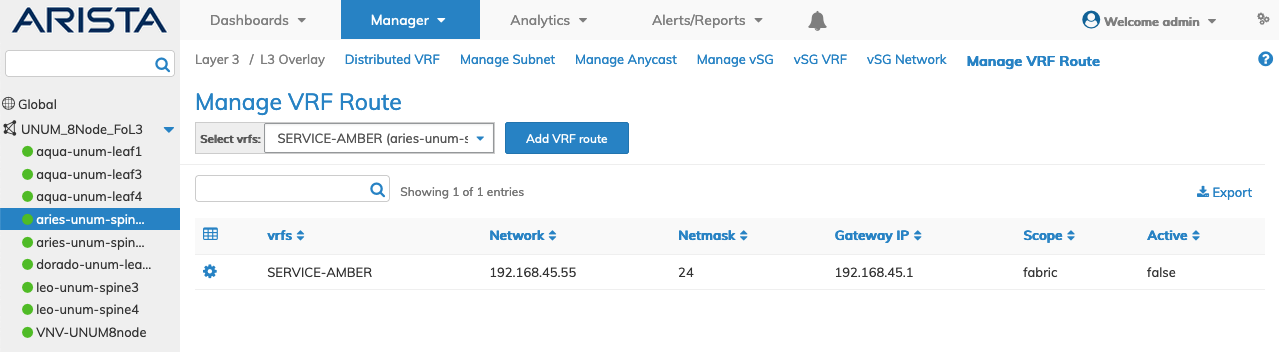
Manage VRF Route Fabric Dashboard
You select the --- All --- parameter to display allvSG Network from every Switch. This option exists for both Fabric and individual switches.
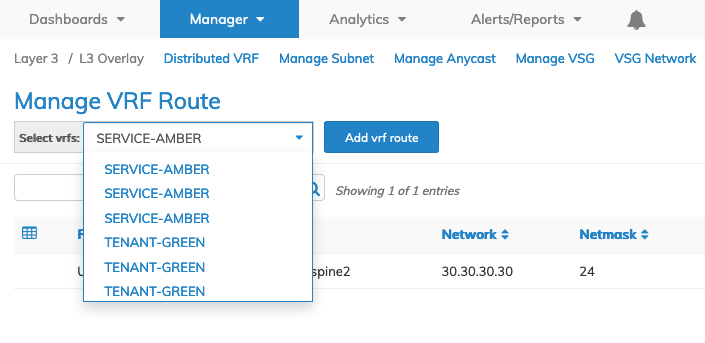
Manage VRF Route Fabric All VRFs Drop-down List
Add VRF Route
To add a VRF Route select a VRF from the drop-down list and click Add vrf route and enter the required parameters which include:
•Switch / FRG – Select a switch or a FRG (Fabric Resource Group) from the drop down list.
•vrfs – (pre-populated) The named VRF created using Distributed VRF.
•Network – The IP address for the VRF route.
•Netmask – The netmask for the VRF route.
•Gateway Ip – The gateway IP address for the VRF route.
Select additional field parameters by clicking on the ![]() icon. Additional fields include:
icon. Additional fields include:
•Router Mac – The router MAC address.
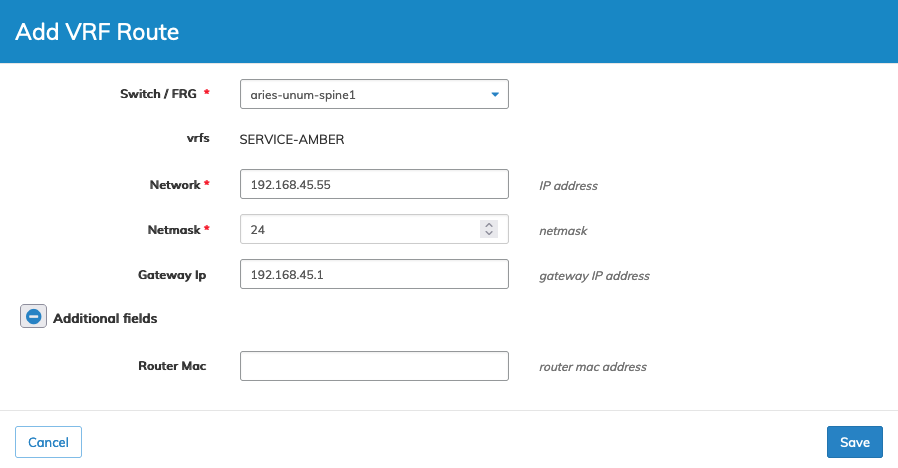
Manage VRF Route Add
Click Save to continue or Cancel to return to the previous screen without making any changes.
The VRF Route updates within the dashboard.
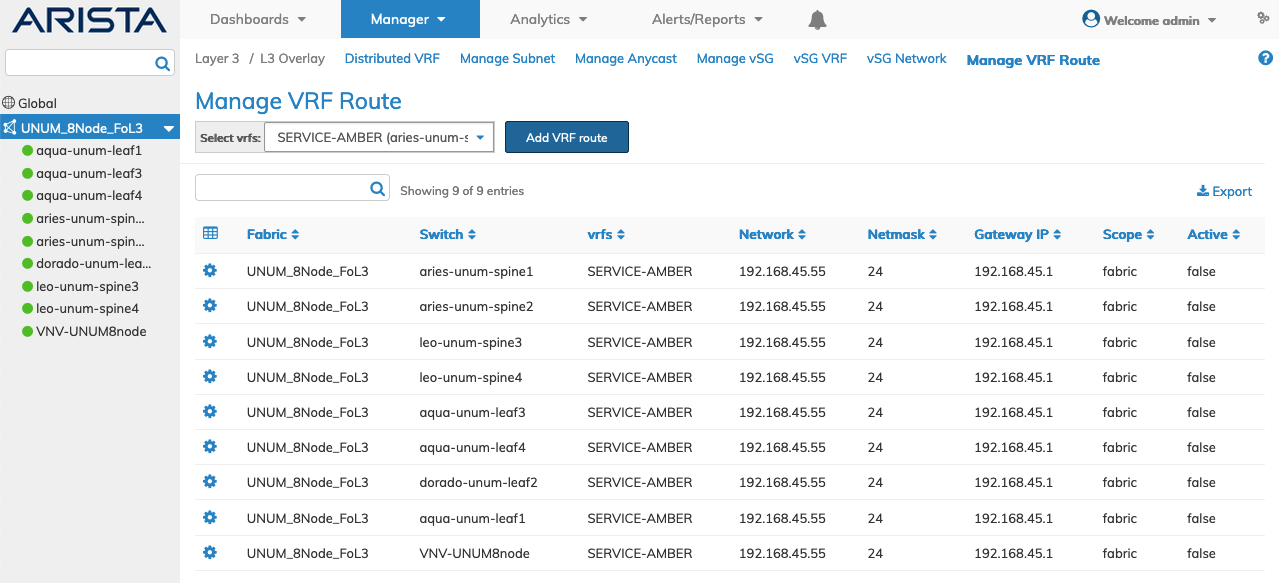
Manage VRF Route Added to Dashboard
Delete a VRF Route
To delete a Network entry use Delete by selecting the Cog ![]() icon.
icon.
A confirmation message requires an acknowledgment to continue deletion.
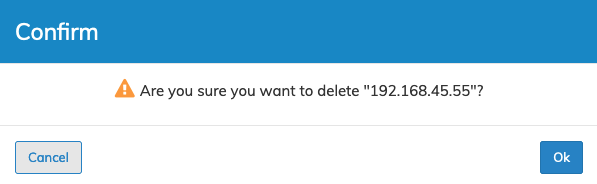
Manage VRF Route Delete
Click OK to continue or Cancel to return to the previous screen without making any changes.
