
Manage Collector
Manage Collector
There are features and functions used in Arista NetVisor UNUM and Insight Analytics that are common throughout the user interface (UI). Please refer to the Common Functions section for more information on the use of these functions and features.
Collector Management provides functions for controlling a Netvisor Collector or managing an sFlow Collector.
Note: As of July 2021, sFlow is no longer supported.
Each type of collector requires a specific license.
For example, to license and use an sFlow Collector the following licenses are required:
•UNUM-LIC - NetVisor UNUM Management and automation software for NetVisor OS and Unified Cloud Fabric - available from the Pluribus Networks Cloud.
•IA-MOD-LIC - NetVisor UNUM Insight Analytics NPM module license - supports up to 100 Million flows available from the Pluribus Networks Cloud.
•sFLOW - NetVisor UNUM sFLOW requires two separate licenses. These include an nProbe license as well as an ElasticSearch license. Please contact Pluribus Networks for more information on purchasing these licenses.
Note: For more information on obtaining the requisite licenses please refer to the instructions in the License section of this user guide.
NetVisor UNUM automatically detects the NetVisor OS and sFlow Collectors.
To configure sFlow on a NetVisor OS switch, please refer to the appropriate Configuration Guide for the software.
Note: Default NetVisor OS and sFlow collectors automatically appear after using the Add Fabric functionality. The Netvisor Collector enables by default, and you need to enable the sFlow Collector separately. You cannot edit or delete Netvisor Collectors using this interface.
Selecting Manager → Fabric → Communication → Manage Collector displays the Collector Management dashboard.
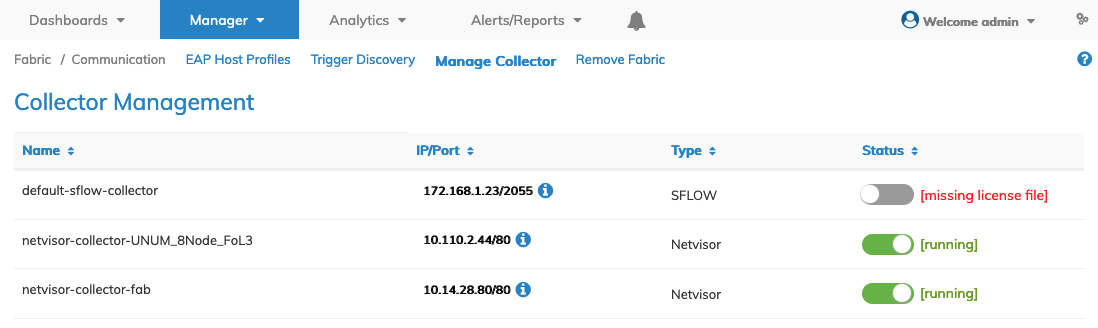
Collector Management - Dashboard
Details pertaining to a Collector are available by selecting the information icon.
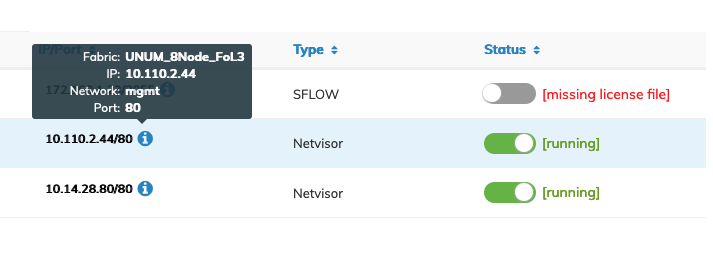
Collector Management - Netvisor Collector Information
The Name of the Switch, the Management IP address, Inband IP address, access Port and the Fabric name are displayed for Netvisor Collectors.
The SystemID of the Switch, the sFlow Version, Collector IP address and Collector Port are displayed for SFLOW Collectors.
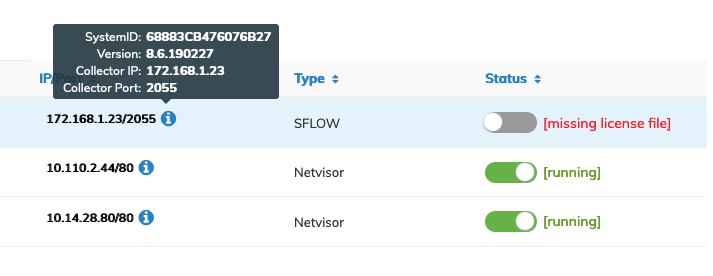
Collector Management - Netvisor SFLOW Information
To configure sFlow on a NetVisor OS switch, please refer to the appropriate Configuration Guide for the software and see the SFLOW - Manage sFlow section.
To edit the default-sflow-collector use the Cog ![]() icon and select Edit. Refer to the SFLOW - Manage sFlow section for configuring the collector.
icon and select Edit. Refer to the SFLOW - Manage sFlow section for configuring the collector.
Stopping a Netvisor Collector
While a Netvisor collector is running it is not possible to delete a Fabric using the Fabric dashboard. You must first stop the Netvisor collector.
To do so, select the Status switch in the dashboard and set to off.
The dashboard will change from [running] to gray (stopped) indicating the current status of the Netvisor collector. Rollovers also provide Netvisor Collector status.
Caution: Data collection is halted when the Netvisor collector is stopped.
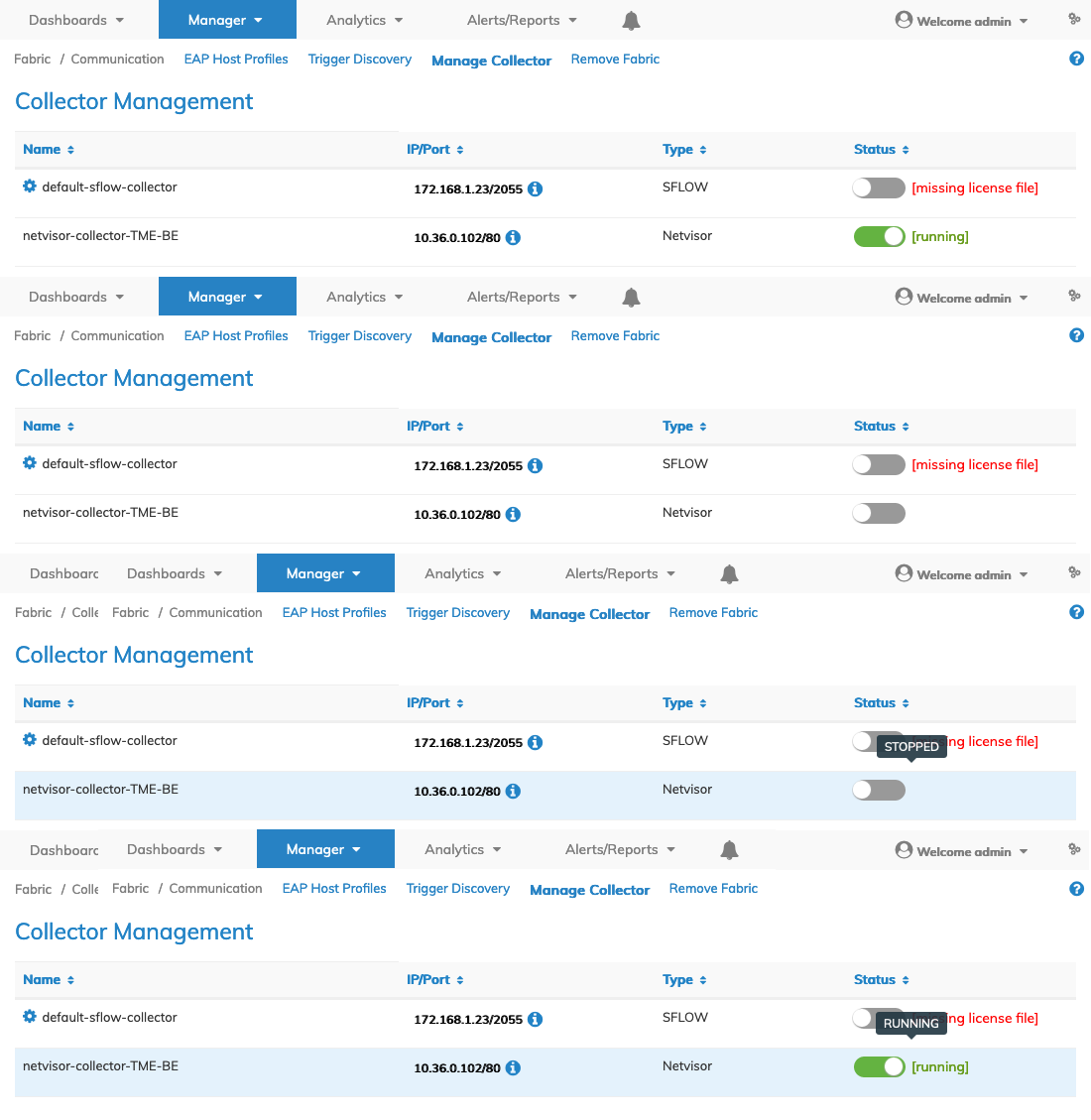
Collector Management - Netvisor Collector Running / Stopped
