
Manage Templates
Manage Templates
There are features and functions used in Arista NetVisor UNUM and Insight Analytics that are common throughout the user interface (UI). Please refer to the Common Functions section for more information on the use of these functions and features.
NetVisor UNUM provides a high level of automation to reduce repetitive configuration steps using Manage Templates in conjunction with Manage Workflows.
An Administrator creates templates by combining multiple default configlets (e.g., VLAN, BD, etc.) with the following considerations:
•Carefully maintain the order of the configlets.
•The given name must be unique.
•All templates created, except the default templates, display in the dashboard.
•UNUM does not allow template creation with only a single configlet.
•Use Manage Workflows to run a single default configlet.
Create templates using Manage Template and then run the templates using Manage Workflows.
Selecting Manager → Fabric → Automation Toolkit → Manage Templates displays the Manage Templates dashboard.
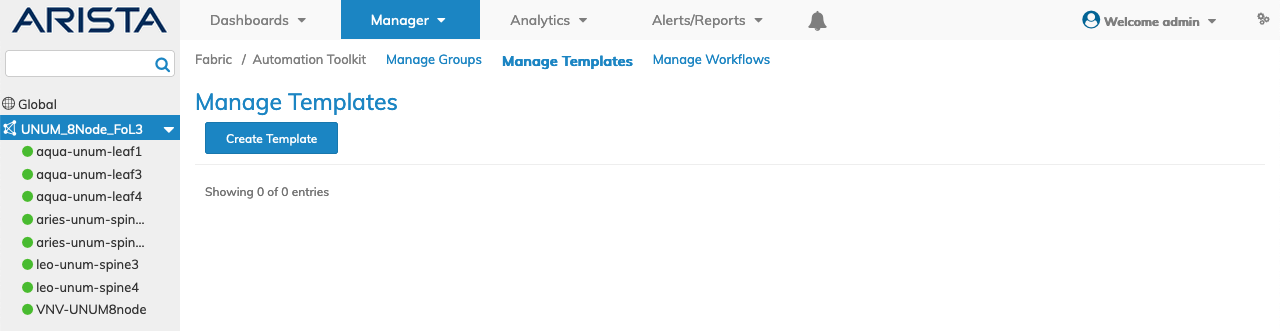
Manage Templates - Default Dashboard
Create Template
Use Create Template to create a new template. Enter the required parameters, which include:
•Name – Enter a suitable name template.
•Description – Enter a description of the template.
•Configlet – Select a configlet from the drop-down list: VLAN Range Ports, VLAN Ports, BD Ports, Manage Port, Port Storm Control, VLAN, Distributed VRF, and Manage Subnet.
|
Usage Notes: |
|
•A template cannot contain a combination of VLAN and VLAN Ports. |
|
|
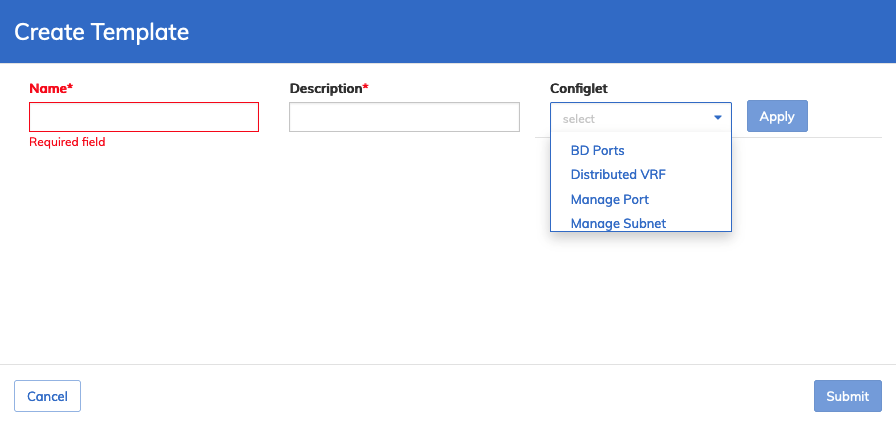
Manage Templates - Create Template
Click Apply after each selection. The selected template names display in the pop-up.
Note: The Submit button activates after selecting at least two template names. Default templates are run directly from Manage Workflows.
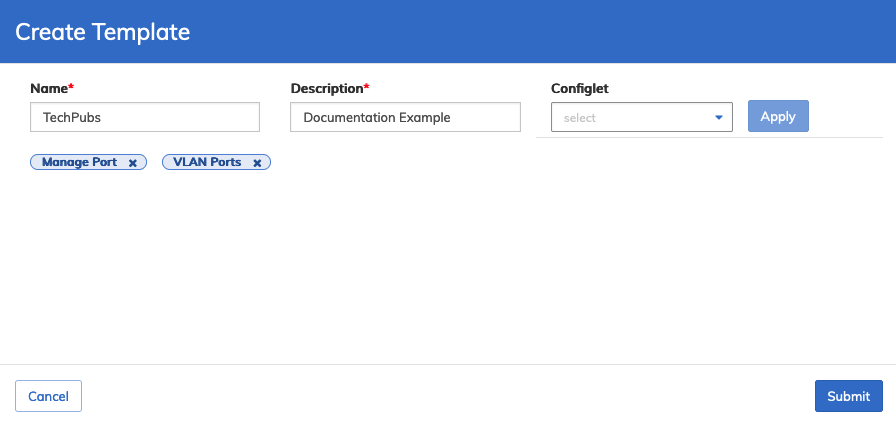
Manage Templates - Create Template Example
Click Submit to continue or Cancel to return to the previous screen without saving any changes.
The dashboard updates with the change.
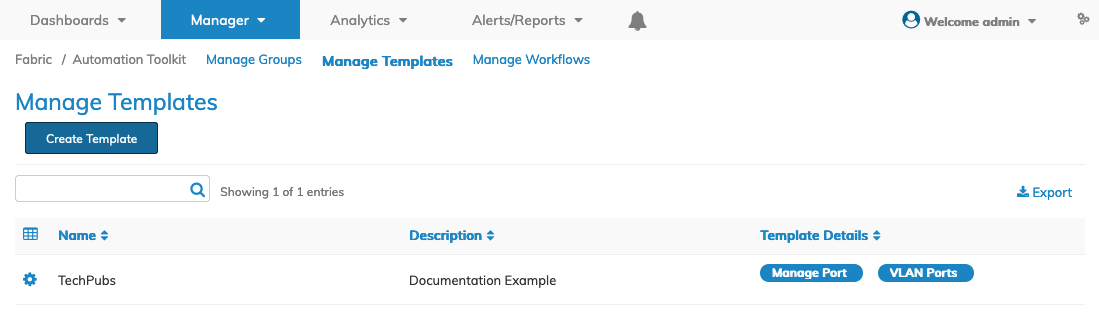
Manage Templates - Updated Dashboard
Manage Template Entry
Manage entries by selecting the Cog ![]() icon.
icon.
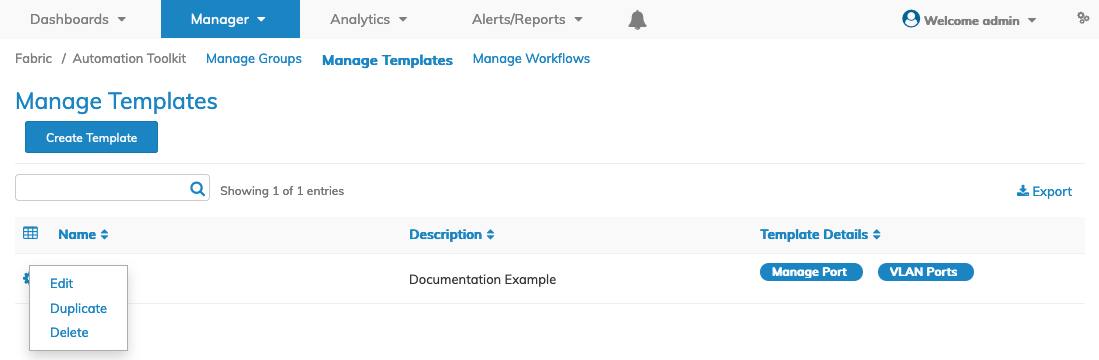
Manage Templates - Manage Entries
Manage entry functions include:
•Edit – Edit the Description field for an entry.
•Duplicate – Make a copy of an existing entry, change the name of the duplicate entry and add a new templates to the entry.
•Delete – Delete an entry (see caution statement below).
In the following example, the description was updated using Edit, a copy made using Duplicate, and a template name added.
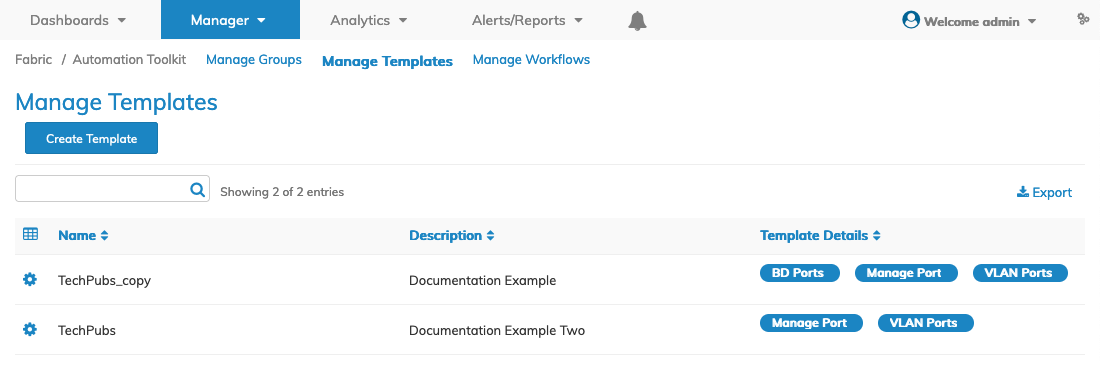
Manage Templates - Manage Entries Examples
To delete an entry, select Delete and confirm the deletion.
Caution: An entry can only be deleted if a workflow has not executed the template. Once the template runs in a workflow, deleting it is no longer possible.
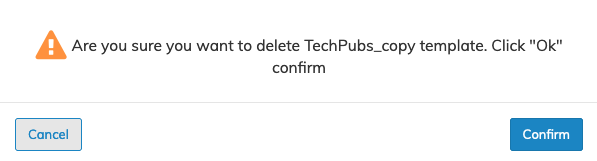
Manage Templates - Delete Entry
Click Confirm to continue or Cancel to return to the previous screen without making any changes.
The dashboard updates with the change.
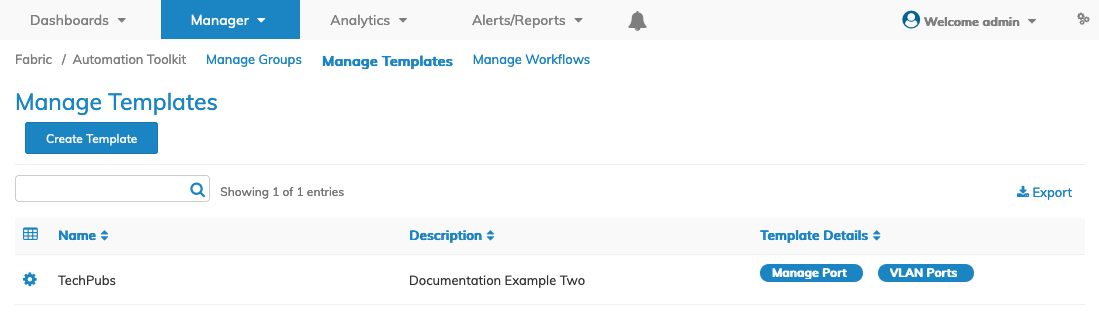
Manage Templates - Delete Dashboard Update
To run the templates proceed to Manage Workflows.
