
Manage vNET
Fabric Virtualization – Manage vNET
Caution: Manage vNET is an Early Field Trial (EFT) feature. EFTs are intended for test environments and are not supported for use in production networks. You should consult your local partner or Arista Networks account team before using any EFT feature or to provide feedback.
There are features and functions used in Arista NetVisor UNUM and Insight Analytics that are common throughout the user interface (UI). Please refer to the Common Functions section for more information on the use of these functions and features.
Manage vNET
Please refer to the Understanding Virtual Networks (vNETS) section for more information about vNETs.
Selecting Manager → Fabric Virtualization → Manage vNET displays the Manage vNET dashboard with a list of any existing vNets.
Select the applicable Fabric from the left-hand navigation bar and the dashboard updates showing all vNET entries from all switches within the Fabric.
Note: If no entries exist a "No Data Exists" message is displayed. You must first configure an entry on a switch. Prerequisite settings and configuration may be required.
The dashboard displays a list of existing vNET entries by Fabric and sorted using a drop-down selector.
Additional parameters include: Switch, Name, Scope, VLAN, Admin, vNET Shared Ports, VXLAN IDs Assigned to vNET, Type of VLAN for this vNET, vNET Exclusive Port, Number of Private VLAN, Number Bridge Domains, Public VLAN, and Shared Port VLAN.
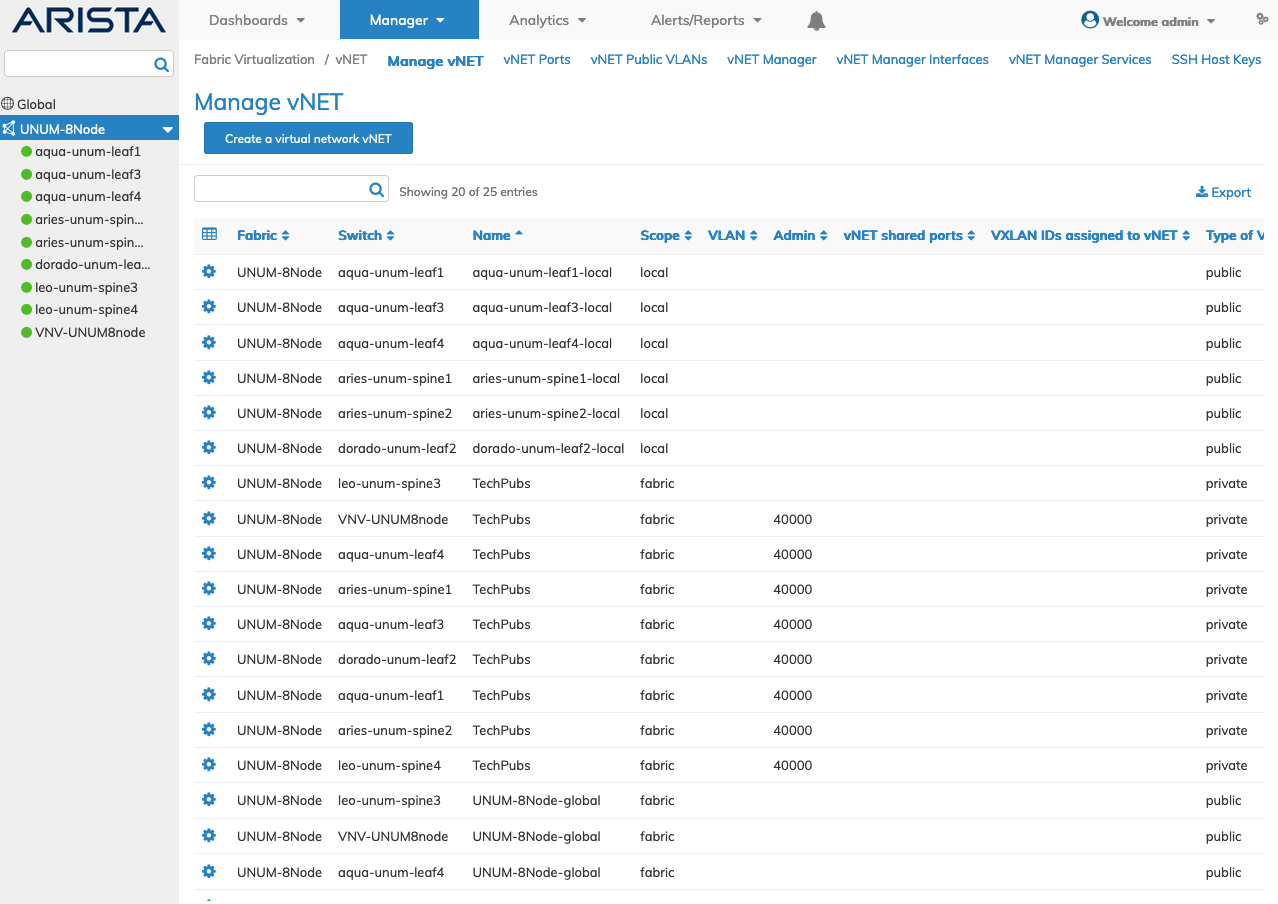
Fabric Manager - Fabric Virtualization - Manage vNET Fabric Dashboard
Select the applicable switch from the fabric and the dashboard updates automatically with vNET entries.
The dashboard displays a list of existing vNET entries by Name, Scope, VLAN, Admin, vNET Shared Ports, VXLAN IDs Assigned to vNET, Type of VLAN for this vNET, vNET Exclusive Port, Number of Private VLAN, Number Bridge Domains, Public VLAN, and Shared Port VLAN.

Fabric Manager - Fabric Virtualization - Manage vNET Switch Dashboard
Create a Virtual Network (vNET)
Create a vNET by selecting Create a Virtual Network vNET.
Please refer to Fabric Virtualization - Virtual Networks (vNETs) and vNET User Groups below noting the special case details.
Note: Switch / FRG only appears when creating a vNET with a fabric selected from the Left-Hand Navigation (LHN) pane. Otherwise, only Name appears when selecting an individual switch. For more information about Fabric Resource Groups refer to the Manage Groups section.
Fabric Virtualization - Virtual Networks (vNETs) and vNET User Groups
Refer to the Understanding Virtual Networks (vNETS) section for more information about Fabric Virtualization.
vNET User Groups are a special case and the following conditions apply.
|
vNET User Groups |
|
•A User Group (UG) is auto-generated when a vNET is created from NetVisor UNUM and is auto-deleted when the vNET is deleted. |
|
•A Fabric Resource Group (FRG) with defined resources is also created and linked to the vNET UG. |
|
•vNET UG permissions are defined at the time of vNET creation or subsequent modification. – The vNET UG auto created FRG means ports and switches assigned as part of vNET UG creation. – vNET UG privileges means access to specific menus and point features. |
|
•Access to NetVisor UNUM Manager (Point Features) functions only and no access to Fabric Health, Topology VirtualWire, or Packet Broker Dashboards. |
|
•Can be further restricted from access to NetVisor UNUM Manager (Point Features) functions. |
|
Lab Admin / Packet Broker User Group - vNET User Groups |
|
•Created by the Super Admin. |
|
•Fabric Resource Groups (FRG) with defined resources is created and added to the UG by the Super Admin. |
|
•UG permissions are defined at the time of UG creation or subsequent modification. – UG FRG means Fabrics, ports and switches assigned as part of UG creation. – UG privileges means access to specific menus and Dashboards (Virtual Wire/Packet Broker). |
|
•Access to NetVisor UNUM VirtualWire and Packet Broker Dashboards only. |
Note: vNET UG and FRGs automatically create for private vNETs only. Public vNETs will show up in Manage vNET but not in Manage Groups.
Create A Virtual Network vNET - Fabric Selected
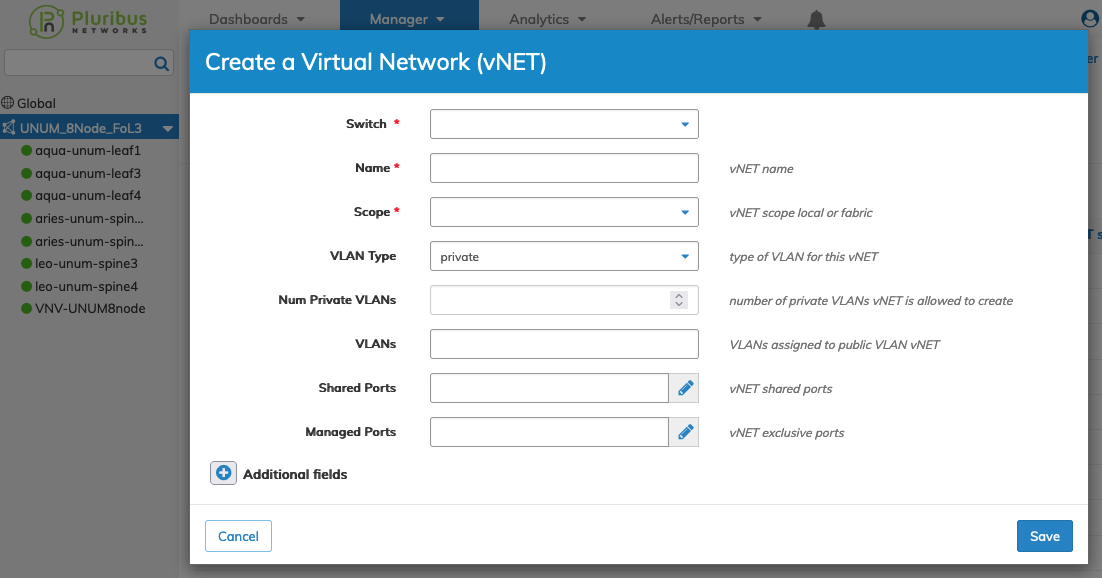
Fabric Manager - Fabric Virtualization - Manage vNET - Create vNET - Fabric Selected
Create A Virtual Network vNET - Switch Selected
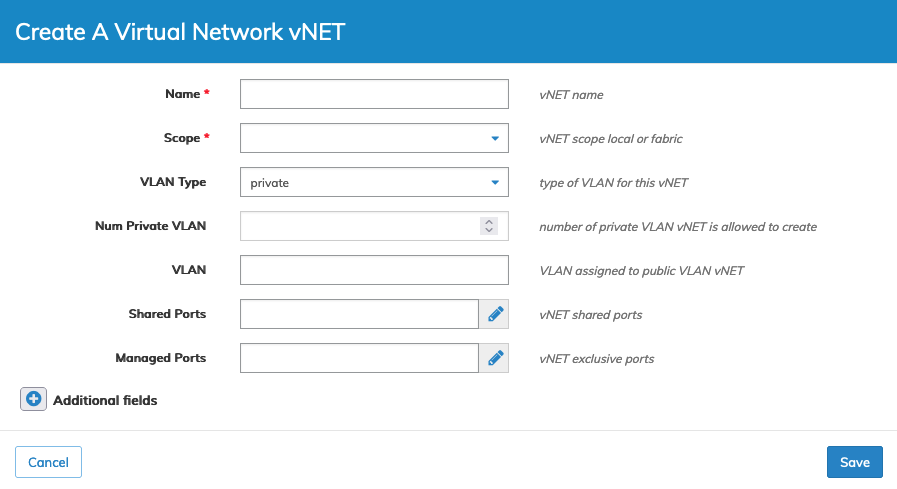
Fabric Manager - Fabric Virtualization - Manage vNET - Create vNET on a Switch
Enter the configuration parameters which include:
•Switch – Select a switch from the drop-down list.
•Name – Enter a suitable name vNET.
•Scope – The scope of the vNET, local, fabric or cluster selected from the drop-down list.
•VLAN Type – The type of VLAN for the vNET, public or private. Leaving the entry blank creates a public VLAN.
•Num Private VLAN – The number of private VLANs the vNET is allowed to create.
•VLAN – The VLAN assigned to the public VLAN vNET.
•Shared Ports – Enter the shared port using the interactive port selector.
•Managed Ports – Enter the vNET exclusive managed ports using the interactive port selector.
Select additional field parameters by clicking on the ![]() icon. Additional fields include:
icon. Additional fields include:
•Admin – The vNET Admin name. Default is network-admin.
•Num VLANs – The number of global VLANs assigned to the vNET.
•Public VLANs – The public VLAN assigned to the private VLAN vNET.
•Num Bridge Domains – The number of Bridge Domains the vNET is allowed to create in the private vNET.
•VRG ID – The Virtual Resource Group (VRG) assigned to the vNET selected from the drop-down list. Refer to Layer 3 Overlay - Manage VSG.
•Config Admin – (checkbox) - vNET Admin configured.
•Create vNET Mgr – (checkbox) -Create a Default vNET Manager Service.
•vNET Mgr Name – The vNET manager name.
•vNET Mgr Storage Pool – The vNET manager storage pool.
•VXLAN – The VXLAN IDs assigned to the vNET.
•VXLAN End – The last VXLAN IDs assigned to the vNET.
•Share Port VLANs – The vNET share port VLAN.
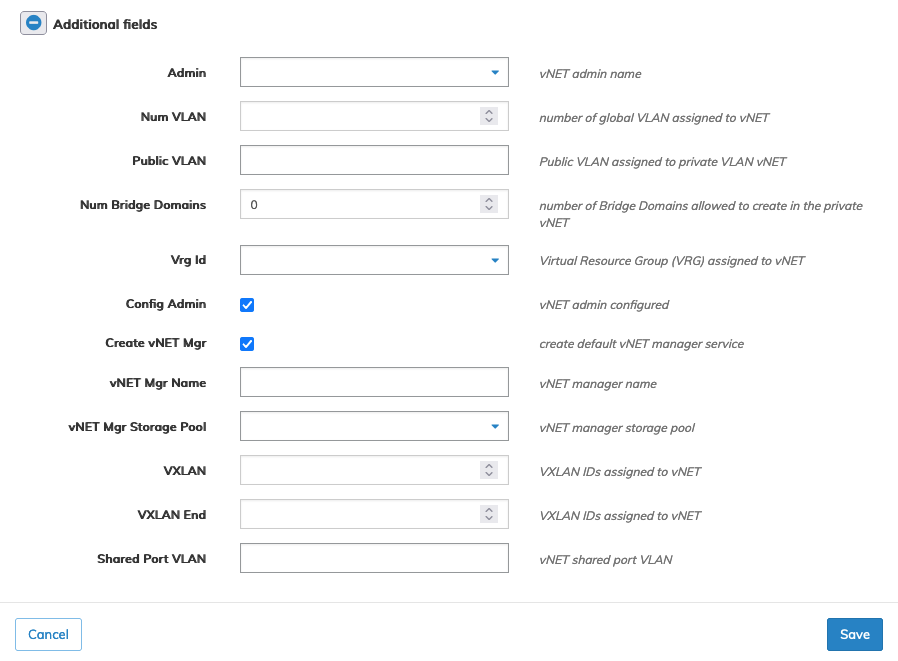
Fabric Manager - Fabric Virtualization - Manage vNET - Create vNET - Additional Fields
Click Save to continue or Cancel to return to the previous screen without making any changes.
Create vNET
Please refer to the Understanding Virtual Networks (vNETS) section for more information about vNETs.
In the following example we create a VNET named Anchorage_Data_Center using the default seed switch with a fabric-scope and a private VLAN. Shared ports are assigned to the vNET.
vNET Example
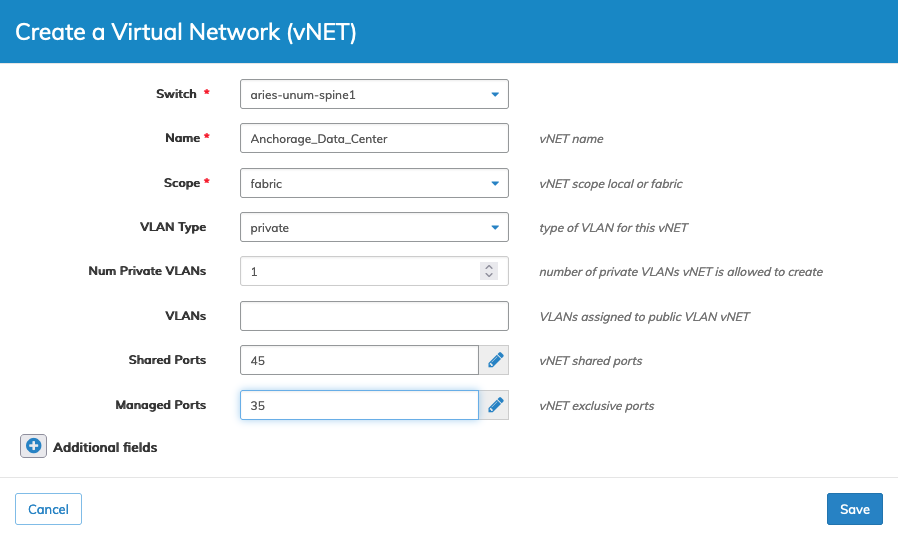
Fabric Manager - Fabric Virtualization - Manage vNET - Create vNET - Example
Click Save to continue or Cancel to return to the previous screen without making any changes.
The new entry displays in the dashboard.
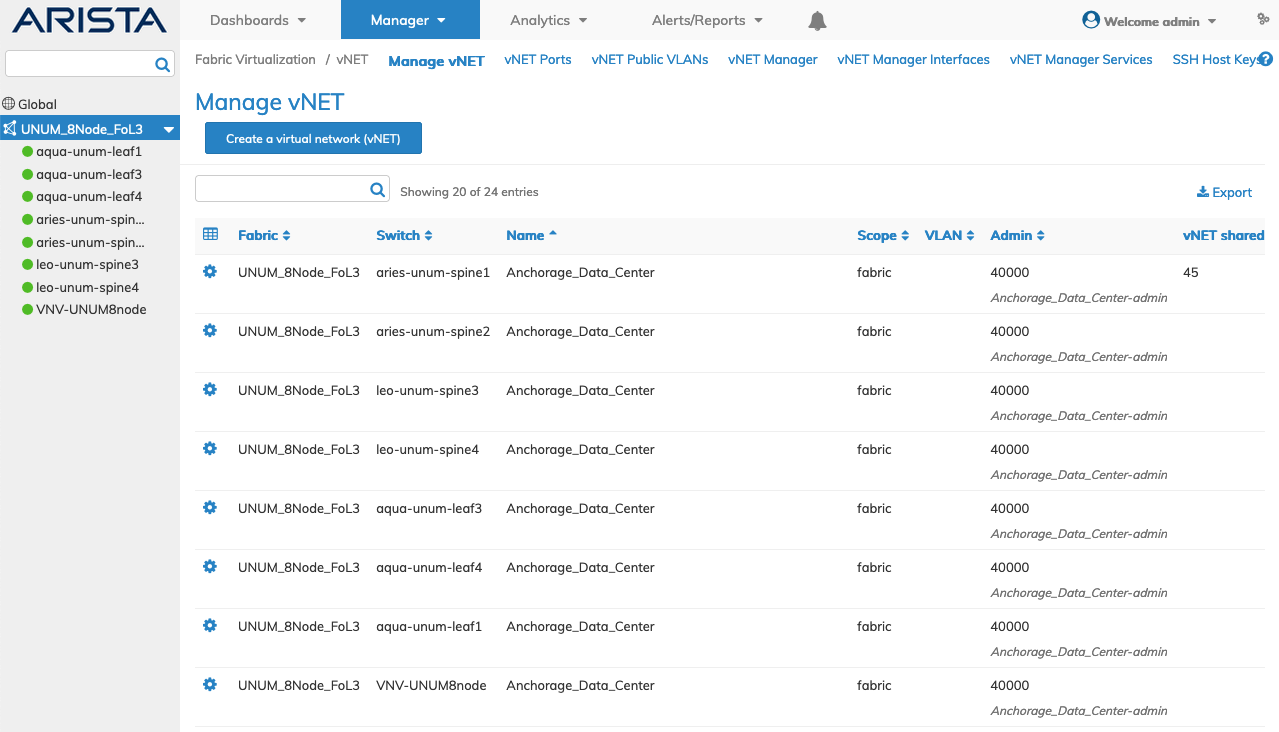
Fabric Manager - Fabric Virtualization - Manage vNET - Create vNET - Example Dashboard
NetVisor UNUM automatically creates an associated User Group (UG) and Fabric Resource Group (FRG) during the vNET creation process, subsequently viewed on the Manage Groups dashboard.
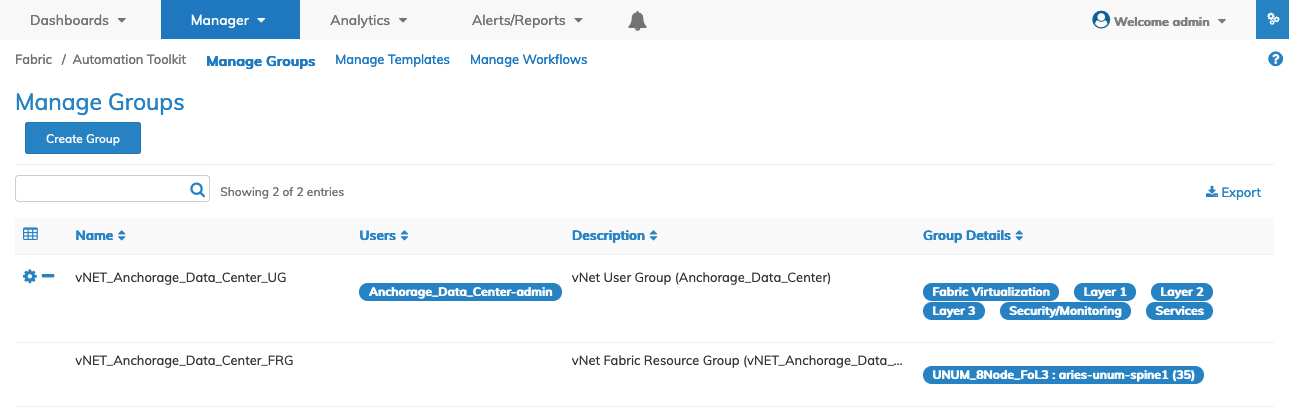
Fabric Manager - Fabric Virtualization - Manage vNET - Create vNET - Manage Groups Example Dashboard
The FRG also appears in the Topology Details dashboard, as shown in the example below. For more information on managing UGs and FRGs, please refer to the Manage Groups Overview section.
Note: When using a fabric-scope, the managed and shared ports configure on the default Seed Switch.
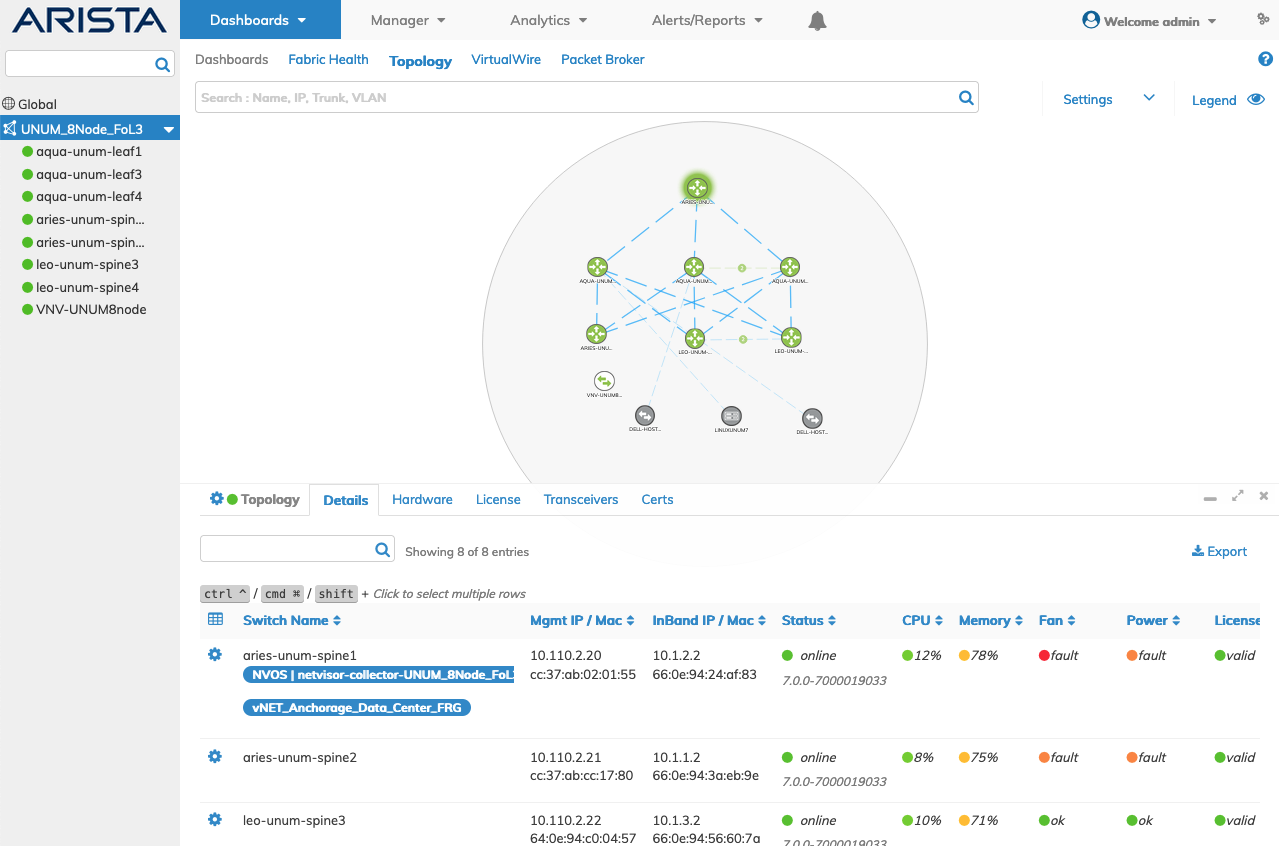
Fabric Manager - Fabric Virtualization - Manage vNET - Create vNET - Topology Details Example Dashboard
Modify vNET
To modify a vNET use Edit by selecting the Cog ![]() icon.
icon.
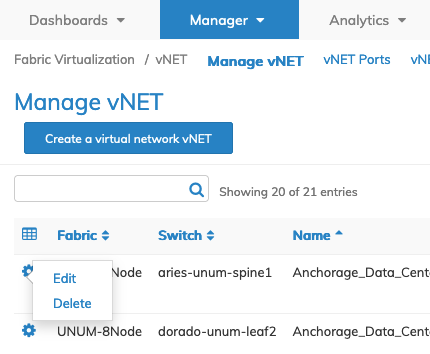
Fabric Manager - Fabric Virtualization - Manage vNET - Edit vNET
Enter the new values.
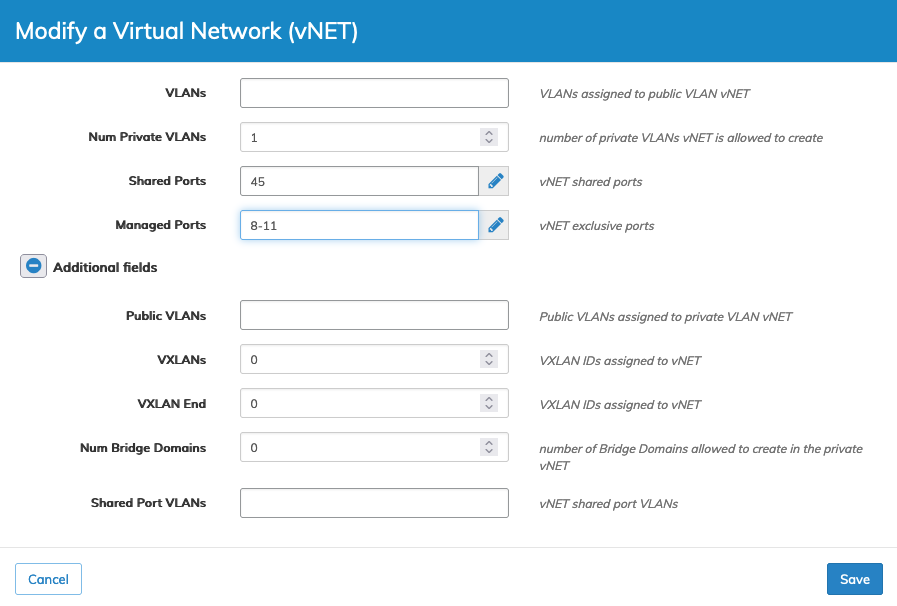
Fabric Manager - Fabric Virtualization - Manage vNET - Modify vNET
Click Save to continue or Cancel to return to the previous screen without making any changes.
The modified vNET values display in the dashboard.
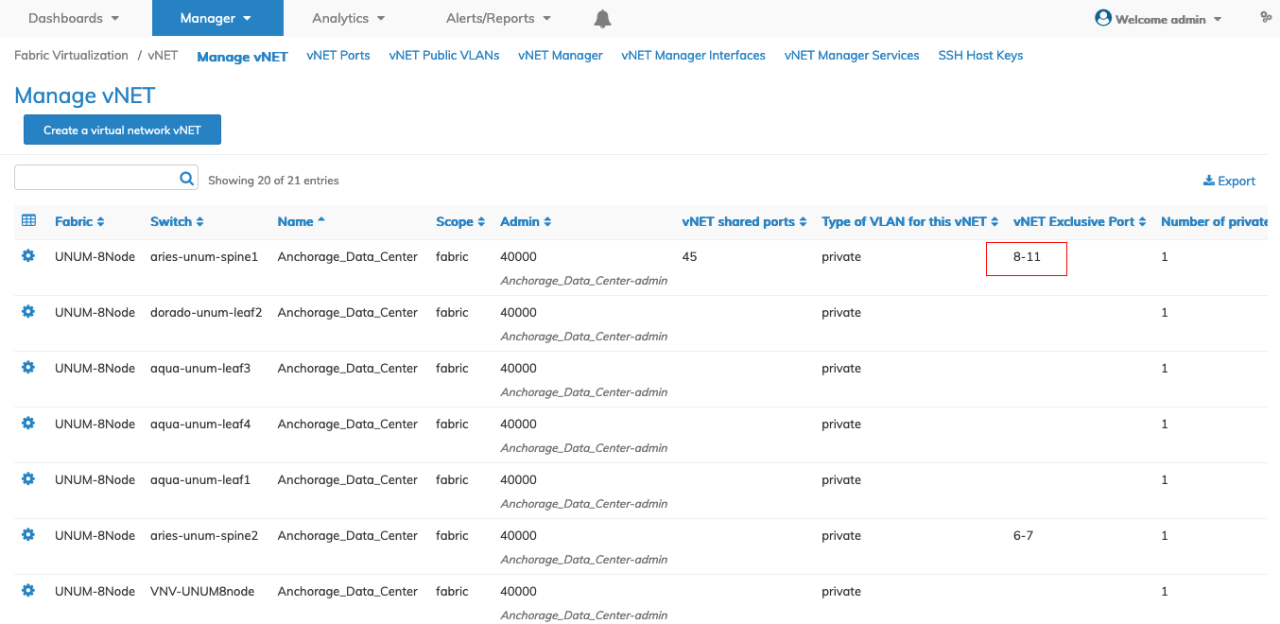
Fabric Manager - Fabric Virtualization - Manage vNET - Modify vNET - Updated Dashboard
The associated FRG listed in the Manage Groups dashboard reflects the update.
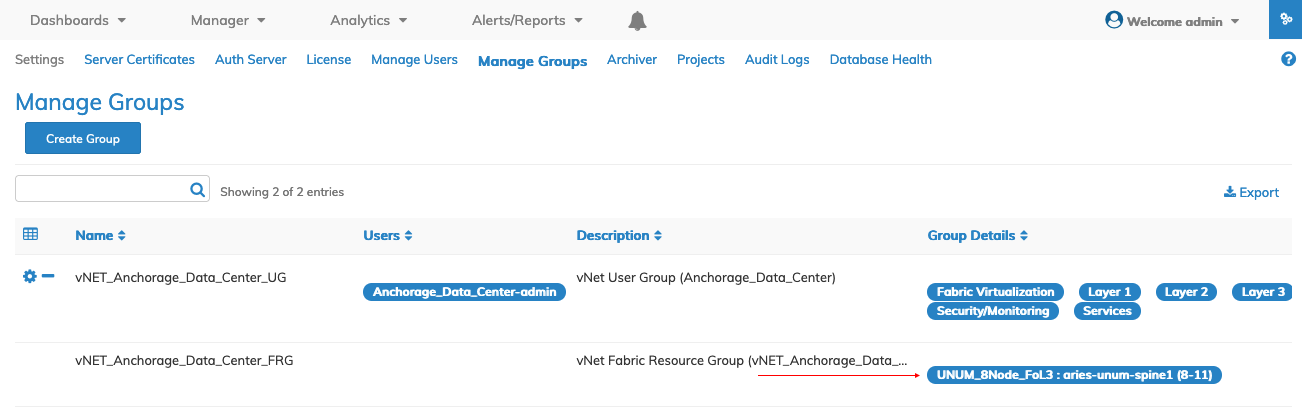
Fabric Manager - Fabric Virtualization - Manage vNET - Modify vNET - Updated Manage Groups Dashboard
Delete vNET
To delete a vNET use Delete by selecting the Cog ![]() icon.
icon.
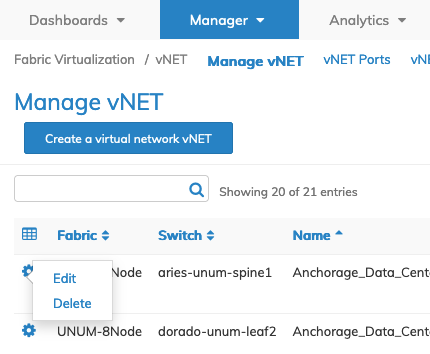
Fabric Manager - Fabric Virtualization - Manage vNET - Delete vNET
In the following example, the Tokyo_Data_Center vNET requires deletion. The vNET appears in the Manage vNET dashboard, and the associated UG and FRG appear in the Manage Groups dashboard.
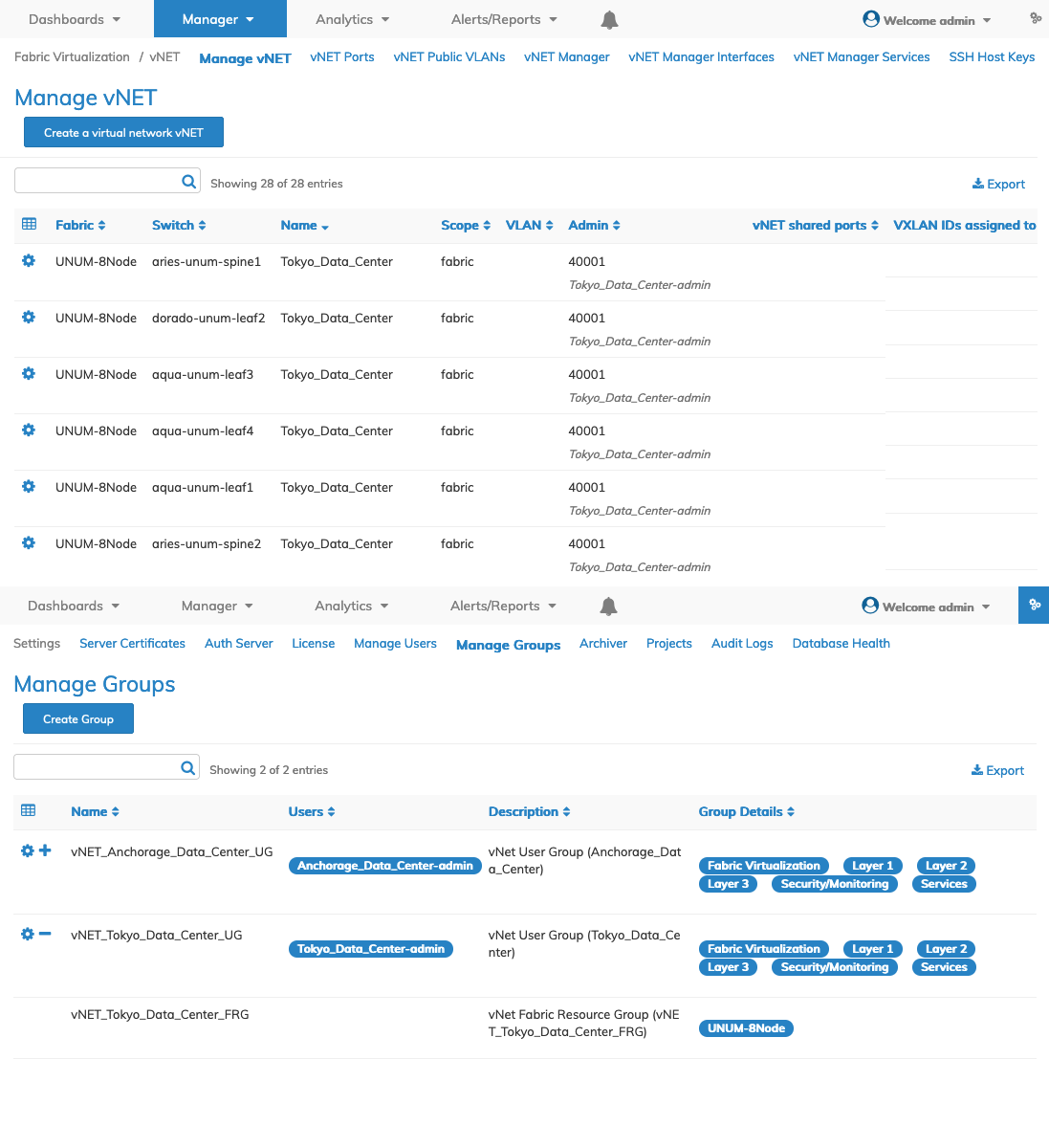
Fabric Manager - Fabric Virtualization - Manage vNET - Delete vNET Example
Confirm the deletion.
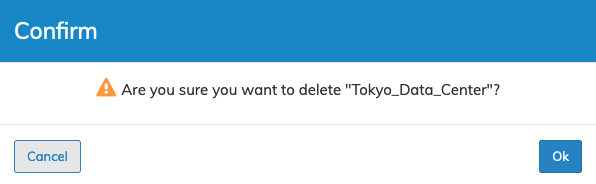
Fabric Manager - Fabric Virtualization - Manage vNET - Delete vNET Confirm
Click OK to continue or Cancel to return to the previous screen without making any changes.
The vNET deletes and no longer appears in the Manage vNET, Manage Groups, or Topology dashboards.
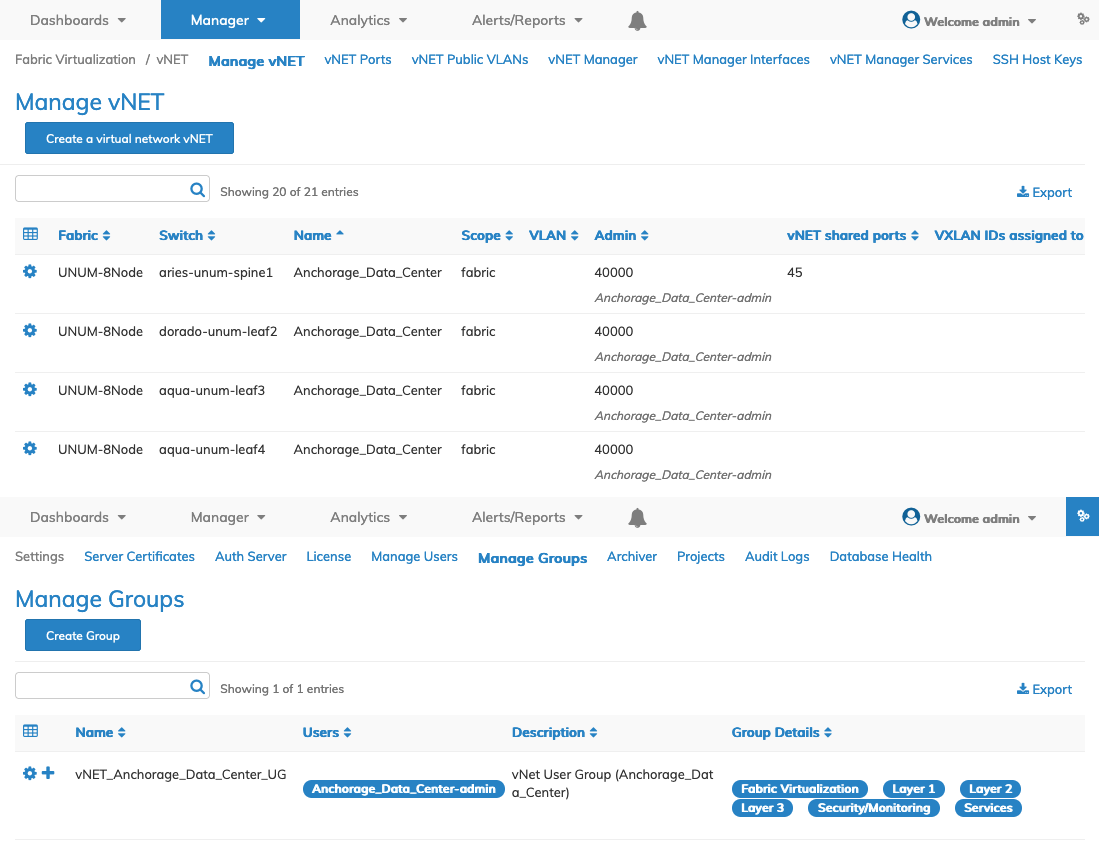
Fabric Manager - Fabric Virtualization - Manage vNET - Delete - Updated Dashboards
