
Micro-segmentation - Security Group Member
Security/Monitoring - Micro-segmentation
Caution: Micro-segmentation - Security Group Member is an Early Field Trial (EFT) feature. EFTs are intended for test environments and are not supported for use in production networks. You should consult your local partner or Arista Networks account team before using any EFT feature or to provide feedback.
There are features and functions used in Arista NetVisor UNUM and Insight Analytics that are common throughout the user interface (UI). Please refer to the Common Functions section for more information on the use of these functions and features.
Security Group Member
Please refer to the Micro-segmentation section for alternate instructions for using Security Groups and adding security members.
Selecting Manager → Security / Monitoring → Micro-segmentation → Security Group Member displays the Security Member dashboard with a list of any existing entries.
Select the applicable Fabric from the left-hand navigation bar and the dashboard updates showing all Security Members from all switches within the Fabric.
Additional parameters include: Switch, name (Security Group Name), and Name (Member Name).
Note: Security Group Members depicted in the following screens are for illustrative purposes only and may not reflect actual use.
Select --All-- to view all security group members or select the security group name from the drop-down list to filter the results.
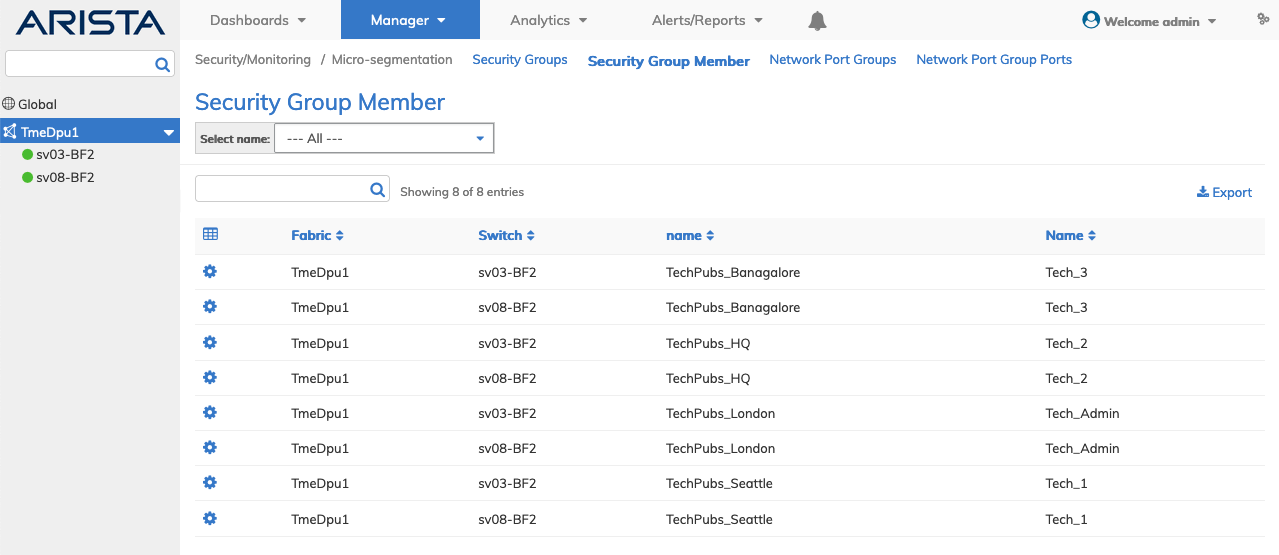
Security / Monitoring - Micro-segmentation - Fabric Dashboard - Security Group Member
Filter by Security Group Name in drop-down list to add a security group member.
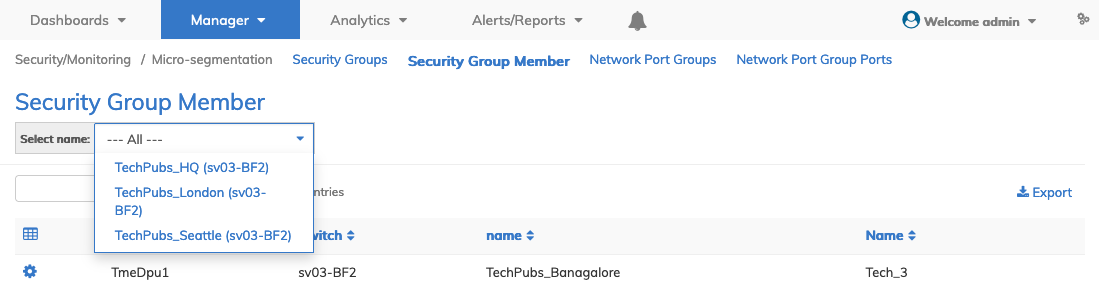
Security / Monitoring - Micro-segmentation - Fabric Dashboard - Security Group Filter
Add a Security Group Member
Filter by Security Group Name using the drop-down list and select a security group to add a security group member.
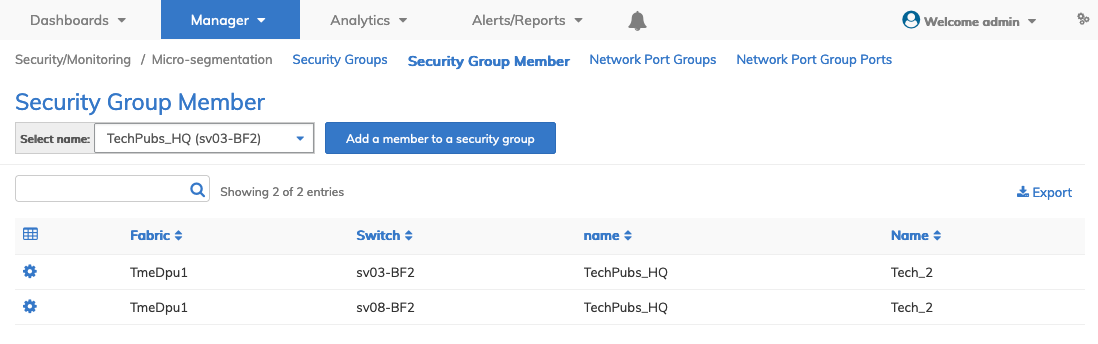
Security / Monitoring - Micro-segmentation - Security Group Filter
Using Add a member to a security group, enter the requisite parameters, which include:
•Switch / FRG – Select a device or a Fabric Resource Group from the drop-down list.
•name – Pre-populated based on security group filter selection.
•Name – Enter a suitable name security group member.
Additional fields include:
•VLAN – VLAN for the security group member.
•VXLAN – VXLAN for the security group member.
•VRF – VRF subnet for the security group member.
•Subnet – Select subnet name or All for all subnets.
•Mac – MAC address for the security group member.
•Net Port Grp – Network port group name.
•Mac Mask – MAC address for use as a wildcard mask.
•IP Addr – The IP address for the security group member.
•IP Mask – The IP address wildcard mask for the security group member.
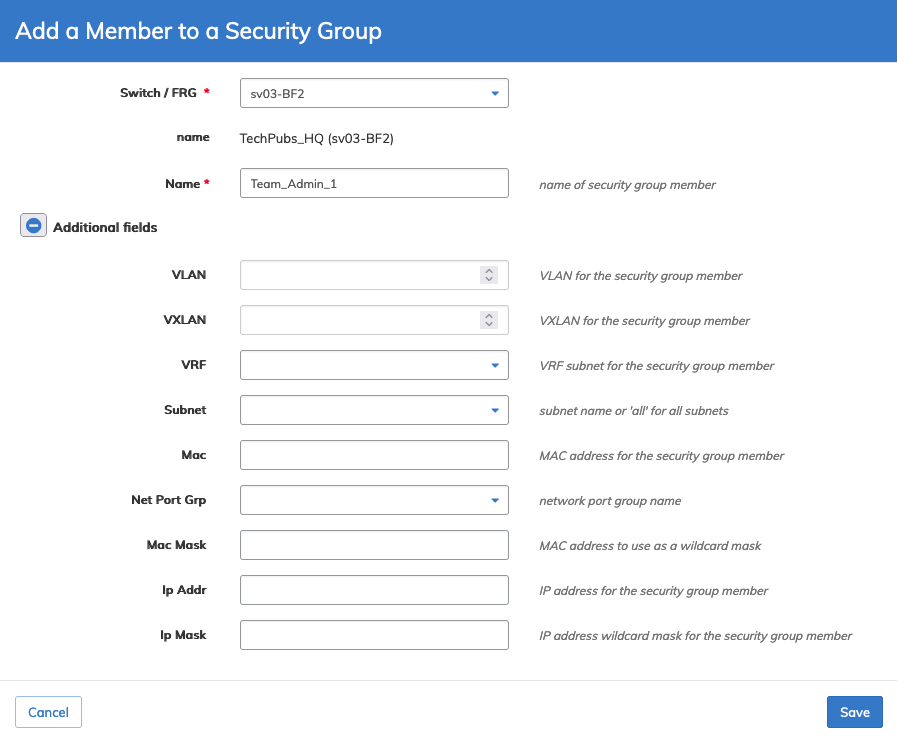
Security / Monitoring - Micro-segmentation - Security Group Member - Add a Member
Click Save to continue or Cancel to return to the previous screen.
The dashboard updates with the new entry.
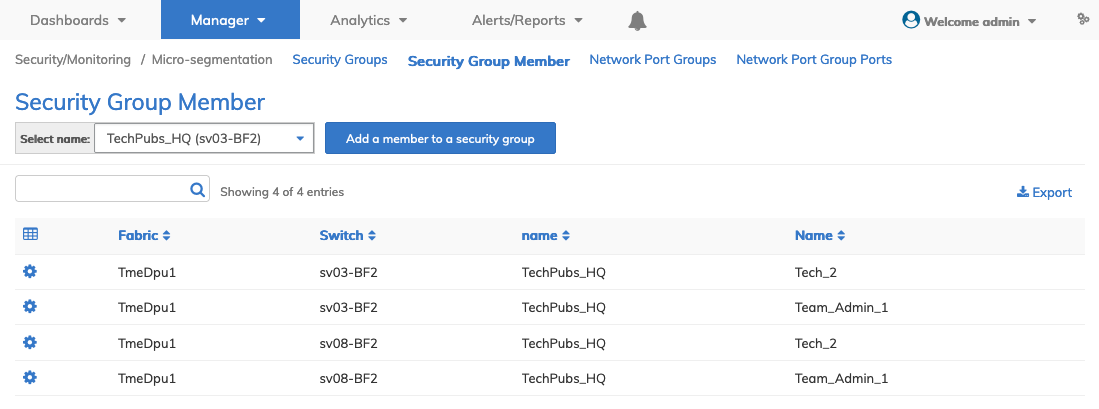
Security / Monitoring - Micro-segmentation - Security Group Member - Updated Dashboard
Note: Security Group Members created in the Micro-segmentation dashboard will appear in the Micro-segmentation → Security Group Member dashboard.
Delete a Security Group Member
Select Delete using the Cog ![]() icon to delete a security group member.
icon to delete a security group member.
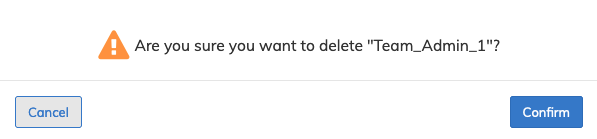
Security / Monitoring - Micro-segmentation - Delete a Security Group Member
Click Confirm to continue or Cancel to return to the previous screen without making any changes.
