
vRouter - Interface Config
Fabric Layer 3 – vRouter - Interface Config
There are features and functions used in Arista NetVisor UNUM and Insight Analytics that are common throughout the user interface (UI). Please refer to the Common Functions section for more information on the use of these functions and features.
Interface Config
Selecting Manager → Layer 3 → vRouter → Interface Config displays the Interface Config dashboard with a list of any existing Interface entries.
Note: If no entries exist a "No Data Exists" message is displayed. You must first configure an entry on a switch. Prerequisite settings and configuration may be required.
This feature table displays data based on the fabric's default Collector Switch. If no data displays in the dashboard, either select a switch from the Left-hand Navigation (LHN) pane or perform a Search by selecting an FRG (Fabric Resource Group) and a specific Attribute from the drop-down lists, as required.
The Advanced Search function provides a rapid method to search across Fabrics, Fabric Resource Groups and feature Attributes.
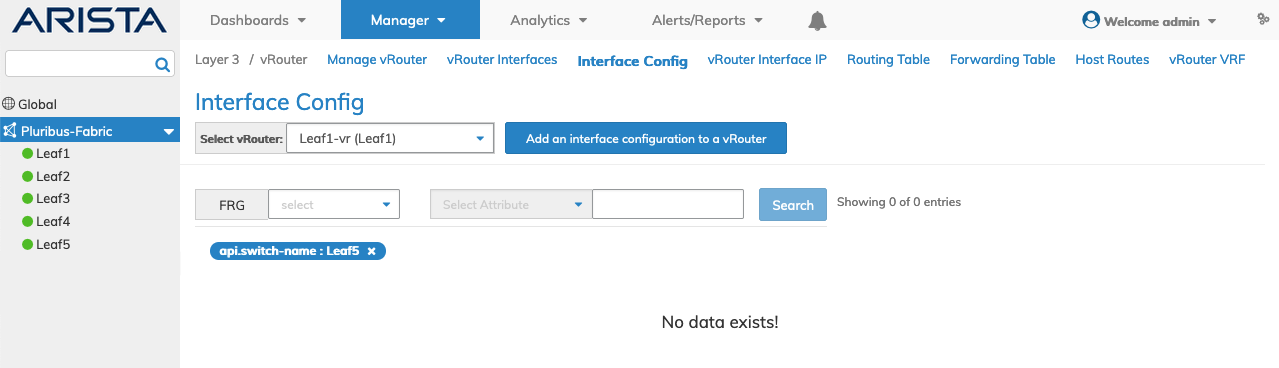
Manage Layer 3 vRouter Interface Config Fabric Dashboard - No Data
Add an Interface Configuration to a vRouter
Choose the applicable vRouter from the Select vRouter drop-down list and select Add an Interface Configuration to a vRouter.
Enter the required parameters which include:
•Switch / FRG – Select the Fabric Resource Group or switch from drop-down list.
•vRouter – Auto-populated from selected vRouter.
•Nic – Select the VNIC from the drop-down list of interfaces.
•L3 Port – Select the L3 Port.
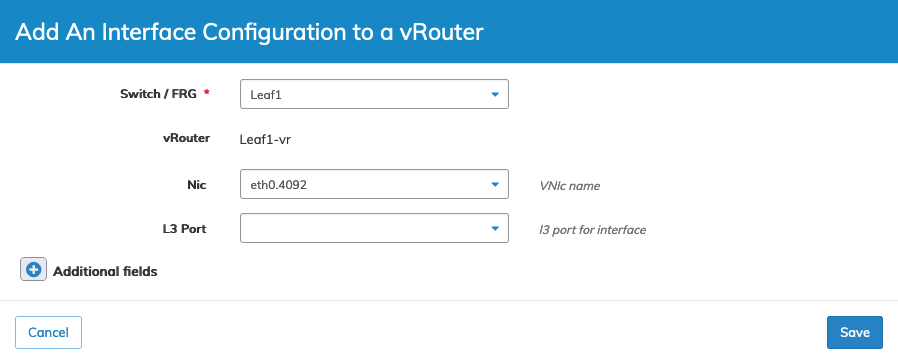
Manage Layer 3 vRouter Interface Config Fabric Dashboard - Add an Interface Configuration
Click Save to continue or Cancel to return to the previous screen without saving any changes.
Select additional field parameters by clicking on the ![]() icon. Additional fields include:
icon. Additional fields include:
Additional fields include:
•Ospf Hello Interval – OSPF hello interval from 1 to 65535 default 10 (IPv4 or v6).
•Ospf Dead Interval – OSPF dead interval from 2 to 65535 default 40 (IPv4 or v6).
•Ospf Retransmit Interval – OSPF retransmit interval from 3 to 65535 default 5 (IPv4 or v6).
•Ospf Priority – OSPF priority from 0 to 255 default 1 (IPv4 or v6).
•Ospf Auth Key – OSPF authentication key (IPv4 only).
•Ospf CoSt – OSPF CoSt (IPv4 or v6).
•Ospf Msg Digest Id – OSPF digest ID from 0 to 255 (IPv4 only).
•Ospf Msg Digest Key – OSPF MSG digest key (IPv4 only).
•Ospf Passive If – OSPF passive interface (IPv4 or v6) (checkbox).
•Ospf Network Type – OSPF network type (IPv4 or v6).
•Ospf Bfd – BFD protocol support for OSPF fault detection.
•Bfd Interval – BFD desired transmit interval from 200 ms to 3000 ms default 750 ms.
•Bfd Min Rx – BFD required minimum receive interval from 200 ms to 3000 ms default 500 ms.
•Bfd Multiplier – BFD detection multiplier from 2 to 20 default 3.
•Suppress Ra – Control transmit of IPv6 Router Advertisements (checkbox).
•Ra Interval – Time interval between ipv6 router advertisements.
•Ra Lifetime – Time for which router is considered as default router.
Enter any required additional parameters and click Save to continue or Cancel to return to the previous screen without saving any changes.
The dashboard updates with the Interface Config entry.
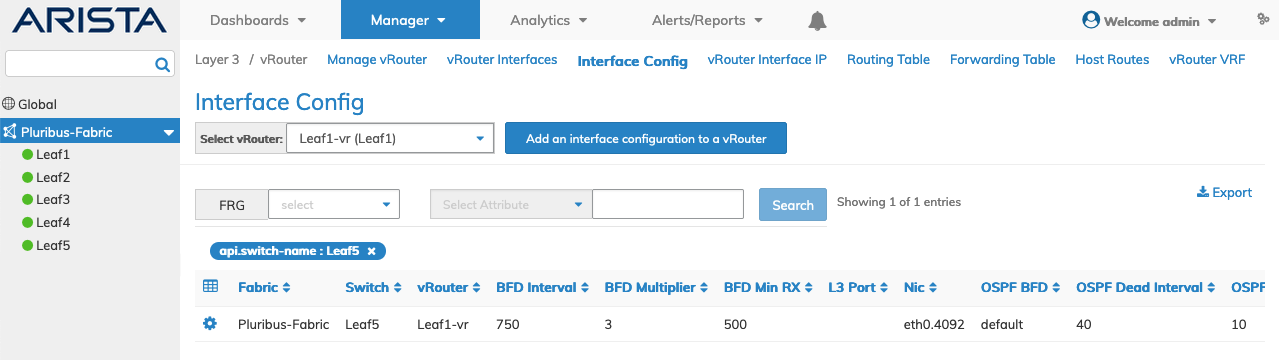
Manage Layer 3 vRouter Interface Config Fabric Dashboard - Interface Config
The dashboard displays a list of existing Interface Config entries by Switch and selected vRouter. Additional parameters include: BFD Interval, BFD Multiplier, BFD Min RX, L3 Port, Nic, OSPF Auth Key, OSPF BFD, OSPF Cost, OSPF Dead Interval, OSPF Hello Interval, OSPF Msg Digest Id, OSPF Msg Digest Key, OSPF Network Type, OSPF Passive If, OSPF Priority, OSPF Retransmit Interval, RA Interval, Suppress RA, and VRF.
Modify an Interface Configuration to a vRouter
To modify a vRouter Interface Config use Edit by selecting the Cog ![]() icon to make changes to the Interface Config parameters.
icon to make changes to the Interface Config parameters.
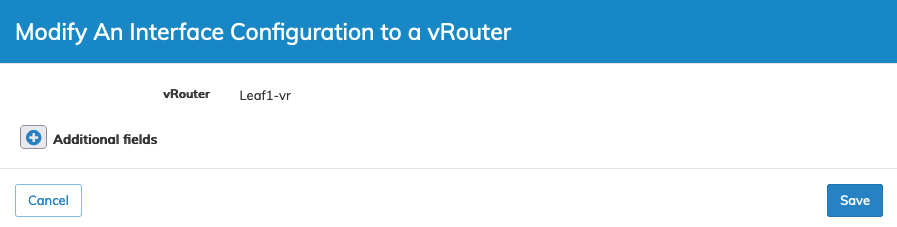
Manage Layer 3 vRouter Interface Config Fabric Dashboard - Modify an Interface Configuration
Select additional field parameters by clicking on the ![]() icon. Additional fields include:
icon. Additional fields include:
See the Add an Interface Configuration to a vRouter list above for parameter details.
Click Save to continue or Cancel to return to the previous screen without saving any changes.
Delete a vRouter Interface Config
To delete a vRouter Interface Config use Delete by selecting the Cog ![]() icon.
icon.
A confirmation message requires an acknowledgment to continue deletion.
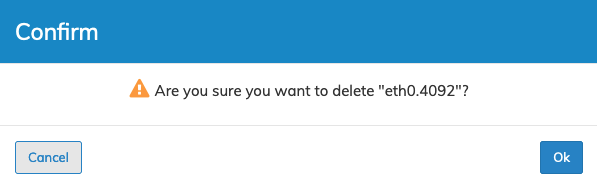
Manage Layer 3 vRouter Interface Config Fabric Dashboard - Delete an Interface Configuration
Click OK to continue or Cancel to return to the previous screen without making any changes.
