
vRouter - vRouter Interface IP
vRouter Interface IP
There are features and functions used in Arista NetVisor UNUM and Insight Analytics that are common throughout the user interface (UI). Please refer to the Common Functions section for more information on the use of these functions and features.
Layer 3 Configuration - vRouter Interface IP
Selecting Manager → Layer 3 → vRouter Interface IP displays the vRouter Interface IP dashboard with a list of any existing vRouter Interface IP settings.
Select the applicable Fabric from the left-hand navigation bar and the dashboard updates showing all vRouter Interface entries from all switches within the Fabric.
Note: If no entries exist a "No Data Exists" message is displayed. You must first configure an entry on a switch. Prerequisite settings and configuration may be required.
This feature table displays data based on the fabric's default Collector Switch. If no data displays in the dashboard, either select a switch from the Left-hand Navigation (LHN) pane or perform a Search by selecting an FRG (Fabric Resource Group) and a specific Attribute from the drop-down lists, as required.
The dashboard displays a list of existing vRouter Interface IP entries by Switch and selected vRouter. Additional parameters include: IP, VRF, NIC, Netmask, Flags, Vnet Id, BD, Type, and, Assignment.
The Advanced Search function provides a rapid method to search across Fabrics, Fabric Resource Groups and feature Attributes.
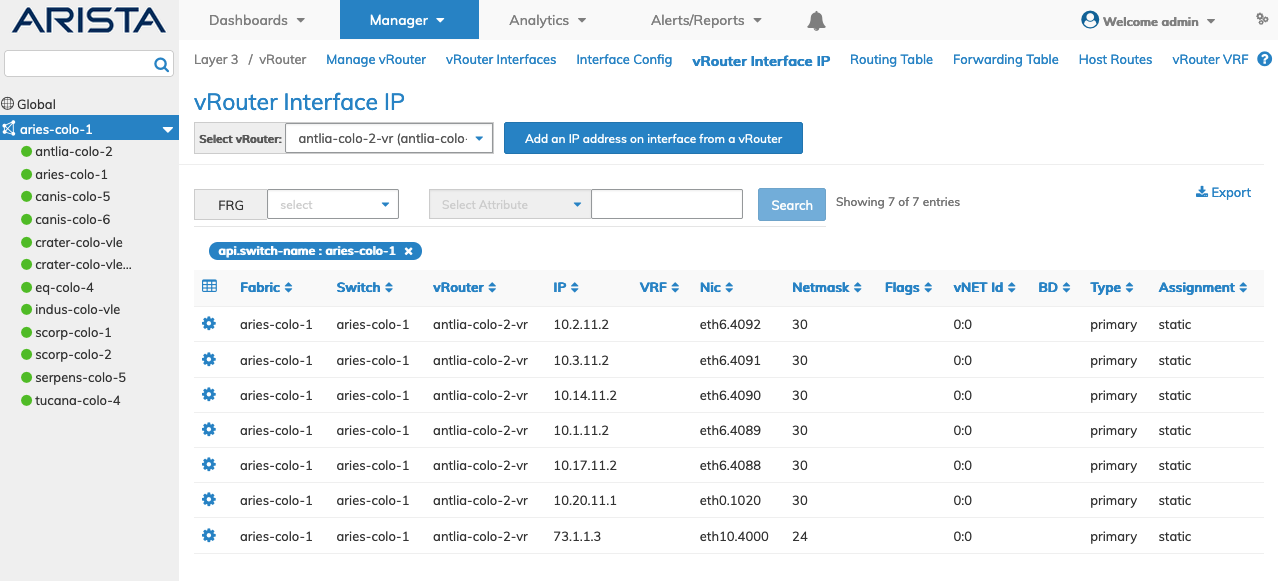
Manage Layer 3 vRouter Interface IP Fabric Dashboard
Select the applicable switch from the fabric and the dashboard updates automatically with vRouter Interface IP settings.
The dashboard displays a list of existing vRouter Interface IP entries by IP. Additional parameters include: VRF, NIC, Netmask, Flags, Vnet Id, BD, Type, and, Assignment.
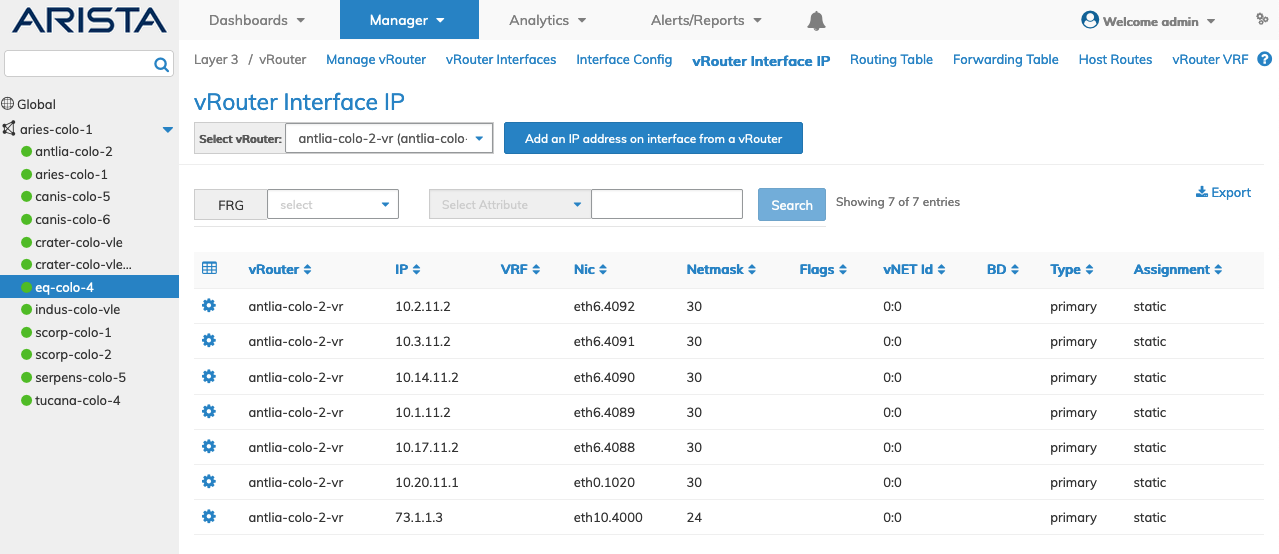
Manage Layer 3 vRouter Interface IP Switch Dashboard
You select the --- All --- parameter to display all vRouter Interfaces from every vRouter. This option exists for both Fabric and individual switches.
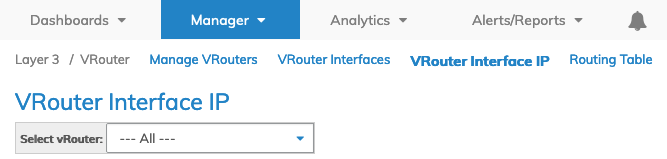
Manager Layer 3 vRouter Interfaces Select All vRouters
The dashboard updates displaying the configuration of the selected vRouter or all vRouters.
Create a Vrouter Interface IP
Select the applicable vRouter from the Select vRouter drop-down list.
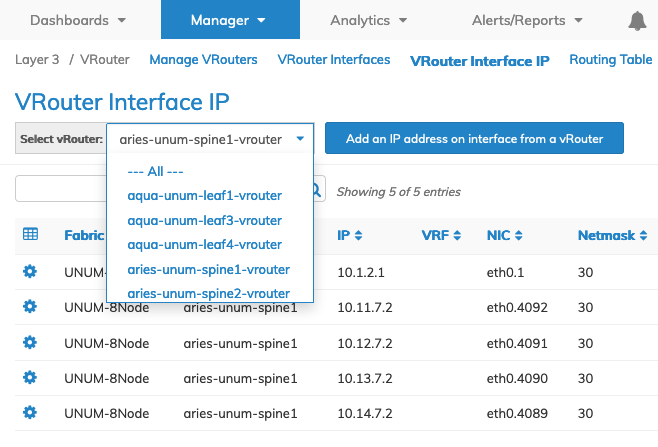
Manager Layer 3 vRouter Interface IP Select vRouter
To add the new IP address, click Add an IP address on interface from a vRouter.
Enter the configuration parameters which include:
•Switch / FRG – The switch name or Fabric Resource Group.
•vRouter – The vrouter name is displayed.
•Nic – virtual NIC assigned to interface.
•Ip – IP Address.
•Netmask – The netmask.
•Vnet Id – (drop-down list) - Select the interface VLAN vNET.
•Type – (crop-down list) - Select the ip address type primary/secondary.
Additional parameters include:
•Bd – (drop-down list) - Select the interface Bridge Domain.
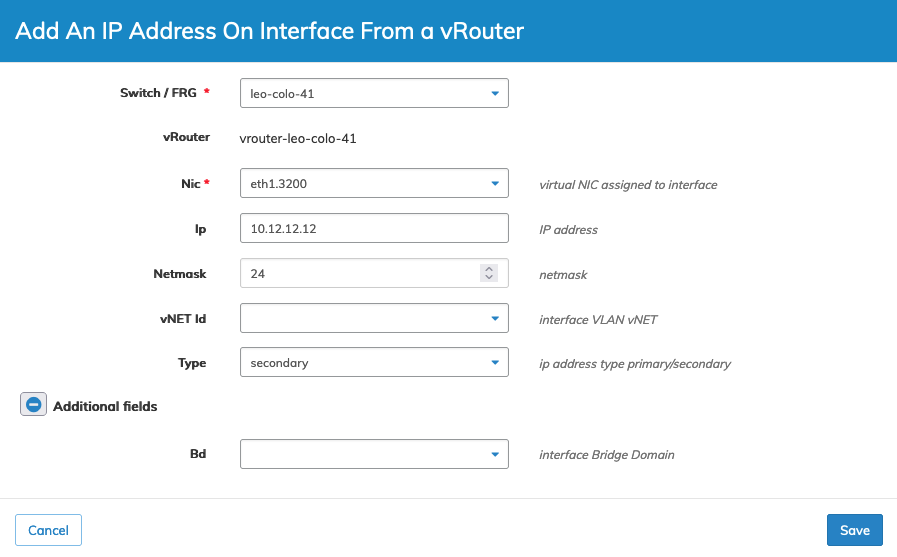
Manager Layer 3 vRouter Interface IP Add IP Address
Click Save to continue or Cancel to return to the previous screen without saving any changes.
|
Notes: |
1)When adding an IPv4 address to an existing interface on a vRouter you must select Secondary as the Type. |
|
2)When adding an IPv6 address to a vRouter select Primary as the Type. |
The dashboard updates with the new entry.
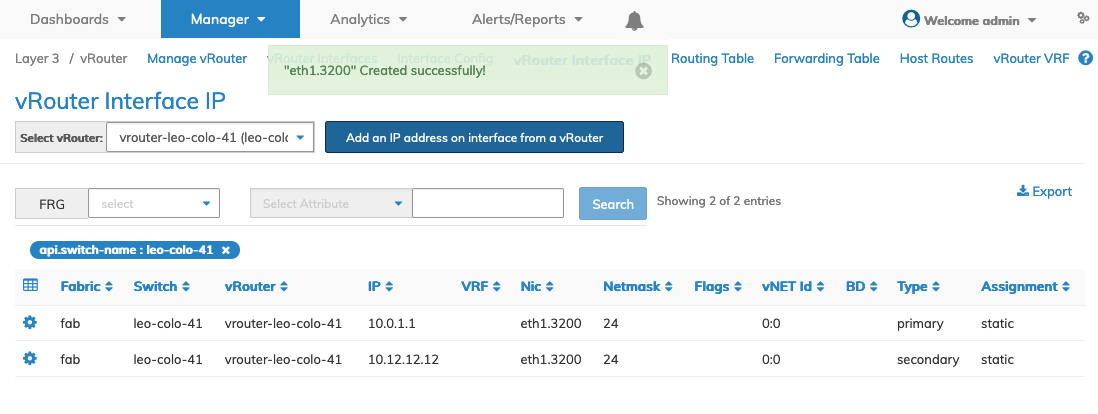
Manager Layer 3 vRouter Interface IP New Entry
Delete a vRouter Interface IP
To delete a vRouter use Delete by selecting the Cog ![]() icon.
icon.
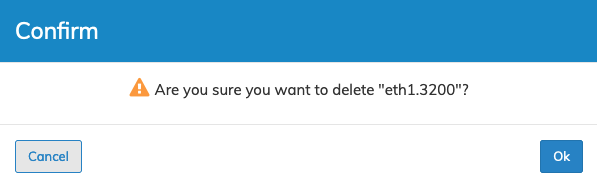
Manager Layer 3 vRouter Interface Delete Entry
Click OK to continue or Cancel to return the to previous screen without making any changes.
