
EVPN - VNI MAC
Layer 3 EVPN - VNI MAC
There are features and functions used in Arista NetVisor UNUM and Insight Analytics that are common throughout the user interface (UI). Please refer to the Common Functions section for more information on the use of these functions and features.
Selecting Manager → Layer 3 → EVPN VNI MAC displays the VNI MAC dashboard.
Select the applicable Fabric from the left-hand navigation bar and the dashboard updates showing all EVPN VNI MAC entries from all switches within the selected Fabric.
Note: If no entries exist a "No Data Exists" message is displayed. You must first configure an entry on a switch. Prerequisite settings and configuration may be required.
This feature table displays data based on the fabric's default Collector Switch. If no data displays in the dashboard, either select a switch from the Left-hand Navigation (LHN) pane or perform a Search by selecting an FRG (Fabric Resource Group) and a specific Attribute from the drop-down lists, as required.
The dashboard displays a list of existing EVPN VNI MAC entries by Fabric. Additional parameters include: Switch, VNI, MAC, Type, Intf/Remote VTEP, and VLAN.
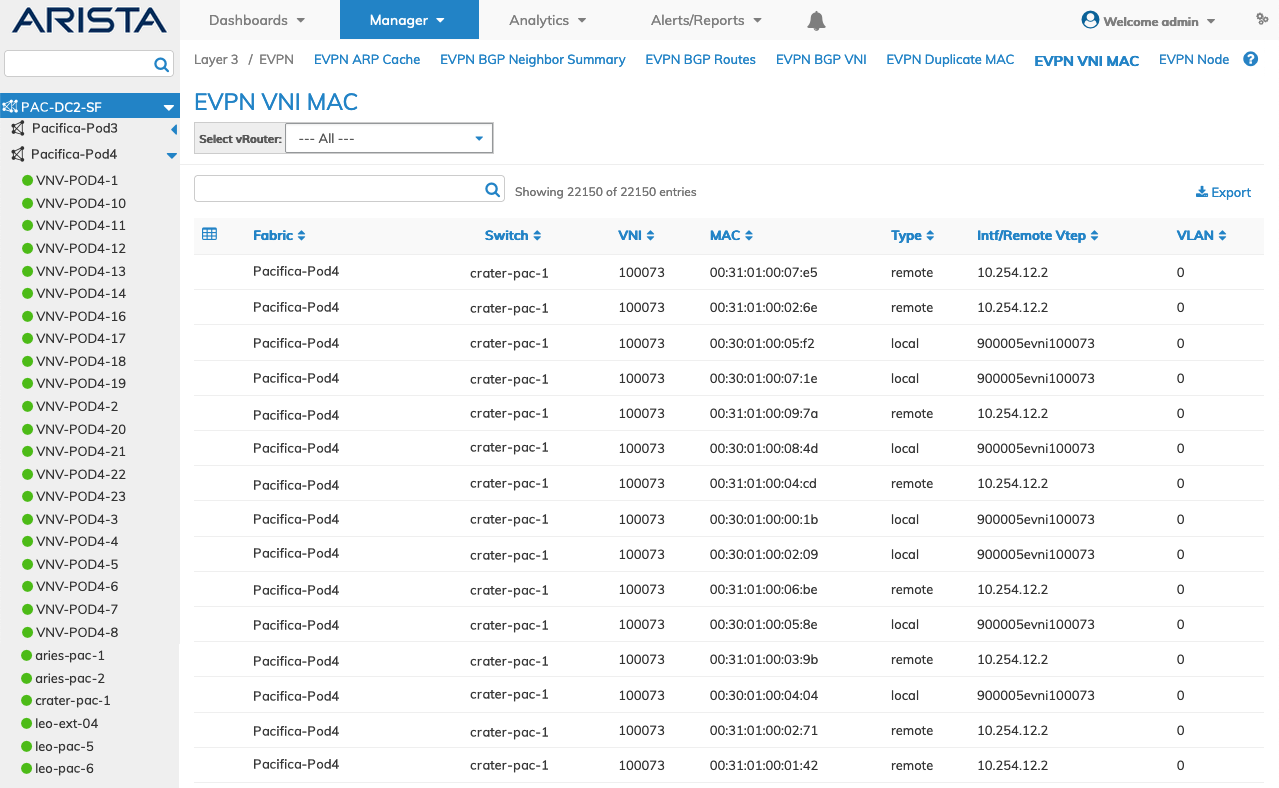
Manager EVPN VNI MAC Fabric Dashboard
Select the applicable switch from the LHN (Left-Hand Navigation) and make a selection from the vRouter drop-down menu.
The dashboard updates automatically with EVPN VNI MAC settings for that switch.
The dashboard displays a list of existing EVPN VNI MAC entries by Switch. Additional parameters include: VNI, MAC, Type, Intf/Remote VTEP, and VLAN.
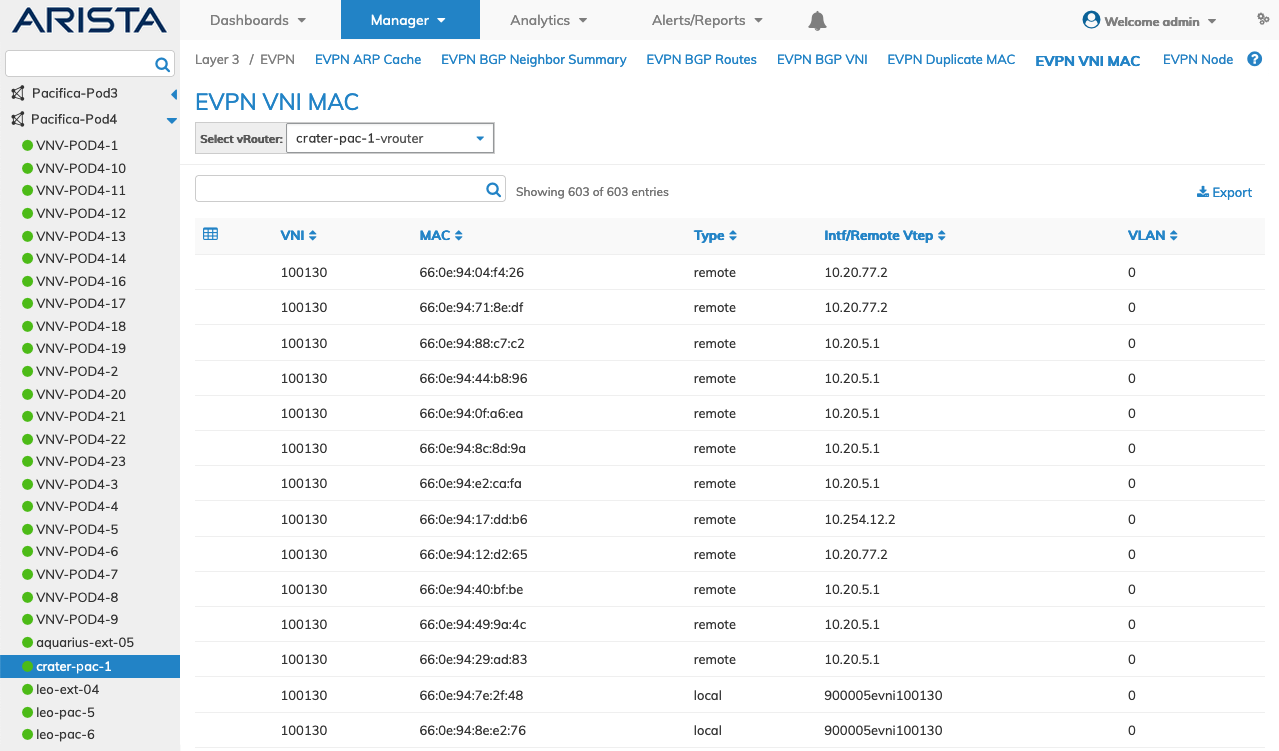
Manager EVPN VNI MAC Switch Dashboard
