
FlowTracker - FlowTracker Protocol
FlowTracker - FlowTracker Protocol
There are features and functions used in Arista NetVisor UNUM and Insight Analytics that are common throughout the user interface (UI). Please refer to the Common Functions section for more information on the use of these functions and features.
Selecting Manager → Services → FlowTracker - FlowTracker Protocol displays the FlowTracker Protocol dashboard.
The FlowTracker feature for non-TCP analytics is available on the following platforms in NetVisor OS version 7.0.1:
•Dell: S5232F-ON, S5248F-ON
•Ericsson: NRU03, NRU-S0301
•Edgecore: AS7726-32X, AS7326-56X, AS5835-54X, AS5835-54T
•Freedom: F9432-C, F9480-V, F9460-X, F9460-T
Select the applicable Switch from the left-hand navigation bar and the dashboard updates showing any FlowTracker Protocol entries.
Note: If no entries exist a "No Data Exists" message is displayed. You must first configure an entry on a switch. Prerequisite settings and configuration may be required.
Attributes include: Fabric, Switch, Protocol, and Server Port.
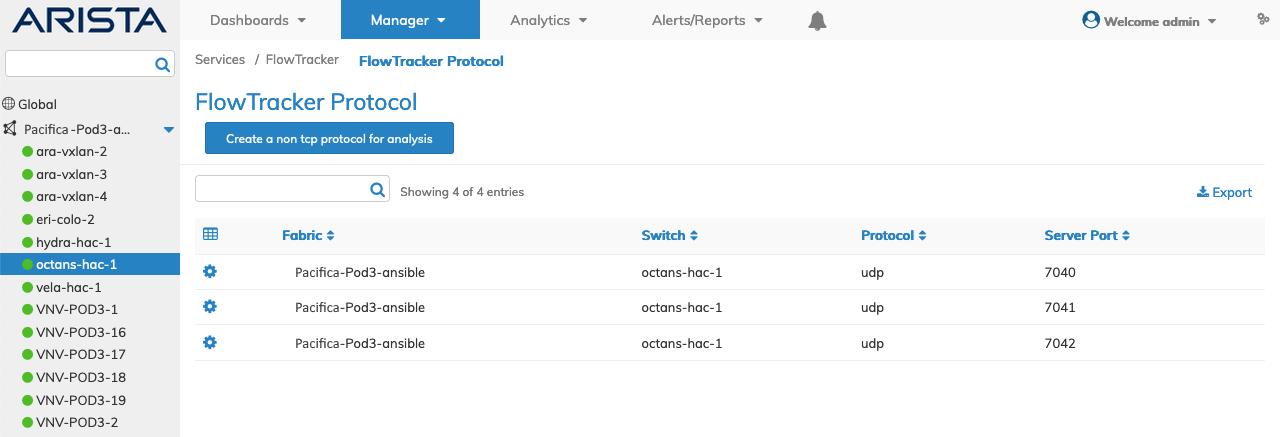
Fabric Manager Services - FlowTracker Protocol Switch Dashboard
FlowTracker supports the following protocols:
•DNS – Domain Name Service
•NTP – Network Time Protocol
•DHCP – Dynamic Host Configuration Protocol - IPv4
•ping4 – Internet Control Message Protocol IPv4
•UDP – User Datagram Protocol
•ping6 – Internet Control Message Protocol IPv6
•DHCPv6 – Dynamic Host Configuration Protocol - IPv6
Create a Non TCP Protocol for Analysis
Select Create a Non TCP Protocol for Analysis to create a new entry and enter the required parameters, which include:
•Protocol – Name of the non-TCP protocol (dns, ntp, dhcp, ping4, udp, ping6 or dhcpv6).
•Server Port – Select the applicable server port.
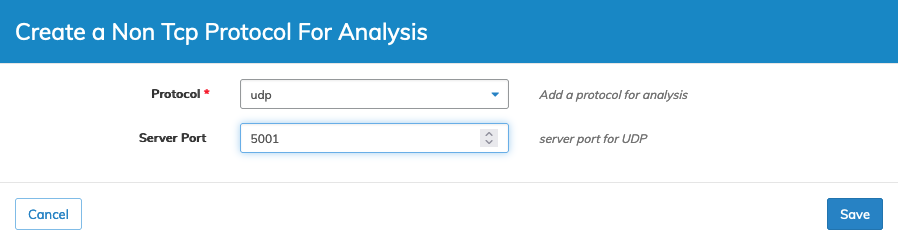
Fabric Manager Services - FlowTracker Protocol - Create a Protocol
Click Save to continue or Cancel to return to the previous screen without making any changes.
The dashboard updates with the protocol entry.
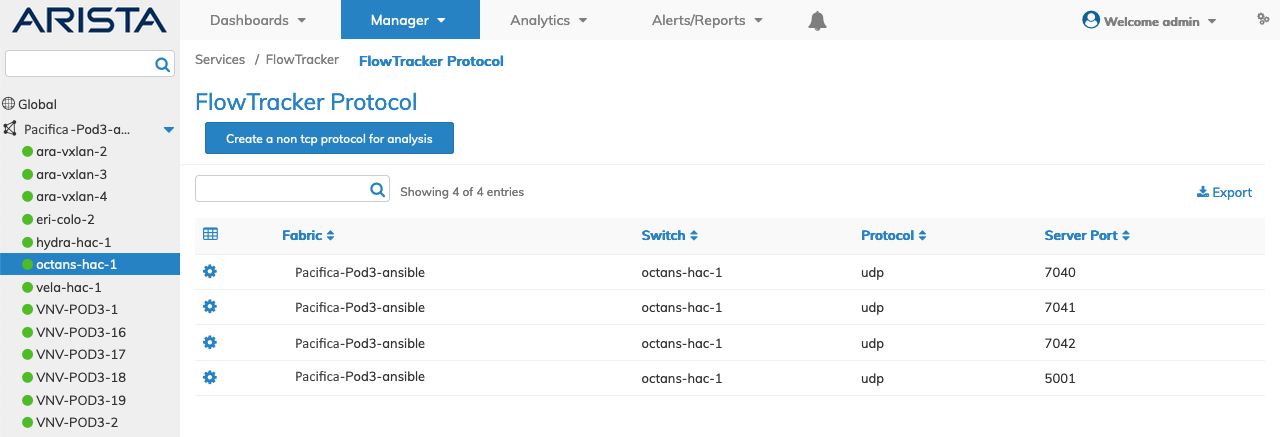
Fabric Manager Services - FlowTracker Protocol Switch - Updated Dashboard
Delete a Protocol Entry
Delete an entry using the Delete function by selecting the Cog ![]() icon.
icon.
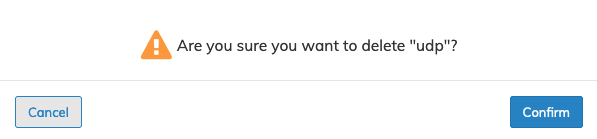
Fabric Manager Services - FlowTracker Protocol -Delete a Protocol
Click OK to continue or Cancel to return to the previous screen without making any changes.
Analyzing Protocol Data
Please refer to Insight Analytics - Flow - Connections to analyze the data collected from the protocol entries.
Note: You must enable Flow Tracker Enable – Enable Flow Tracker Feature in the System - Manage System Settings menu.
