
Legend
Legend
There are features and functions used in Arista NetVisor UNUM and Insight Analytics that are common throughout the user interface (UI). Please refer to the Common Functions section for more information on the use of these functions and features.
Toggling Legend in the dashboard displays a detailed list of icons, connections and their meanings.
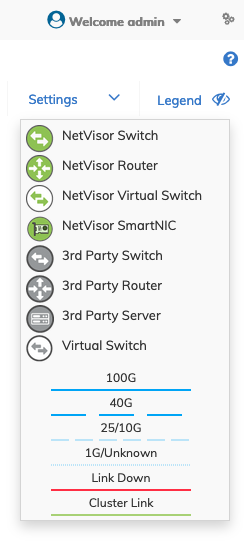
NetVisor UNUM Topology Map - Legend
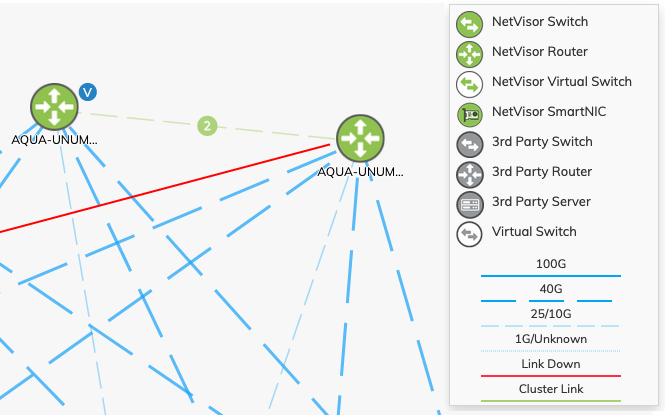
NetVisor UNUM Topology Map - Labels, Legend & Links
Connections between devices are represented in the topology map as solid and dashed lines.
•Active links show in blue (blue).
•Down links show as red (red).
•Cluster links show as green (green).
When multiple connections exist the number of connections, e.g. (2) the designator ![]() is displayed on the line as shown in the example.
is displayed on the line as shown in the example.
Multiple Connections
In the event multiple connections exist between two devices where one of the devices is not a Fabric node and you double click on the icon to obtain more detailed information about the device you see the following message.
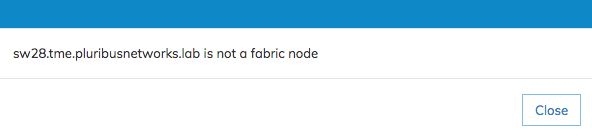
NetVisor UNUM Topology Map - Device not a Fabric Node
Further, if multiple connections exist between two devices where one of the devices is not a Fabric node and you click the connections number the details pane will display “No Information Available”.
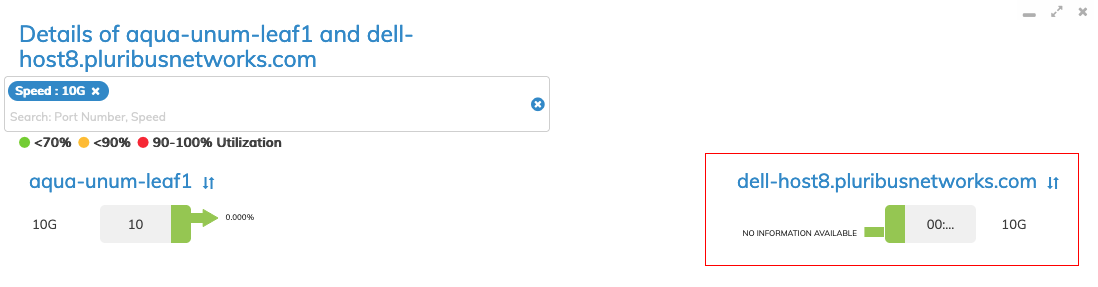
NetVisor UNUM Topology Map - No Information Available
Clicking on a port entry displays Port Properties.
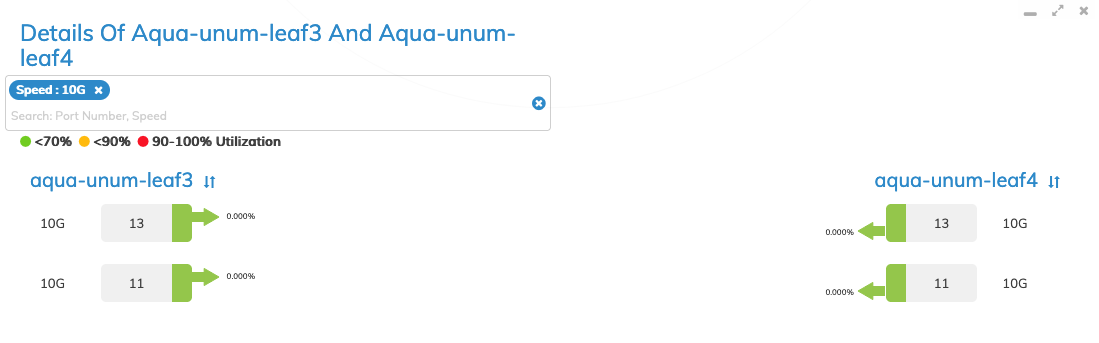
NetVisor UNUM Topology Map - Ports & Connections
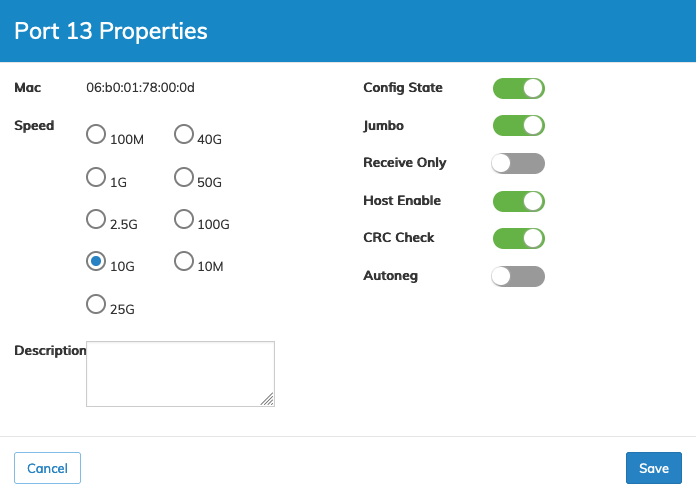
NetVisor UNUM Topology Map - Port Properties
Rolling over devices in the Topology Map reveals the device name as shown in the example below, while double clicking on a device in the Topology Map displays information about the selected device.
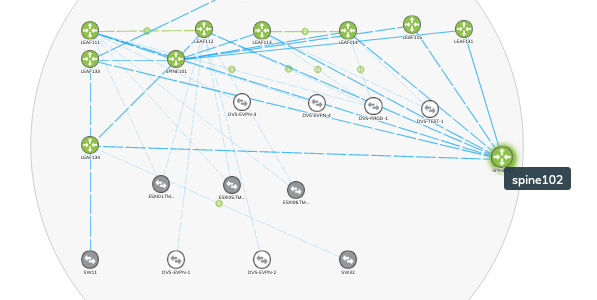
NetVisor UNUM Topology Map - Device Rollover Pop-up

NetVisor UNUM Topology Map - Device Details & Link Details
