
Micro-segmentation - Network Port Groups
Security/Monitoring - Micro-segmentation
Caution: Micro-segmentation - Network Port Groups is an Early Field Trial (EFT) feature. EFTs are intended for test environments and are not supported for use in production networks. You should consult your local partner or Arista Networks account team before using any EFT feature or to provide feedback.
There are features and functions used in Arista NetVisor UNUM and Insight Analytics that are common throughout the user interface (UI). Please refer to the Common Functions section for more information on the use of these functions and features.
Network Port Groups
Please refer to the Micro-segmentation section for alternate instructions for using Network Port Groups and adding network port groups.
Selecting Manager → Security / Monitoring → Micro-segmentation → Network Port Groups displays the Network Port Groups dashboard with a list of any existing entries.
Select the applicable Fabric from the left-hand navigation bar and the dashboard updates showing all Network Port Groups from all switches within the Fabric.
Additional parameters include: Switch, Network Port Group Name, Scope, and Ports.
Note: Security Group Members depicted in the following screens are for illustrative purposes only and may not reflect actual use.
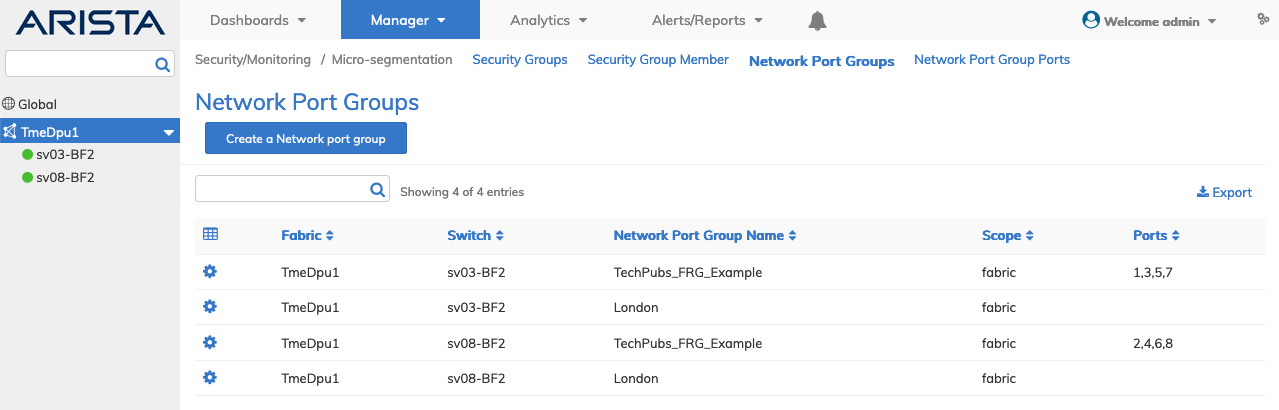
Security / Monitoring - Micro-segmentation - Fabric Dashboard - Network Port Groups
Create a Network Port Group
Using Create a Network port group, enter the requisite parameters, which include:
•Switch / FRG – Select a device or a Fabric Resource Group from the drop-down list.
•Name – Enter a suitable name network port group.
•Ports – Use the interactive port selector to select the required ports.
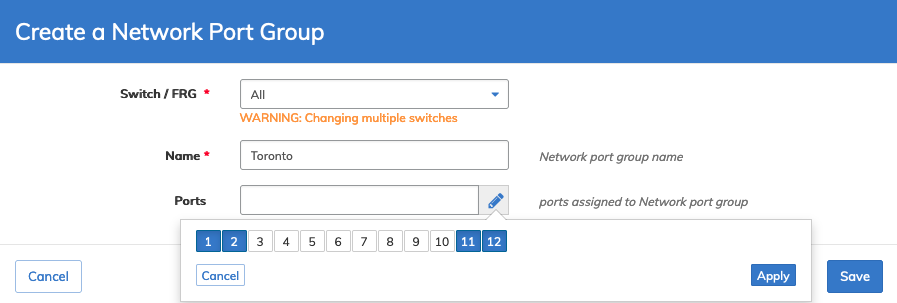
Security / Monitoring - Micro-segmentation - Fabric Dashboard - Add a Network Port Group - Network Port Groups
Click Save to continue or Cancel to return to the previous screen.
The dashboard updates with the new entry.
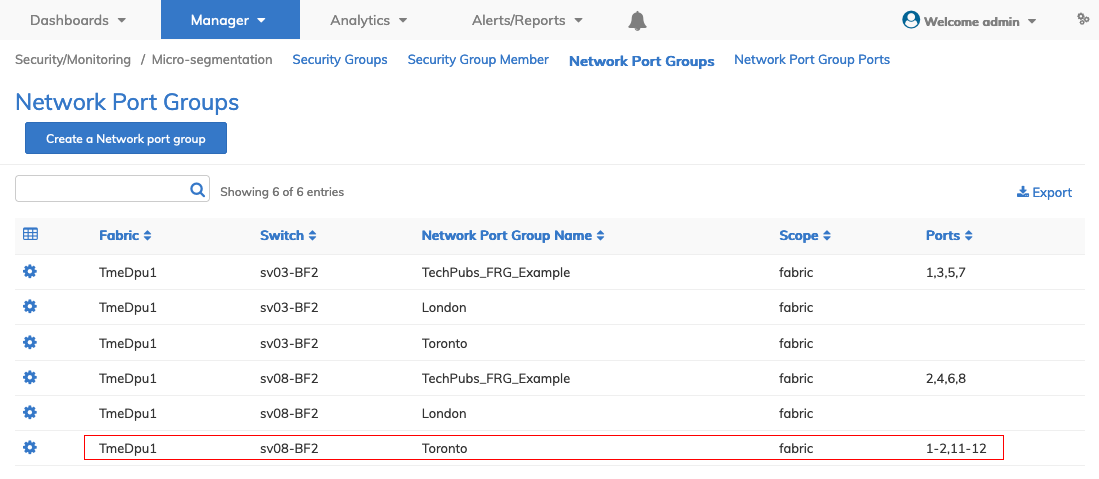
Security / Monitoring - Micro-segmentation - Fabric Dashboard - Updated - Network Port Groups
Note: Network Port Groups created in the Micro-segmentation dashboard will appear in the Micro-segmentation → Network Port Groups dashboard.
Delete a Network Port Group
Select Delete using the Cog ![]() icon to delete a network port group.
icon to delete a network port group.
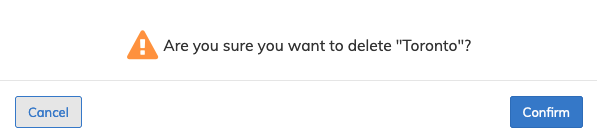
Security / Monitoring - Micro-segmentation - Delete a Network Port Group
Click Confirm to continue or Cancel to return to the previous screen without making any changes.
