
Physical Ports - Manage Ports
Layer 1 Configuration – Physical Ports
There are features and functions used in Arista NetVisor UNUM and Insight Analytics that are common throughout the user interface (UI). Please refer to the Common Functions section for more information on the use of these functions and features.
Manage Ports
Selecting Manager → Layer 1 → Manage Ports displays the Manage Ports dashboard.
Select the applicable Fabric from the left-hand navigation bar and the dashboard updates showing all Manage Ports configurations from all switches within the Fabric.
Note: If no entries exist a "No Data Exists" message is displayed. You must first configure an entry on a switch. Prerequisite settings and configuration may be required.
This feature table displays data based on the fabric's default Collector Switch. If no data displays in the dashboard, either select a switch from the Left-hand Navigation (LHN) pane or perform a Search by selecting an FRG (Fabric Resource Group) and a specific Attribute from the drop-down lists, as required.
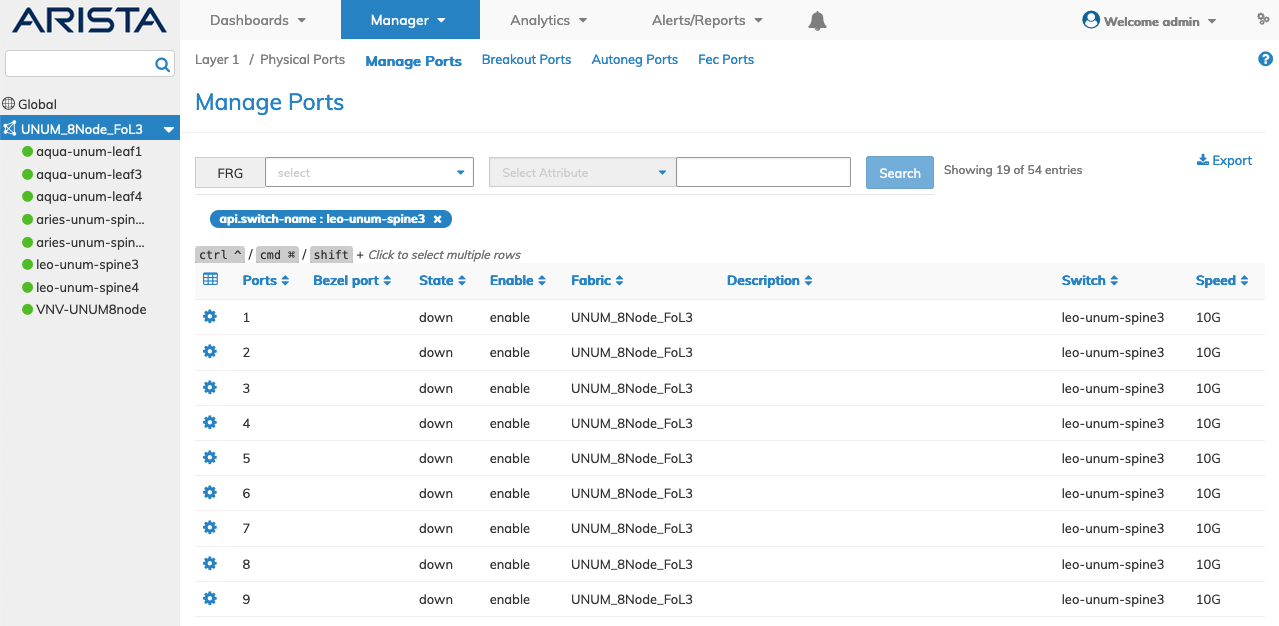
Manager Physical Ports Manage Ports Fabric - Default Dashboard - Collector Switch
If no data exists in the Manage Ports dashboard, select a switch or perform a Search to view Manage Ports details by selecting an FRG (Fabric Resource Group) or a specific Attribute from the drop-down lists.
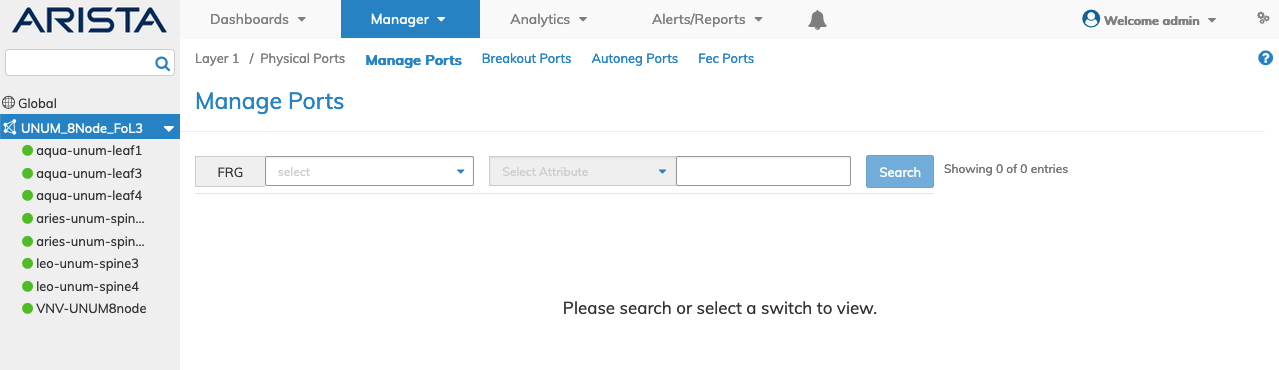
Manager Physical Ports Manage Ports Fabric - Alternate Dashboard - No Switch Selected
Attributes include:
|
Switch |
Ports |
Bezel Port |
Description |
Enable |
State |
|
Port MAC Address |
Speed |
Ethernet Mode |
VLAN |
Active VLAN |
Trunk |
|
Jumbo |
Auto Negotiate |
Routing |
Loopback |
LLDP |
Config |
|
Egress Rate Limit |
LACP Priority |
Edge Switch |
VXLAN Termination |
Send Port |
Loop VLAN |
|
Host Enable |
CRC Check |
DSCP Map |
Local Switching |
Interface |
Bandwidth Bps |
|
STP Port Cost |
STP Port Priority |
Reflect |
Pause |
Receive Only |
Lport |
|
Rswitch |
Rswitch IP |
Rswitch MAC |
Remote Rswitch Port MAC |
Rswitch Default VLAN |
Rport |
|
Up / Down Time |
In Use |
Cluster Port |
Defer Bringup |
Allowed Tpid |
Rhost |
|
Fabric Guard |
FEC |
Status |
Switch ID |
IP |
MAC |
|
vNET |
Bridge Domain (BD) |
VLAN |
VXLAN |
Hostname |
Last Seen |
|
Remote IP |
Remote MAC |
Recover Time |
Err Bpduguard |
Err MAC Limit |
Hide Connections |
|
Link Detail |
Mode |
Max Frame |
Default VLAN |
Dfe Coarse |
Dfe Fine |
|
Dfe Mode |
Learning |
Ports |
Untagged VLAN |
|
|
Manager Physical Ports Manage Ports Fabric - Searchable Attributes
Note: An FRG must exist before being selectable in the FRG selection box. Refer to Manage Groups and Fabric Virtualization for more information on creating and using FRGs.
Enter the search criteria for the selected Attribute or FRG and click the Search button.
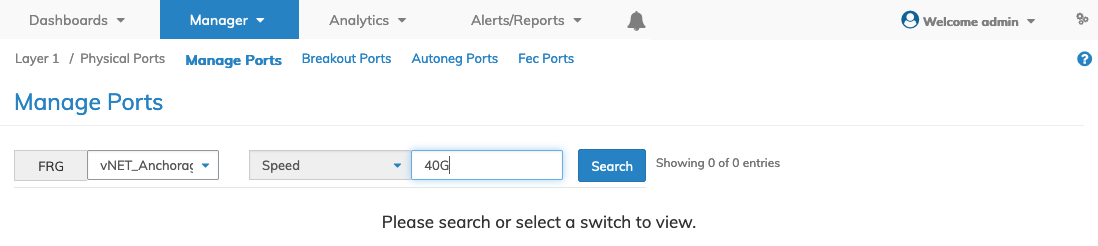
Manager Physical Ports Manage Ports Fabric - Search Criteria
The dashboard updates with the returned data.
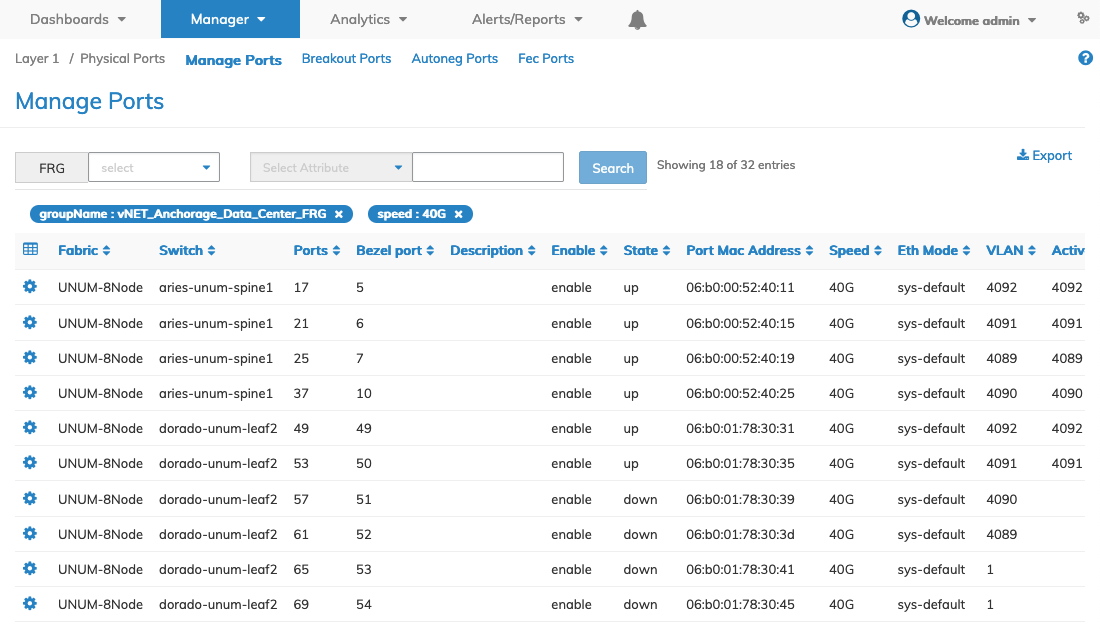
Manager Physical Ports Manage Ports Fabric - Search Results - Updated Dashboard
Drill-down using additional filters and granular search data.
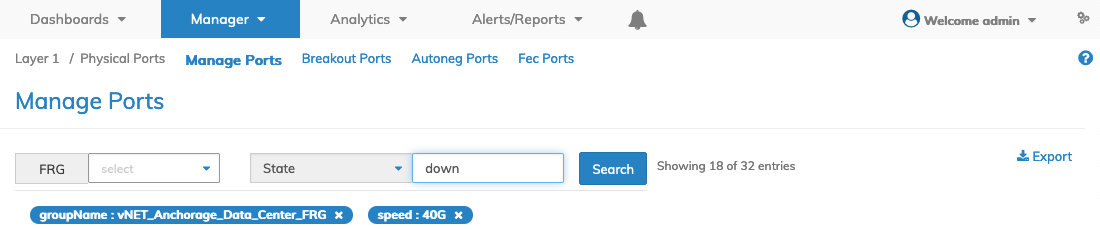
Manager Physical Ports Manage Ports Fabric - Additional Search Criteria
The dashboard subsequently updates with the filtered data.
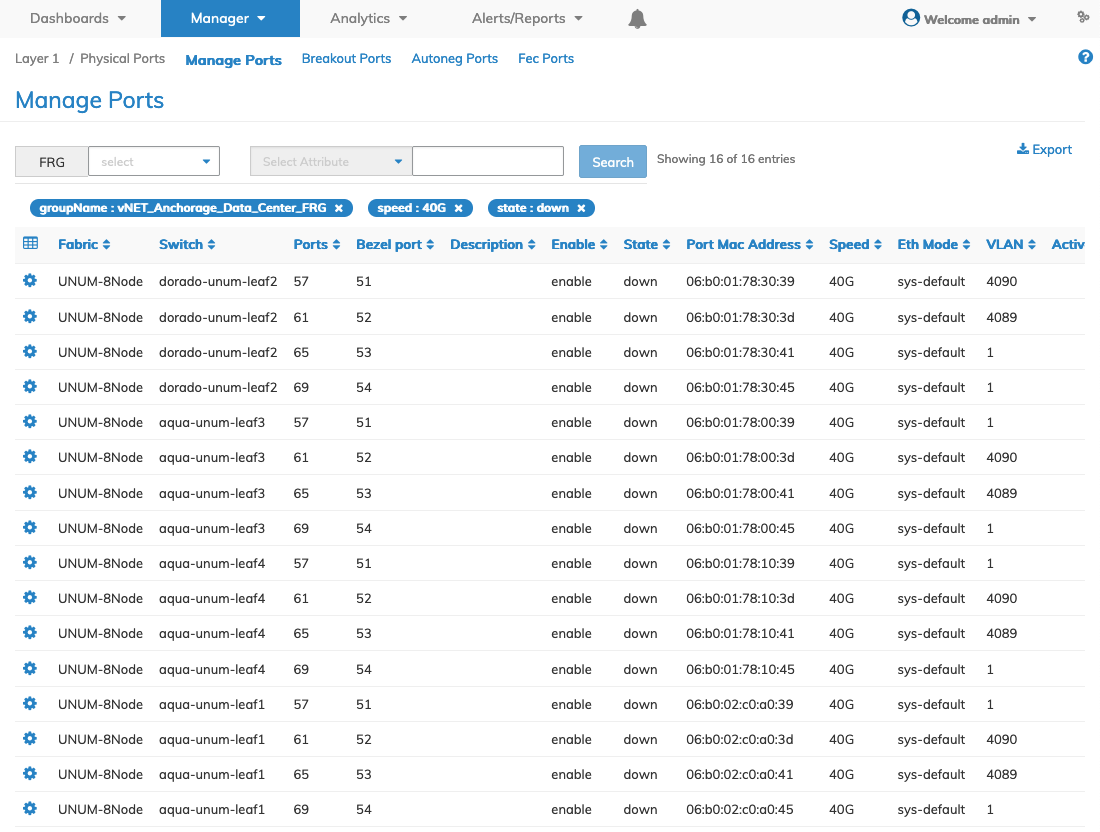
Manager Physical Ports Manage Ports Fabric - Additional Search Results - Updated Dashboard
Configure Flex Ports
Flexing the bezel-port on a switch is supported by the Manage Ports dashboard.
On flexing QSFP ports (100G — 4X25G) and (40G — 4X10), port-related configuration parameters such as eth-mode, autoneg, jumbo and fec are supported. Speed change (25G <--> 10G) on flexed ports is supported.
Select the range of bezel-ports from the dashboard.
Caution: Flex ports must be correctly configured when using the multi-select or the multi-edit feature on a given range of ports; otherwise, the desired port modifications using Edit and Advanced Edit may not work as expected. For example, in the following image, Port 49 has been flexed into four separate 25G ports, Port 13, 13.2, 13.3, and 13.4, from the original 100G setting on Port 49. In this case, the edit function will work on the four selected ports, 49 - 52.
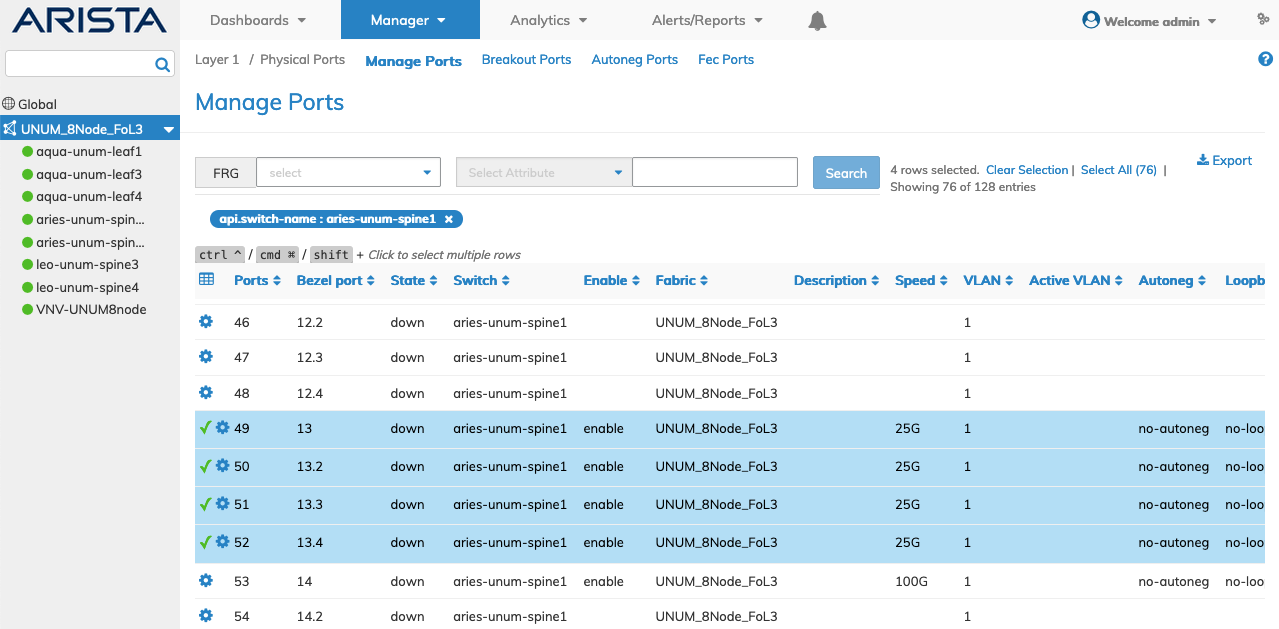
Manager Physical Ports Manage Flex Ports
To edit the flex ports use the Edit feature by selecting the Cog ![]() icon.
icon.
To make changes to the Flex ports, first disable the affected ports as illustrated below. Click Apply to enter the change.
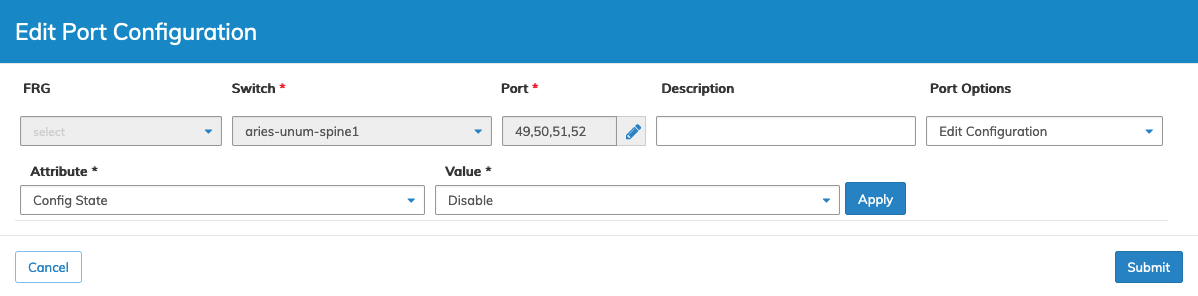
Manager Physical Ports Edit Flex Ports
Click Submit to continue or Cancel to return to the previous screen without saving any changes.
The dashboard updates with the change.
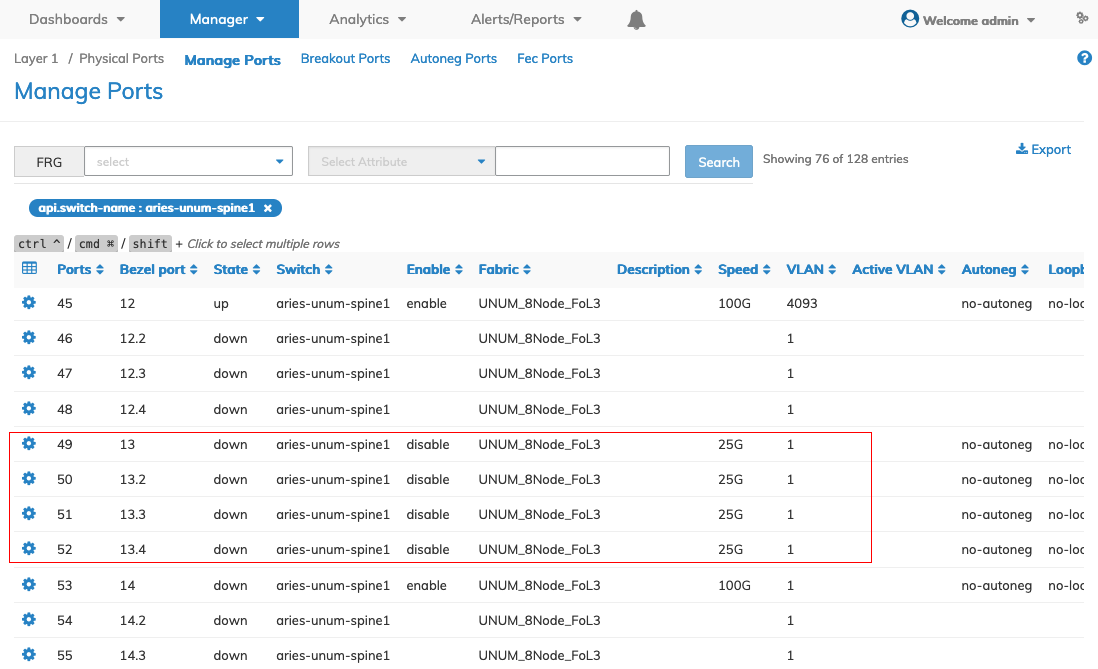
Manager Physical Ports Manage Flex Ports - Updated Dashboard
Select the Flex port in the dashboard.
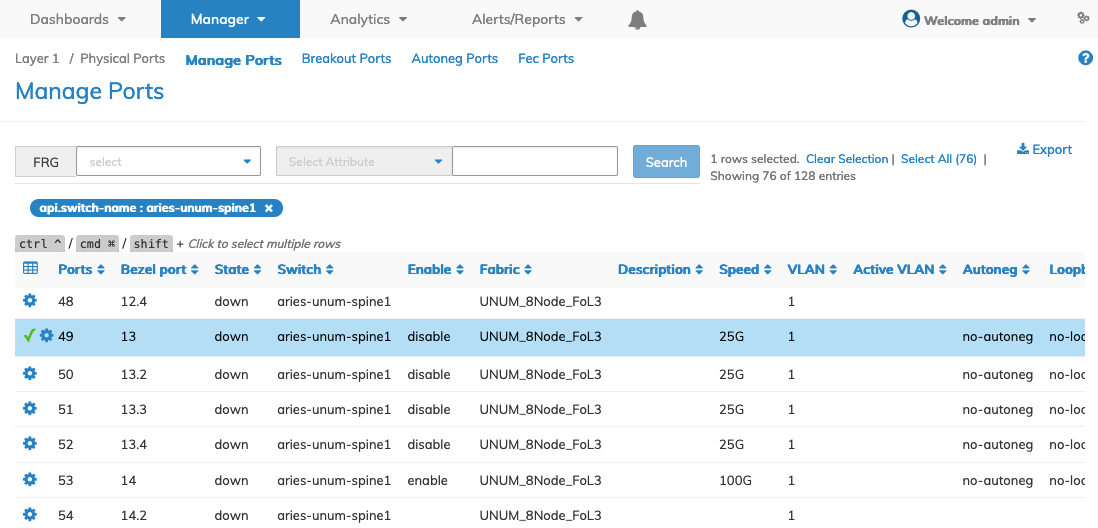
Manager Physical Ports Manage Flex Ports - Select Switch
Use the Edit feature by selecting the Cog ![]() icon and make the speed change to the Flex ports. Click Apply to enter the change.
icon and make the speed change to the Flex ports. Click Apply to enter the change.

Manager Physical Ports Manage Flex Ports - Update Port Speed
Click Submit to continue or Cancel to return to the previous screen without saving any changes.
Re-enable the port using the same edit process as described above.
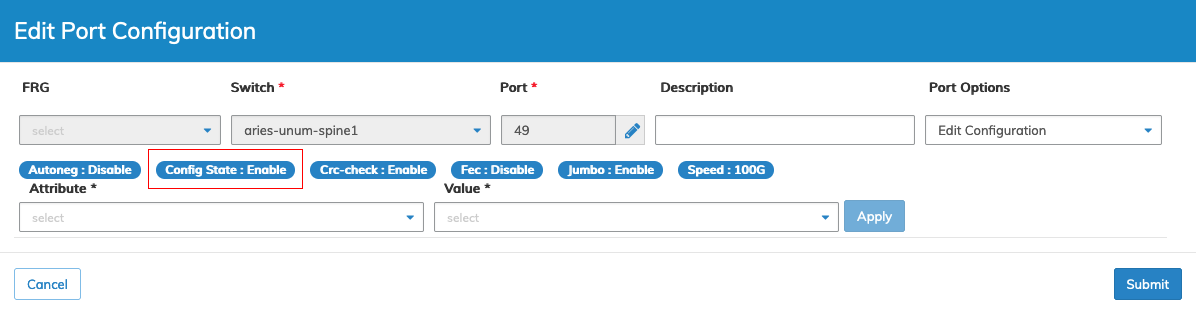
Manager Physical Ports Manage Flex Ports - Enable Port
Click Submit to continue or Cancel to return to the previous screen without saving any changes.
The dashboard updates with the speed change.
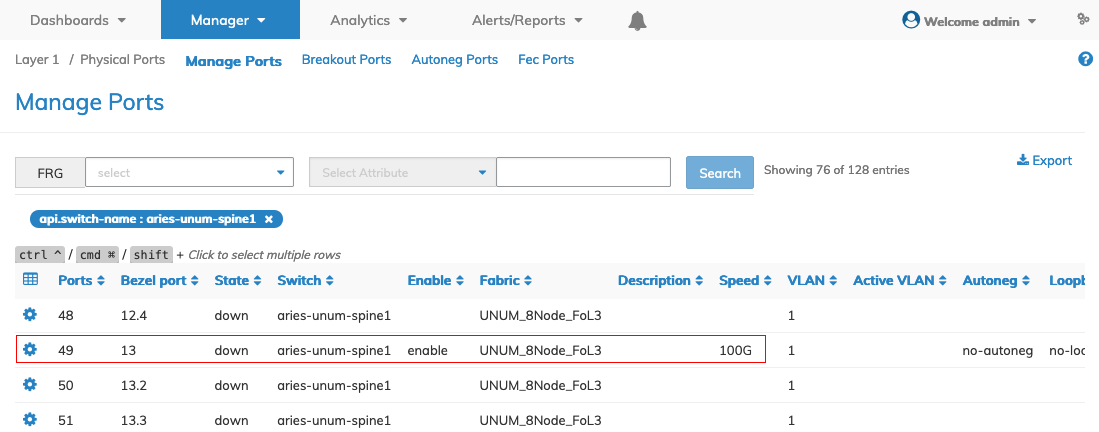
Manager Physical Ports Manage Flex Ports - Port Speed Updated
Reverse the process to re-configure the flex ports.
Edit Port Options
There are two methods to modify the port configurations Edit and Advanced Edit.
Note: The edited parameters impact all devices and associated ports designated in the selected FRG. An FRG must exist before being selectable in the Port Groups selection box. Refer to Manage Groups and Fabric Virtualization for more information on creating and using FRGs.
Modify Ports
Modify an entry using the Edit or Advanced Edit functions by selecting the Cog ![]() icon.
icon.
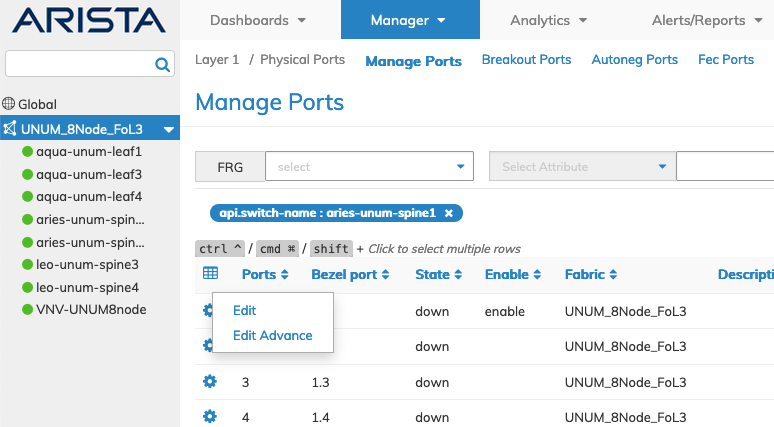
Manager Physical Ports Manage Ports - Edit and Advanced Edit Options
Edit Port Configuration
Modify an entry using the Edit function by selecting the Cog ![]() icon to make changes to the Ports parameters which include:
icon to make changes to the Ports parameters which include:
•FRG – Not selectable.
•Switch – Pre-populated with selected switch.
•Port – Pre-populated with selected port.
•Description – The description for the port.
•Port Options – Edit Configuration per the following attributes and values:
oSpeed – Physical port speed from the drop-down list.
oConfig State – Enable / Disable.
oAutoneg – Enable / Disable.
oJumbo – Enable / Disable.
oCRC-check – Enable / Disable.
oFec – Enable / Disable.
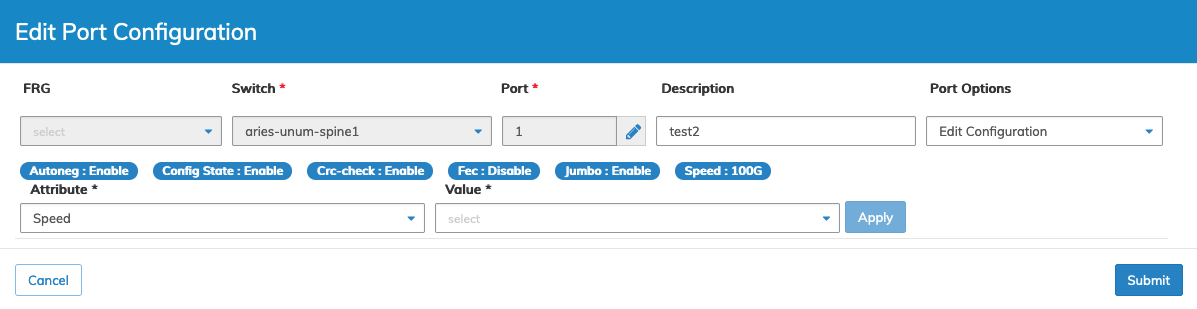
Manager Physical Ports Manage Ports - Edit Port Configuration
Enter the required changes and click Apply.
Click Submit to continue or Cancel to return to the previous screen without saving any changes.
Selecting a group of ports and selecting Edit performs the required changes on the group of switches.
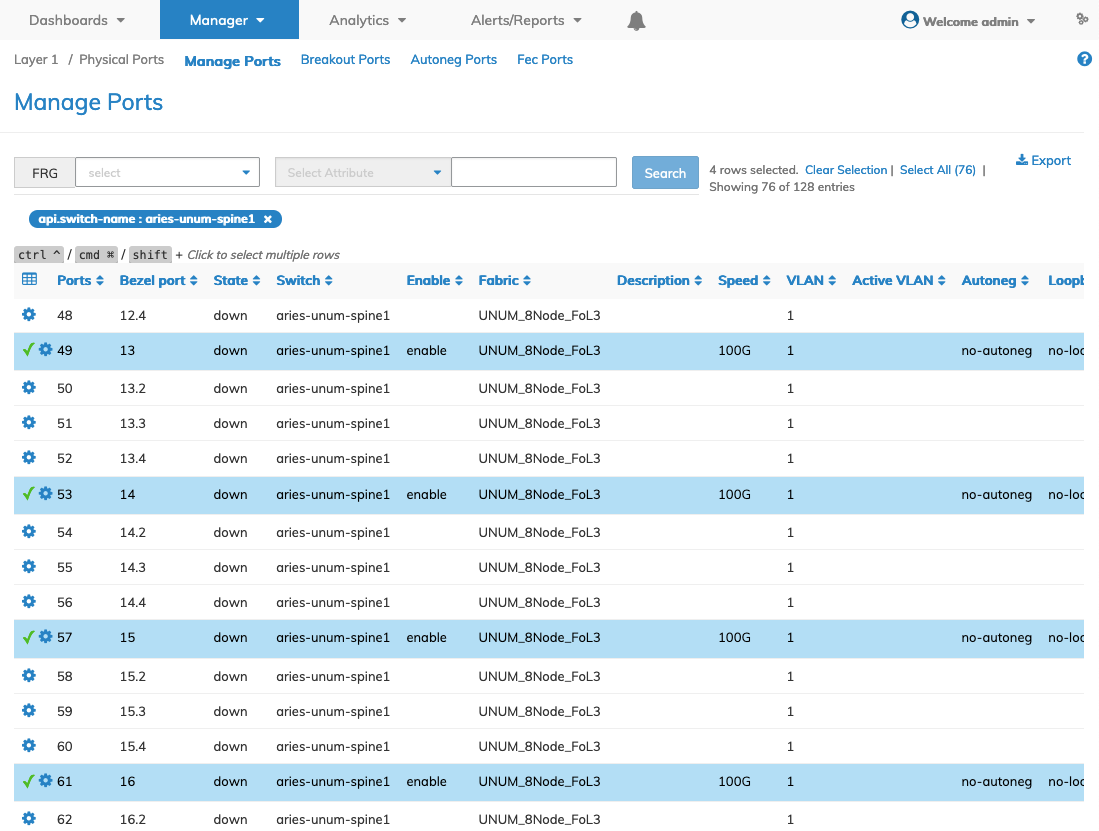
Manager Physical Ports Manage Ports - Edit Port Configuration on a Group
Make the required changes.

Manager Physical Ports Manage Ports - Edit Port Configuration on a Group - Autoneg - Enable Example
The dashboard updates with the changes.
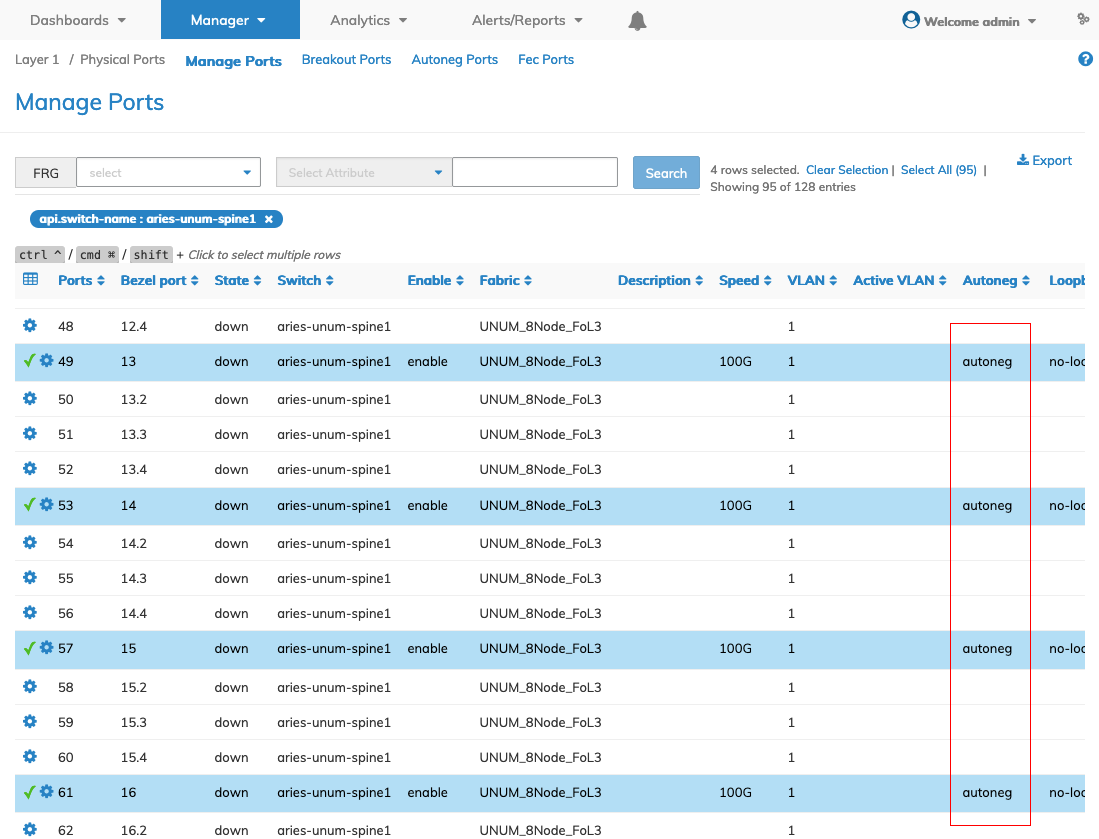
Manager Physical Ports Manage Ports - Edit Port Configuration on a Group - Autoneg - Enable Example - Dashboard Update
Advanced Edit
Multiple Rows
To affect advanced parameter changes on multiple ports select the required rows.
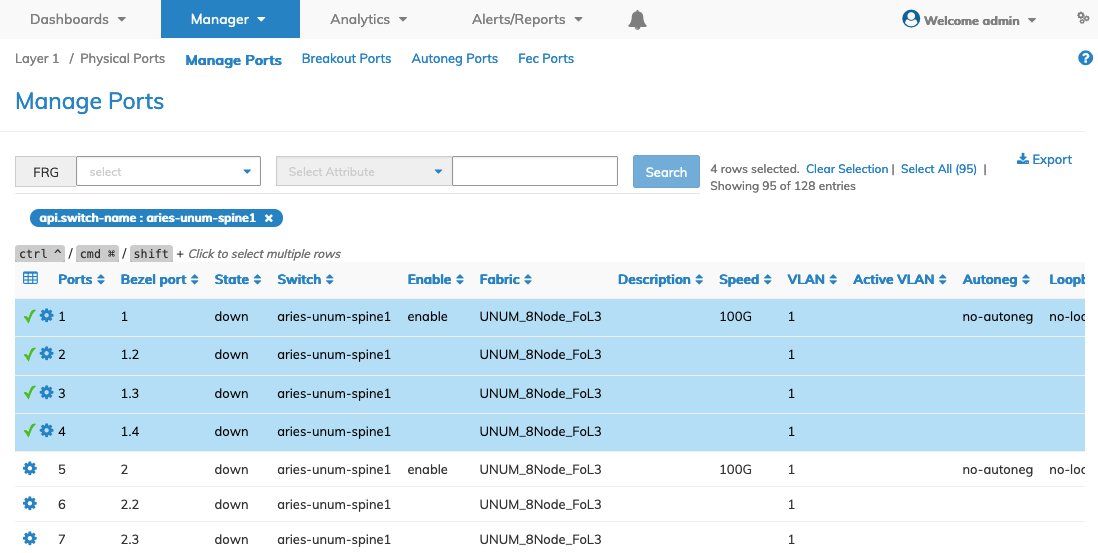
Manager Physical Ports Manage Ports - Select Ports
Modify an entry using the Advanced Edit function by selecting the Cog ![]() icon.
icon.
The selected ports appear in the Modify a Port Configuration With Port Number menu under Selected Rows.
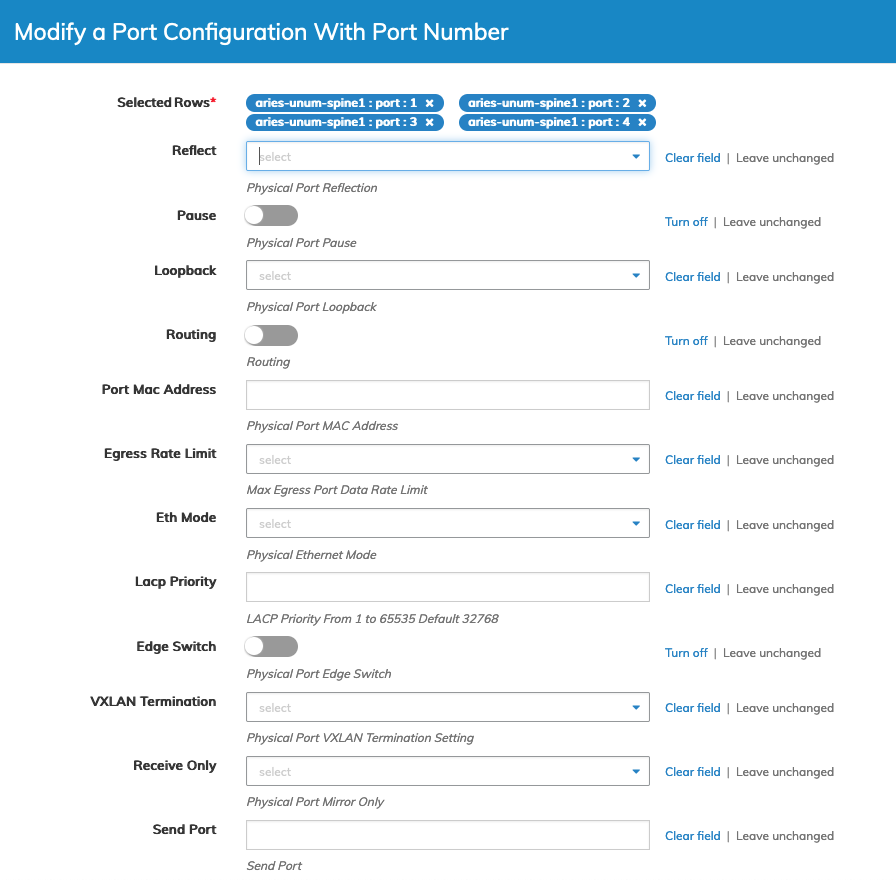
Manager Physical Ports Manage Ports - Advanced Edit Menu - Multiple Ports
Enter the required changes to the selected Ports parameters.
|
•Selected Rows – Displays the selected rows from the Manage Ports dashboard. •Reflect – physical port reflection from the drop-down list. •Pause – physical port pause (checkbox). •Loopback – physical port loopback from the drop-down list. •Routing – routing (checkbox). •Port Mac Address – physical port MAC Address. •Egress Rate Limit – max egress port data rate limit from the drop-down list. •Eth-Mode – physical Ethernet mode from the drop-down list. •Lacp-Priority – LACP priority from 1 to 65535 - default 32768. •Edge-Switch – physical port edge switch (checkbox). •VXLAN Termination – physical port vxlan termination setting from the drop-down list. •Receive Only – physical port mirror only from the drop-down list. •Send Port – send port. •Loop VLANs – looping vlans. •Defer Bringup – defer port bringup (checkbox). •Host Enable – Host facing port control setting (checkbox). •Dscp Map – DSCP map name to enable on port from the drop-down list. •Local Switching – no-local-switching port cannot bridge traffic to another no-local-switching port from the drop-down list. •Allowed Tpid – Allowed TPID in addition to 0x8100 on VLAN header. •Fabric Guard – Fabric guard configuration (checkbox). |
Click Save to continue or Cancel to return to the previous screen without saving any changes.
Single Port
To affect advanced parameter changes on a single port select the desired port select an entry using the Advanced Edit function by selecting the Cog ![]() icon.
icon.
The selected port appears in the Modify a Port Configuration With Port Number menu.
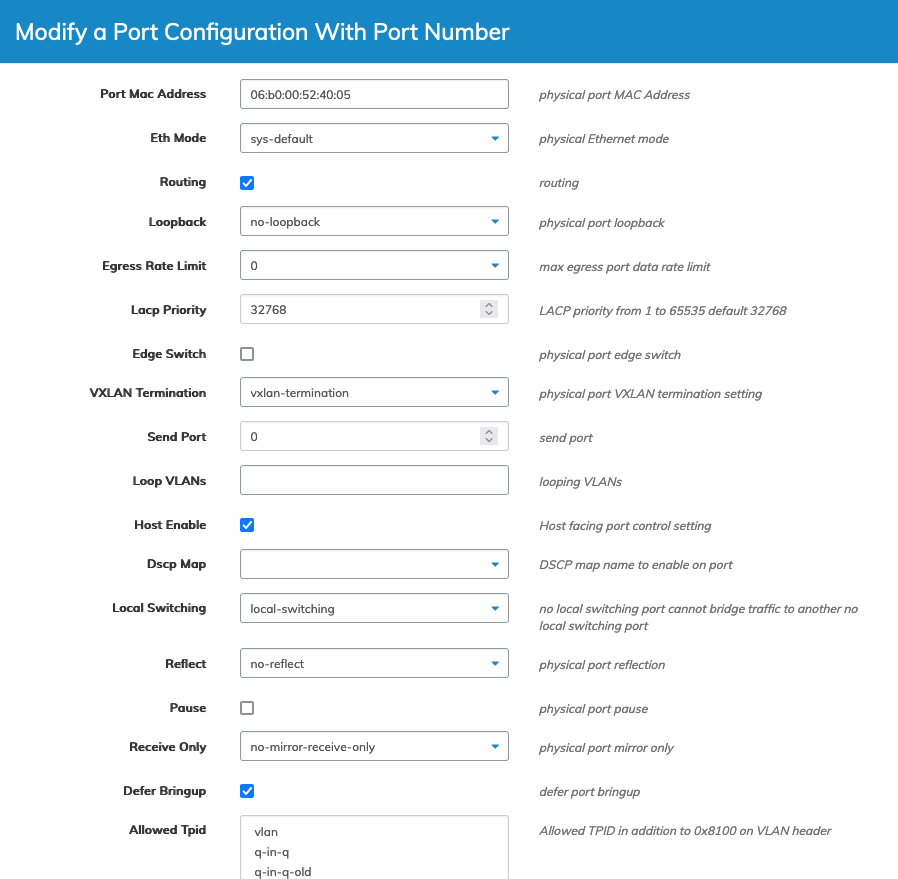
Manager Physical Ports Manage Ports - Advanced Edit Menu - Single Port
Enter the required changes for the selected Port parameters.
|
•Port Mac Address – physical port MAC Address. •Eth-Mode – physical Ethernet mode from the drop-down list. •Routing – routing (checkbox). •Loopback – physical port loopback from the drop-down list. •Egress Rate Limit – max egress port data rate limit from the drop-down list. •Lacp-Priority – LACP priority from 1 to 65535 - default 32768. •Edge-Switch – physical port edge switch (checkbox). •VXLAN Termination – physical port vxlan termination setting from the drop-down list. •Send Port – send port. •Loop VLANs – looping vlans. •Host Enable – Host facing port control setting (checkbox). •Dscp Map – DSCP map name to enable on port from the drop-down list. •Local Switching – no-local-switching port cannot bridge traffic to another no-local-switching port from the drop-down list. •Reflect – physical port reflection from the drop-down list. •Pause – physical port pause (checkbox). •Receive Only – physical port mirror only from the drop-down list. •Defer Bringup – defer port bringup (checkbox). •Allowed Tpid – Allowed TPID in addition to 0x8100 on VLAN header. •Fabric Guard – Fabric guard configuration (checkbox). |
Click Save to continue or Cancel to return to the previous screen without saving any changes.
Enable All Ports
To enable all ports on a switch use the ![]() to select a row and then click Select All. Select Edit and change the Config State.
to select a row and then click Select All. Select Edit and change the Config State.
Caution: The Select All method only works if all ports are flexed. If a combination of flexed and non-flexed ports are present, use the Multi-Select feature to refine the selection.
Note: While reviewing the dashboard you may see the Port State marked as "down". This may be a result of a setting within Manage Ports and the lack of a physical cable connection to the selected port. Please ensure enable – physical port enable is set to "enable" in the Manage Ports dashboard using the Edit function by selecting the Cog ![]() icon. You must connect a physical cable to the port. Otherwise, the port is marked as "down".
icon. You must connect a physical cable to the port. Otherwise, the port is marked as "down".
