
QOS - Extended Queues
Services – QOS - Extended Queues
There are features and functions used in Arista NetVisor UNUM and Insight Analytics that are common throughout the user interface (UI). Please refer to the Common Functions section for more information on the use of these functions and features.
Extended Queues
NetVisor OS automatically weights Class of Server (CoS) queues with minimum bandwidth guarantees. When you configure minimum bandwidth on a port queue using CoS, the remaining bandwidth gets assigned to the rest of the queues in the same ratio as the minimum bandwidth.
Selecting Manager → Services → Extended Queues displays the Extended Queues dashboard with a list of any existing Extended Queues settings.
Select the applicable Fabric from the left-hand navigation bar and the dashboard updates showing all Extended Queues entries from all switches within the Fabric.
Note: If no entries exist a "No Data Exists" message is displayed. You must first configure an entry on a switch. Prerequisite settings and configuration may be required.
The dashboard displays a list of existing Extended Queues entries by Fabric name.
Additional parameters include: Switch, Name, Scope, Hog Protect Support, Rate Limit, Hog Protect, Buffer Pool Ratio, and Queue.
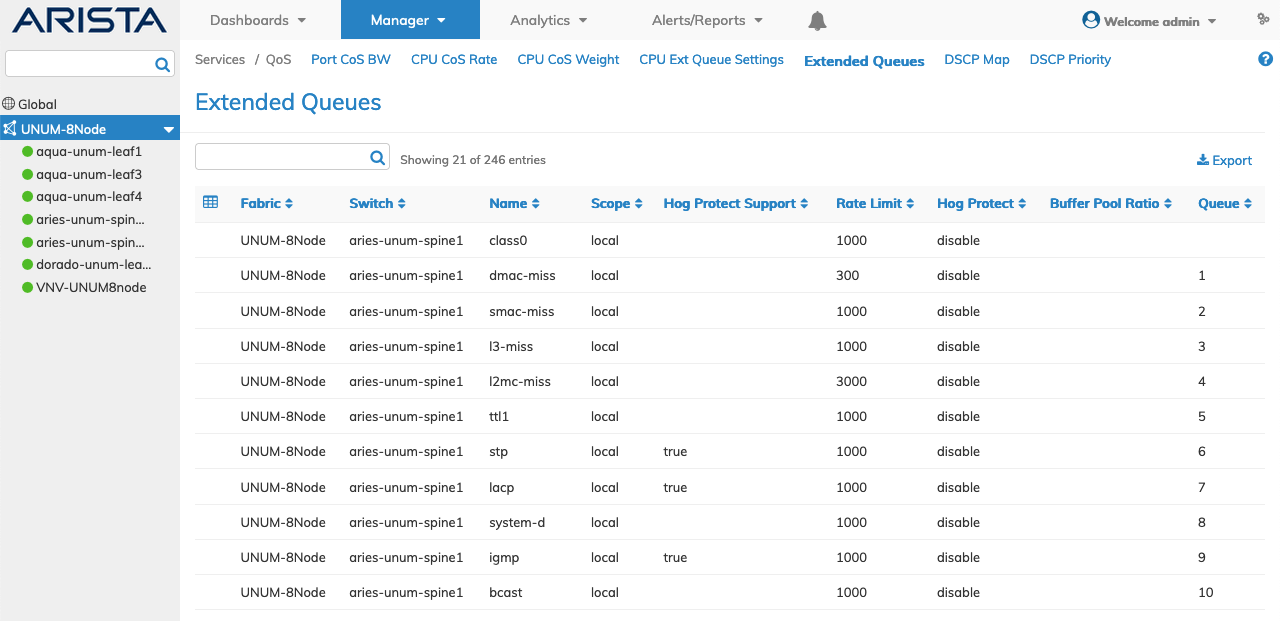
Fabric Manager Services QOS - Extended Queues - Fabric
Select the applicable switch from the fabric and the dashboard updates automatically with Extended Queues settings.
The dashboard displays a list of existing Extended Queues entries by Name.
Additional parameters include: Scope, Hog Protect Support, Rate Limit, Hog Protect, Buffer Pool Ratio, and Queue.
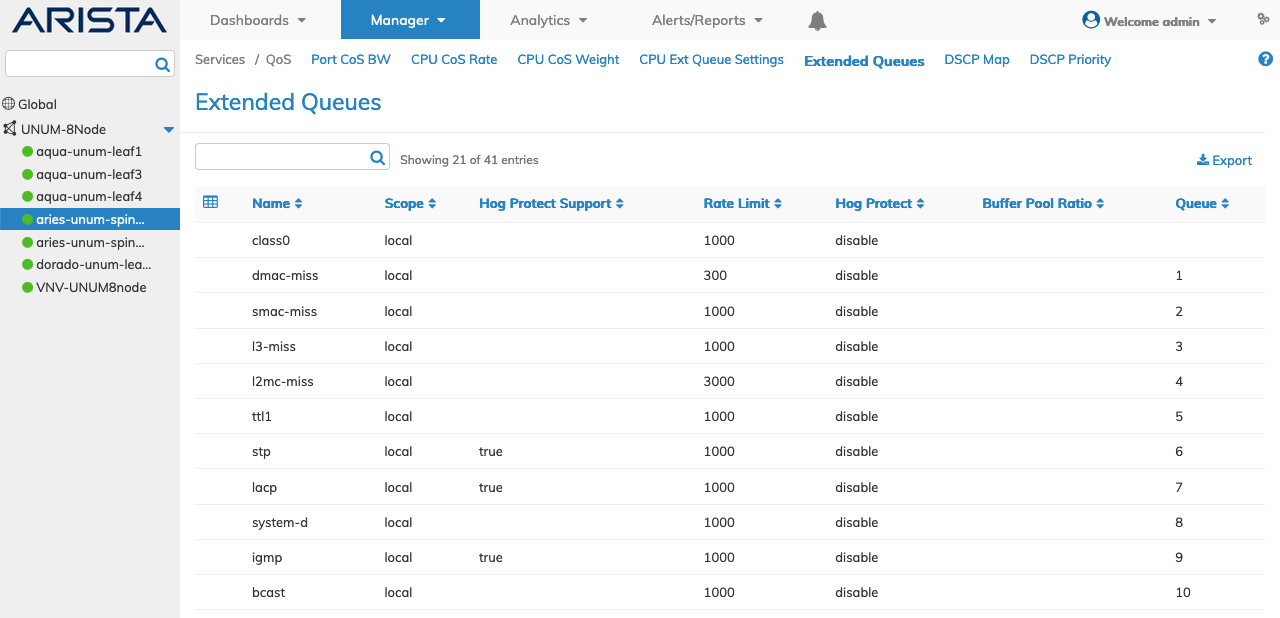
Fabric Manager Services QOS - Extended Queues - Switch
