
Restore Switch
Restore Switch
There are features and functions used in Arista NetVisor UNUM and Insight Analytics that are common throughout the user interface (UI). Please refer to the Common Functions section for more information on the use of these functions and features.
Restore Switch provides the functionality to restore configuration settings to a failed switch in the selected Fabric.
Arista Networks' recommends using Restore Switch when either of the following conditions exists:
•The switch is not part of a cluster.
•The switch belongs to a cluster in a fabric that contains other offline clusters.
Caution: Execute only one re-peer or restore at a time. Please do not attempt to run multiple re-peer or restore operations simultaneously; otherwise, they will fail.
Note: Both the Cluster Re-Peer and the Restore Switch functions require an out-of-band management network. If no out-of-band management network exists in an In-band or Fabric over Layer-3 (FoL3) deployment, restore and re-peer processes will need to follow the recommended NetVisor OS (CLI) procedures. In that event, use the backup files from NetVisor UNUM in the CLI-based restore/re-peer process. Please refer to Managing RMAs for Switches in the NetVisor OS Configuration Guide for more information on using the CLI process.
Selecting Manager → Fabric → Maintenance → Restore Switch triggers the process.
Enter the required parameters including, Host Name, Config Time Stamp, and an IP address. You have the option to upload a configuration file using Upload Config.
Use the Apply System Config setting to apply the mgmt IP address settings from the configuration file. If the Apply System Config setting option is not specified, the switch will not change its current IP address settings.
Note: If you attempt a Restore Switch on a switch with a different IP than in the restore file, the restore will time out and report a “MODULE FAILURE” error. This can be ignored and the restore will succeed.
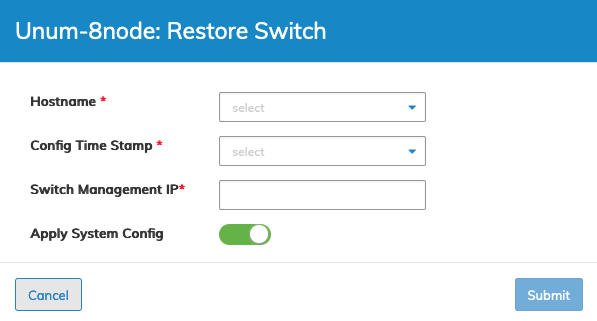
NetVisor UNUM Manager - Restore Switch - Settings
Restore Switch Workflow Example
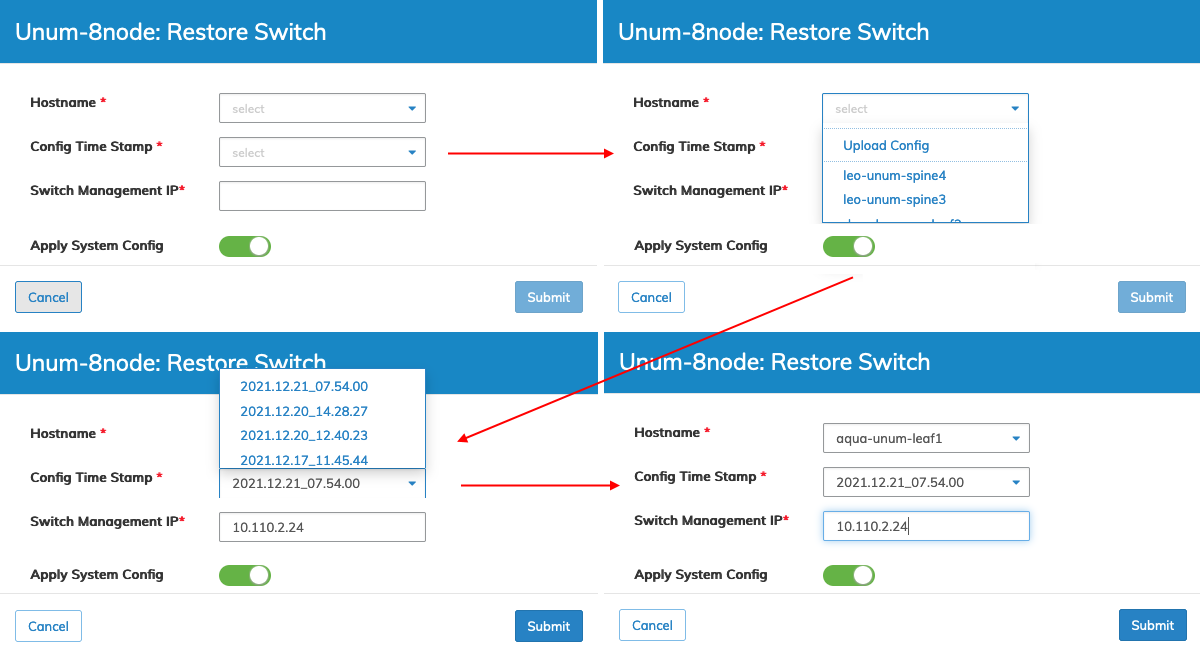
NetVisor UNUM Manager - Restore Switch - Workflow
Click Submit to continue or Cancel to return to the previous screen without making any changes.
The Restore Switch process begins, and a series of progress messages display in the dashboard.
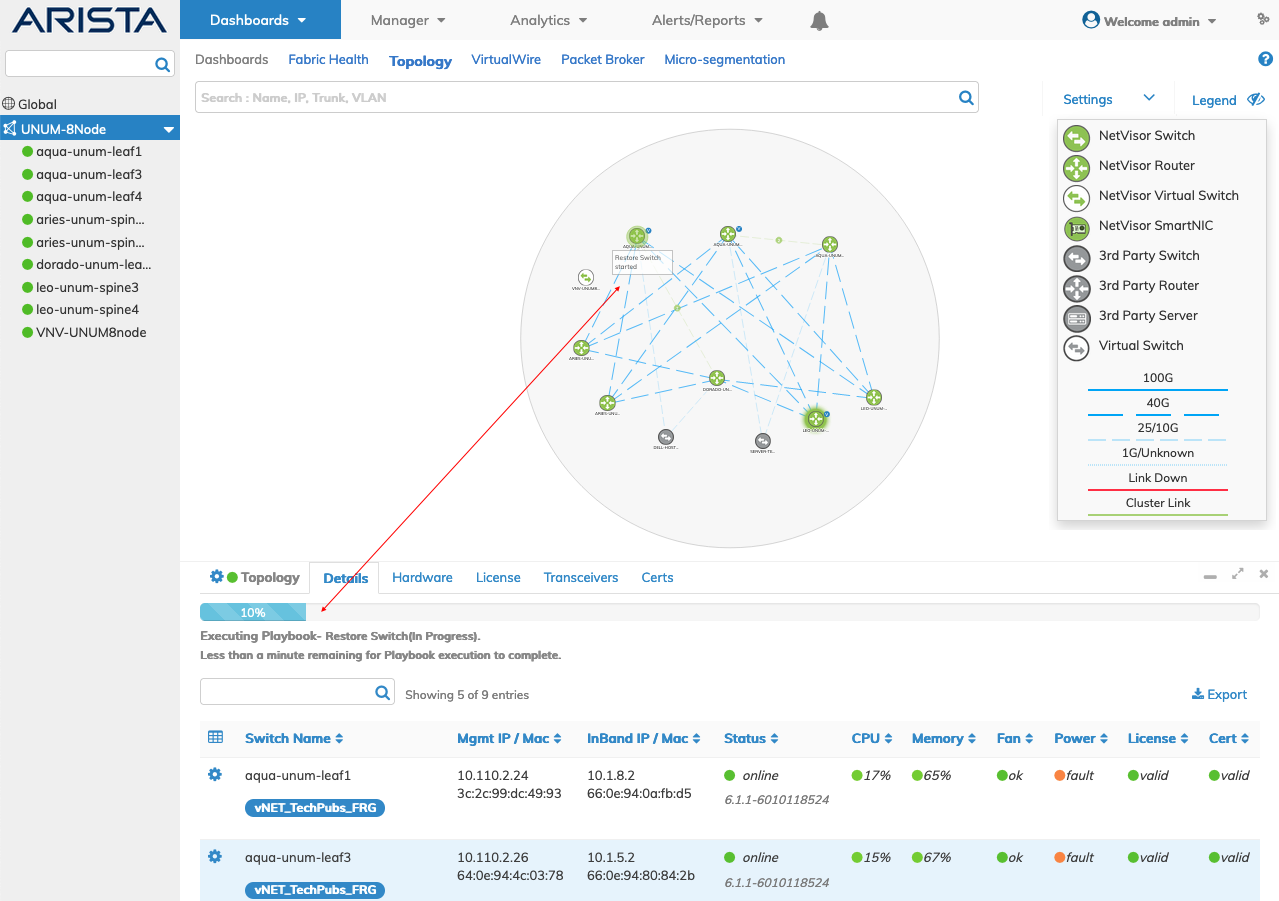
NetVisor UNUM Topology Left-hand Navigation - Restore Switch Triggered
A switch version has to match existing switch versions in the Fabric; otherwise, an error message displays, and the restore process fails.
Restore Switch errors appear in Notifications and trigger an Alarm Bell.
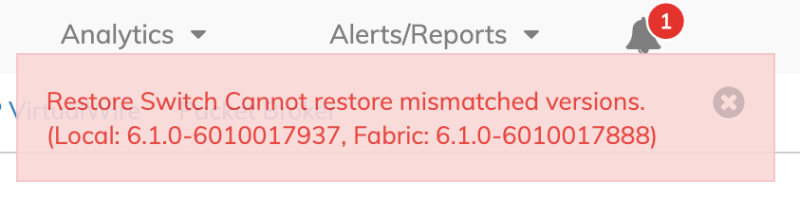
NetVisor UNUM Topology Left-hand Navigation - Restore Switch Failure Message
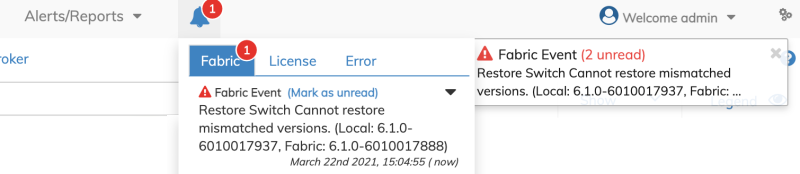
NetVisor UNUM Topology Left-hand Navigation - Restore Switch Failure Notification
